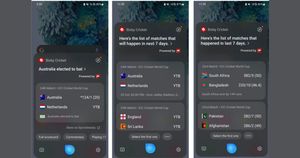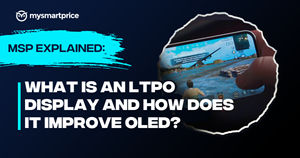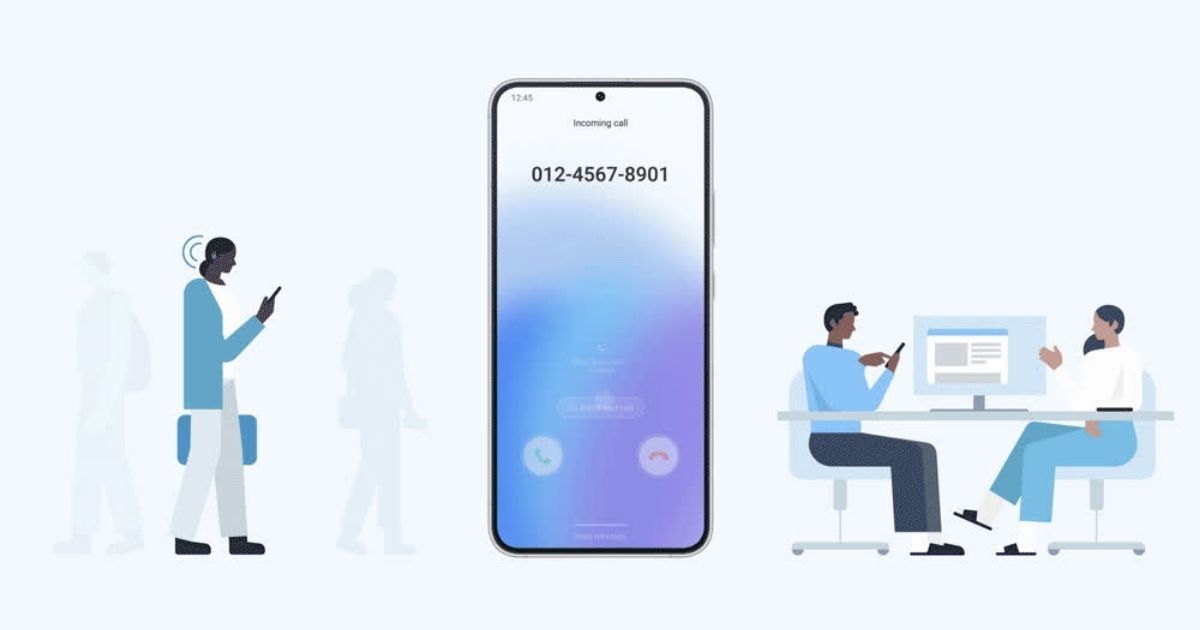
Want to answer calls without talking to the person on the other end? Samsung’s got you covered! The South Korean conglomerate unveiled its Bixby Text Call feature earlier this year, which allows users to engage in a conversation without speaking. Now, it has arrived in India, but the drawback is that it’s solely applicable to incoming calls and not outgoing ones. Nevertheless, if you’re keen on Samsung’s latest feature, here’s your comprehensive guide:
Bixby Text Call: Supported Devices
- Samsung Galaxy Fold5
- Samsung Galaxy Flip5
- Samsung Galaxy Fold4
- Samsung Galaxy Flip4
- Samsung Galaxy Fold3
- Samsung Galaxy Flip3
- Samsung Galaxy Fold2
- Samsung Galaxy Flip 5G
- Samsung Galaxy S23
- Samsung Galaxy S23+
- Samsung Galaxy S23 Ultra
- Samsung Galaxy S22
- Samsung Galaxy S22+
- Samsung Galaxy S22 Ultra
- Samsung Galaxy S21
- Samsung Galaxy S21+
- Samsung Galaxy S21 Ultra
- Samsung Galaxy S20
- Samsung Galaxy S20+
- Samsung Galaxy S20 Ultra
- Samsung Galaxy A34
- Samsung Galaxy A54
- Samsung Galaxy A52s 5G
- Samsung Galaxy A82 5G
- Samsung Galaxy A53 5G
- Samsung Galaxy A33 5G
- Samsung Galaxy S20 FE
- Samsung Galaxy A71 5G
- Samsung Galaxy A51 5G
How to Enable Bixby Text Call?
- Open the “Phone” app on your device.
- Look for the “More Options” menu, usually represented by three dots ( … ). Tap on this icon to unveil additional options.
- From the More Options, select “Settings.”
- Within the Settings menu, locate and choose the “Bixby Text Call” option.
- Once you’ve turned on the Bixby Text Call feature, you can customize it further.
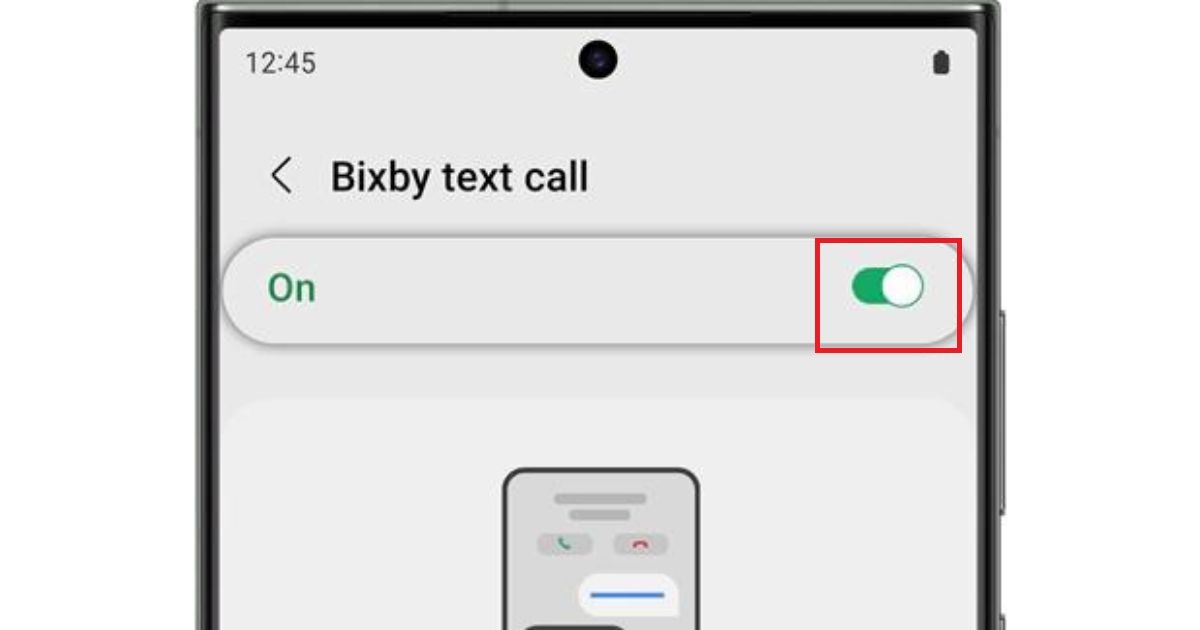
- To customize the voice in the Bixby Text Call feature, look for the voice settings within the Bixby Text Call menu.
- You can also add new quick responses to make your interactions more efficient. Explore the menu for adding new responses.
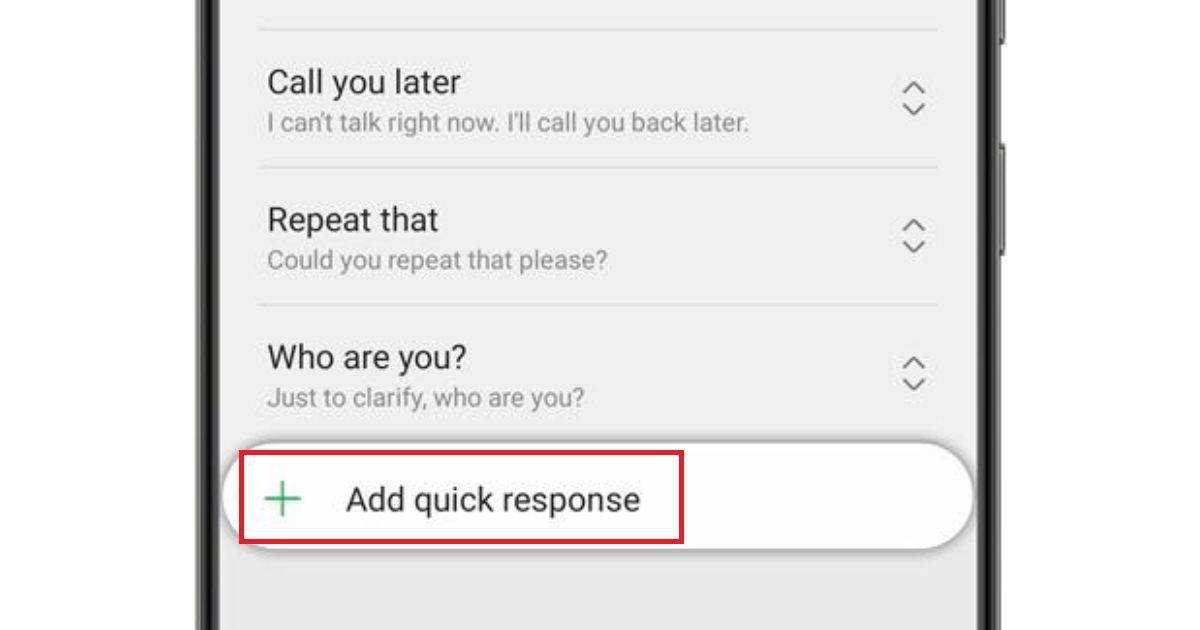
- If you want to modify or edit existing quick responses, find the option to edit responses in the same menu.
How to Use Bixby’s New Text Call Feature?
- When you receive an incoming call, you will notice the Bixby text call option displayed on the screen.
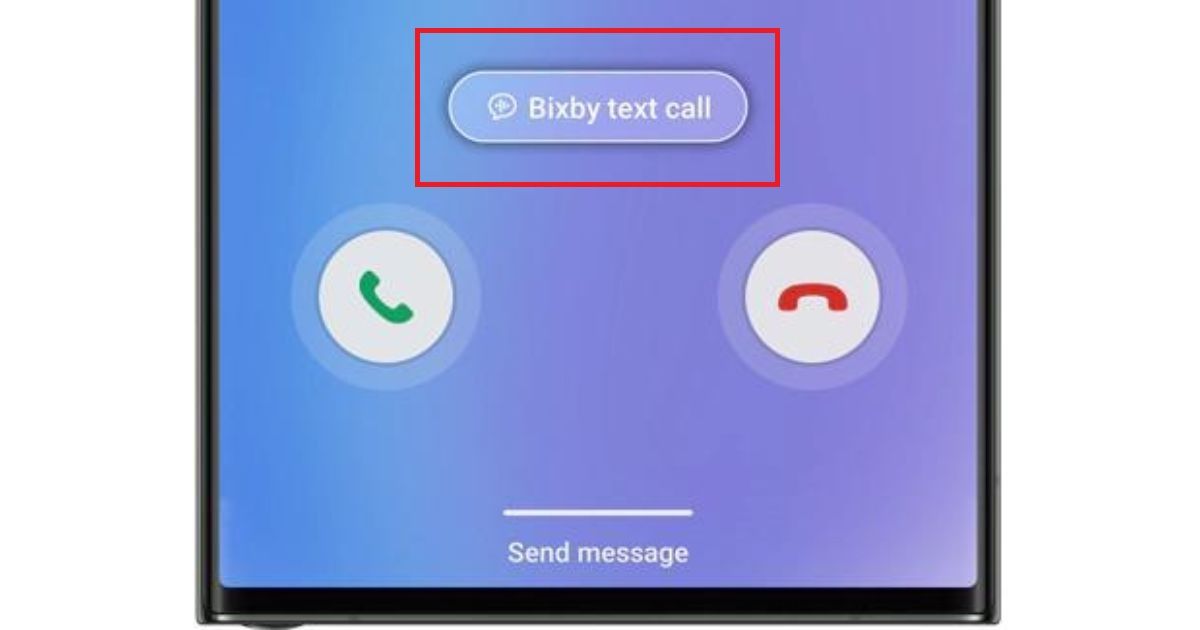
- To use the feature, tap on the Bixby text call option.
- After tapping, a new screen will appear. On this screen, look for a green-coloured icon.
- Swipe up on this icon to initiate the Bixby text call.
- Bixby will notify the caller that you’re using an automated voice. It will then ask the caller to identify themselves and state the purpose of their call.
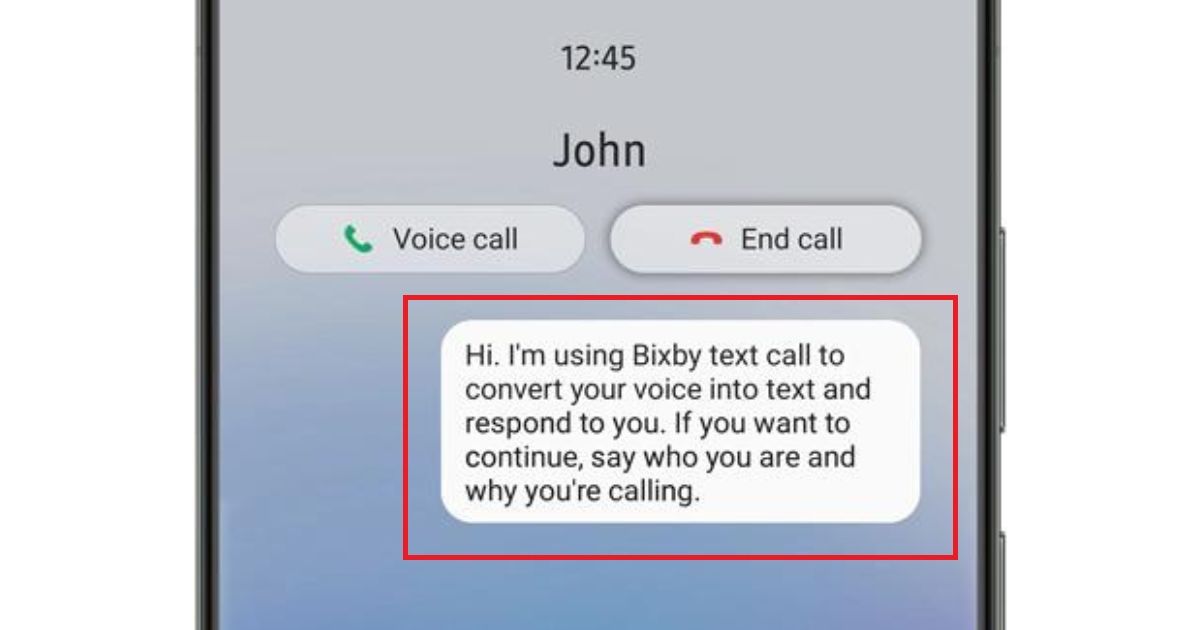
- As the conversation unfolds, you’ll see a transcription of the conversation displayed on the screen. This allows you to read what the caller is saying.
- You can select a quick response from predefined options or compose your own response.
Note: If at any point you wish to switch from a text call to a normal voice call, you can do so by tapping on the “voice call” option located at the top of the screen.