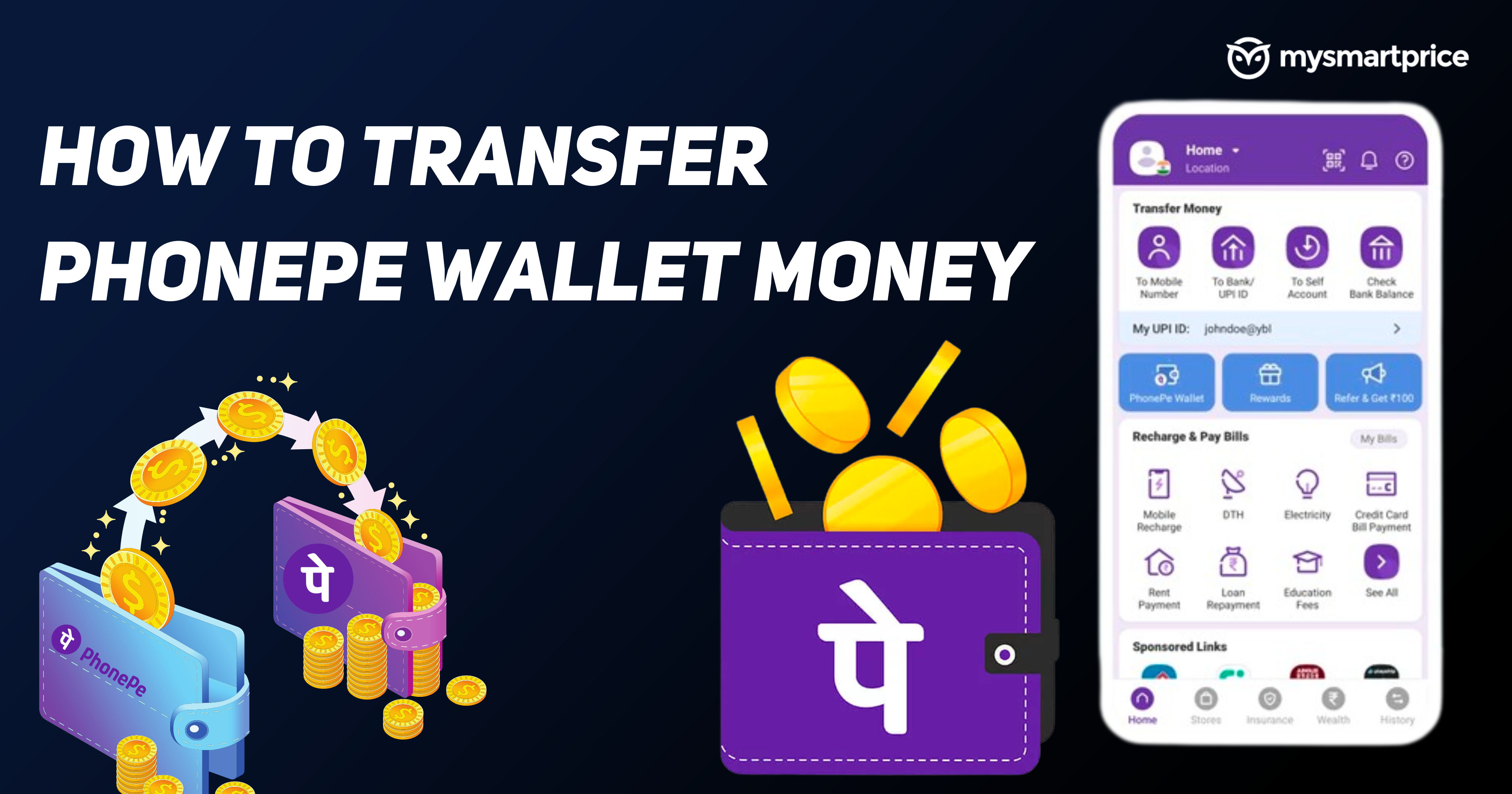
PhonePe is one of the most used UPI apps in India and it’s still growing in popularity day by day. It has some really useful features like account management, debit/credit card bill payment, a built-in wallet and so much more. There are so many features that even the users using the app since day one have yet to discover many of those features.
And some have yet to figure out a little more complex features like its wallet facility. If you are one of those users who find it difficult to utilize your PhonePe wallet balance, worry no more. Here’s a complete guide on how to use PhonePe wallet balance.
How to Use PhonePe Wallet Money?
There are several ways to use the PhonePe wallet balance. If you want to utilize the PhonePe wallet balance, one of which includes transferring the balance to your bank account and another one includes using it directly from the wallet. Let's take a look at both in a brief to get you started.
Directly From PhonePe Wallet
To add money and utilize it right from the PhonePe wallet you need to get your KYC done. Once you make sure it’s done, proceed further.
- Open the PhonePe app and tap on the option called PhonePe wallet
- Tap on Add Money option
- Enter the amount you want and tap Proceed to Top Up
- SScan the Merchant PhonePe QR code
- Enter the amount you want to pay
- Once you enter the amount select the PhonePe wallet and tap next
- Enter your PhonePe wallet password
This is how you will be able to pay using the PhonePe wallet balance. You can only pay to PhonePe merchant QR using the PhonePe Wallet balance.
By Transferring to a Bank Account
If you want to transfer the Wallet money to your bank account you will need to get the KYC done firsthand. You will be instructed to do so on the same page, once you are done with it proceed further with the below instructions.
PhonePe does not allow the users to transfer the Wallet Balance for now but there's a walkaround that can be done which is mentioned below.
- From the PhonePe app's homepage go to Gold under Wealth management
- Select any digital gold provider
- Enter the amount you want to buy
- (It should not exceed the amount you have in your wallet)
- Tap on Proceed Payment and select the wallet
- Enter your PhonePe Wallet pin
- Once you have bought the gold go back to the Gold section from the homepage
- Select the same digital gold provider you had selected earlier
- Select the gold you have from Gold safe
- Scroll to sell section and enter the amount you want to sell
- Tap the sell button and select your bank account
- Once the process is done you will receive the balance in your bank account
FAQs
1. Will I get charged if I transfer money from my PhonePe wallet to my bank account?
Yes, there are transfer charges to transfer wallet balance to the bank account which is only possible through walk around. But, there are no charges to transfer the account balance to the PhonePe wallet.
2. How do I turn the auto top-up on?
Go to PhonePe wallet and enter the amount you want to add to the wallet. Check the box below that says "Turn on auto Top-Up" enter the amount and proceed. The PhonePe wallet will take you through the auto top-up process and you will receive the confirmation once it’s activated.
3. How do I receive money in my PhonePe wallet?
To receive money in your PhonePe Wallet tap on your Profile icon on the top right and click on your name. Show the QR to the sender and receive money in it. It will deposit money in your PhonePe wallet.
4. Where can I find the PhonePe QR code?
Tap on your profile icon on the PhonePe app home screen and from the menu pane tap your name. From here you will find the QR code from which you can receive the payments.










