
PlayStation 5 games have only gotten better and bigger with time. It means you need a good and fast internet connection to download them as quickly as possible. Multiplayer gaming and live streaming gameplay are other aspects that demand a fast enough internet connection for a smoother experience.
However, it is not uncommon to see your PlayStation 5 not getting the speed it should as per your current internet plan. We are here to help and tell you different ways to increase PlayStation 5 internet speed.
Ways to Boost PlayStation 5 Internet Speed
Choose the Correct Wi-Fi Band
Modern Wi-Fi routers usually come with dual-band support. It means they can offer internet connectivity via 2.4GHz and 5GHz bands. You will get a longer range but not the fastest speeds with the 2.4GHz band. On the other hand, the 5GHz band will offer faster speeds but will compromise on the range.
This is why it becomes crucial that you pick the correct Wi-Fi band for your PlayStation 5. If your console is in the same room or near the router, the 5GHz band should do the job. However, if your console and router are far apart like in two different rooms, we suggest going with 2.4GHz. In case of any confusion, test connectivity with both bands and pick the one that offers the highest possible speed.
- Visit the Network setting within the PlayStation 5 system settings.
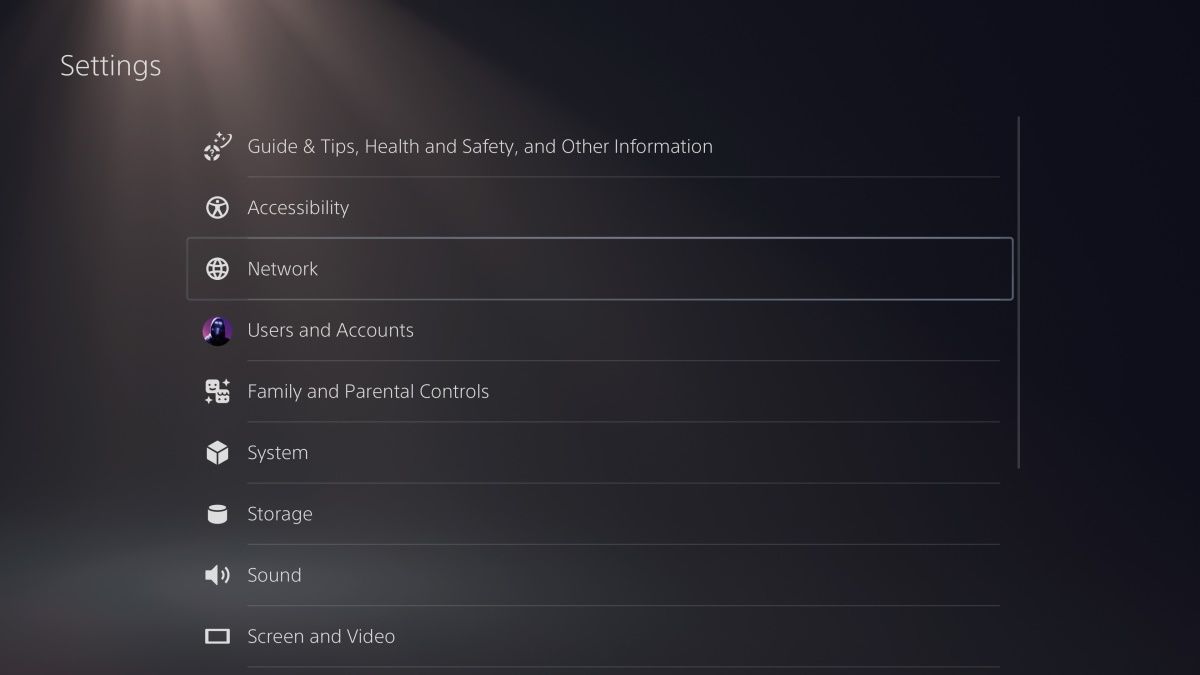
- Choose Settings > Set Up Internet Connection on the next page.
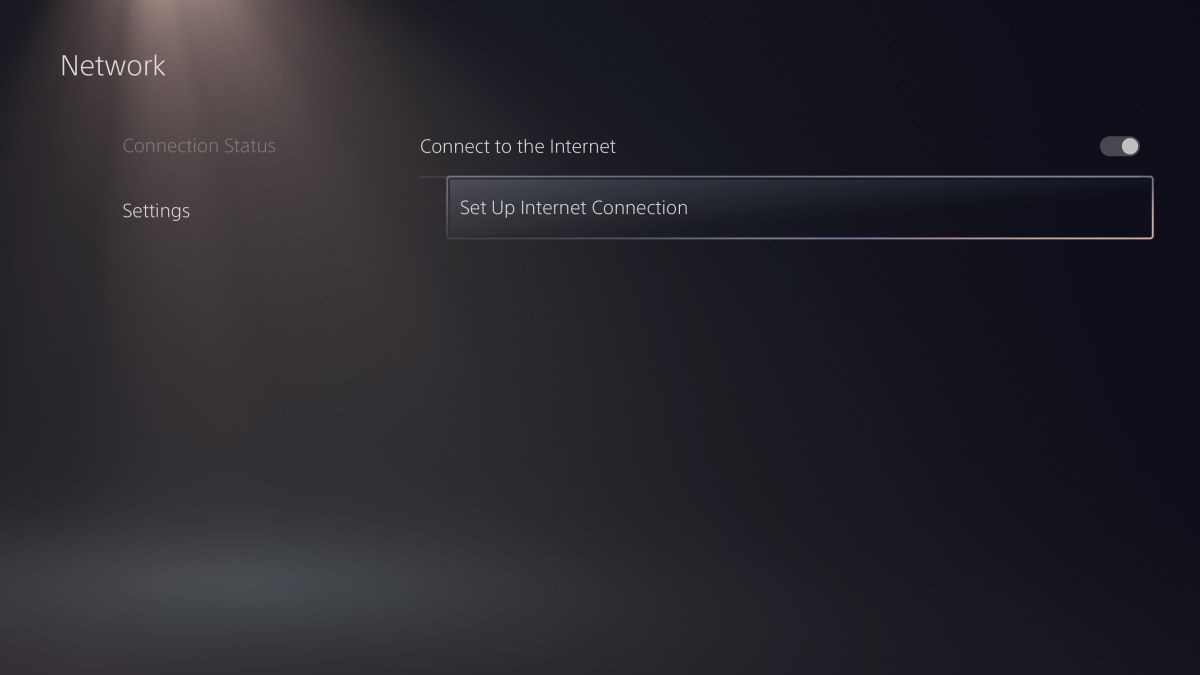
- Select your Wi-Fi network and press the Options button on your DualSense controller to choose your preferred WiFi Frequency Bands setting.
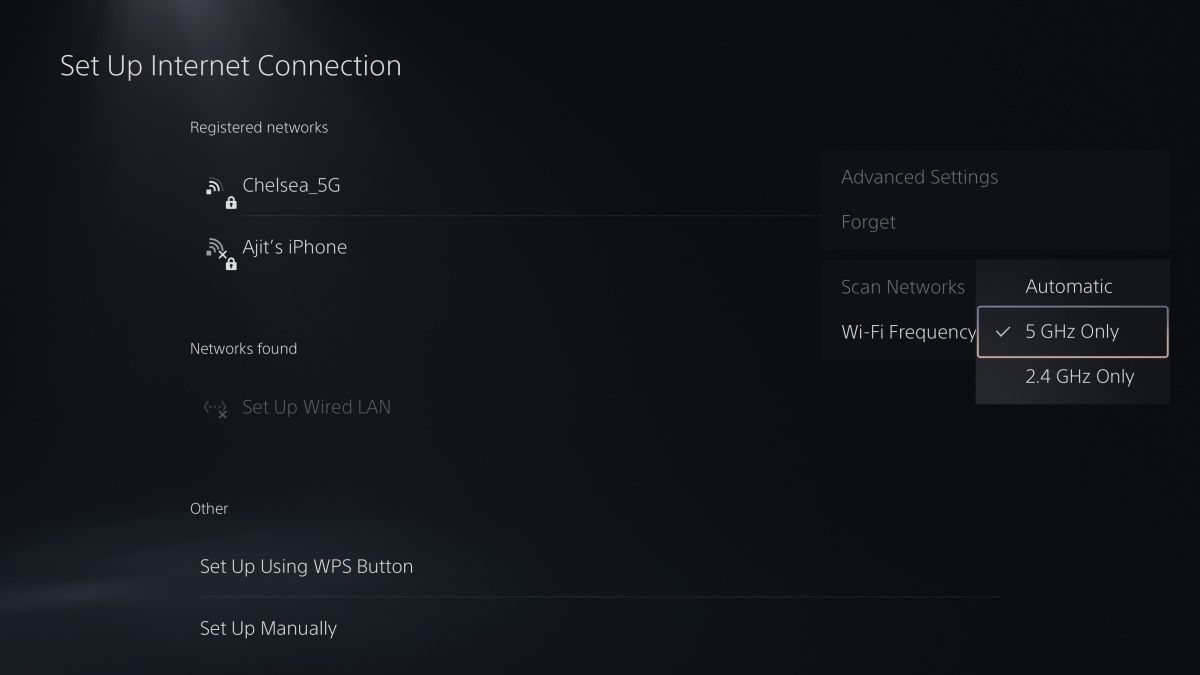
Change PlayStation 5 DNS Settings
The next tip is to change your PlayStation 5 DNS settings. DNS stands for Domain Name System, which translates domain names into IP addresses. It is like a phonebook for the internet and helps locate and load web resources. The default DNS setting can turn out to be slow and unreliable at times. This is why switching to other DNS settings can do the trick. Here is how you can change PlayStation 5 DNS settings.
- Follow the above-explained steps to access Advanced Settings for your Wi-Fi connection.
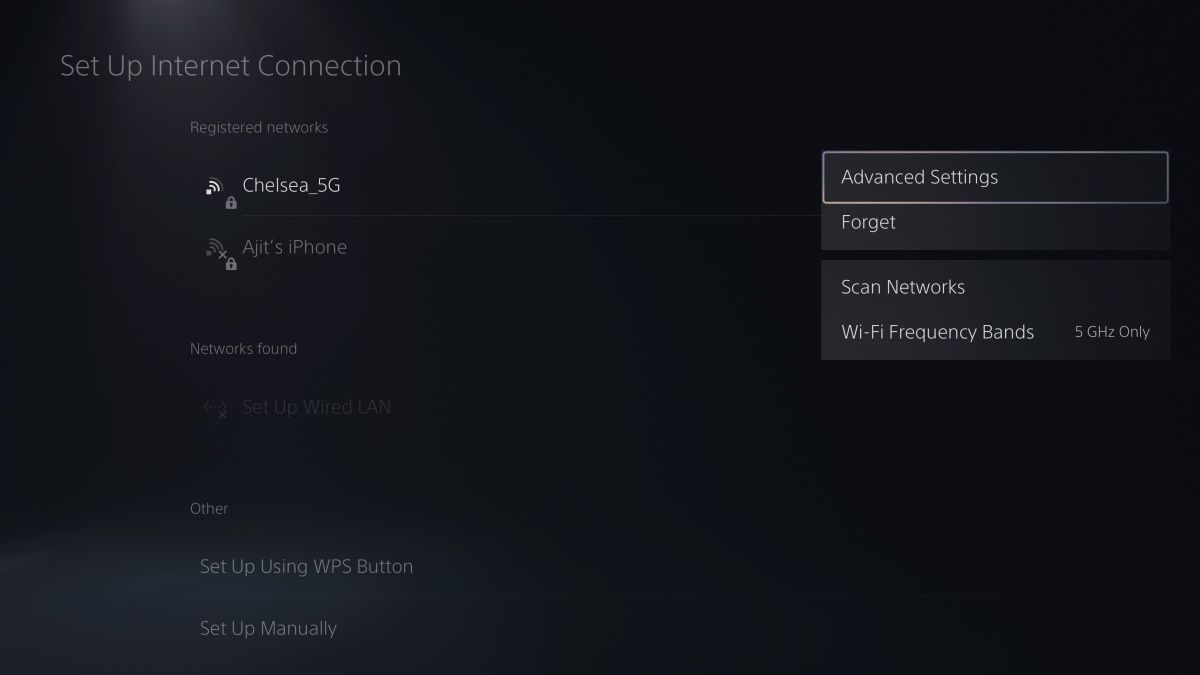
- Look for DNS Settings on the next page and choose Manual.
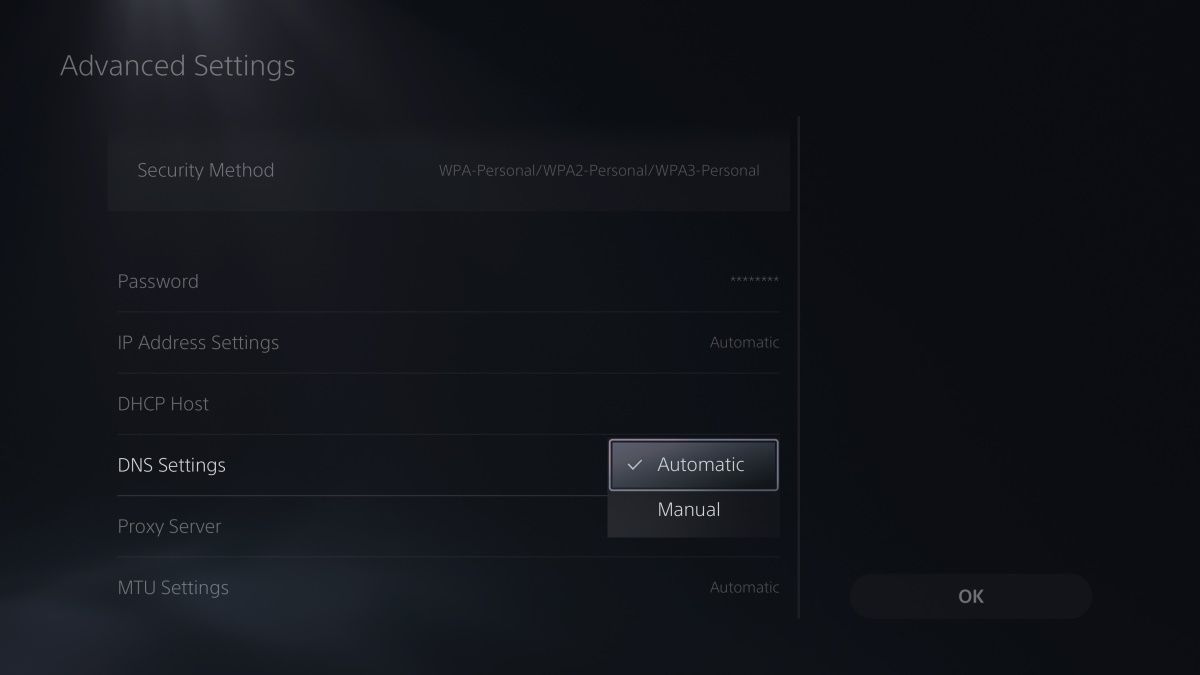
- Change Primary DNS and Secondary DNS values to 8.8.8.8 and 8.8.4.4, respectively and save the settings.
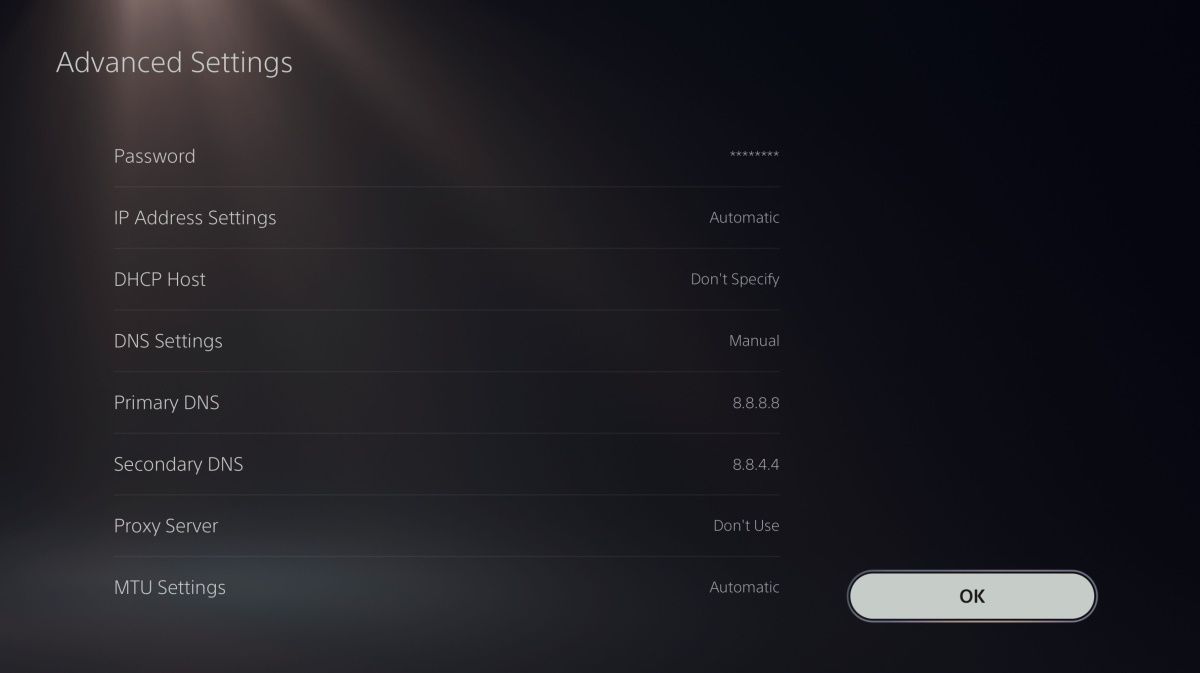
These are Google’s public DNS settings that are commonly used. If you do not see a difference in internet speed, try out other public DNS settings like Cloudflare DNS (1.1.1.1 and 1.0.0.1) and OpenDNS (208.67.222.222 and 208.67.220.220).
Update PlayStation 5 System Software
Ensure that you are running the latest PlayStation 5 system software. There may be a software bug causing issues with your Wi-Fi network. Sony keeps pushing new software updates regularly with bug fixes and better optimization.
- Visit PlayStation 5 settings and select System to proceed.
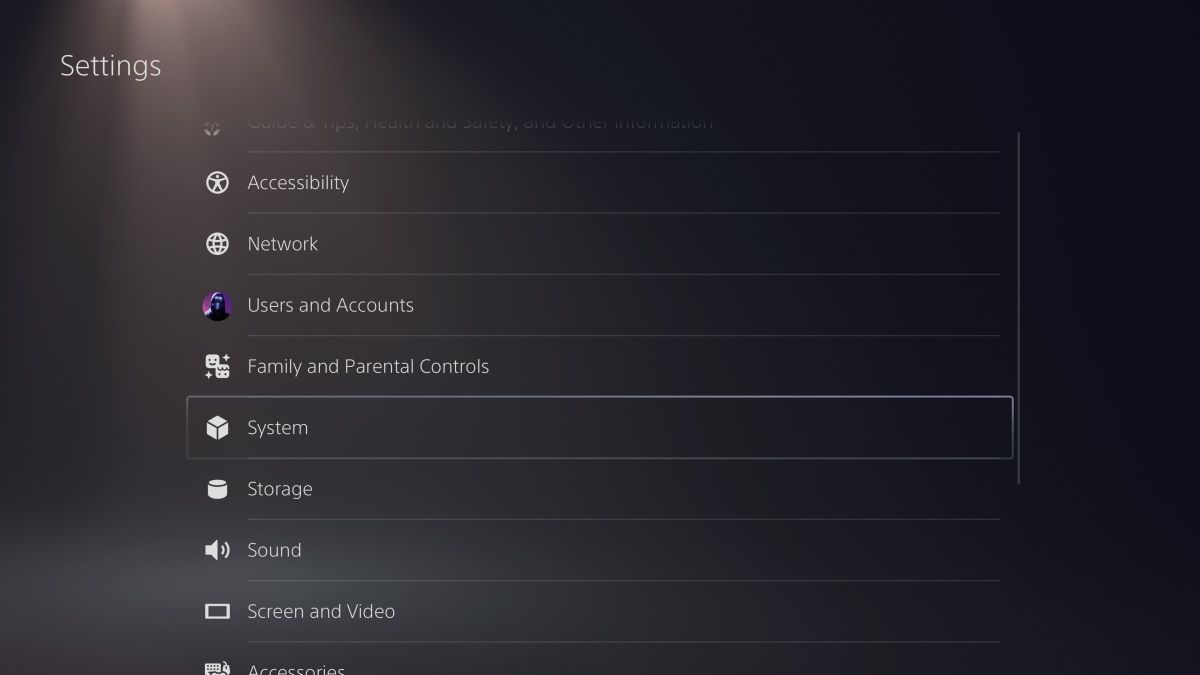
- Choose System Software > System Software Update and Settings.
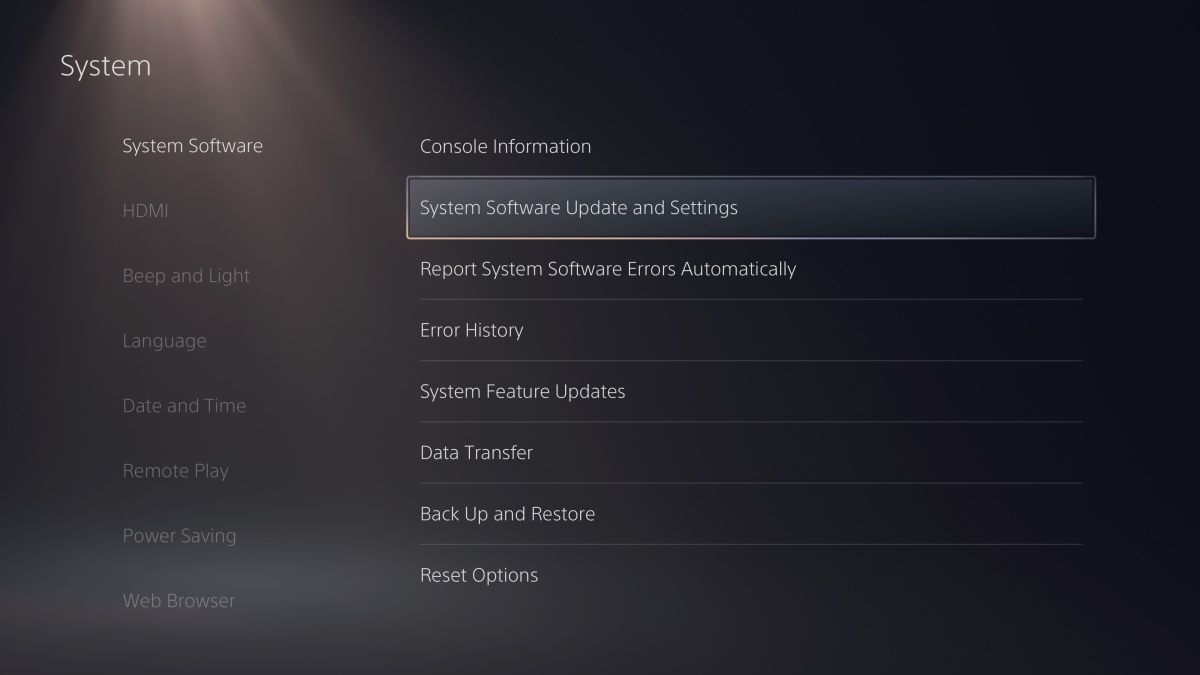
- It will show Update Available if there is a new software update.
- Choose Update System Software to download and install the update.
Ethernet is Your Best Friend
Undoubtedly, a wired internet connection will always be faster and more reliable than a wireless aka Wi-Fi connection on the same plan. If you are not getting satisfactory Wi-Fi speed despite trying all methods, you should consider switching to a wired connection if possible. You would need a good-quality Ethernet cable to connect your router to the PlayStation 5.














