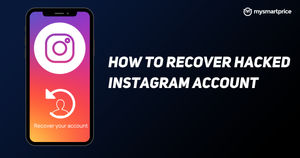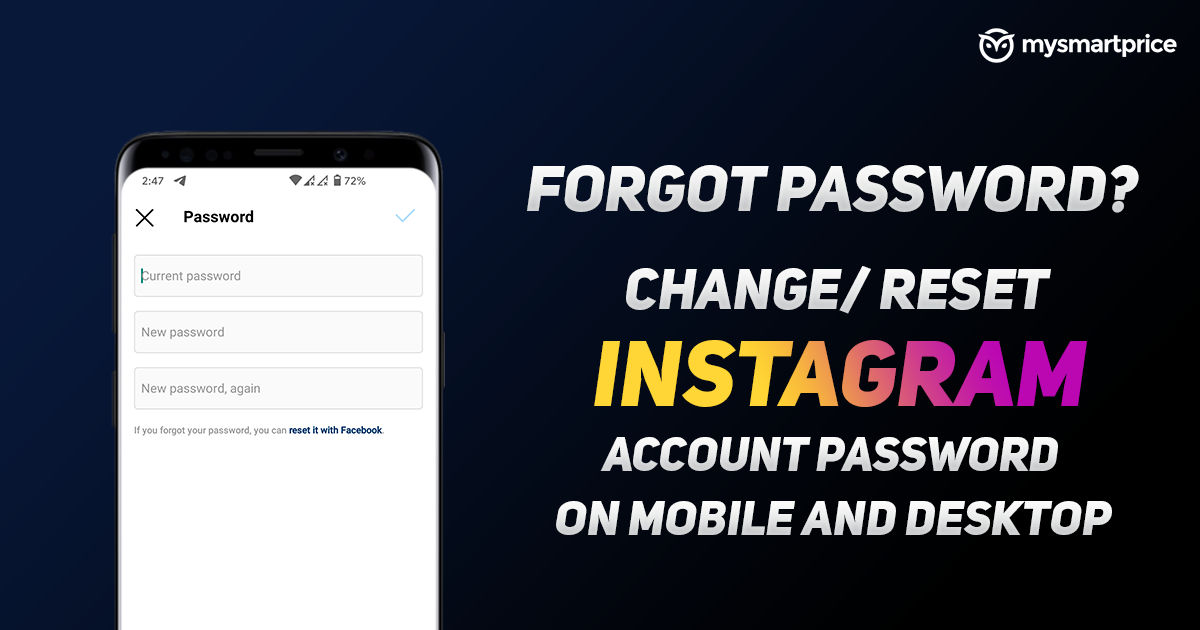
With over 1 billion monthly active users, Instagram is the most popular social media platform in the world. This also makes it the target of scammers, hackers and spammers, who want to take over your account for their benefits. Changing your Instagram account password regularly is important for the security of your account. A strong password is crucial for enhancing the security of your account and changing the password regularly can improve the security manifold.
Here, we talk about all the different methods by which you can change Instagram password, whether you remember the old password, or not. We also talk about what to do if you’ve lost access to the email and phone number linked to your account.
Step by Step Process to change Instagram password on the Android App
Here’s how to reset Instagram password on the Instagram Android app:
- Open the Instagram app on your Android phone.
- Go to the profile page and tap the hamburger menu.
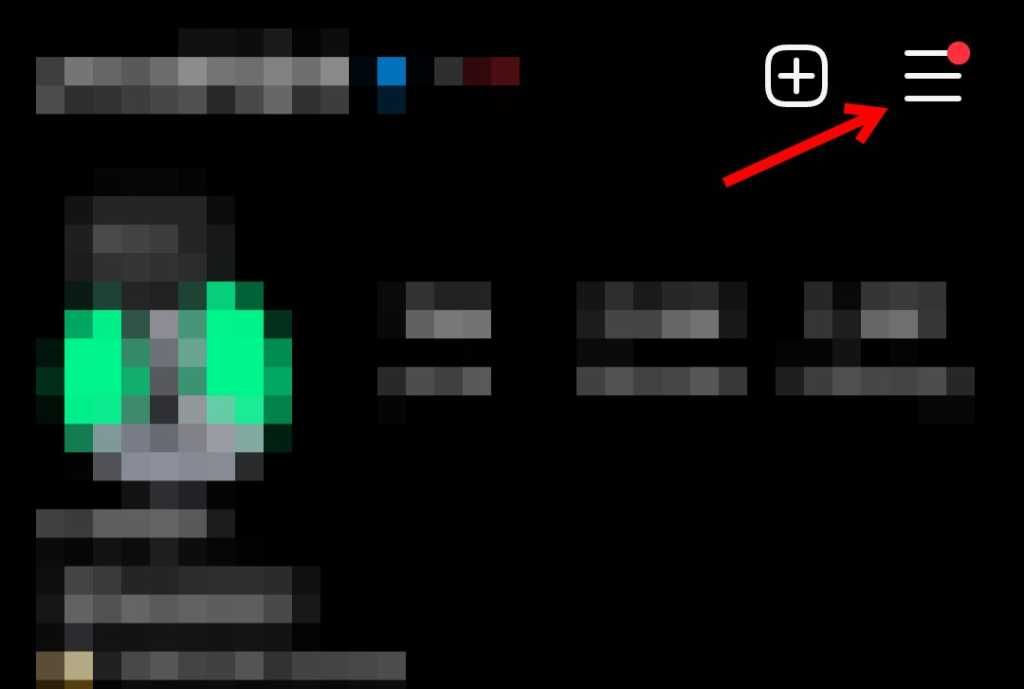
- Tap Settings and privacy and select Accounts Center.
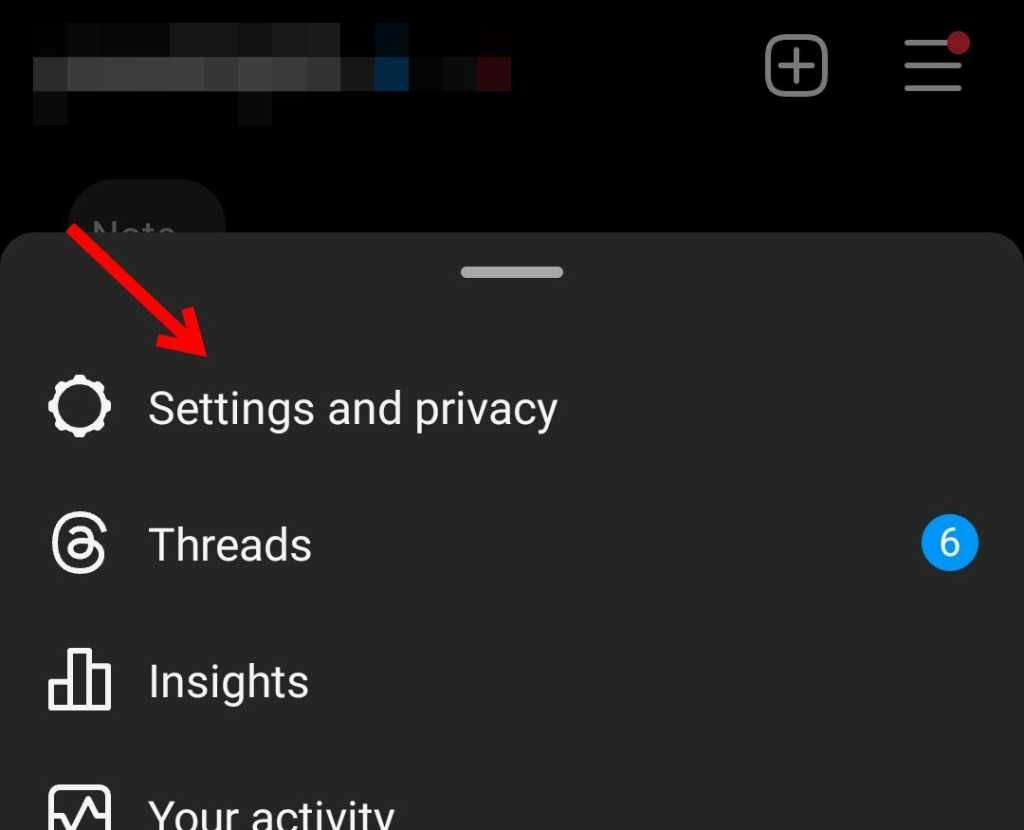
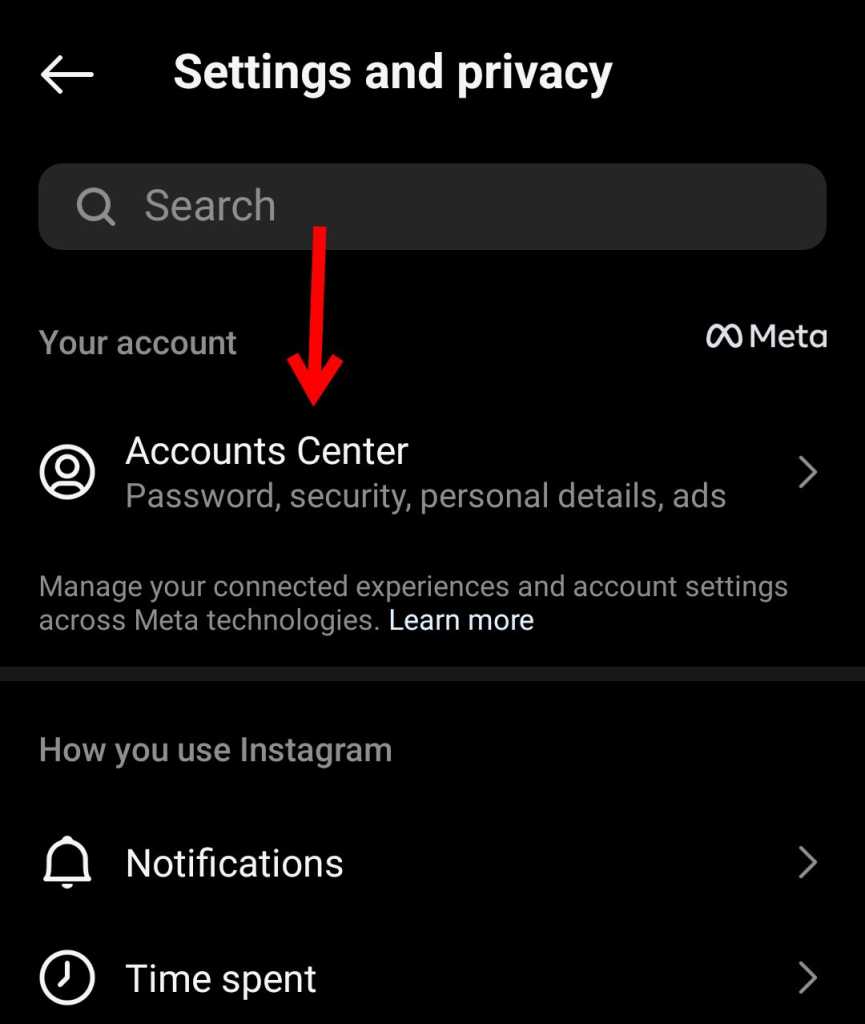
- Select Password and security.
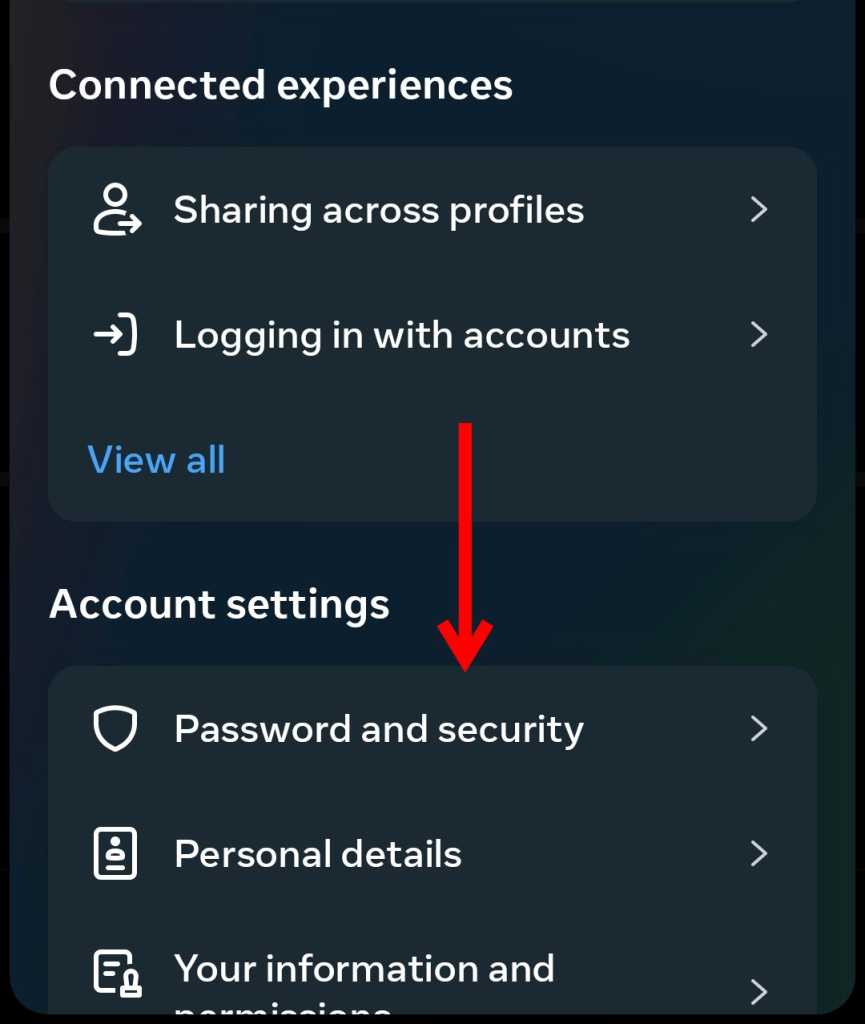
- Tap Change password.
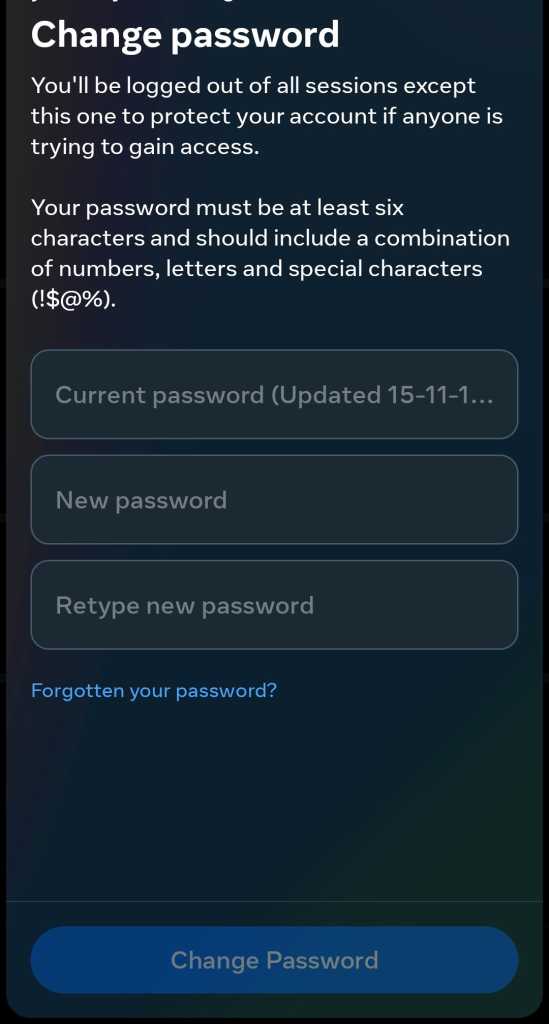
- Select the account you want to change the password of and change the password by entering the current password and new password. Click Change Password.
Step by Step Process to change Instagram password on the iOS App
Here’s how to change Instagram password on an iPhone:
- Open the Instagram app on your iPhone.
- Go to the profile page and select the hamburger menu.
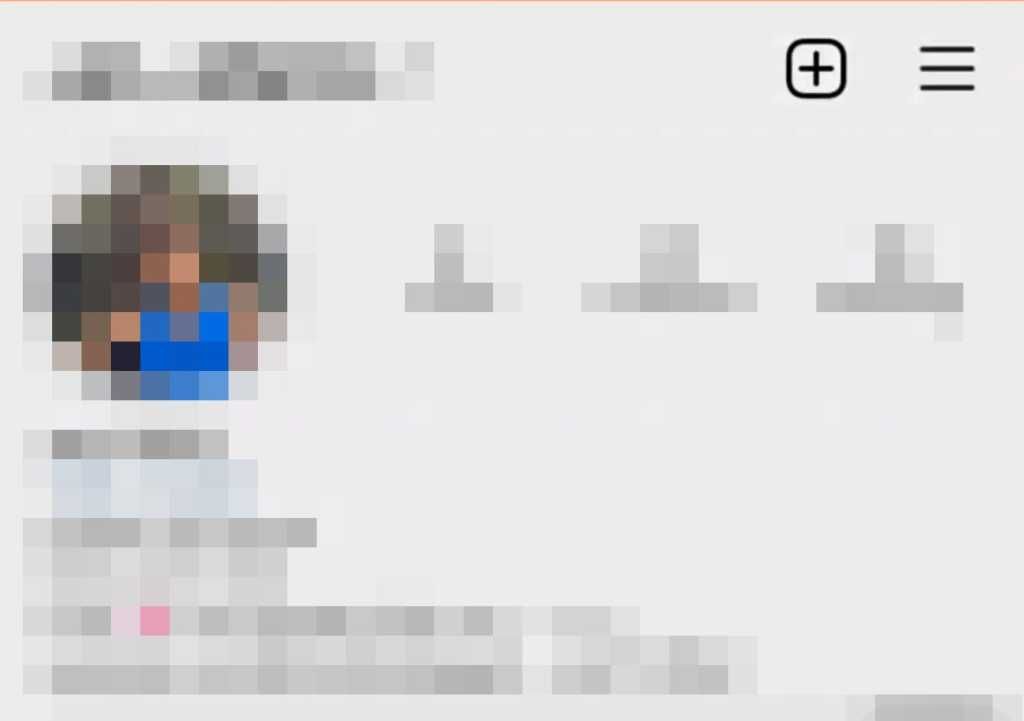
- Tap Settings and select Security.
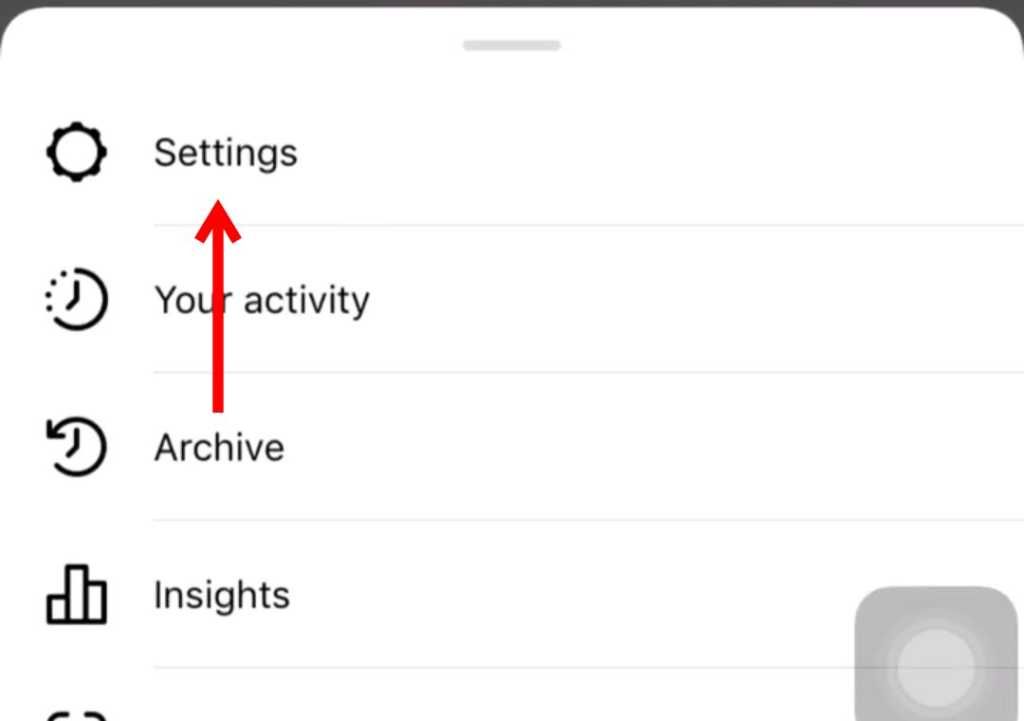
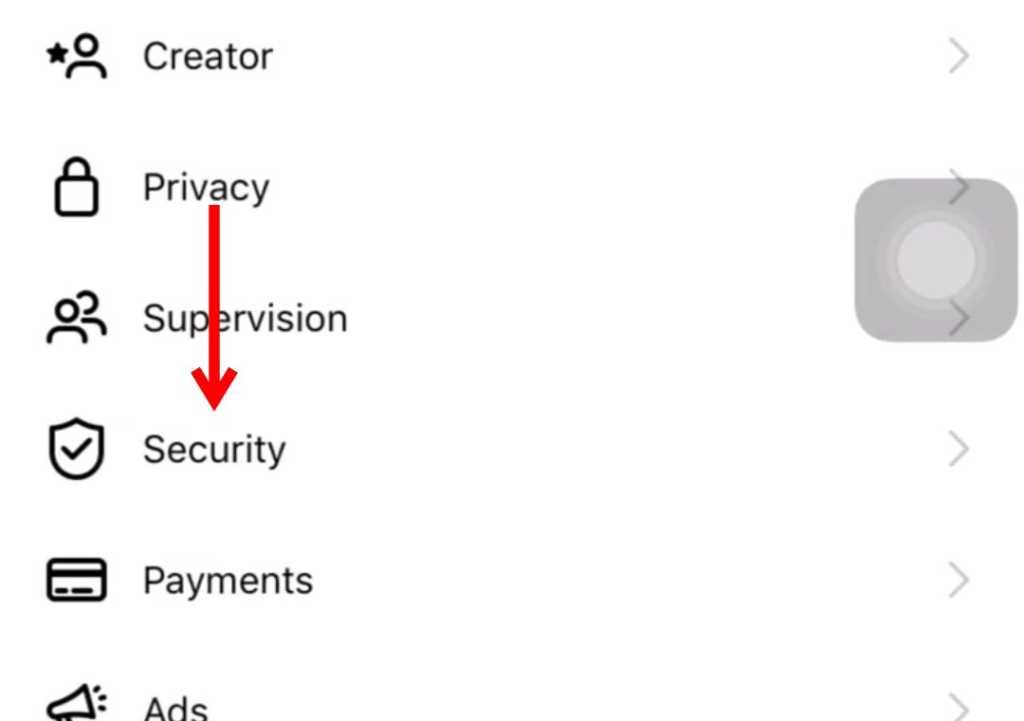
- Select Password.
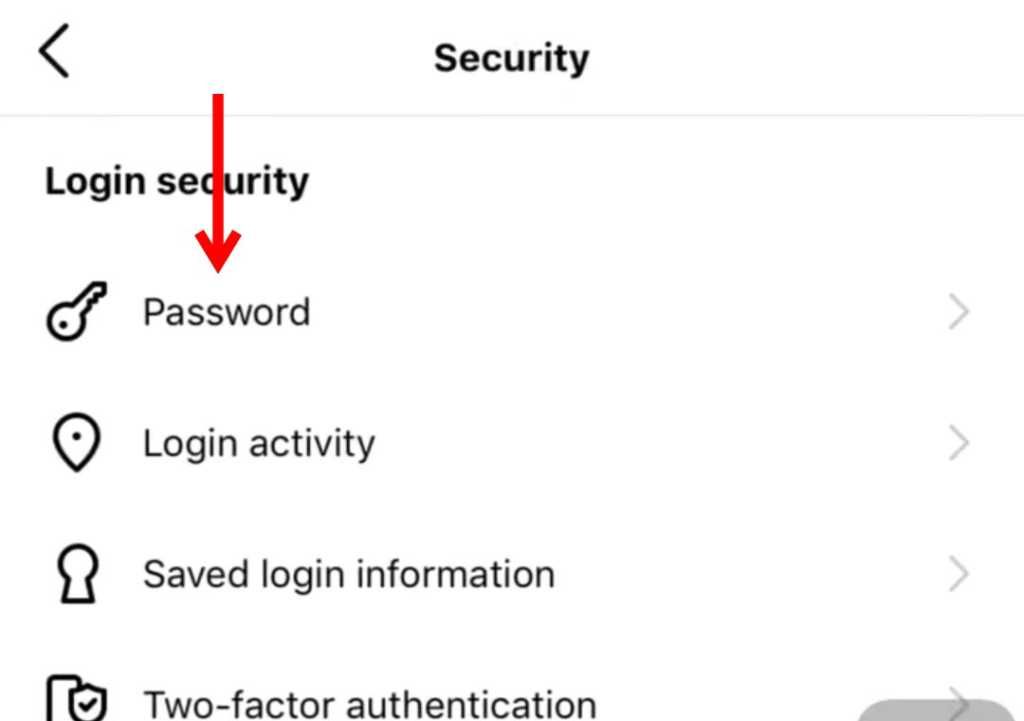
- Enter your current password and new password to change it.

Step by Step Process to change Instagram password on the desktop site
Let’s look at how you can change your Instagram password using the Instagram desktop website.
- Open www.instagram.com website.
- Click on the More hamburger menu.
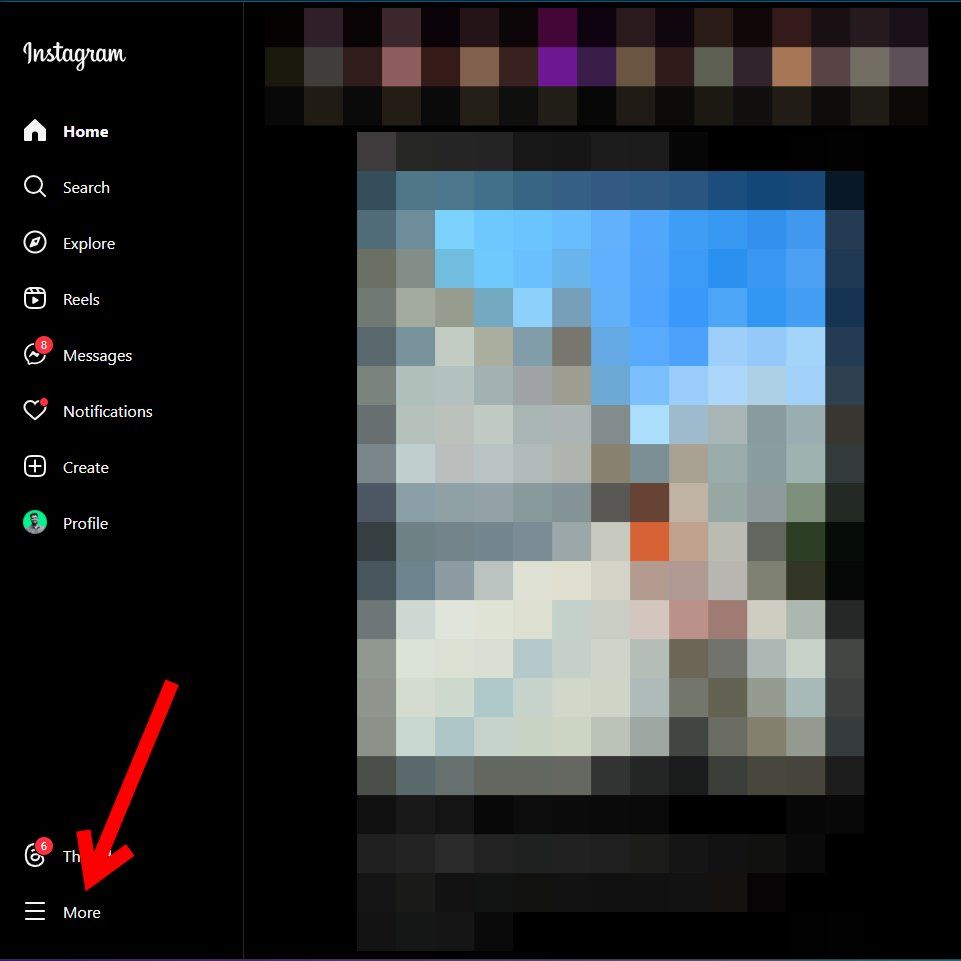
- Click on Settings.
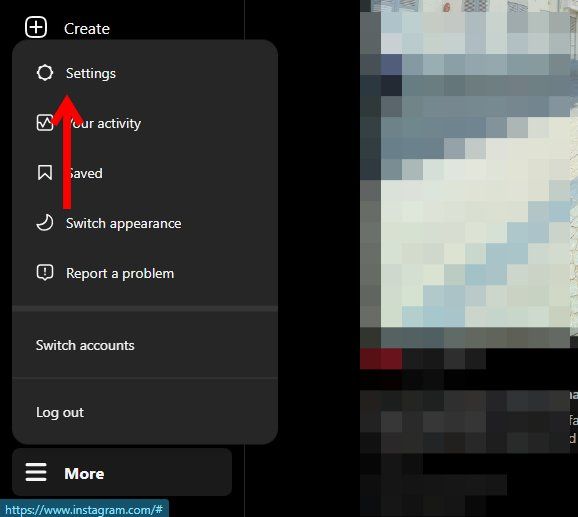
- Select Accounts Center.
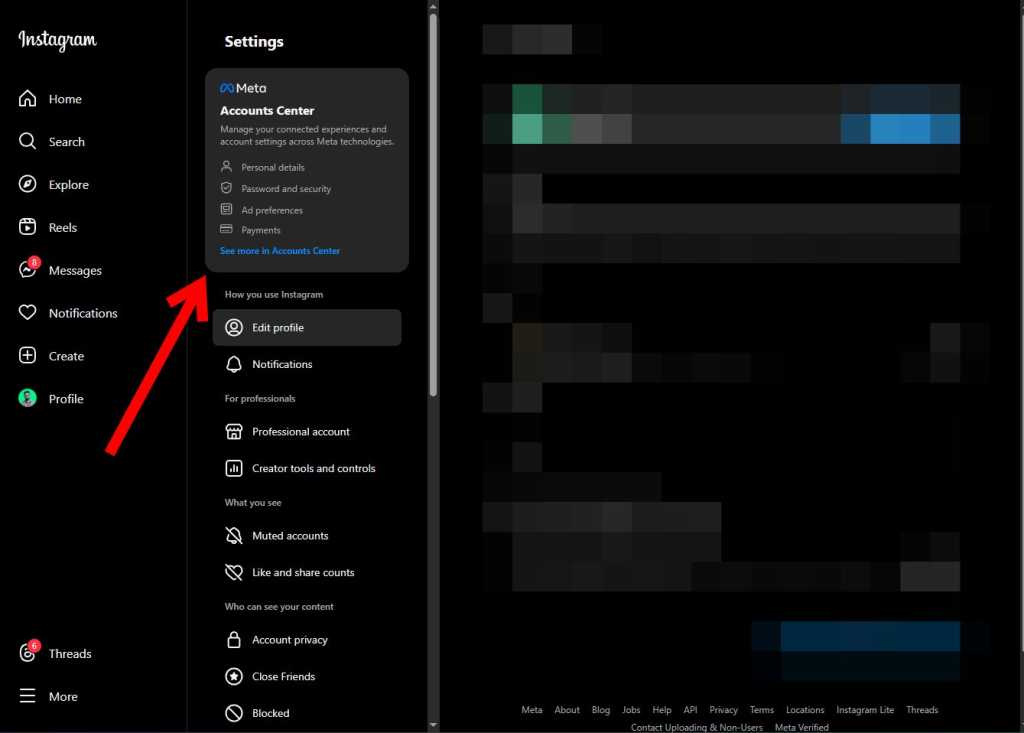
- Select Password and security and click Change Password.
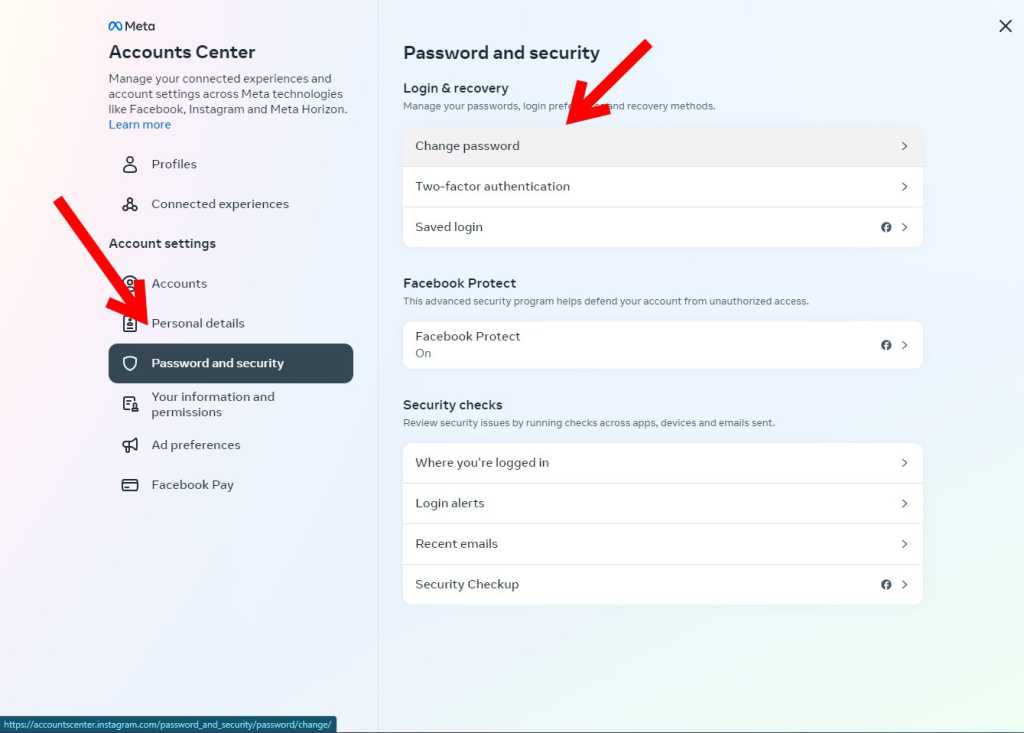
- Select the account from the list.
- Enter your current password, enter the new password and click Change password to change the password of your Instagram account.
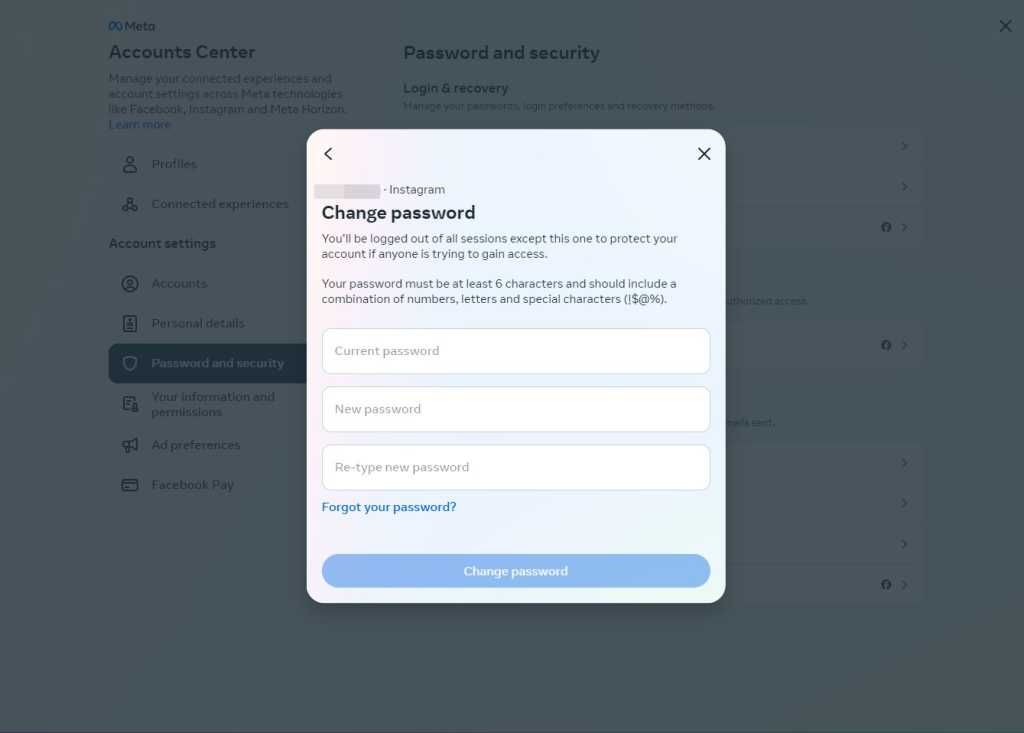
How to reset your Instagram password if you’ve forgotten it
The above methods work when you’re resetting your Instagram password if you remember the current one. Let’s talk about how you can reset your Instagram password if you’ve forgotten the current one, and improve the Instagram password security on your account.
NOTE: These steps require you to have access to your email ID or phone number linked to the Instagram account.
On the Android app
If you’re using Instagram on Android, follow these steps:
- Logout of your Instagram account.
- Click on Get help logging in below the username and password boxes.
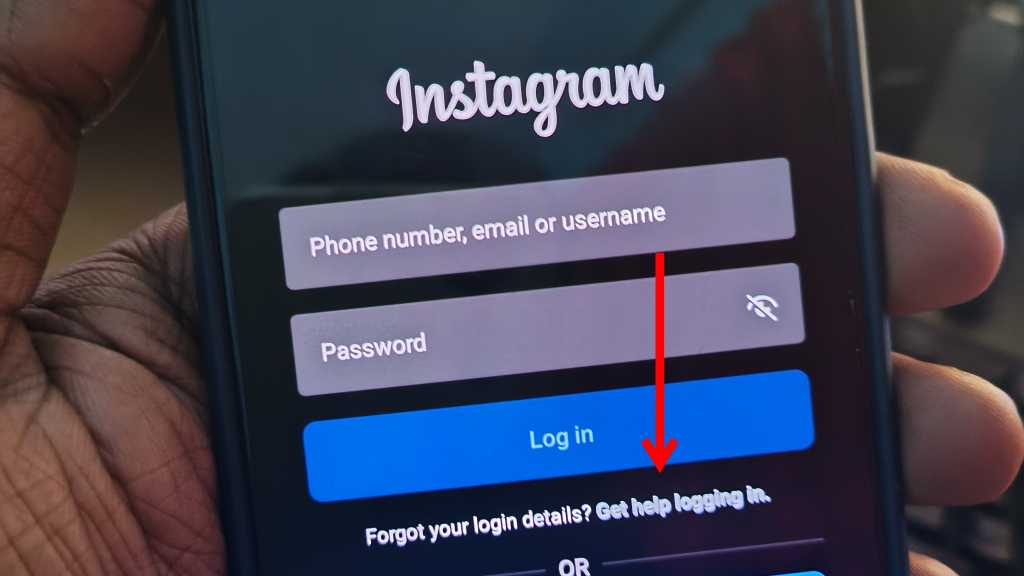
- Find your account by entering your username, email or phone number.
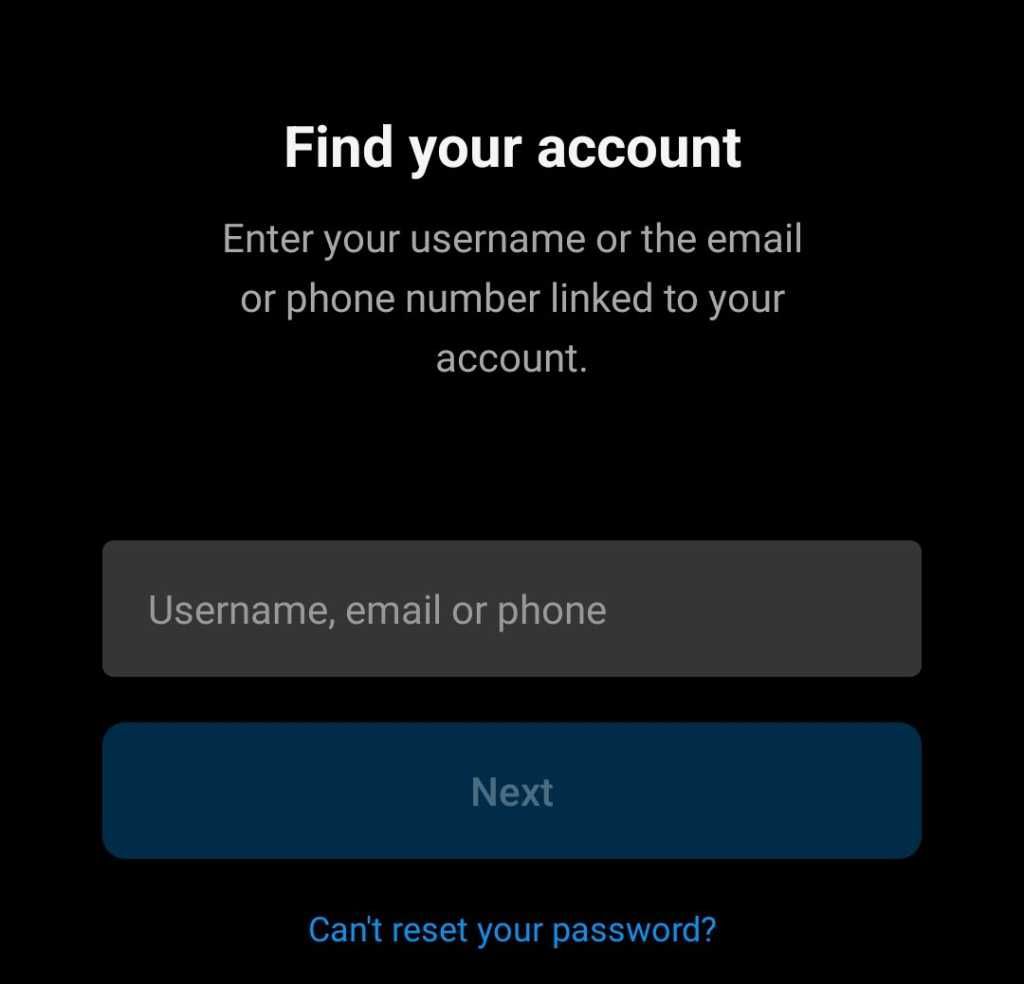
- You get three options:
- Send an email
- Send an SMS
- Log in with Facebook.
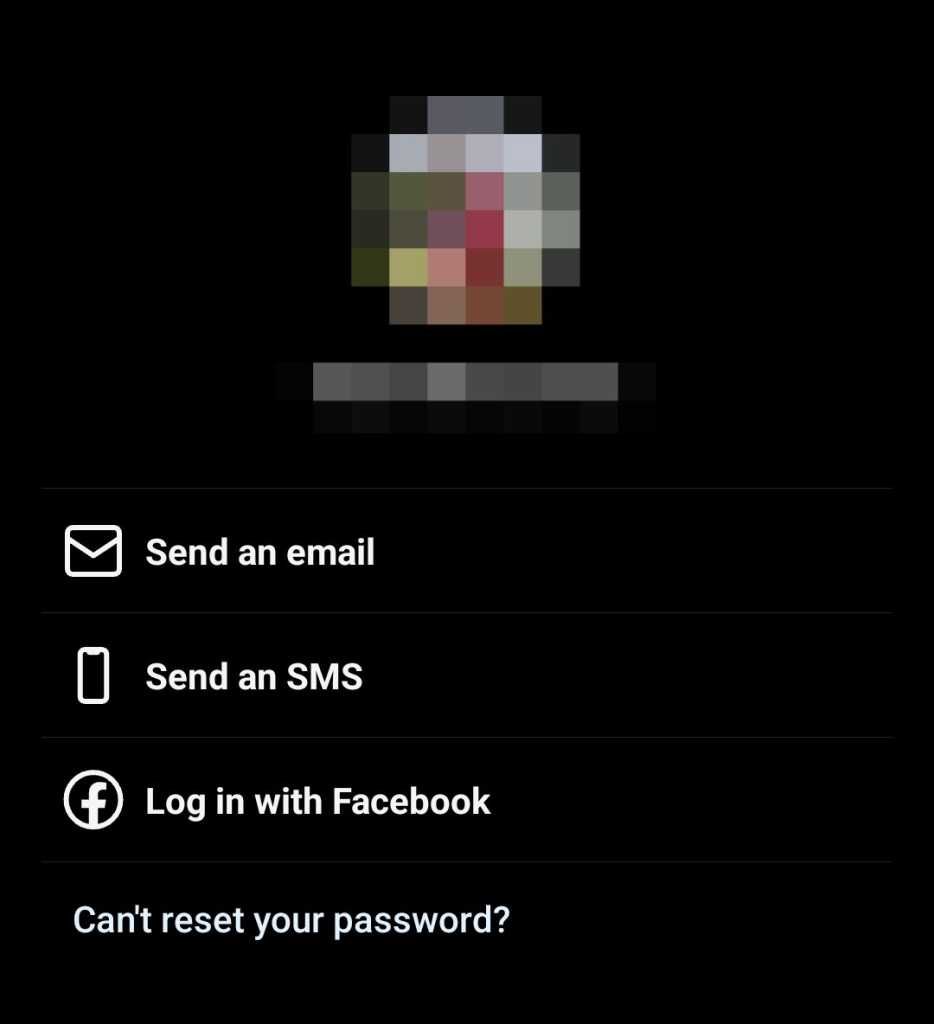
- Select the one you are comfortable with follow the steps and create a new password for your account.
On the iOS app
Here’s how you can reset your Instagram account password on iOS:
- Log out of your Instagram account on your iPhone.
- On the login screen, click on Forgotten Password? option.
- Enter your username, email or phone number on the next page to find your account.
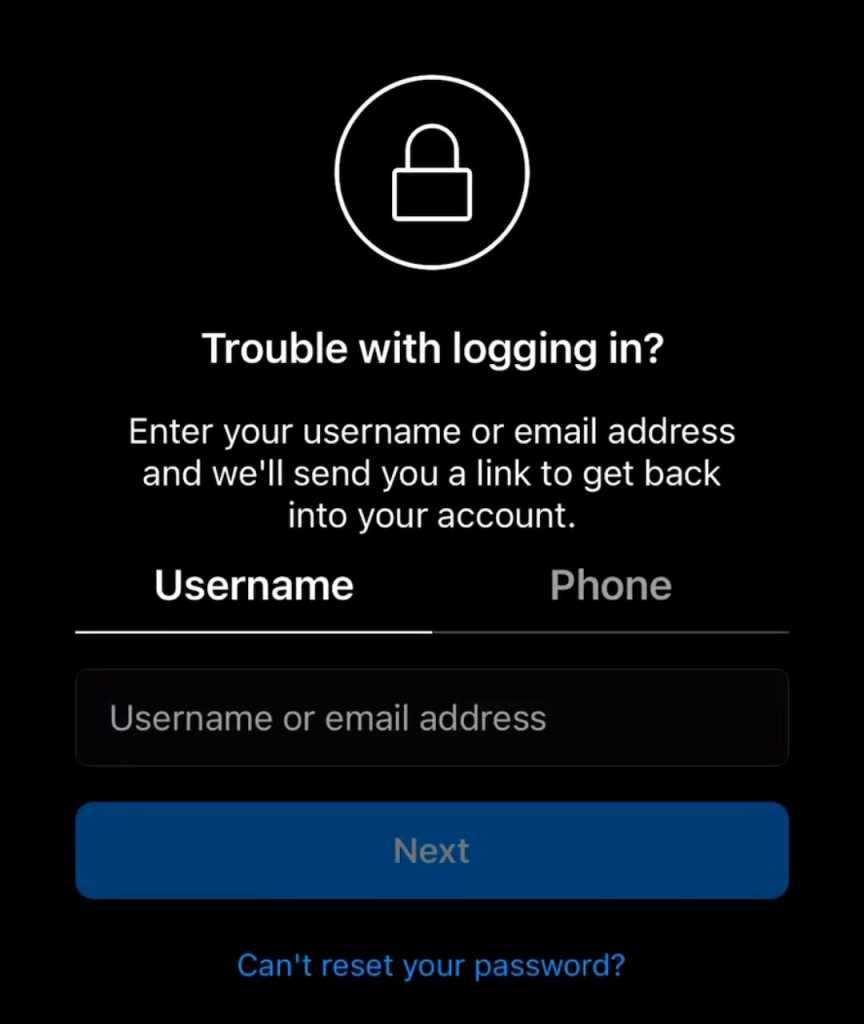
- You will get a login link for logging in to your account. Open the link.
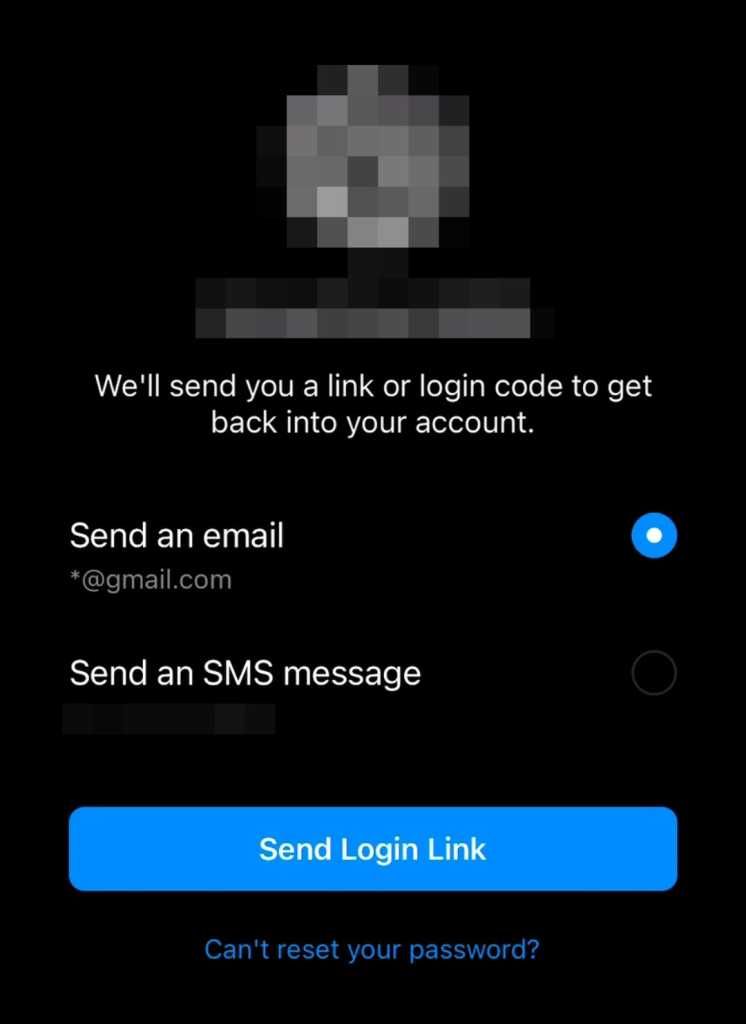
- Enter the new password and click Change password.
On the desktop site
Here’s how you can reset the password of your Instagram account on the desktop site:
- Open www.instagram.com website.
- Log out of your account if it is logged in already.
- Click on Forgot password? Option.
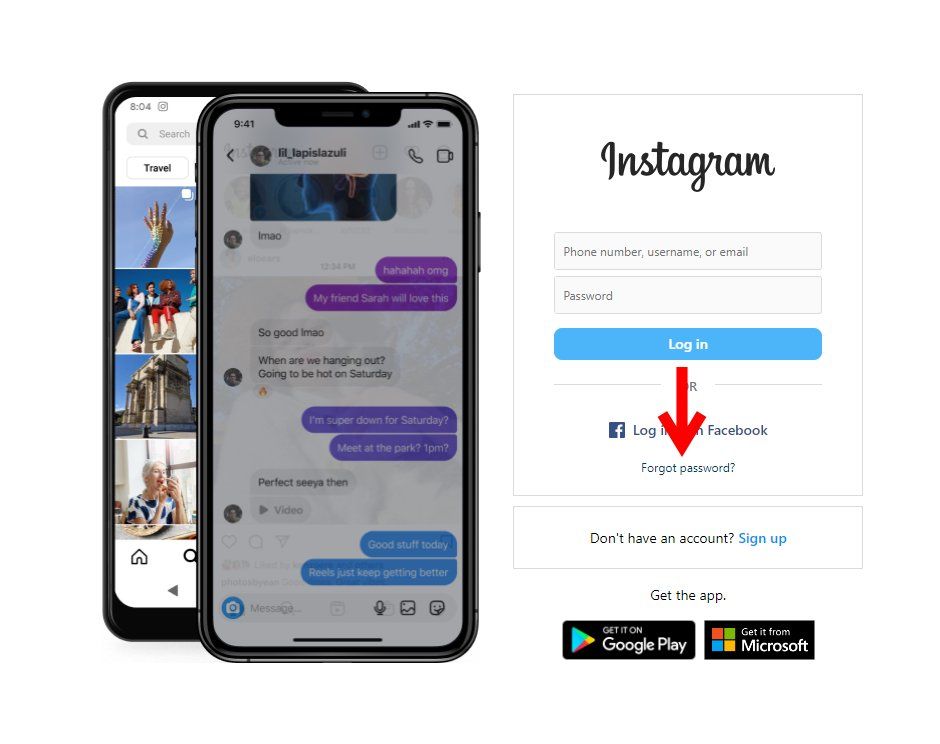
- Enter your email, phone number, and username and click the Send login link.
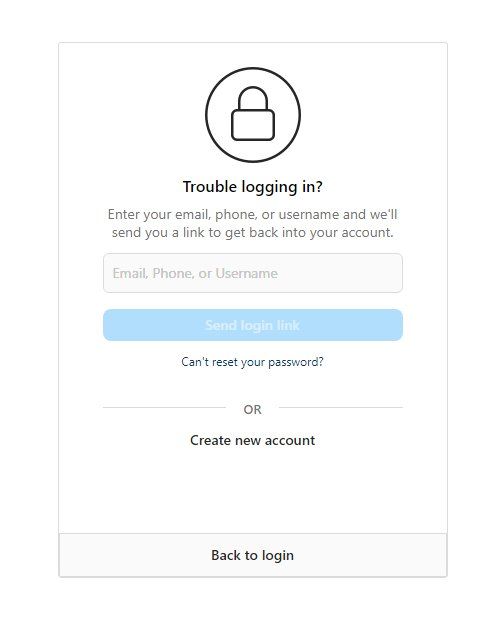
- Open Instagram from the link sent to you and enter the new password after entering the OTP.
Also read: Instagram Account Hacked and Email ID, Password Changed? Here’s How to Recover
How to reset your Instagram password if you don’t have access to your email or phone number
If you don’t have access to the email or phone number of your Instagram account, the only way to get access to your Instagram account officially is via Facebook. Your Instagram and Facebook accounts are connected and you can log in to your Instagram account using your Facebook account if you’re already logged in to your Facebook account on the Facebook app on your phone (if you’re using an Android phone).
Here are the steps to regain access by using a new email address:
- Open Instagram and login to your account using Facebook.
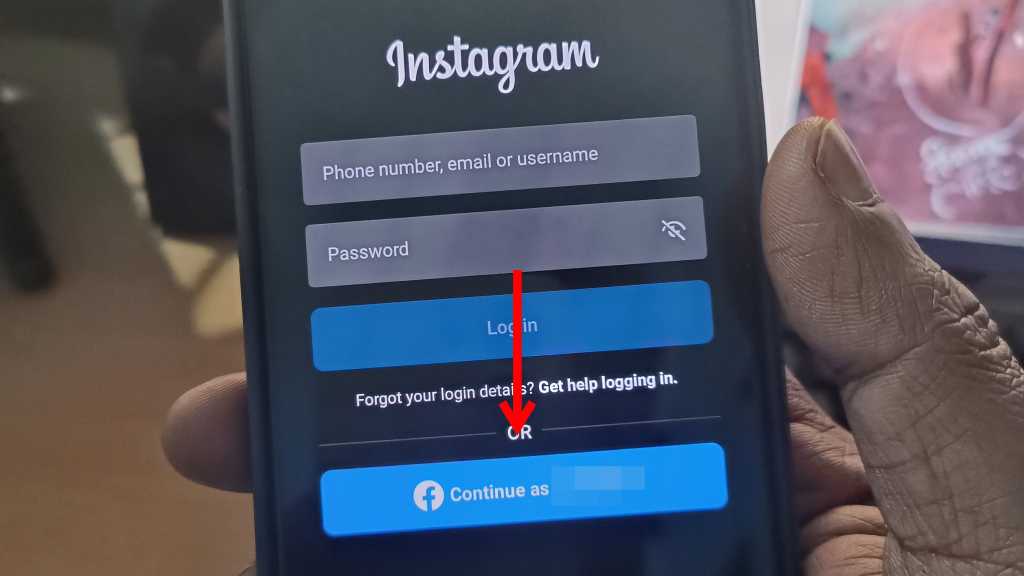
- Click on the hamburger menu and click Settings and piracy.
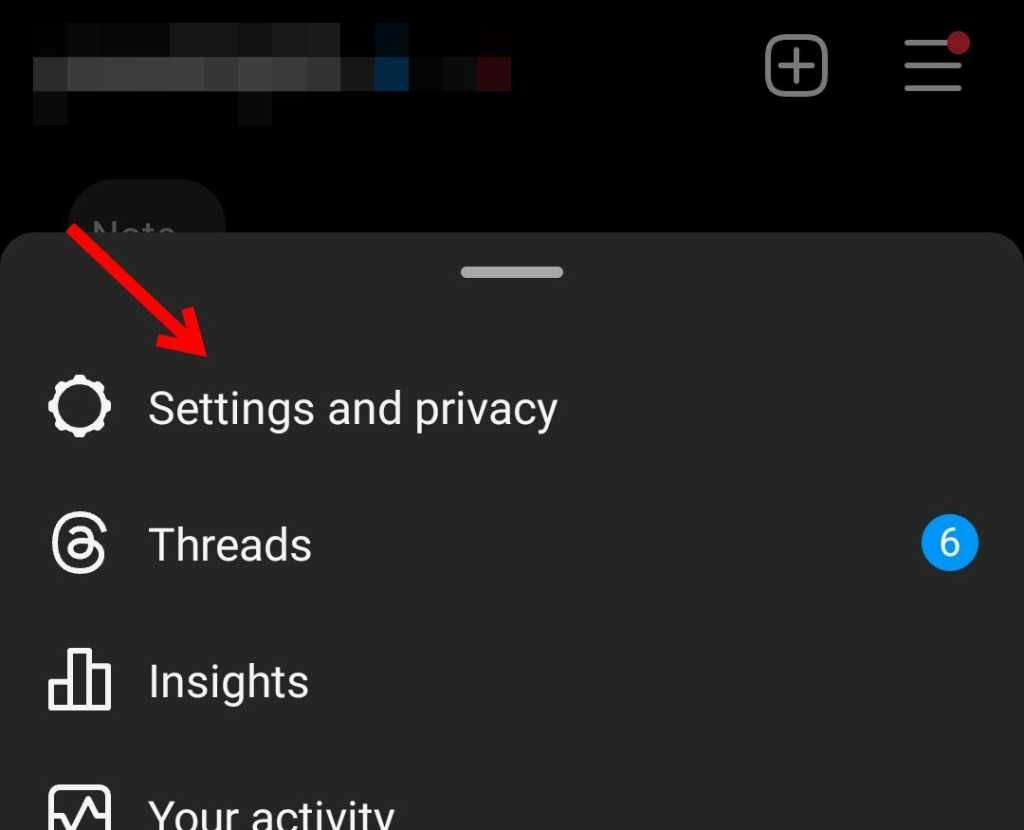
- Tap Accounts Centre.
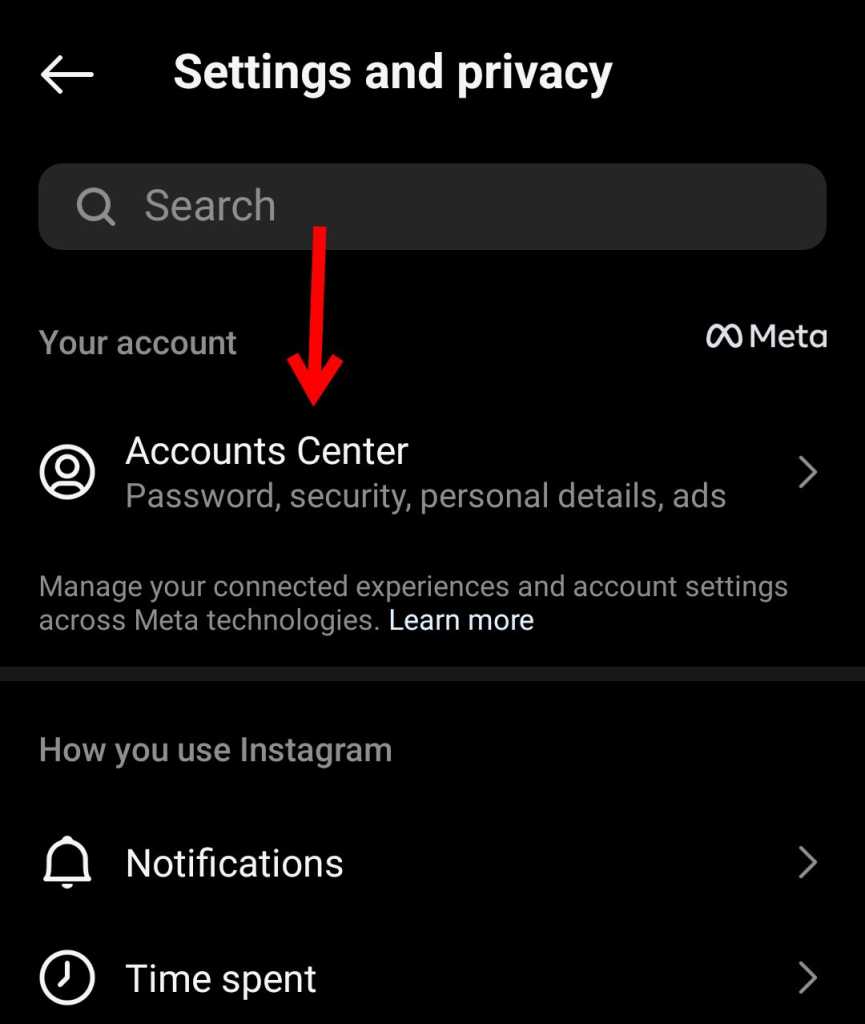
- Tap Personal details.
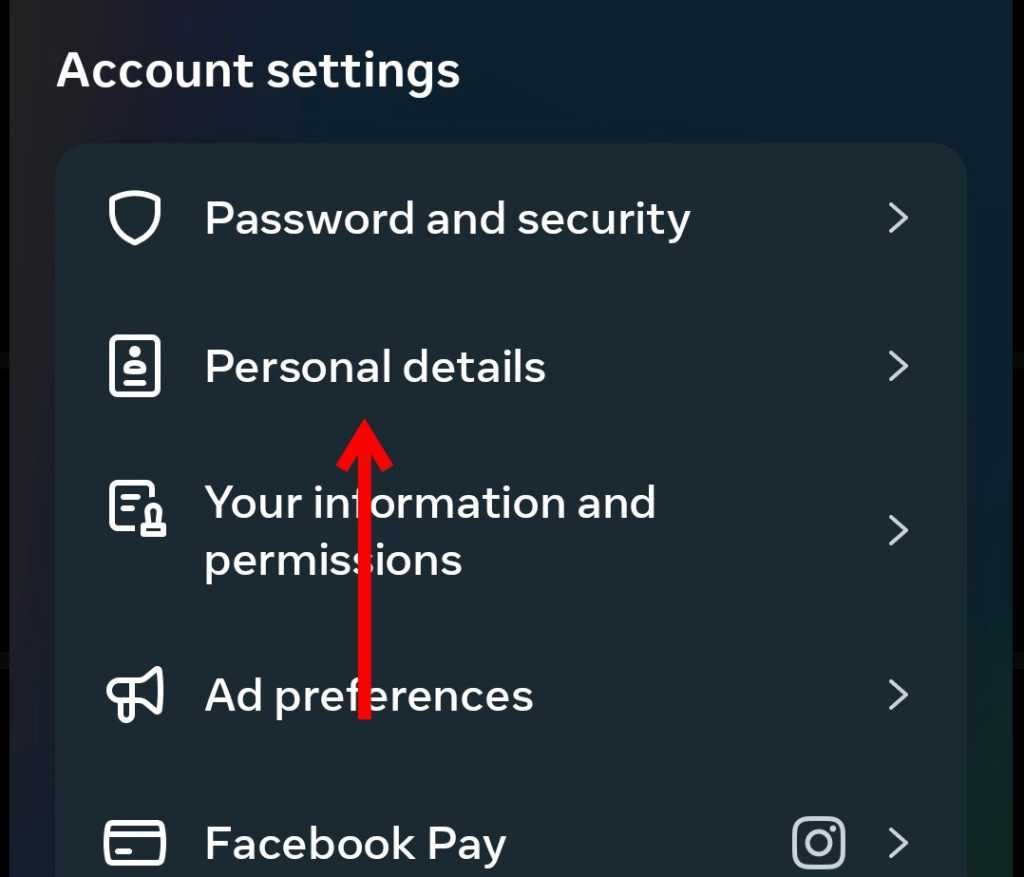
- Select Contact info.
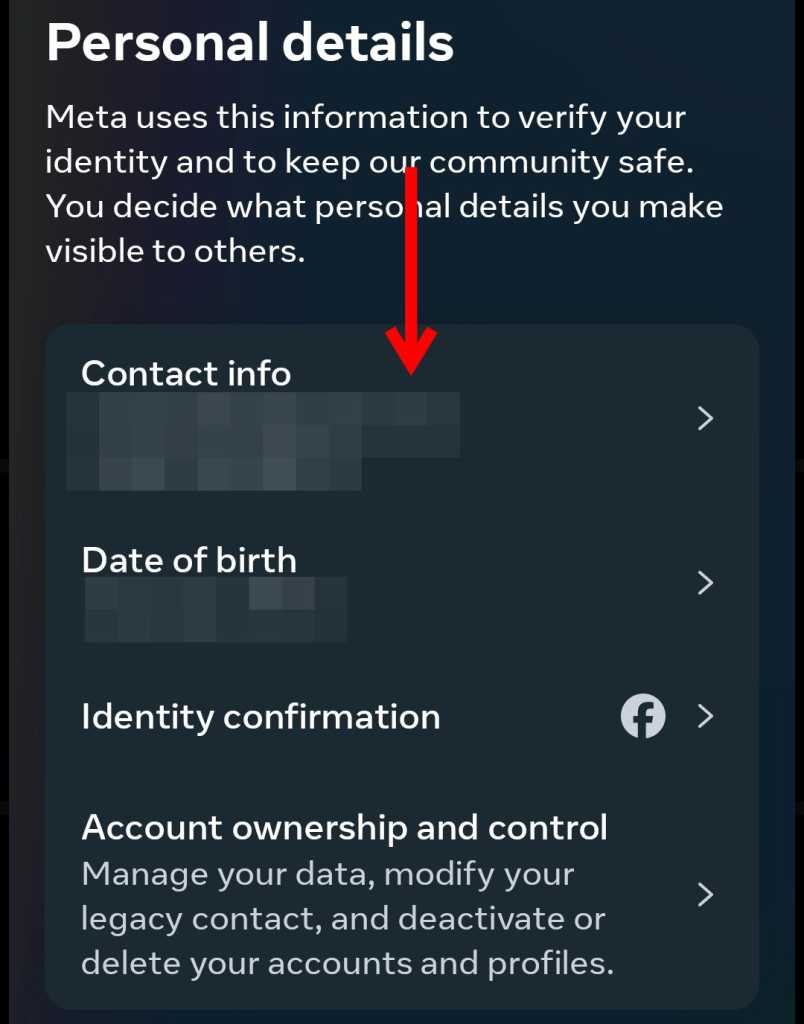
- Tap Add new contact.
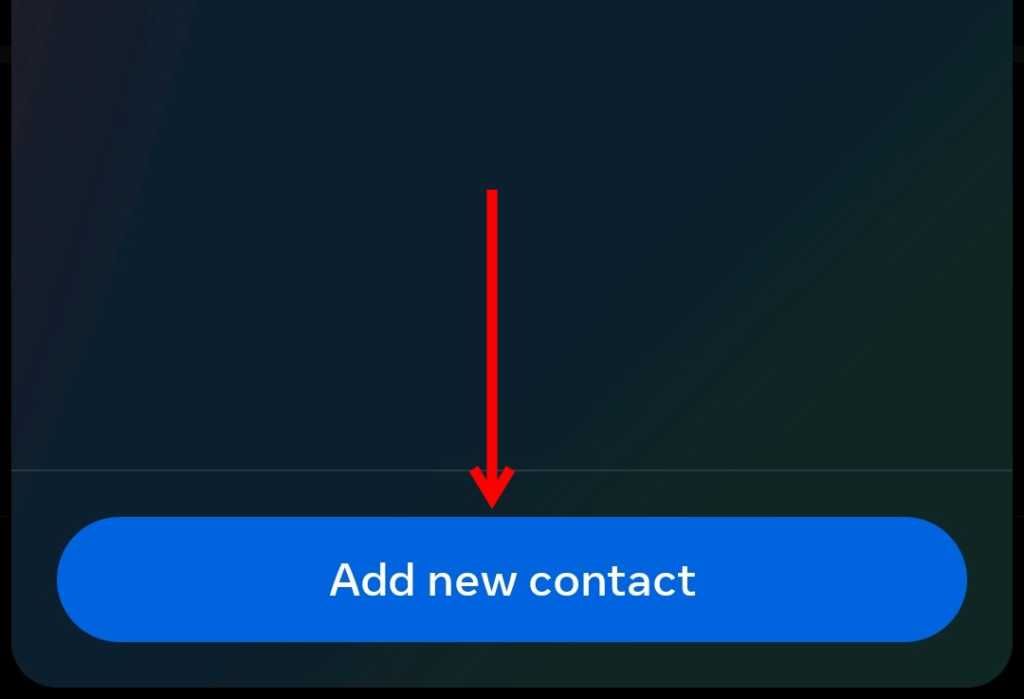
- Select Add email address.
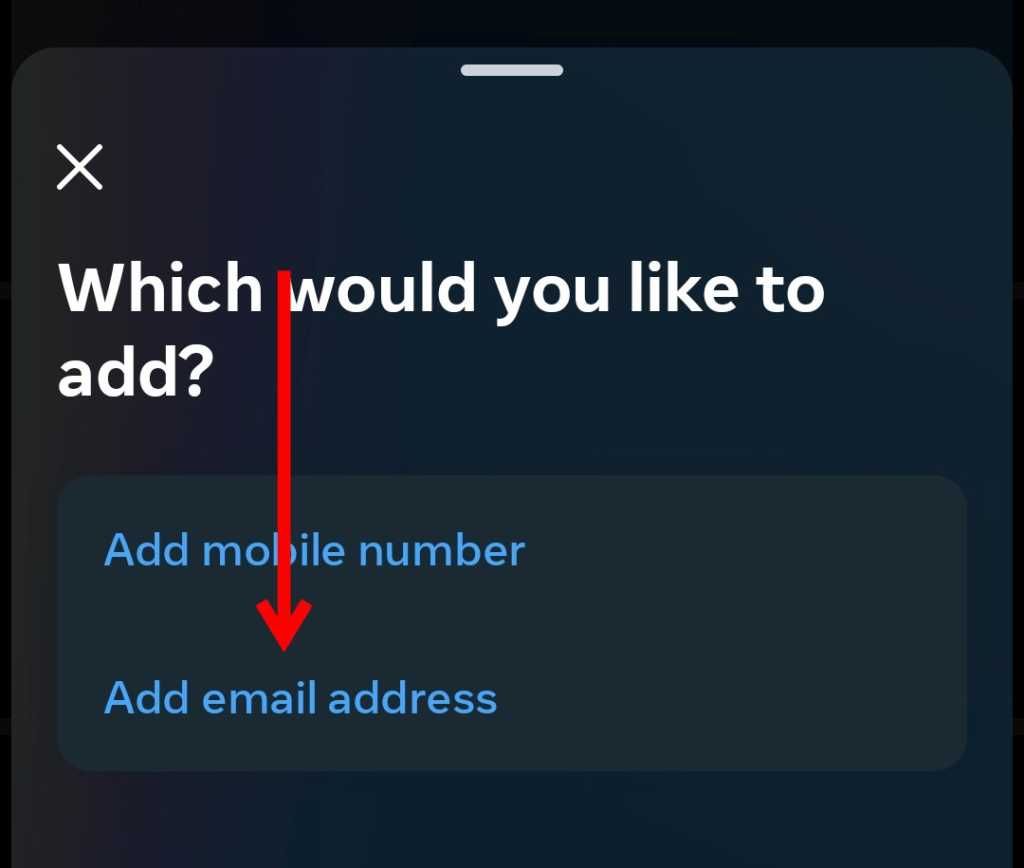
- Now you have a new email associated with your Instagram account.
- You can also change the phone number to a new phone number from here like email.
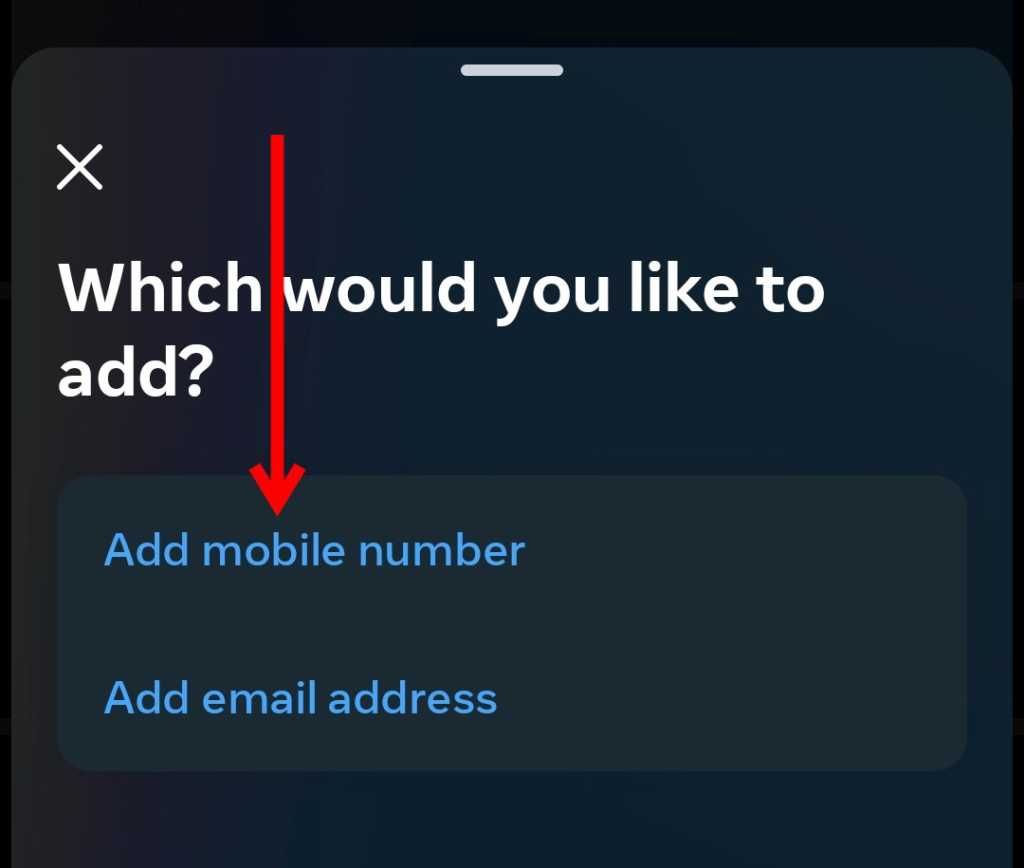
- Follow the steps from the previous method to reset your password, now that you have an email or phone number associated with the account.
FAQs
1) How often should I change my Instagram password?
Instagram recommends you change the password regularly. To be extra careful, you can change the password of your account once in 6 months or 1 year intervals.
2) Can I change my Instagram password without old password?
Yes, you can change your Instagram password without your old password by using the password reset option.
3) Can I see my password for Instagram?
You cannot see your current password from the Instagram account. You will only be able to change the password to a new one.