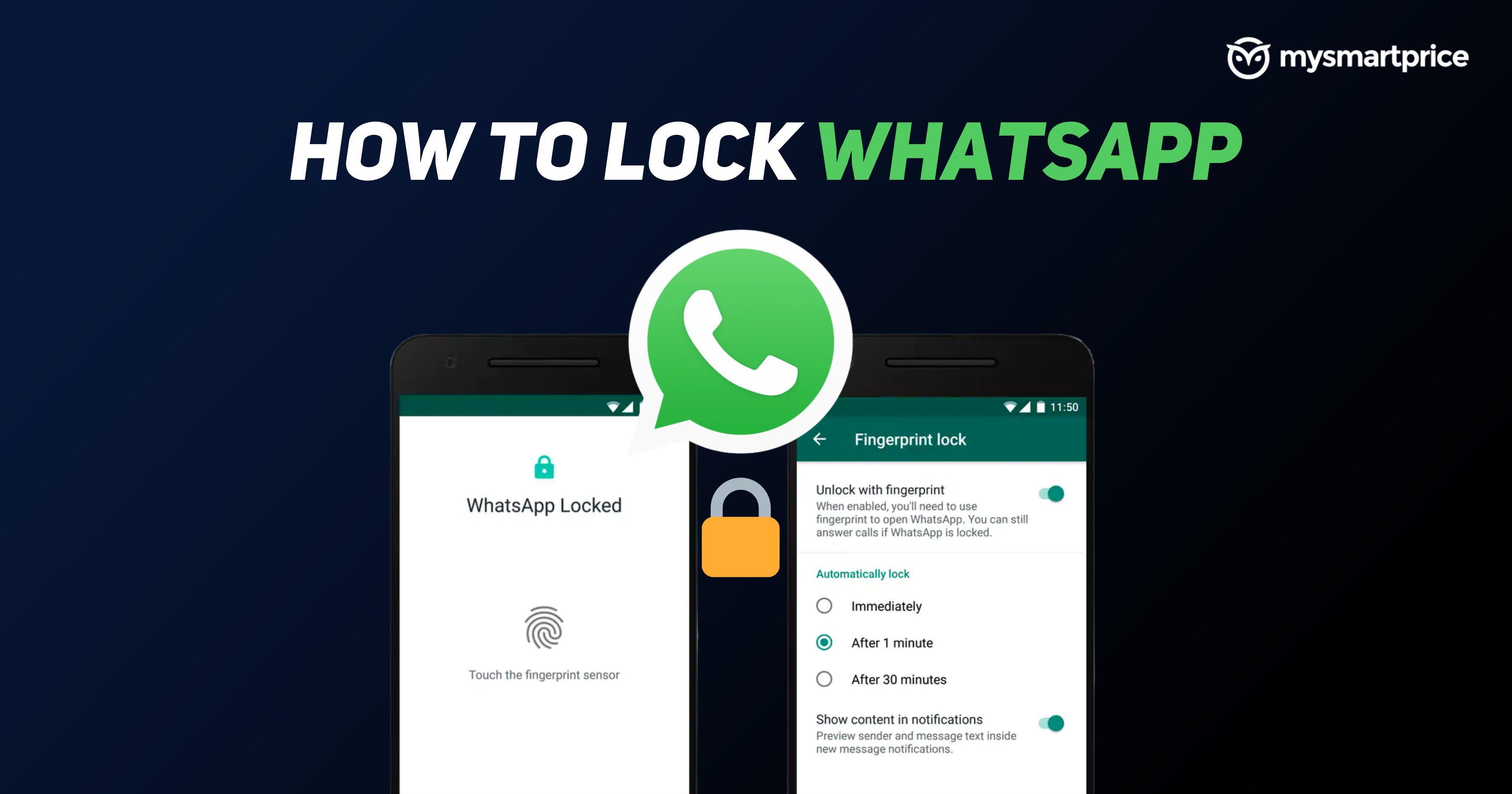
WhatsApp, the popular messaging app used by millions of people around the globe comes with a bunch of security and privacy-centric features. The app comes with end-to-end encryption for messages, photos, videos, voice messages, documents, status updates and calls. Also, recently the company added a one-time view option and there are a few privacy options to hide your profile photo, read receipts, and status from people.
On the same lines, WhatsApp has also gained a built-in fingerprint lock option to secure your private conversation from being viewed by others. In order to use fingerprint lock, you’ll need to have it enabled in your phone’s settings. This option is present on all Android phones running on Android 6.0+. In this guide, we will take a look at how one can lock WhatsApp on Android and iPhone using the built-in WhatsApp feature as well as the phone’s built-in option. The latter is applicable to Android users. Let’s get started.
Also Read: WhatsApp Change Number: How to Change your Mobile Number on WhatsApp Using Different Methods
How to Enable WhatsApp fingerprint lock on Android
- Open the WhatsApp app on your Android phone
- Tap on the menu option (three dots) on the top right
- Select “Settings”
- Tap on Account > Privacy
- Scroll down and select “Fingerprint lock”
- Turn on the “unlock with fingerprint scanner” option
- Verify your fingerprint

- Select time duration for fingerprint lock (immediately/ after 1 minute/ after 30 minutes
How to Disable WhatsApp fingerprint lock on Android
- Open the WhatsApp app on your Android phone
- Tap on the menu option (three dots) on the top right
- Select “Settings”
- Tap on Account > Privacy
- Scroll down and select “Fingerprint lock”
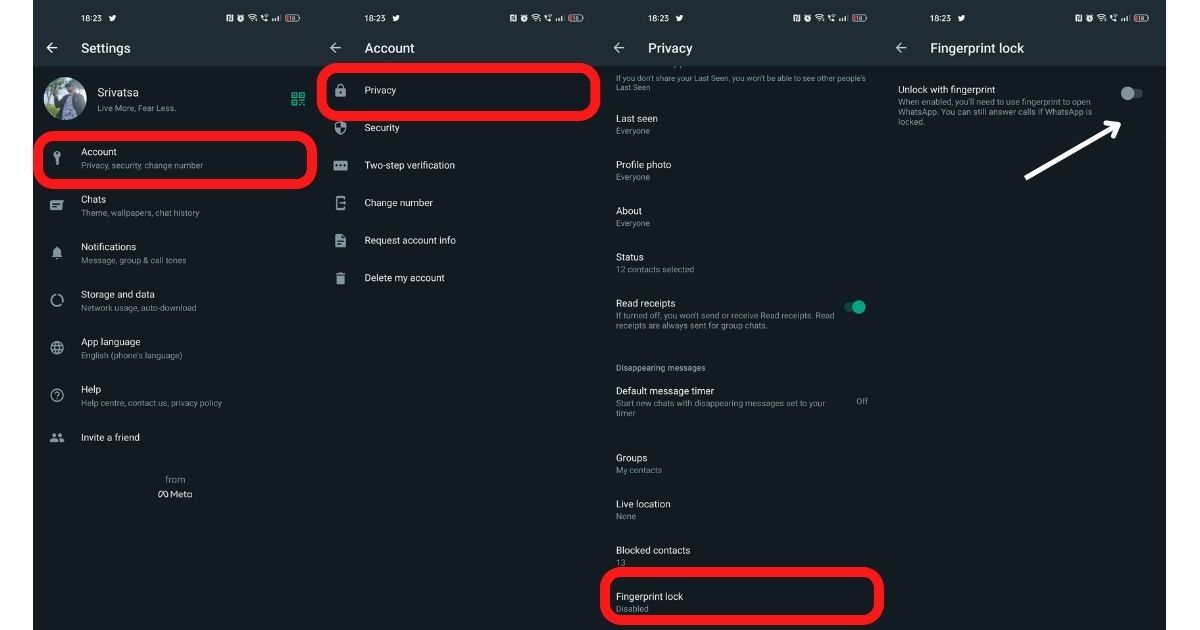
- Turn off the “unlock with fingerprint scanner” option
Also Read: WhatsApp Android to iOS: How to Transfer Chat Messages and Media from Android Mobile to iPhone
How to Enable WhatsApp fingerprint lock on iPhone
- Open WhatsApp
- Tap on the Settings tab in the bottom right of the screen
- Tap on Account
- Open Privacy
- Tap on the Screen lock
- Turn on (toggle) Require Face ID / Require Touch ID
- Select time duration for Face ID or Touch ID
How to Disable WhatsApp fingerprint lock on iPhone
- Open WhatsApp
- Tap on the Settings tab in the bottom right of the screen
- Tap on Account
- Open Privacy
- Tap on the Screen lock
- Turn off (toggle) Require Face ID / Require Touch ID
How Use Phone’s Built-in App Lock to Lock WhatsApp
In case you want to use the phone’s built-in app lock option, you can do so by following the below-mentioned steps. One of the advantages that Android users can get here is the ability to unlock WhatsApp using the face unlock option. However, not all Android phones come with that option.
- Open Settings
- Search for “App lock”
- Select App lock and then tap on the “App lock” option
- Verify your identity or setup lock if prompted
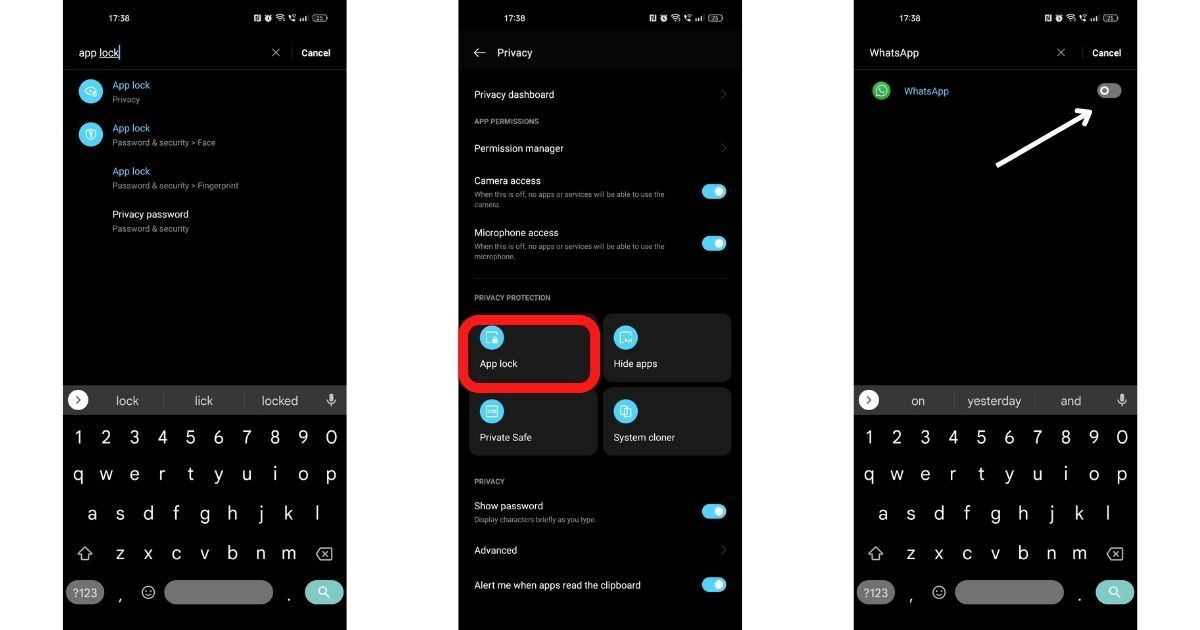
- For the list of apps, search for WhatsApp
- Toggle the option next to WhatsApp to lock WhatsApp with the fingerprint scanner
Also Read: Whatsapp Web and App for PC: What are They, How to Use on Laptop, Top 5 Features
FAQs:
Can I answer calls if WhatsApp is locked?
Yes, you can still answer calls if the app is locked.
Will my WhatsApp Content be shown in notifications?
If you are using WhatsApp’s built-in fingerprint lock option, you will get an option to enable or disable “show content in notifications” inside Settings > Privacy > Fingerprint lock.
Can I reply to notification calls if WhatsApp is locked?
If you have enabled the “show content in notifications” option, you will be able to respond to messages from the notification on Android.
Is the WhatsApp lock option available on WhatsApp Web/Desktop?
No, the WhatsApp lock option is available only on Android and iOS for the time being.
Also Read:
- Update WhatsApp New Version: How to Update WhatsApp to the Latest Version on Andriod, iPhone, Desktop and More
- WhatsApp Live Location Sharing: How to Send Live Location to Your Contacts on WhatsApp











