
WhatsApp is keeping itself busy with launching new features and working more behind the scenes. WhatsApp has its beta version which is extremely popular among users and allows select people to get access to the unreleased features on the messaging app. This year itself WhatsApp has offered a slew of features that focus on privacy, entertainment and more.
The latest feature to make the beta list for WhatsApp is screen sharing, which as the name suggests will help you share the phone's screen with the other person on the call. This screen share feature has been spotted in the Android beta version, and as per the post from reliable tipster WABetaInfo, it is applicable if the person makes a video call on WhatsApp. But how does the feature work and what does it offer for WhatsApp users? Here are all the details.
WhatsApp Screen Share Feature: What It Offers
WhatsApp screen share feature is similar to the tool that you have on platforms like Google Meet and Zoom. Screen share is generally used to share content for meetings between two people and allow the other person to view the presentation, video or photo. WhatsApp is offering the screen share to make itself a viable alternative to apps like Google Meet and Zoom.
WhatsApp Screen Share Feature: How It Works
The screen share feature on WhatsApp is still in beta version and available for those using an Android phone for now. The beta version 2.23.11.19 is offering this unreleased feature on WhatsApp for beta testers. Here's how the screen share feature will work on WhatsApp:
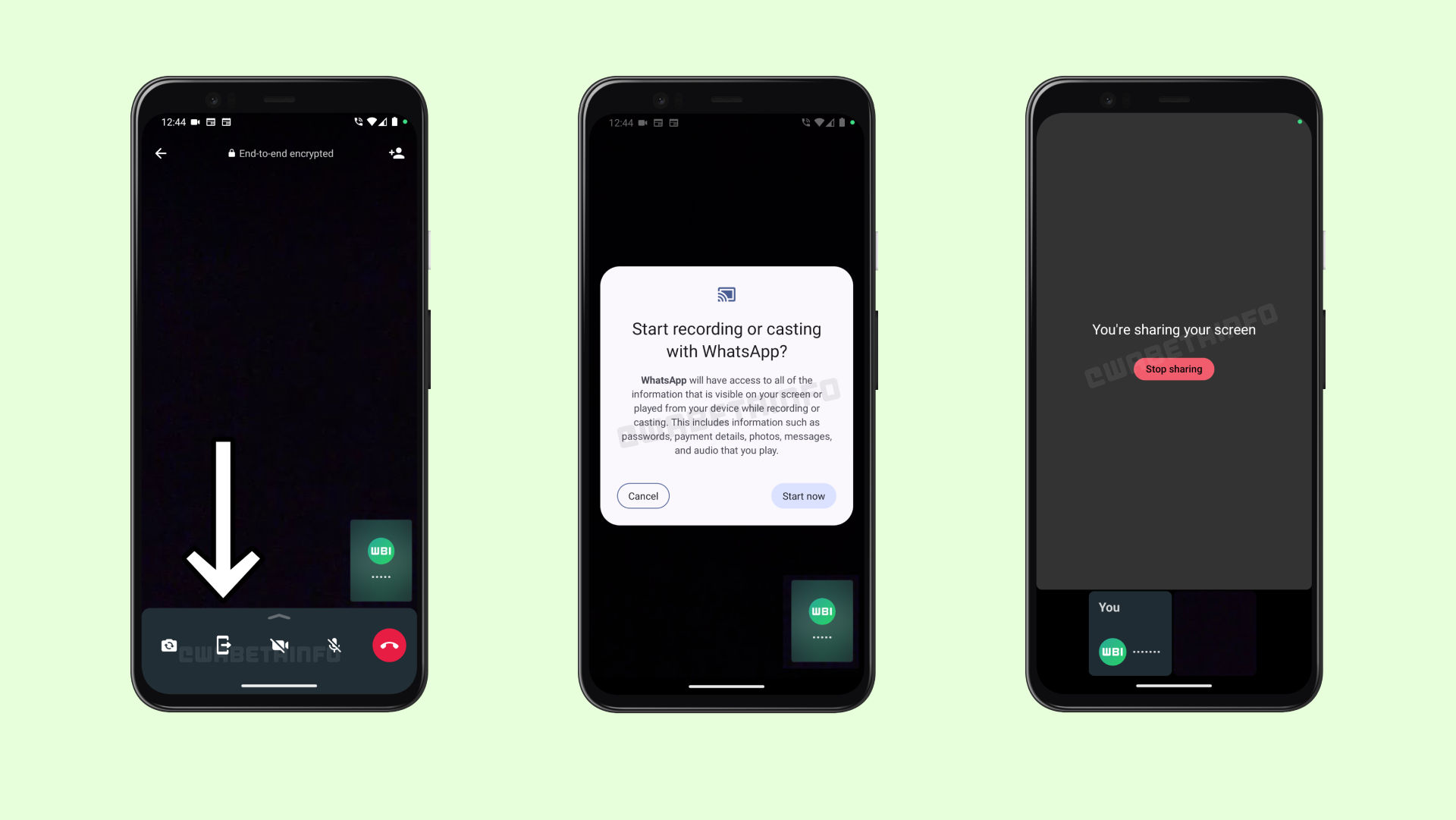
- Make a video call on WhatsApp
- The new version of WhatsApp will have a new option on the bottom tab
- Click on the icon next to the camera switch option to activate the screen share
- WhatsApp shows you a pop-up box warning about your phone being cast
- Click on Start Now to start the screen share with the other person
- You will see the message ‘You're sharing your screen' which means the screen share has started
WhatsApp will offer you complete control over the feature and you can stop the recording anytime you want. WhatsApp will ask for your permission before starting the screen share. WhatsApp also warns that it will have access to all the information that is displayed on your screen while the recording/casting is enabled. The platform also informs that information like passwords, photos, messages and even payment details are accessed by the messaging app when the screen share feature is active.















