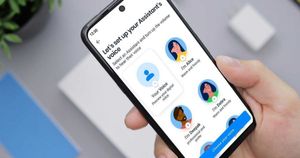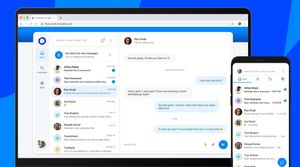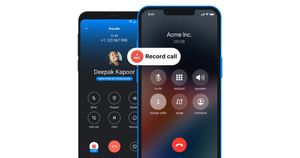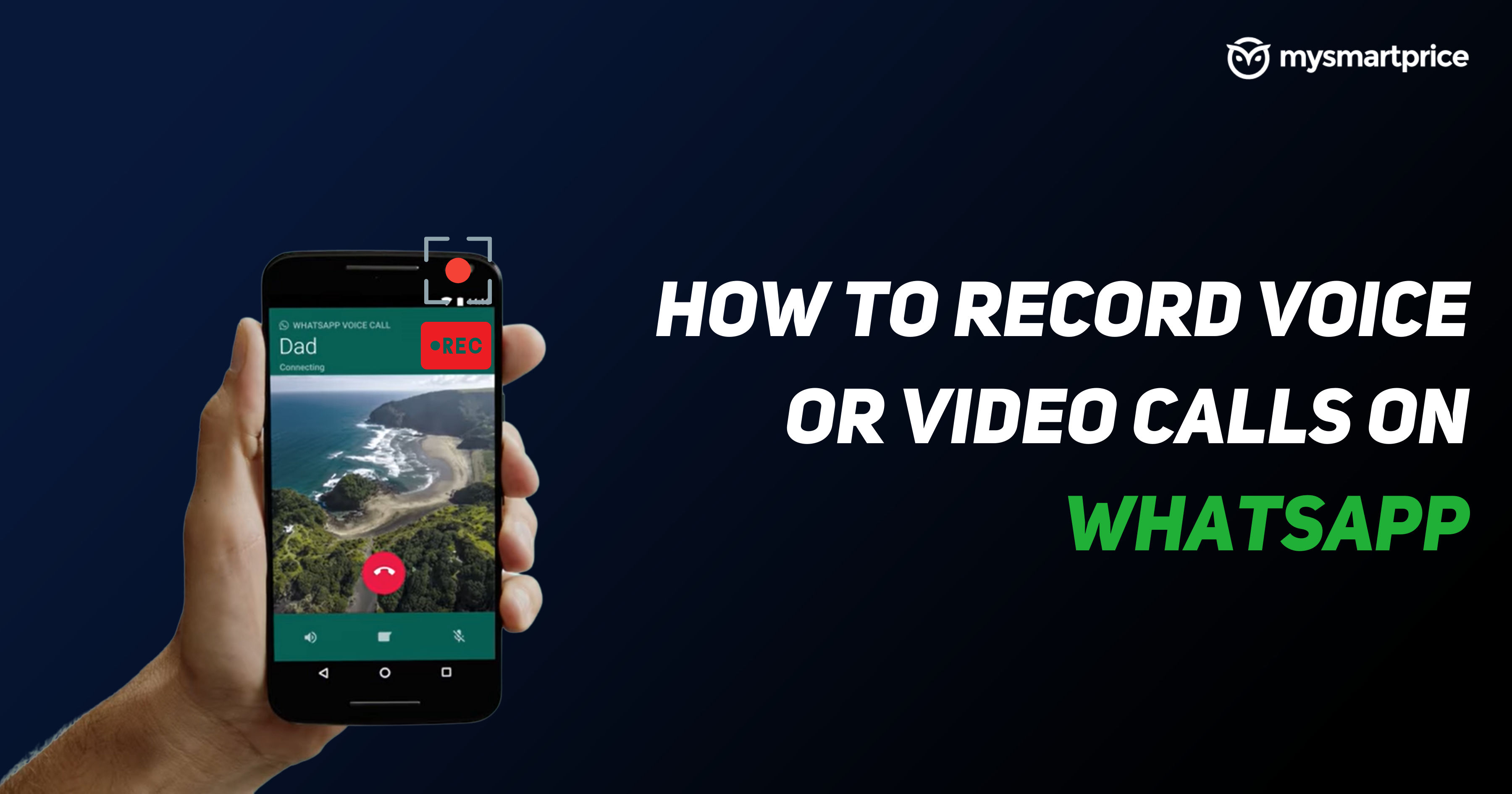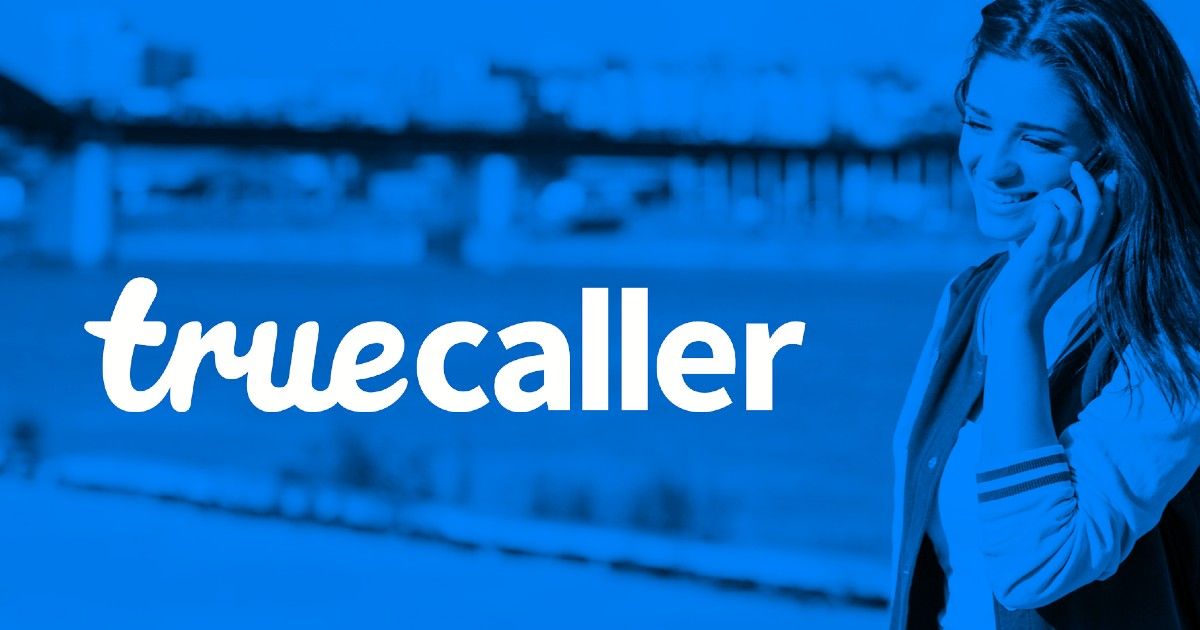
Truecaller has officially reintroduced call recording functionality on Android and iOS platforms. This premium feature will be available only to users who pay for the service. The company offers an AI-powered dedicated call recording line to make the feature work. This is because both Google and Apple do not allow native phone recording. Here is how you can record calls using Truecaller.
Truecaller Call Recording Feature Returns
Truecaller has brought back the call recording feature for its Premium users in the United States. The functionality is available for both Android and iOS users in the country. The good thing is feature works for incoming and outgoing calls, and that too directly from the Truecaller app. You do not need to go ahead and install one more app on your device. It will expand the feature to other markets, including India, in the future.
The company first introduced call recording in 2018 on Android. It was limited to premium users then but expanded to all users three years later. But a year later, in 2022, Truecaller had to kill the feature as Google blocked third-party access to Accessibility API. This is the same API that apps relied on for call-recording functionality.
Now, you might be wondering how Truecaller can offer call recording again. It does so by using a dedicated call recording line provided by a cloud telephony provider. Most of the tech used for the feature comes from a startup CallHero, which Truecaller acquired in 2022.
This essentially means the call recording is done on the cloud, and once the call ends, you receive it on the phone. Truecaller has clarified that it will not store any call recording data on the cloud; everything will be stored locally on the device. It has plans to provide transcription of recordings to users in the future, which will also be stored locally. The recipient of the call will receive a beep sound as an alert that the call is being recorded.
How to Start Recording a Call on Android with Truecaller?
Android users need to launch the Truecaller app and open its dialer. There is a dedicated call recording button for you to get started. If you prefer using some other dialer app, you can use that, and you will see a floating call recording button.
How to Start Recording a Call on iPhone with Truecaller?
As you would expect, the call recording process on iOS is slightly complicated and require more steps.
Recording incoming calls on iPhone with Truecaller:
- Open the Truecaller App
- Tap the Record a Call button on the app
- Press ‘Call the Recording Line’
- Merge the calls
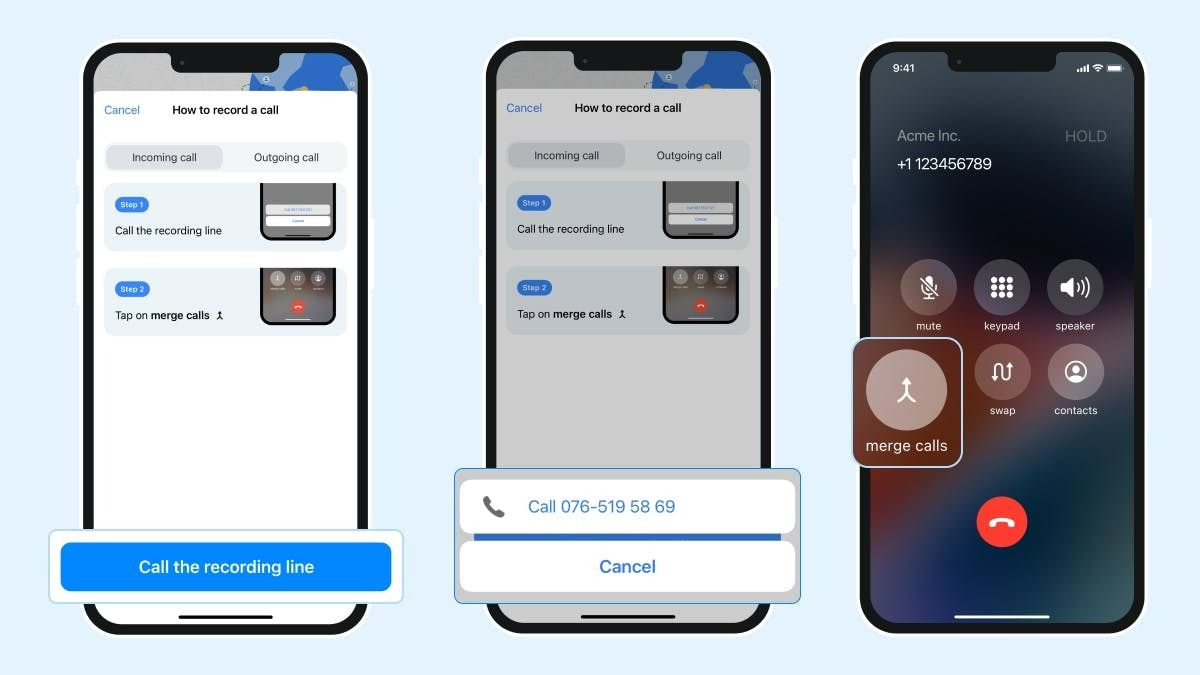
Recording outgoing calls on iPhone with Truecaller:
- Open the Truecaller app
- Call the recording line.
- Tap on add call+ option.
- Select a contact or dial the number you want to call.
- Tap on the merge calls option.