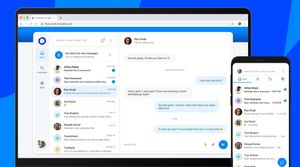Truecaller has launched a web client for Android users in India. Truecaller for Web is compatible with Windows PCs and Macs and comes with several features like real-time call alerts. Here is everything you need to know.
Truecaller for Web: Features
Truecaller has been offering the ability to search for unknown numbers on the website for quite some time. The only issue is it comes with a limit but with Truecaller for Web, users should be able to perform searches without limitations.
Truecaller for Web is here! 🌐
✴️ Desktop access? Yes!
✴️ Spam-free texting? Absolutely!
✴️ Smart Call Alerts? You got it!Available now for Truecaller for Android. pic.twitter.com/CQfxJD3Jw6
— Truecaller (@Truecaller) April 9, 2024
The web version will show incoming calls and SMS alerts on the desktop. The users can see these alerts even when their phone is not nearby. They can also browse SMS conversations and reply to messages. All messages will be organized into three categories: Inbox, Promotions, and Spam. It is powered by Truecaller’s Smart SMS filtering available on the app.
The overall Truecaller for Web user experience and functionality is similar to using Microsoft’s Phone Link. The web version will initially be available to Android users in India but Truecaller will expand to other regions. There are no words on when and if it will be made available to iOS users.
How to Use Truecaller for Web on Android?
- Open the Truecaller app on your Android device.
- Visit the Messages tab and tap the three-dot icon.
- Choose Truecaller for Web > Link Device to proceed.
- Visit Truecaller for Web on your desktop browser to get a QR code.
- Scan that QR code with the Truecaller app on your Android device to link the account.
This is how you can start using Truecaller for Web on Android. If you face any issues, reload the browser tab or restart the web browser. You can also repeat the steps mentioned above.