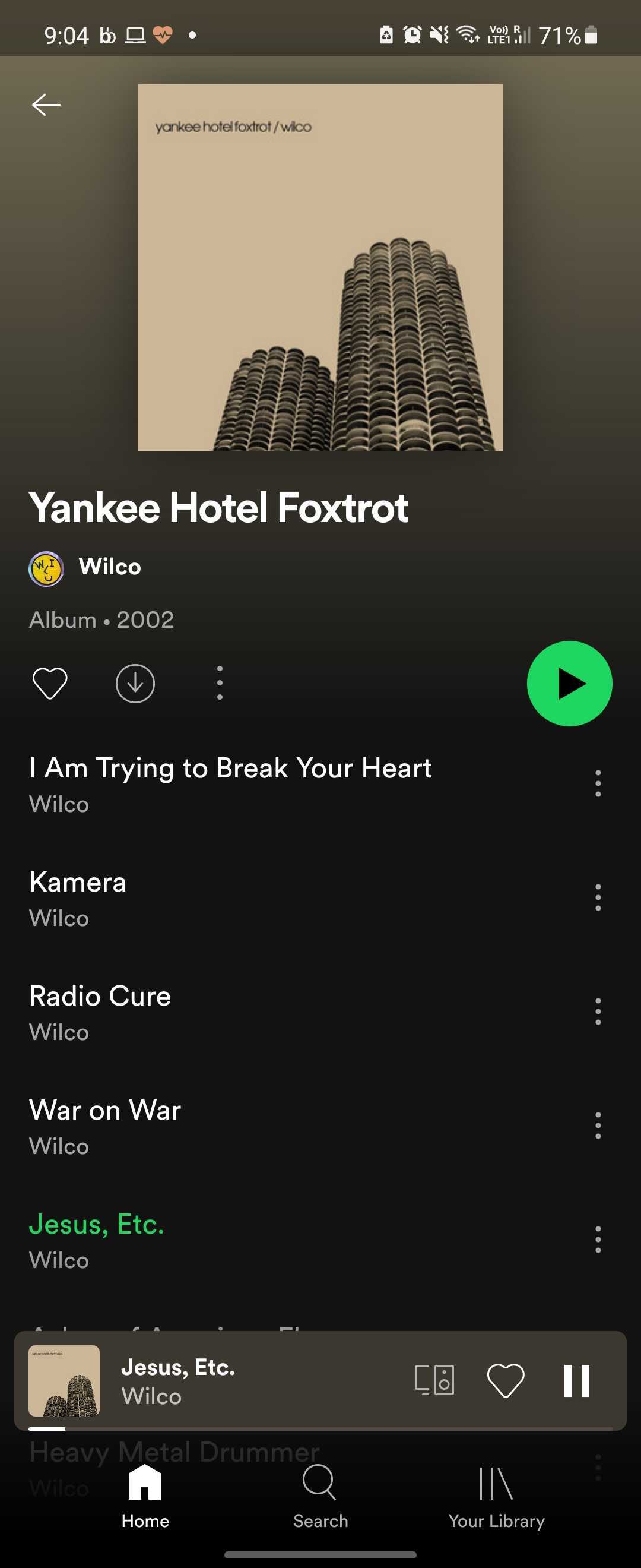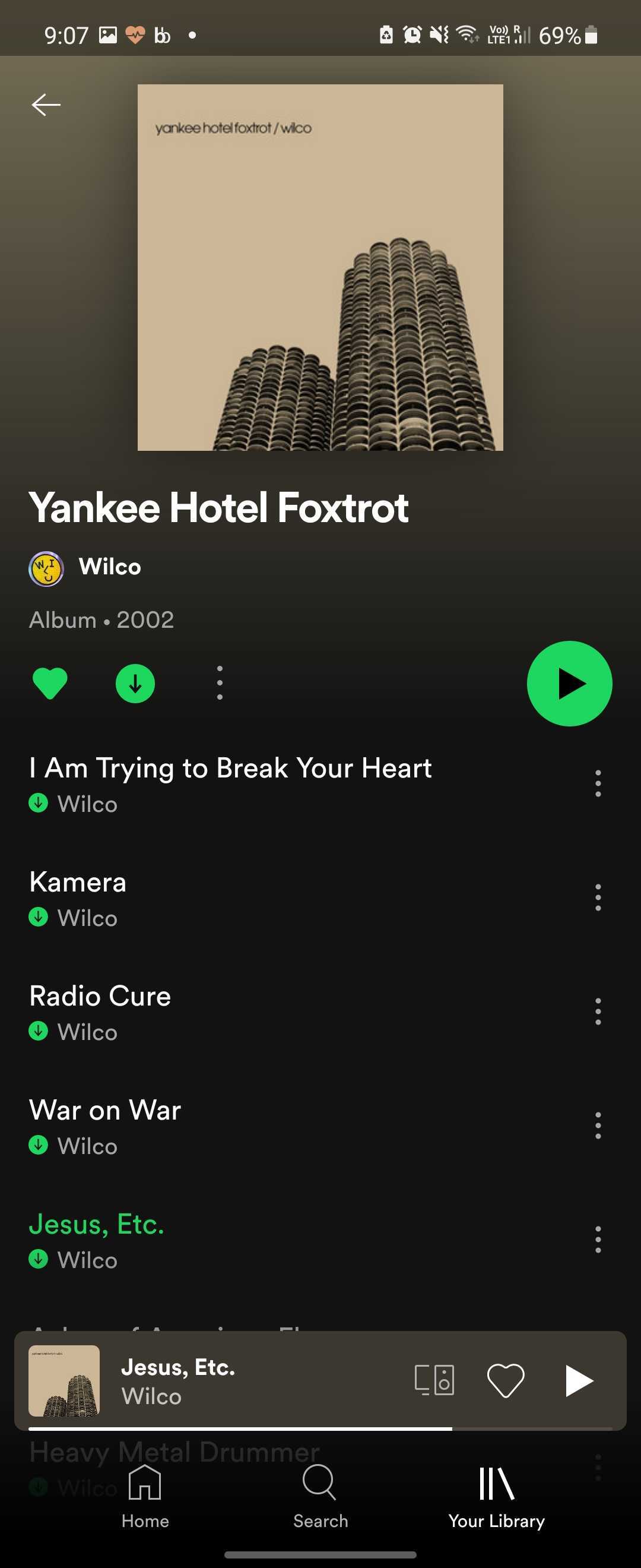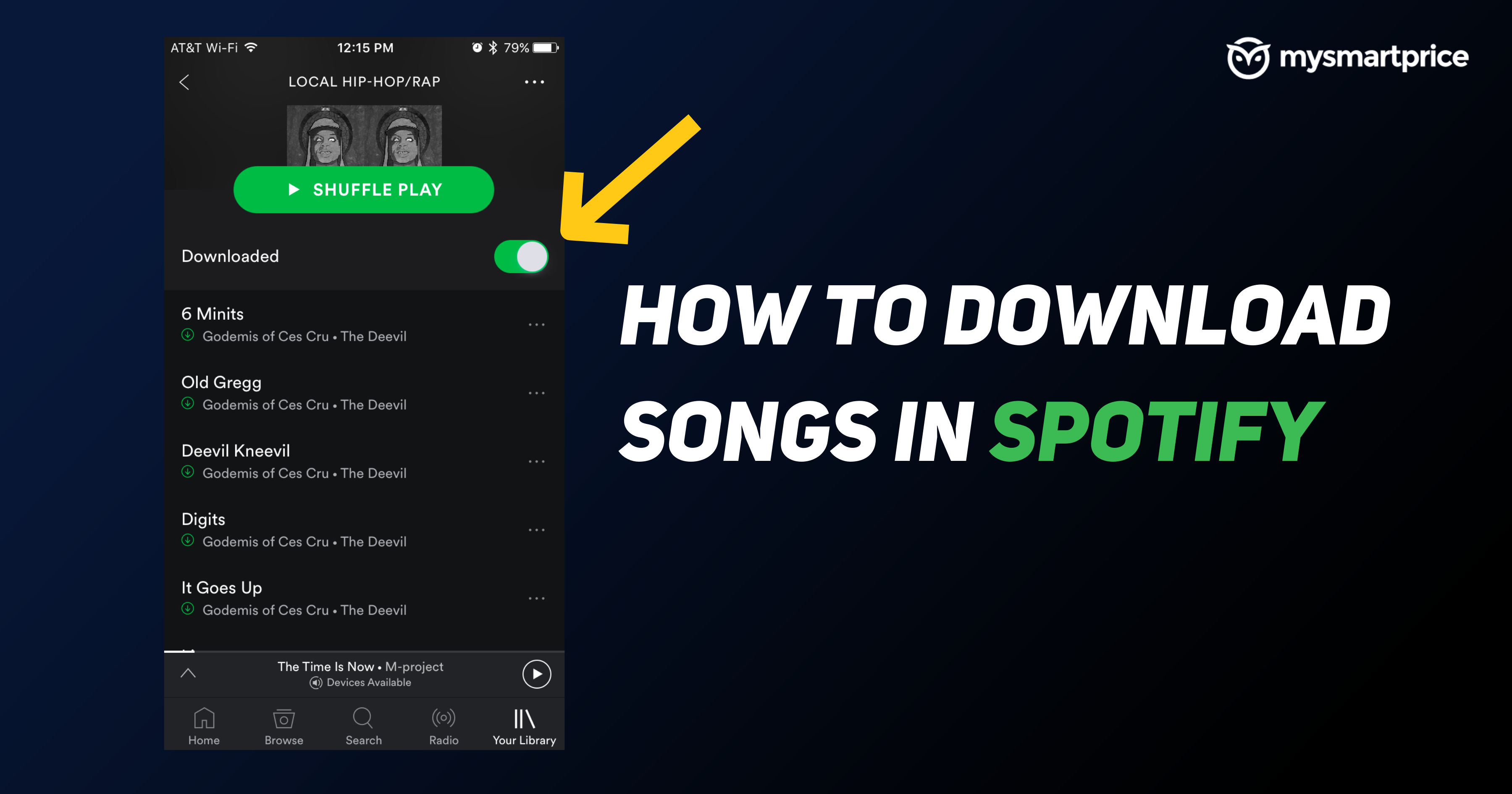
Spotify is currently the most popular app to listen to favourite songs. Apart from songs, artists can also upload their podcasts and episodes on the app. You can stream your favourite songs from anywhere on your smartphone or laptop through the internet. However, your playback experience gets ruined if there is weak or no internet in your area. Not to worry as Spotify lets users download their songs in the app but for that you need a premium account. Otherwise, you can still download podcasts on your device. Let’s explore how you can download your songs in Spotify on your phone or computer.
Requirements/ Limitations to Download Music on Spotify
As mentioned above, you need to be a Spotify premium member to download a song on your phone or computer. Free users can download podcasts on their devices. You can download any song from any album or playlist once you become a Spotify premium member.
Once you have followed the steps given below and downloaded the songs, make sure that you come online on the app at least once in 30 days otherwise you will lose songs from your download list.
You can download a maximum of 10,000 songs across five devices. Once you download anything on the sixth device, you will lose all the downloads across all five devices.
Also Read: Instagram Reels Download: How to Download Instagram Reels Video Online on Android Mobile, iPhone, PC
How to Download Music from Spotify on Your iPhone or Android Phone
You can download songs from Spotify app on your iPhone or Android phone via these steps:
- Launch Spotify app and log in to your Spotify premium account.
- Tap on the ‘Your Library’ option in the bottom right corner of your screen. You will see many playlists or albums, click on the playlist you want to download in the ‘Your Library’ tab.
- Once the playlist is opened, you will see a download toggle which once turned on will download the whole playlist on your phone.
- Once the song is downloaded, a green download logo will appear below the song name.
- To access your downloaded playlist, you will need to tap on the ‘Your Library’ button and then go to the ‘Music’ section and select your playlist or album.
Also Read: How to Download Instagram Story, Photos Online on Android Mobile, iPhone, Laptop
How to Download Music from Spotify on Your Computer
You can also download songs on your computer from Spotify, here’s how to do that:
- Log in to your Spotify premium account or subscribe to premium membership.
- Select the playlist you want to download.
- Click on the ‘Download’ button that is located on the right side, turning to green means the playlist has started downloading.
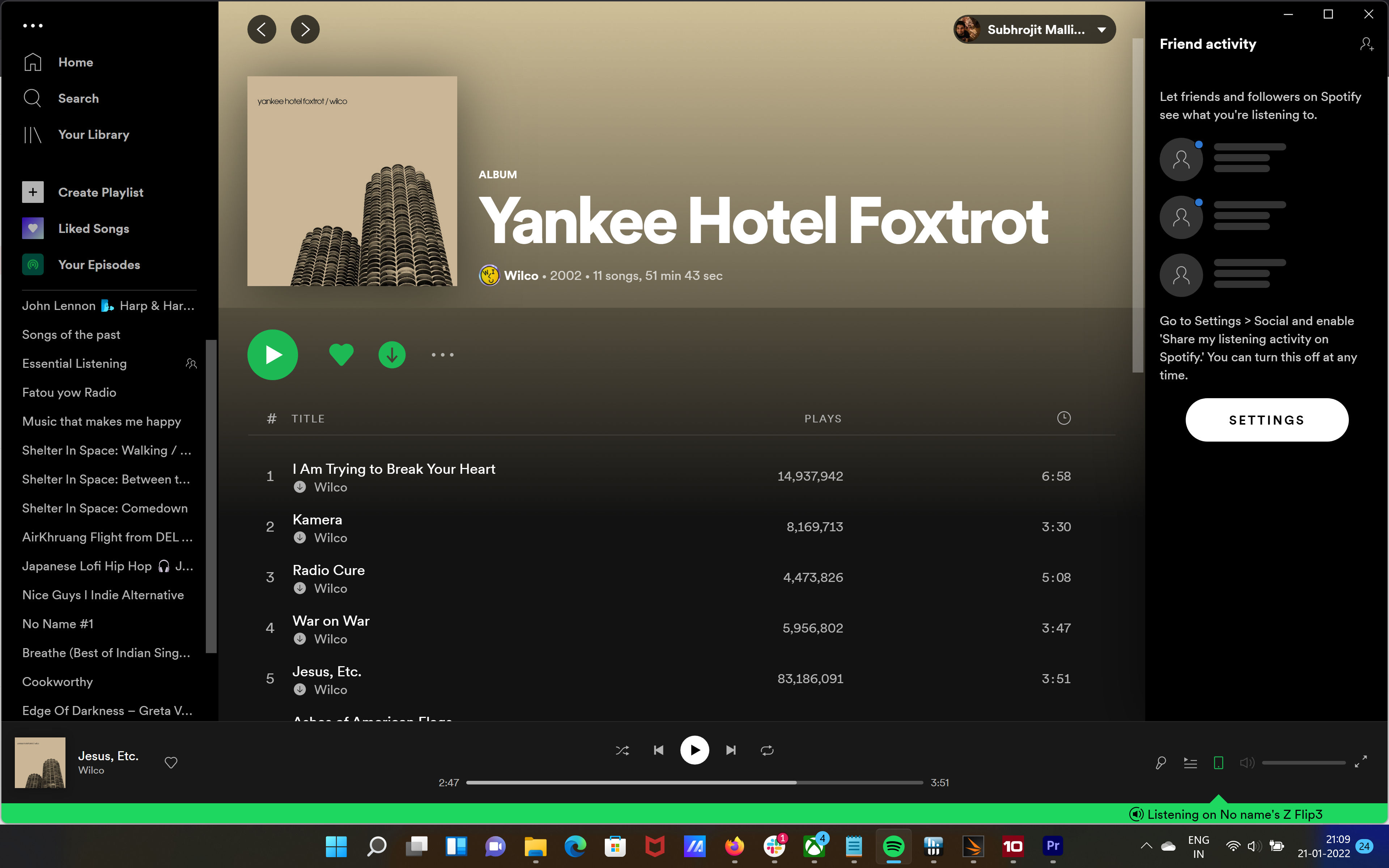
- A green logo appearing next to the song means that the song has been downloaded.
Also Read: WhatsApp: How to Create Custom Stickers on WhatsApp Web and Desktop
How to Remove Songs from Downloads in Spotify?
If you do not wish to listen to the same music again and again and wish to remove it from your download list, you can remove it by following the steps given below:
- Launch Spotify and open the ‘Your Library’ tab.
- Select the playlist you want to remove from the downloaded list. Downloaded songs will appear with a green icon.
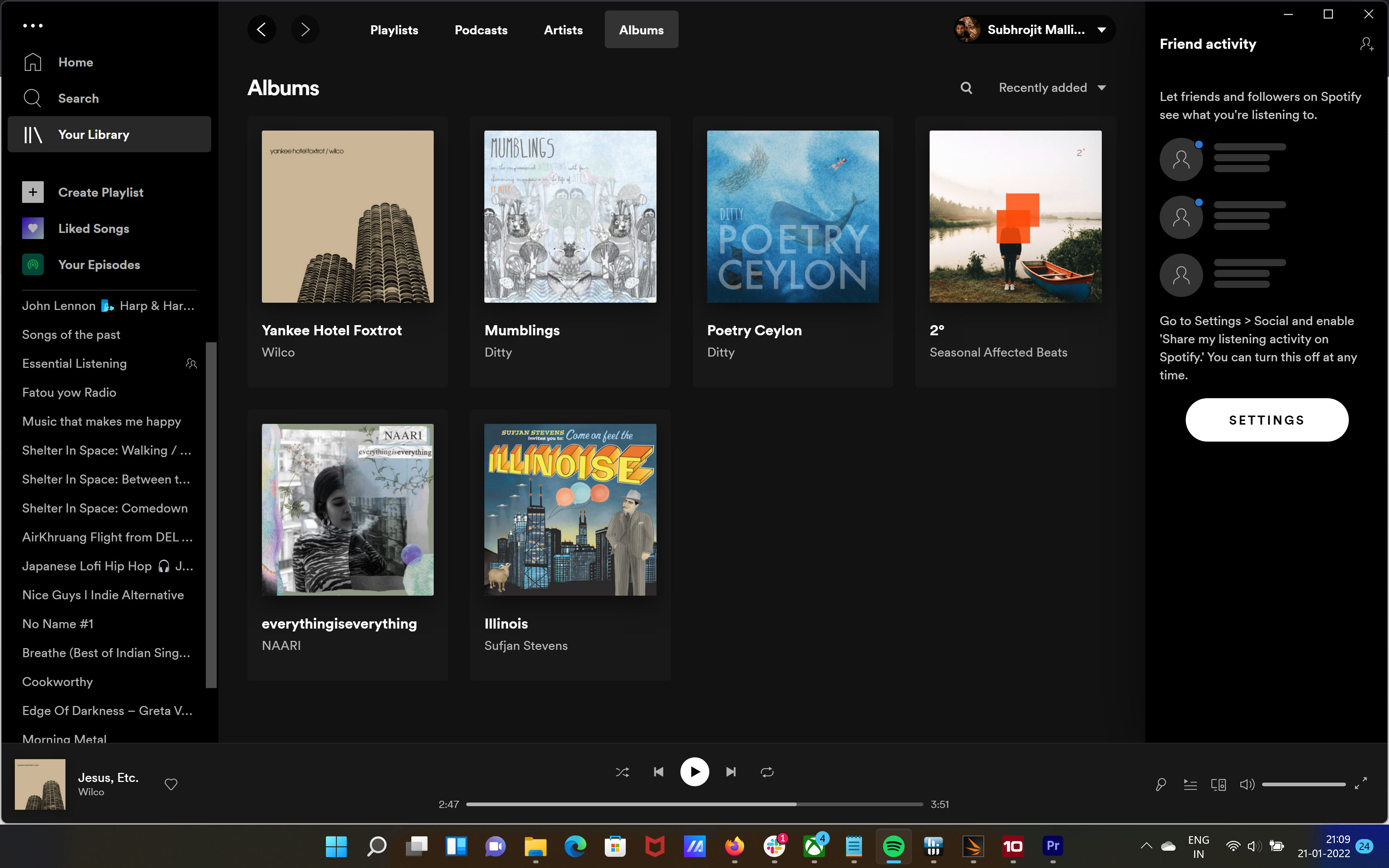
- If you wish to remove the entire playlist then tap on the downloaded toggle, click on the confirmation message and the entire playlist will be deleted. You can still play it online.
- If you wish to remove a selected song then click on the green arrow below it and the song will be removed from the downloaded playlist.