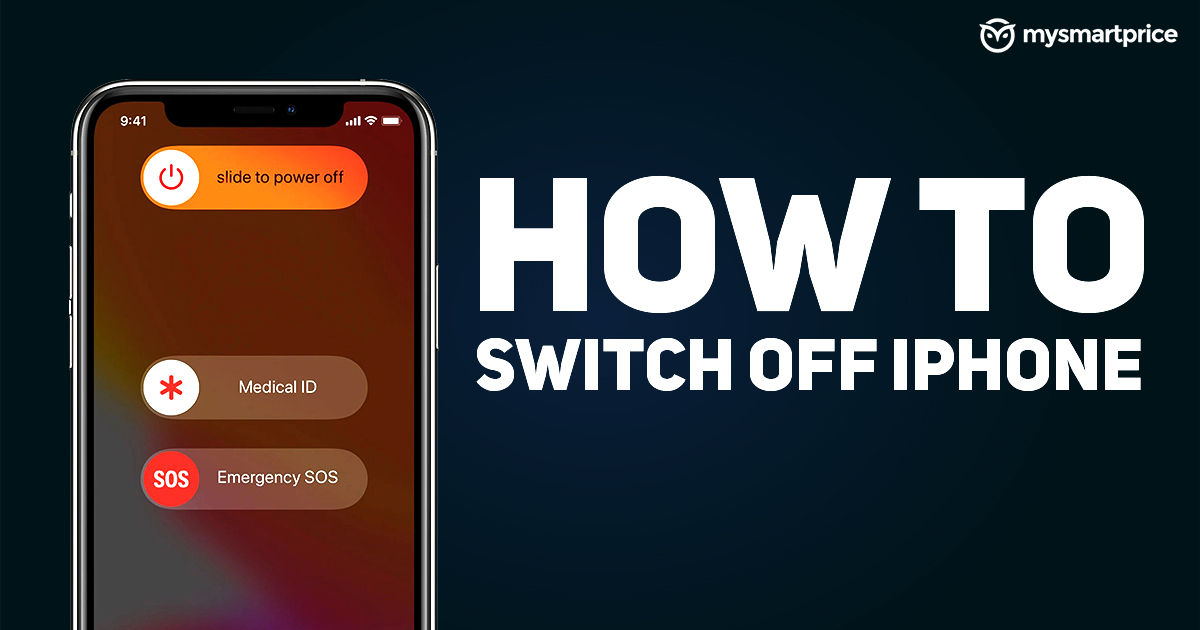
Whether you want to avoid distractions, want to get some work done, or just reboot your phone, turning off your new iPhone isn't like turning on the iPhone. Pressing and holding the power button just brings up Siri, and doesn't turn off the phone.
iPhone can be turned off by 5 different methods, and it depends on the type of iPhone you have – iPhones with Face ID and iPhones with a home button. The button combinations to turn off an iPhone are different for each type and we discuss the steps for iPhone shutdown in this article. We also discuss the additional 3 methods to turn off iPhone, without using any button combination.
How to Turn off Face ID iPhones (X, 11, 12, 13,14 or 15) using the power button
Here's how you can switch off your iPhone with a Face ID such as iPhone X, iPhone Xs, iPhone 11, iPhone 12, iPhone 13, iPhone 14 and iPhone 15 series.
- Press and hold any Volume Buttons and Side Button (power button) simultaneously.
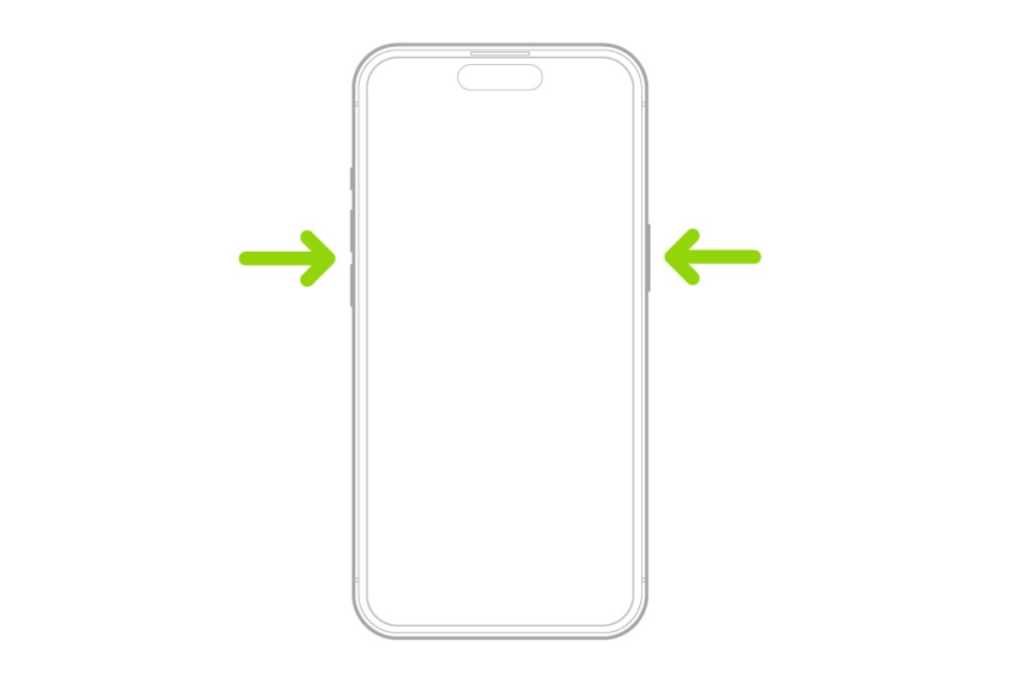
- The Slide to Power Off pop-up will appear on the screen, drag it from on to off to turn off your phone.
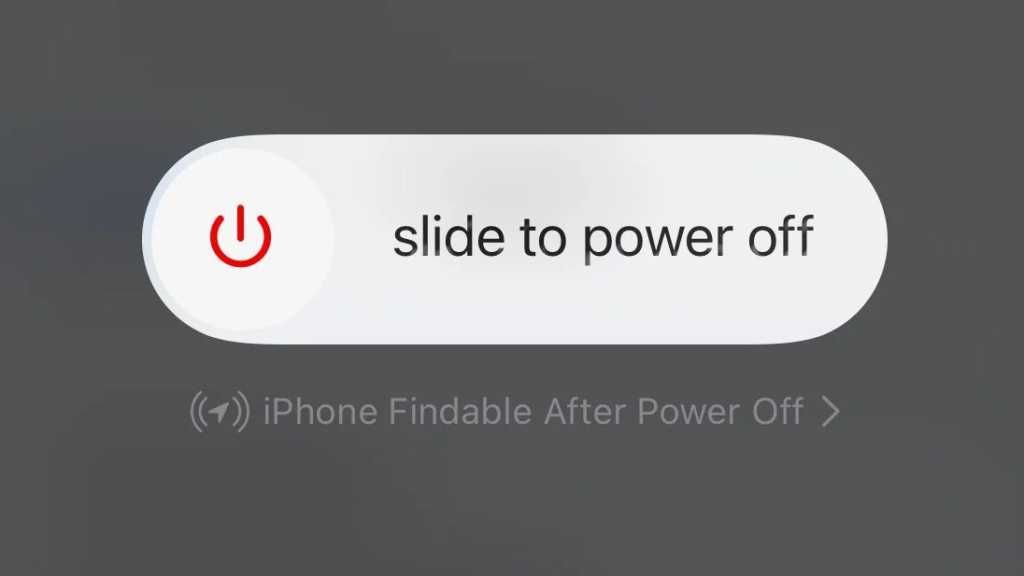
How to Switch off iPhone with the home button
Turning off an older iPhone with a home button is slightly different as Apple changed the button combo after the introduction of the iPhone X. Powering down iPhones with a home button is easy, take a look:
Home Button iPhones (6, 7, 8, SE 2nd and 3rd Gen)
- Press and hold the Sleep/Wake button on the right side of your iPhone.
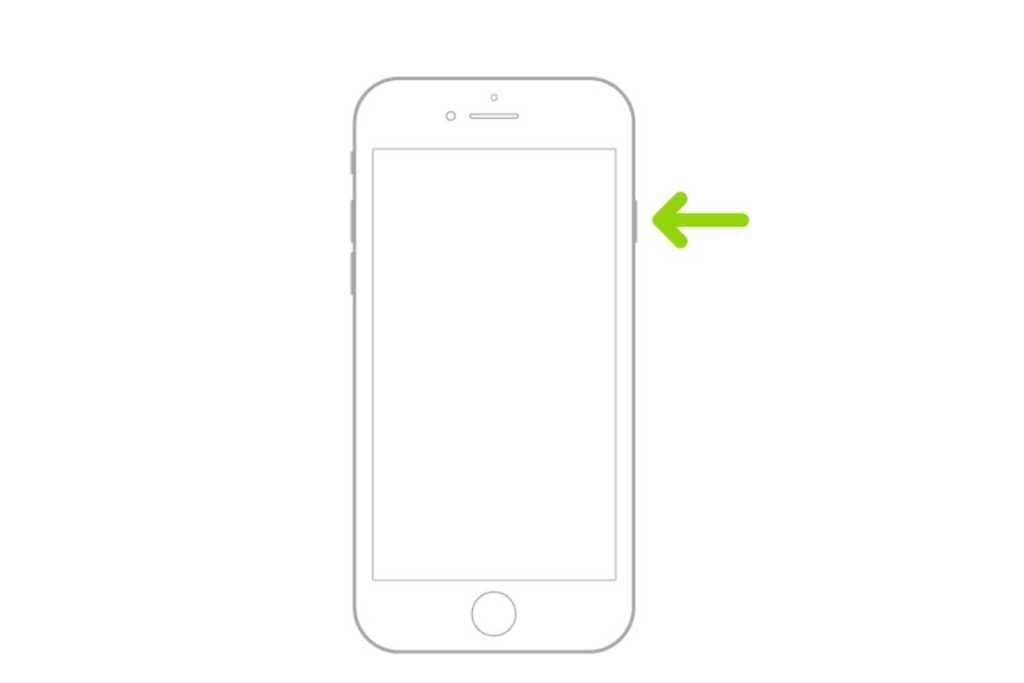
- The Slide to Power Off pop-up will appear. Drag it from on to off to turn off your iPhone.
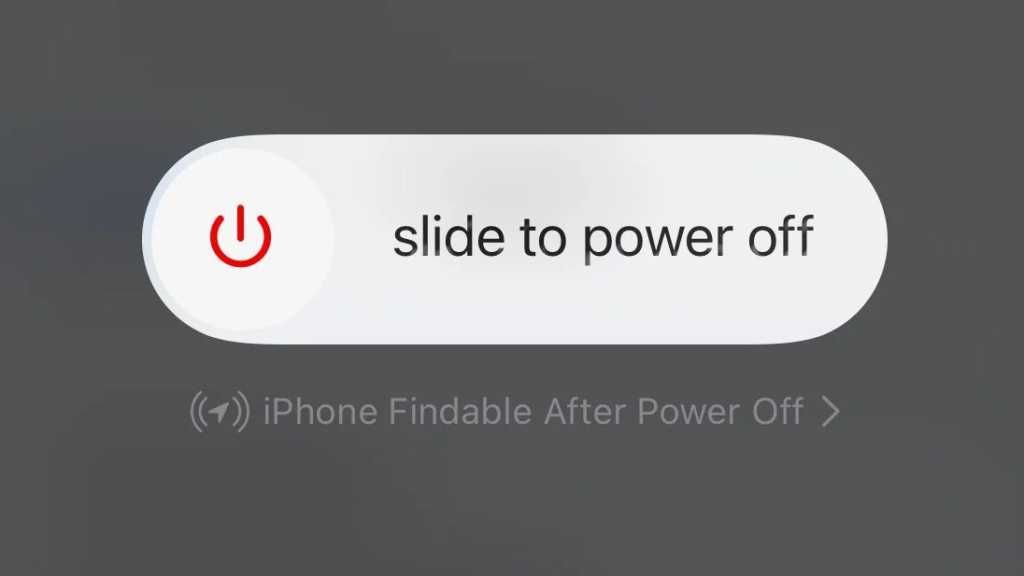
Home Button iPhones (1st Generation, 5, or Earlier)
- Press and hold the Sleep/Wake button on the top side of your iPhone.
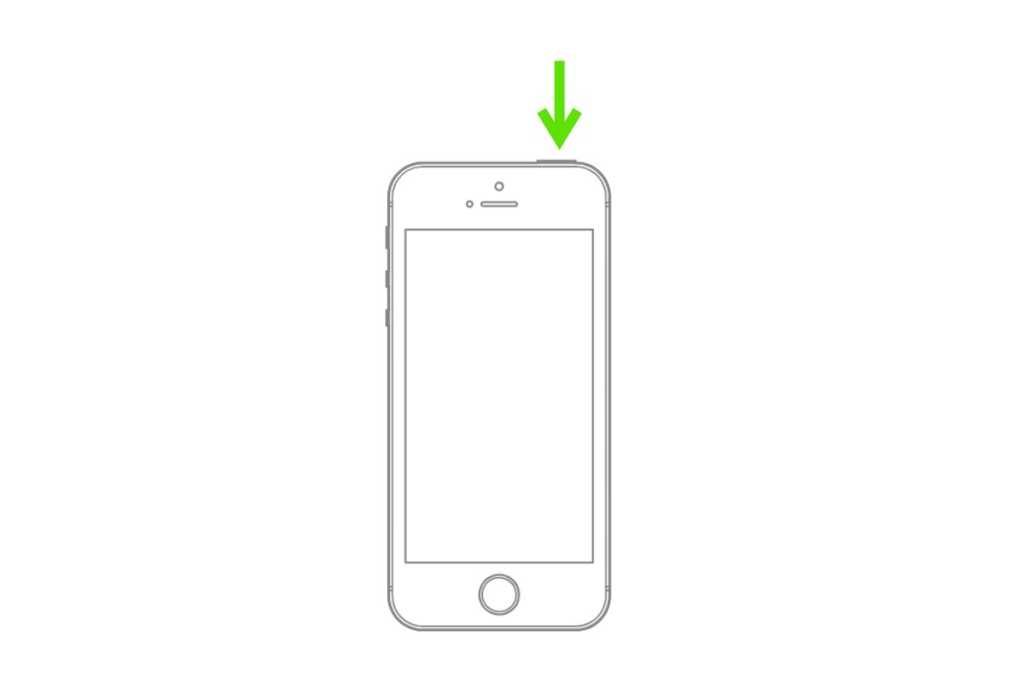
- Slide to Power Off pop-up will appear, drag it from on to off to turn off your iPhone.
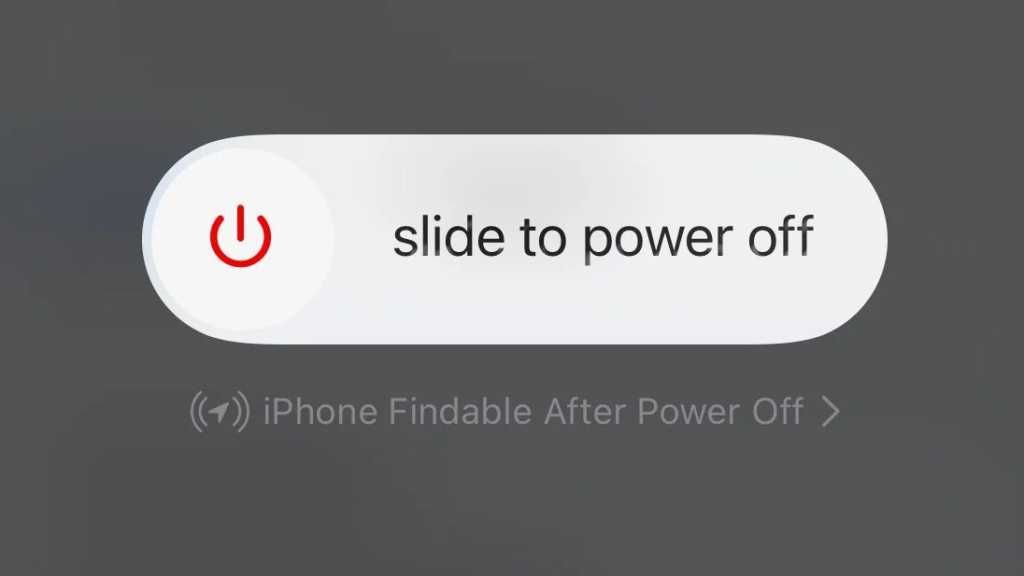
How to Turn Off iPhone from Settings Menu (iOS 11 and Later)
You can also turn off your iPhone from the Settings menu, without pressing the hardware keys. You need to be on iOS 11 or later to perform this. Here's how to do it:
- Open the Settings app on your iPhone.
- Go to General.

- Scroll down, find the Shut Down option and select it.
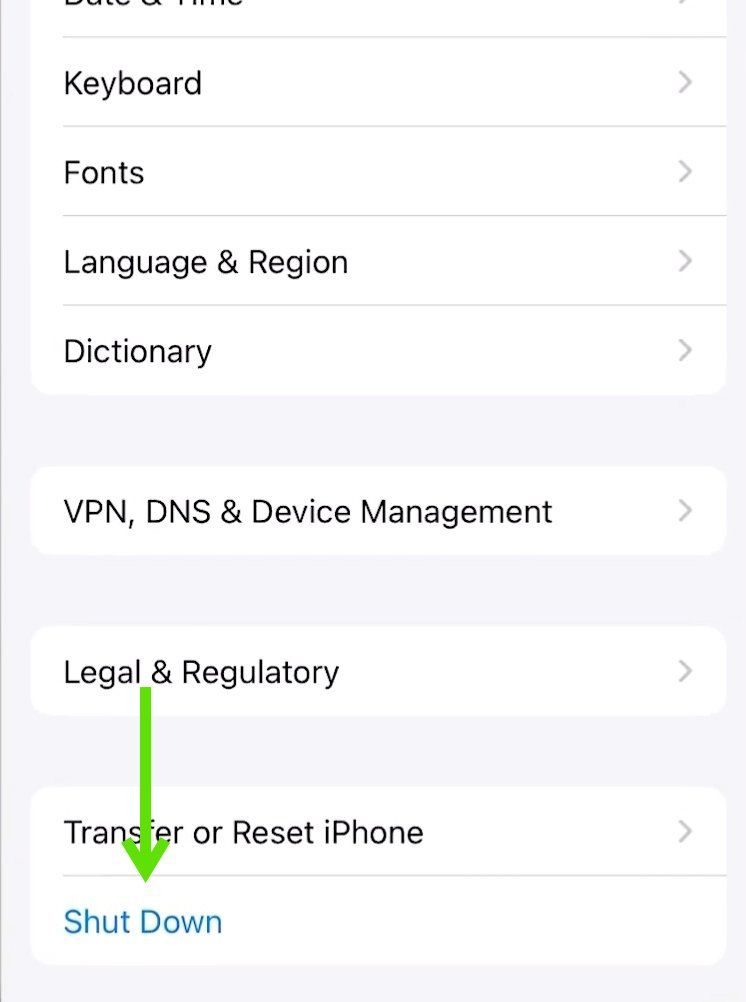
- Slide the power off slider to turn off your iPhone.
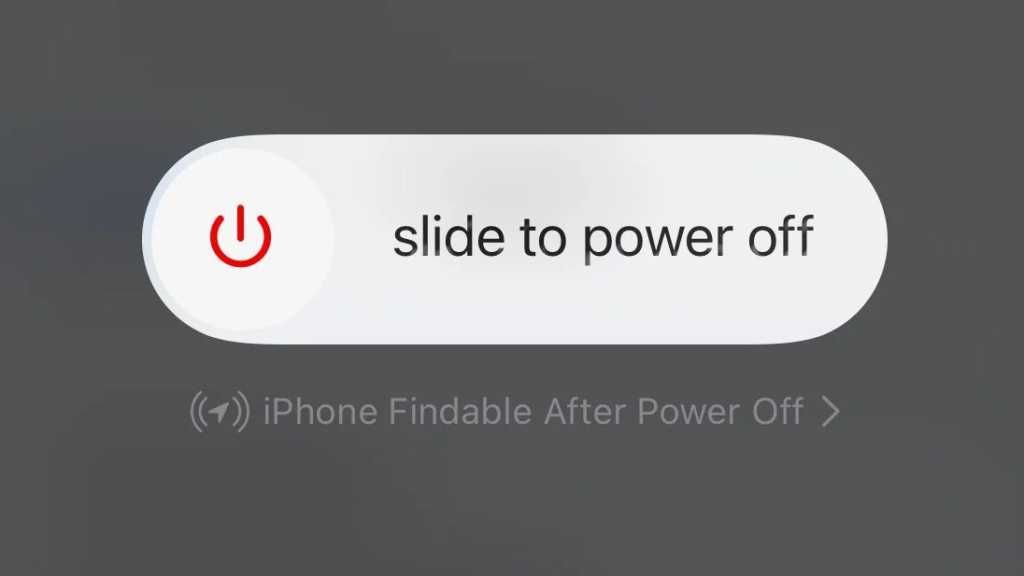
How to turn off iPhone using Siri
You can also easily turn off your iPhone with the help of Siri. This will work if you're on iOS 15 or later.
- Launch Siri by saying "Hey Siri".
- Say "Turn off my iPhone".
- Confirm your choice by saying "Yes" or by clicking the Power Off button in the pop-up.
How to turn off iPhone using AssistiveTouch
There's one more way to turn off your iPhone, by using the AssistiveTouch feature. To do that, you need to first turn on the AssistiveTouch feature. Here's how to turn off your iPhone using this method:
- Open the Settings app on your iPhone.
- Go to Accessibility.

- Now select Touch and Turn on the toggle for AssistiveTouch.
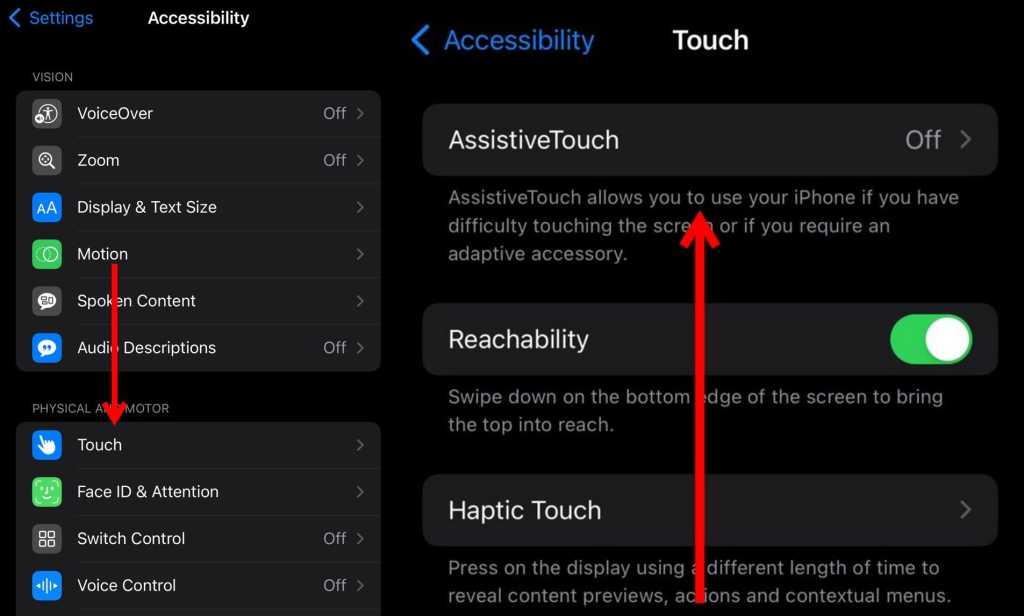
- Now, touch the floating circle of AssistiveTouch.
- Click on Device, then select More.
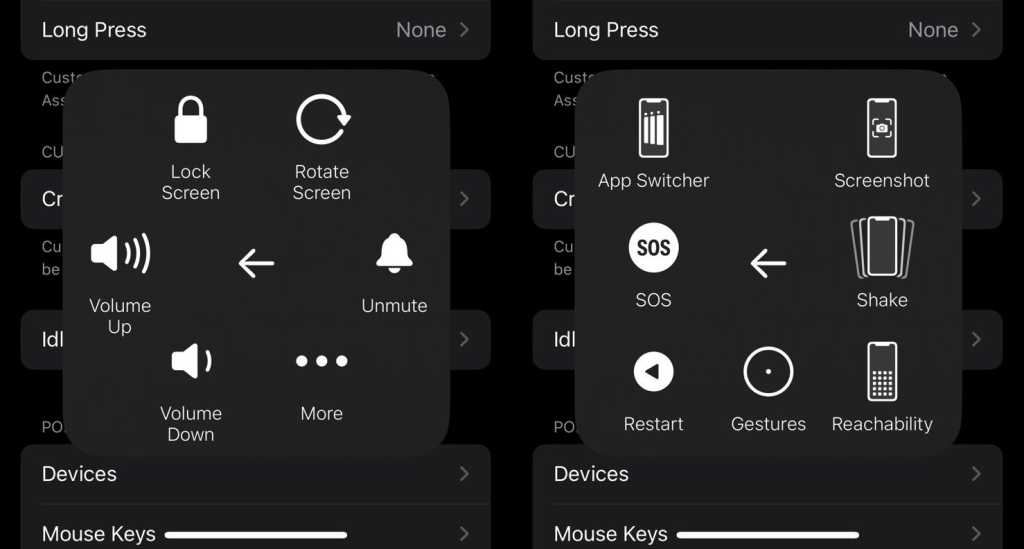
- Select Restart.
- Confirm your choice by selecting Restart on the pop-up.










