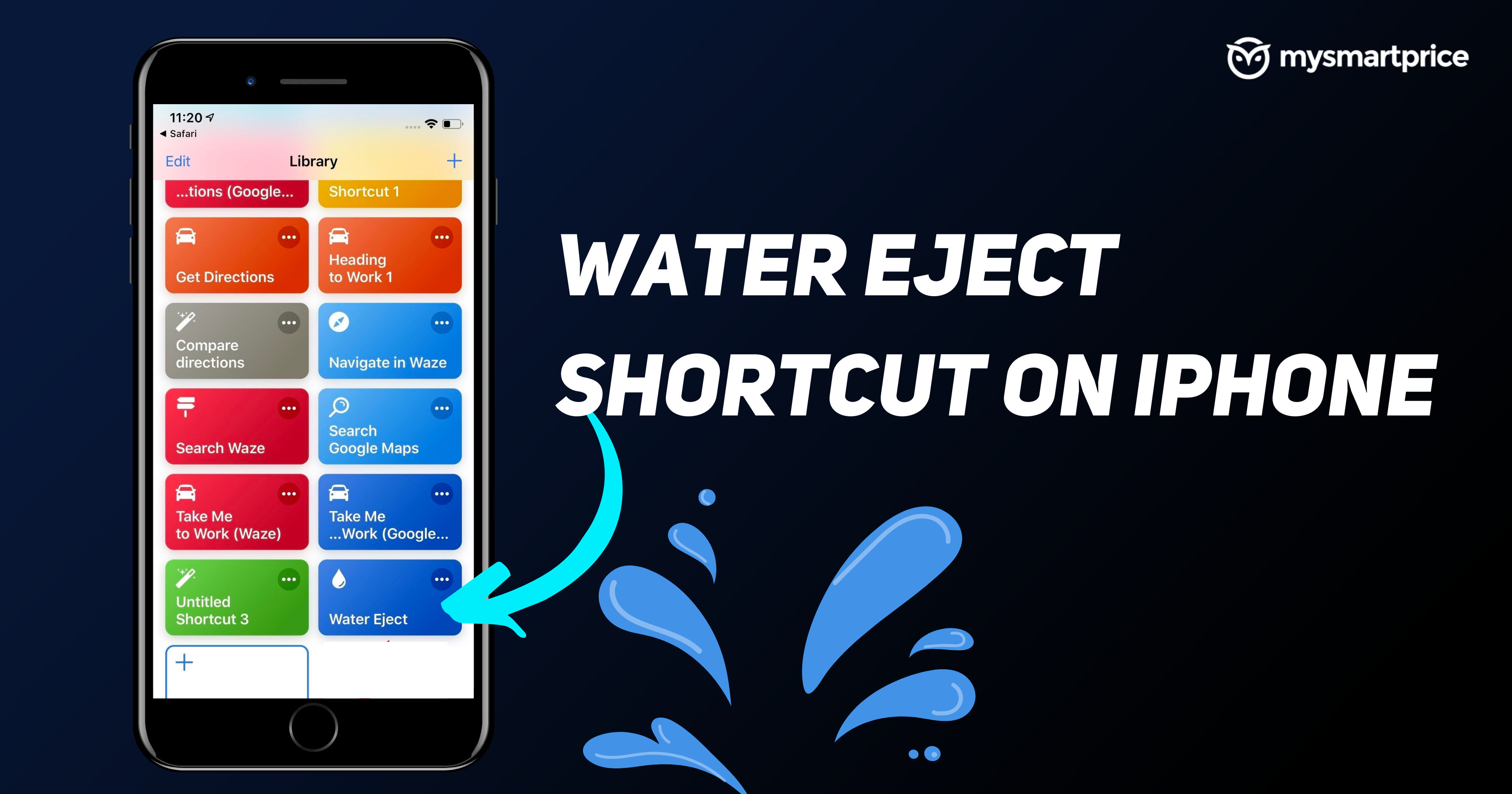
Taking your iPhone to a shower or a place where there’s a plenty of water like a swimming pool might result in the water going inside the handset. While most iPhones are waterproof and can be immersed in water, things are different for the speaker. The water can go inside the speaker grille and might end up faulting your device. Fortunately, the iPhone has a shortcut that helps in ejecting the water droplets directly from the speaker grille by playing a low-frequency sound. In this article, we will discuss how you can use the Water Eject shortcut on your iPhone via Siri or the home screen to remove water from your phone.
Also Read: How to Set Screen Lock Password for Android and Apple iPhones
How to Eject Water Using Siri Shortcut?
The Water Eject shortcut can be operated directly from Siri by voice command. Follow the steps to use the Siri shortcut to eject the water.
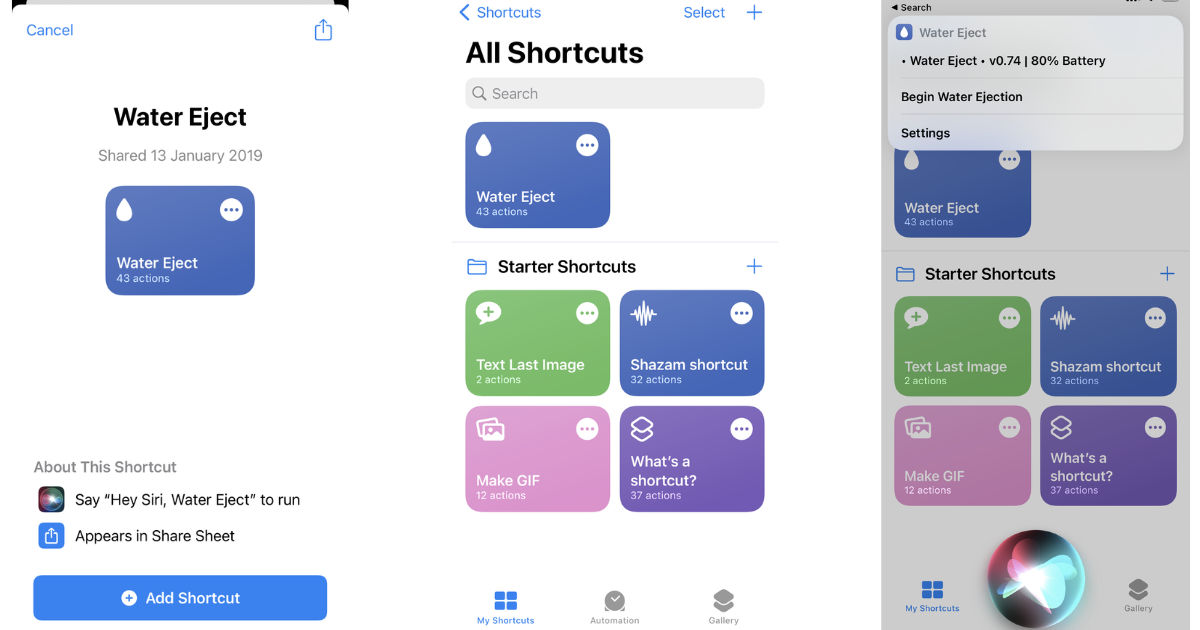
- Go to the Shortcuts Gallery website through this link and click on Get Shortcut.
- It will take you to the Shortcuts app, click on the Add Shortcut option. It will be added to your iPhone shortcut library.
- Now, say ‘Hey Siri, Water Eject’. Siri will open the shortcut.
- Again say ‘Water Ejection’ and Siri will max the device volume and emit a low-frequency sound for a few seconds. A notification sound will be heard at the end.
How to Eject Water Using a Home Screen Icon?
If you do not wish to open the Shortcut app again and again, then you can follow the below steps to add the Water Eject shortcut to your home screen.
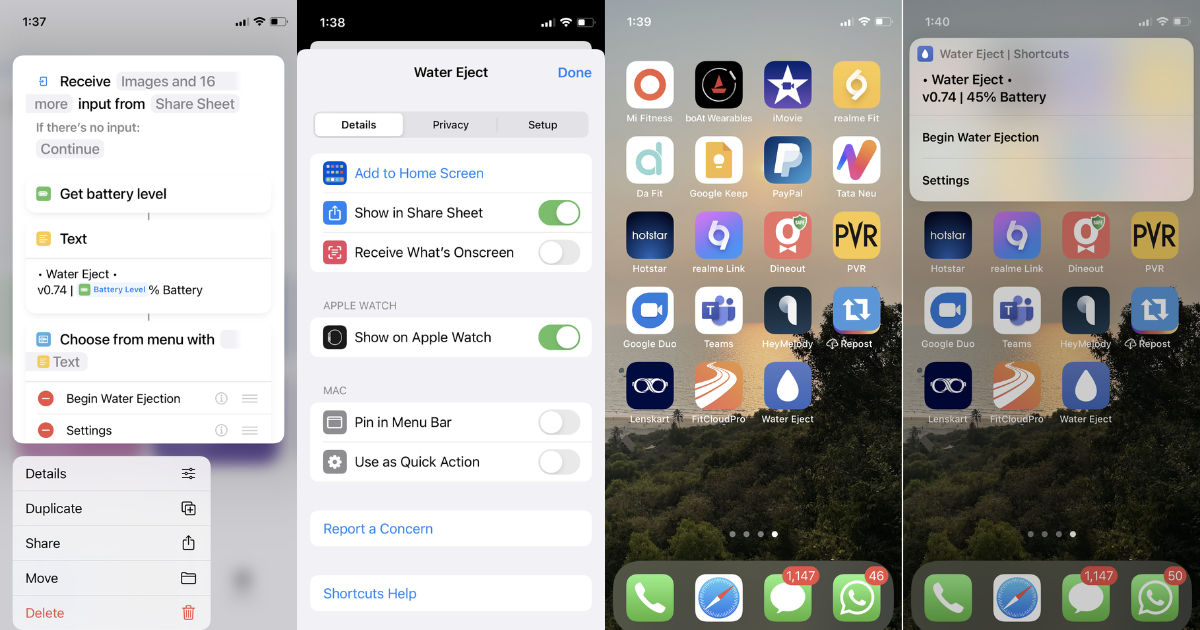
- If you have already saved the above Eject shortcut, then go to the Shortcut app.
- Long press the Water Eject Shortcut and a drop-down will appear.
- Tap on Details and then Add to Home Screen.
- It will show you the icon preview. Click on Add.
- Now, to eject water using the home screen icon, click on it.
- Click on Begin Water Ejection and the process will start again. A notification sound will be heard at the end.
How to Eject Water Using a Third-Party App or Website?
You might not want to give the Water Eject shortcut access to your device as it’s a third-party shortcut. Therefore, you might check out the below method to remove water from your phone without installing any shortcut or app.
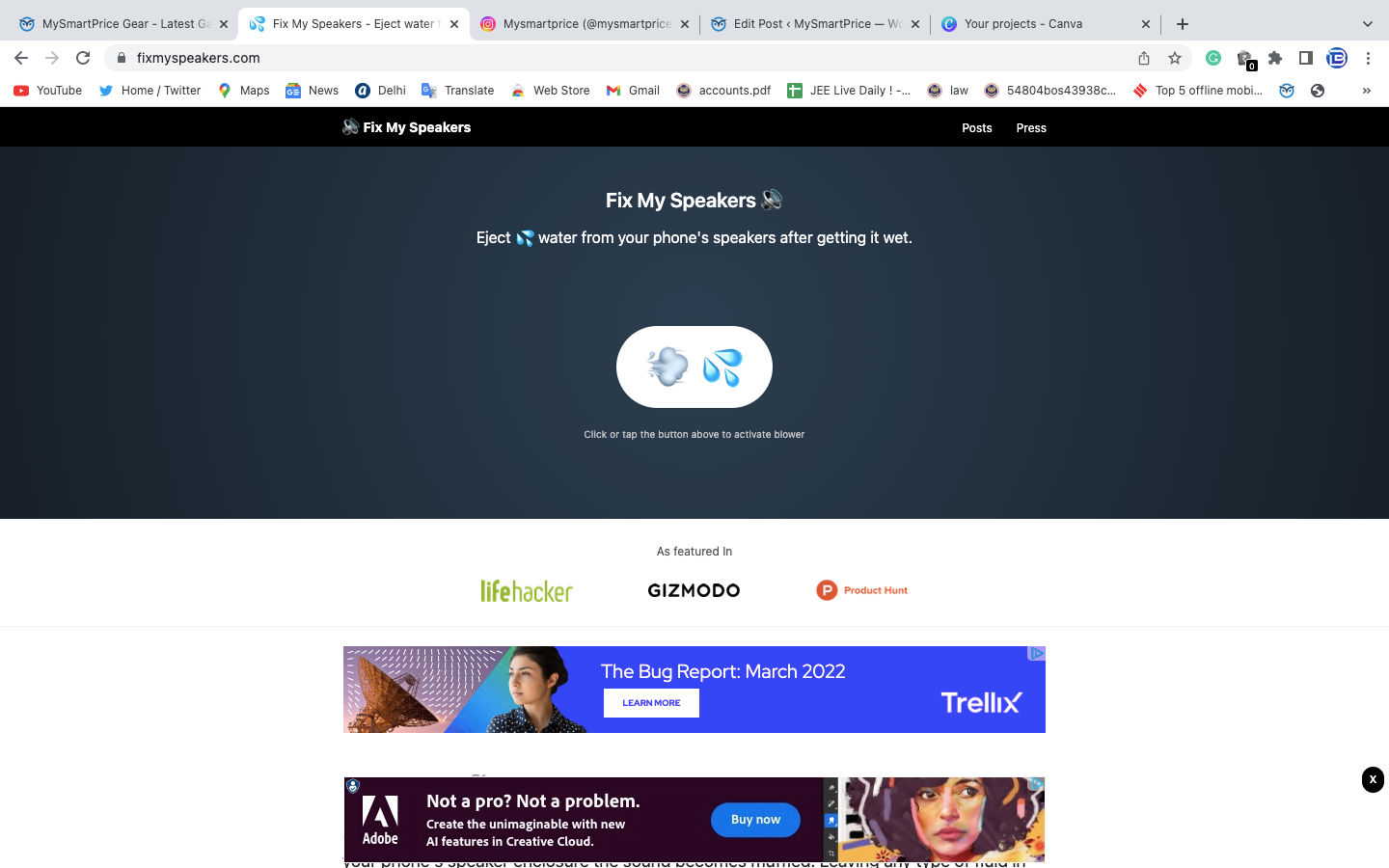
- Go to the FixMySpeakers website.
- Tap on the big white button that has a water emoji inside it.
- A low-frequency sound will start playing until you stop it.
- Tap on the button again to stop the sound.
Also Read: How to Format or Reset an Android Phone to Factory Settings?
FAQ:
Does Water Eject Shortcut on iPhone Works?
Yes, the Water Eject shortcut works on all iPhones for removing water splashes from the speaker.
What does the Water Eject shortcut do?
The Water Eject shortcut removes the water droplets from your phone’s speaker by producing a low-frequency sound.
Where is Water Eject Shortcut?
As mentioned in the steps above, the Water Eject shortcut can be downloaded from the Shortcuts Gallery website after which the user needs to add it to the Shortcut app on iPhone. It can be accessed from the iPhone’s shortcut app.
How Do I Eject Water from My Android Device?
Android users can try out similar methods by downloading the tools like FixMySpeakers or Super Speaker Cleaner app. These apps also emit a low-frequency sound which tries to push the water droplets out of the speakers.
Also Read: Phone is Locked? Here’s How to Unlock Your Smartphone If You Are Unable to Open It













