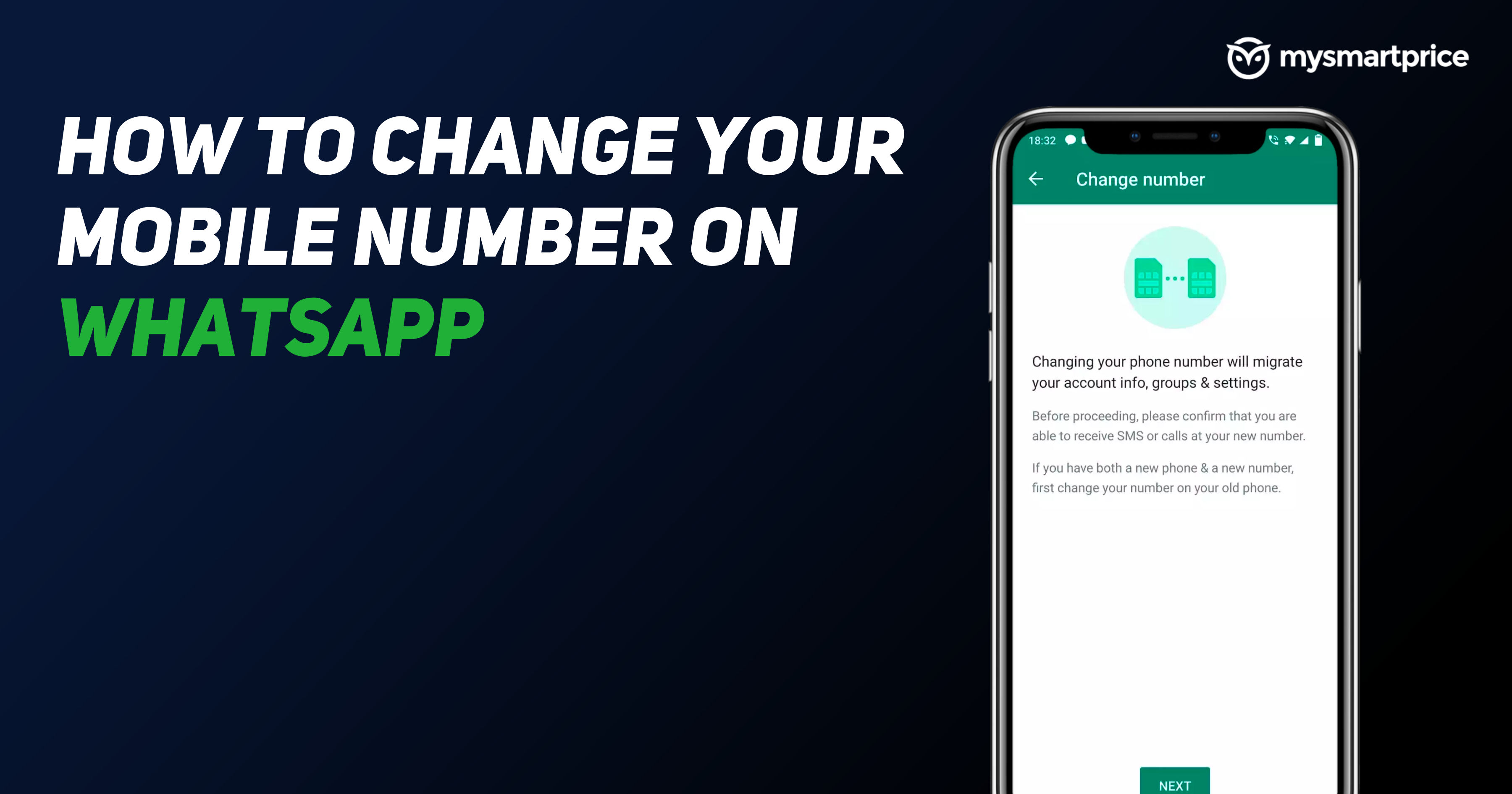
WhatsApp is undoubtedly the most popular instant personal messaging platform with over 2 billion active users and a robust set of features. Users use the app for calls, messages, media sharing, file sharing and even for work purposes. WhatsApp is always linked to your phone number, which means if you ever decide to change your phone number you will have to update your WhatsApp account in such a way that all your old chats, calls, and media can come together on your new number as well.
In this guide, we will take a look at how one can change the registered phone on WhatsApp on the same phone. Moreover, we will also tell you the way through which you can change the phone number on WhatsApp if you have changed the phone as well. The WhatsApp number change process works on Android and iOS platforms as the app comes with a dedicated setting option to change the phone number. Let’s get started.
Also Read: WhatsApp Android to iOS: How to Transfer Chat Messages and Media from Android Mobile to iPhone
How To Change WhatsApp Phone Number on the Same Phone
Changing your phone number will migrate your account information groups and other settings. Before we proceed, make sure that you are able to receive SMS or call on your new number. If you have both a new phone and a new number, make sure to first change the number on your old phone.
How To Change WhatsApp Phone Number on Android
- Open the WhatsApp app on your Android phone
- Tap on the menu option (three dots) on the top right
- Select “Settings”
- Tap on Account > Change number
- Read the instructions and tap on “Next”
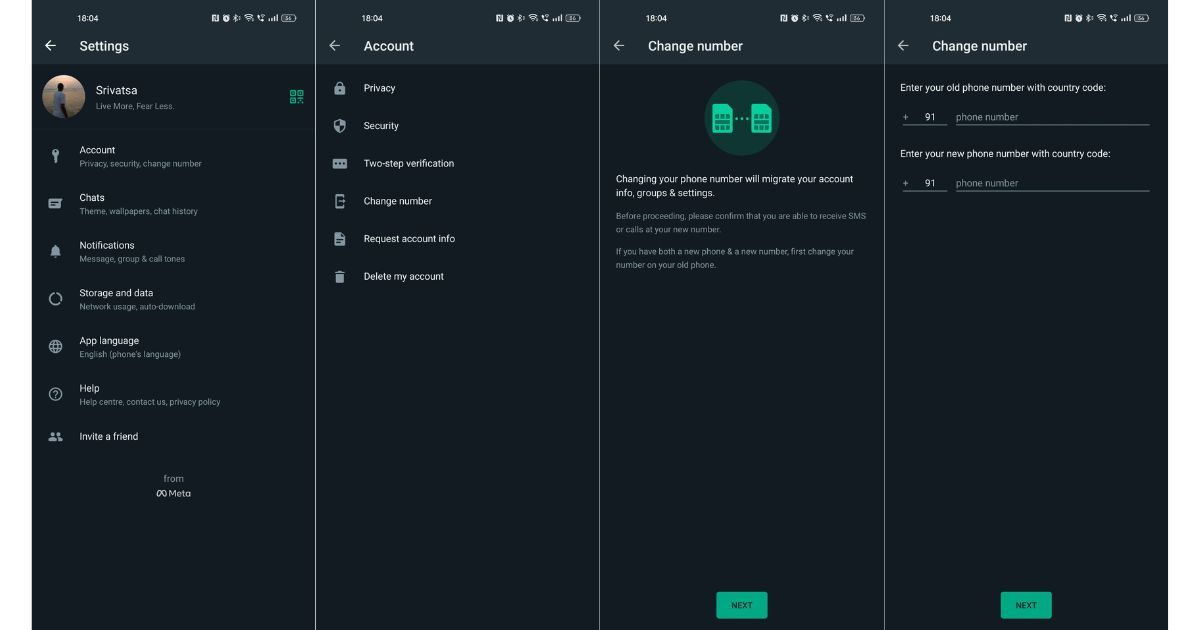
- Enter your old number first and then enter your new phone number
- Tap on the “Next” button again for the number changing process to start
- If you turn on Notify contacts, you can choose if you want to notify All contacts, Contacts I have chats with or Custom. If you select Custom, you’ll need to search for or select the contacts you want to notify, then tap the check mark
- Your group chats will be notified when you change your phone number regardless of whether you choose to notify your contacts
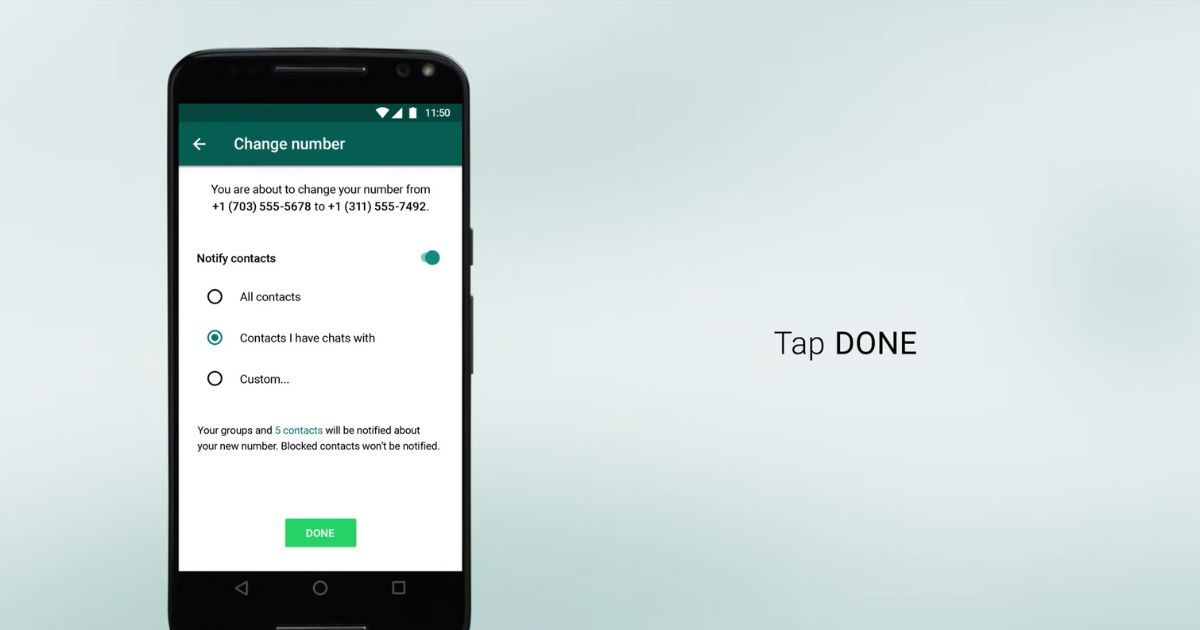
- Once done, Tap “Done”
- Next, you will be prompted to register your new phone number
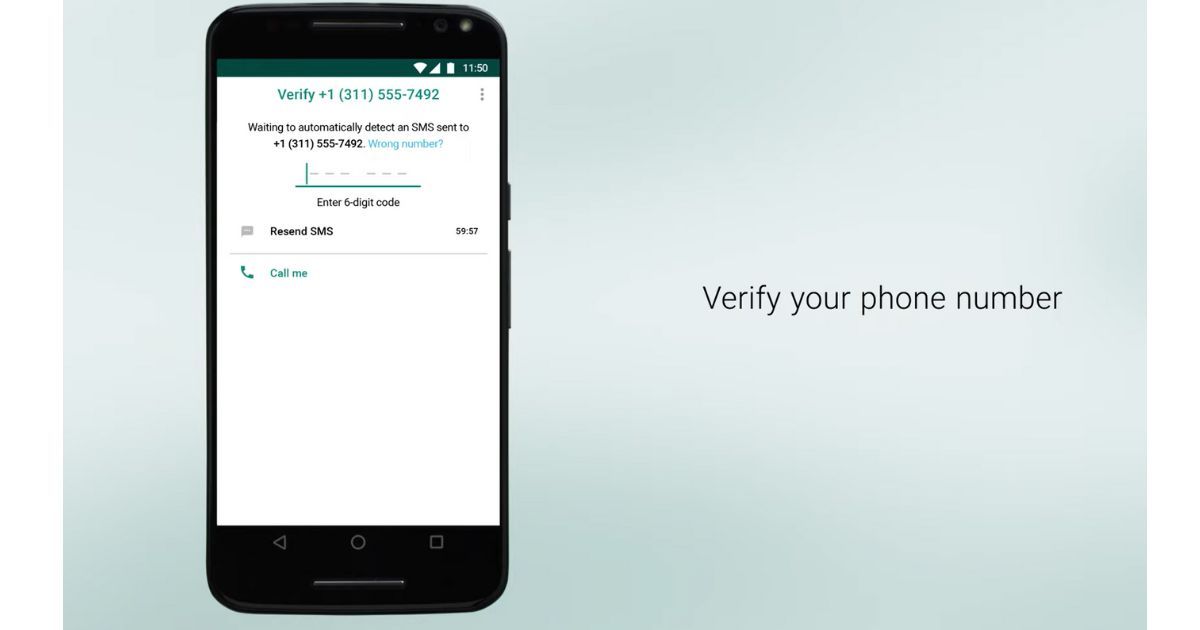
- Enter the new phone number and also enter the six-digit code
- Once this process is completed, your WhatsApp chats will arrive on your newly registered mobile number.
Also Read: WhatsApp Pay: How to Add Bank Account, Set UPI PIN, Send Money to Contacts, Find Offers and More
How To Change WhatsApp Phone Number on iPhone
- Open the WhatsApp app on your iPhone
- Select “Settings” on the bottom bar
- Tap on Account > Change number
- Read the instructions and tap on “Next”
- Enter your old number first and then enter your new phone number
- Tap on the “Next” button again for the number changing process to start
- If you turn on Notify contacts, you can choose if you want to notify All contacts, Contacts I have chats with or Custom. If you select Custom, you’ll need to search for or select the contacts you want to notify, then tap the check mark
- Your group chats will be notified when you change your phone number regardless of whether you choose to notify your contacts
- Once done, Tap “Done”
- Next, you will be prompted to register your new number
- Enter the new phone number and also enter the six-digit code
- Once this process is completed, your WhatsApp chats will arrive on your newly registered mobile number.
Also Read: WhatsApp Reactions: How to Use WhatsApp Reactions on Android, iOS, and WhatsApp Web
How To Change WhatsApp Phone Number on a new phone
To proceed with this method, it is necessary for you to go through the above-mentioned steps and change the phone number on your old phone. Once that’s done and you have migrated your chats to a new number make sure to back up the chats on Google Drive (Android) or iCloud (iPhone). Once this is done, follow the below-mentioned steps to complete the transfer.
- Install and open WhatsApp on your new phone
- Enter the phone number (new)
- Tap on Next, and select “OK”
- Enter the 6-digit OTP and grant the necessary permissions
- WhatsApp will now look for a backup and you will get the “Restore” option in a few seconds
- If you would like to restore this chat, tap on “Restore” and all your chats will be restored on the new phone number and new phone
- Once restored, tap on “Next”
- Enter your username and your WhatsApp will be initialized
Note: Make sure you use the same Google account/Apple account to back up the WhatsApp data on the old phone.
Also Read: WhatsApp Chat Backup: How to Backup WhatsApp Messages on Android Mobile and iPhone
What Happens Once you Change Your Phone Number on WhatsApp
Once you have changed your phone number and get all the chats and other information from the old WhatsApp number, that WhatsApp account will be deleted. The same thing happens even if you change your phone as well. The old number linked with your previous WhatsApp account will be deleted. In case you need to reactivate, you can either do so by verifying the old number again or changing the phone number using the steps mentioned above.
Also Read: Whatsapp Web and App for PC: What are They, How to Use on Laptop, Top 5 Features
FAQs:
Will my contacts be notified if I change my WhatsApp number?
If you selected the option to notify option while changing the phone number, your contacts will be notified. If you turn on Notify contacts, you can choose if you want to notify all contacts, Contacts in the chats or custom (any contacts you want). Your group chats will be notified when you change your phone number regardless of whether you choose to notify your contacts.
How can I change my WhatsApp number without losing everything?
As mentioned above you can easily change your phone number on WhatsApp without losing the data by using WhatsApp’s built-in feature. In case you want to change the phone as well, you can do that as well without having to lose any data. All you have to do is take care of the Google Drive/iCloud backup before setting up the new device. Make sure to follow the steps mentioned above.
Can I have 2 WhatsApp accounts on one phone?
No, WhatsApp does not allow users to have two accounts on the phone. But, you can use two different accounts on the phone using the built-in Clone app feature or any other third-party app.
Does changing WhatsApp numbers change for everyone?
For your contacts, once you have changed the number and they try to send a message on your old number, they will get a notification below your profile picture saying you have changed the phone number and tap here to chat on the new number.
Also Read:
- Update WhatsApp New Version: How to Update WhatsApp to the Latest Version on Andriod, iPhone, Desktop and More
- WhatsApp Live Location Sharing: How to Send Live Location to Your Contacts on WhatsApp
- WhatsApp Restore: How to Recover Deleted WhatsApp Chat Messages on Android and iPhone from Cloud Backup













