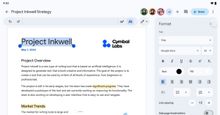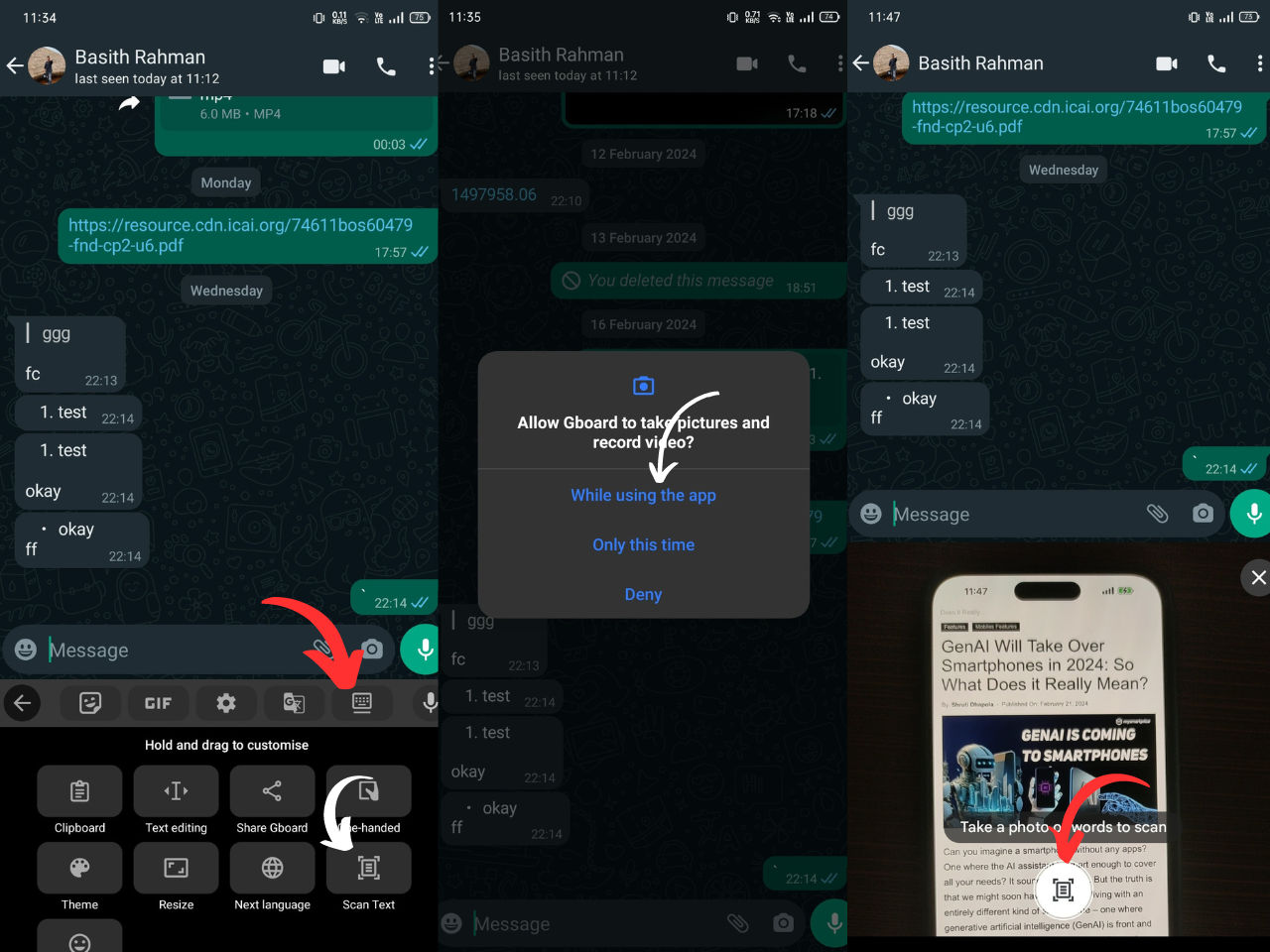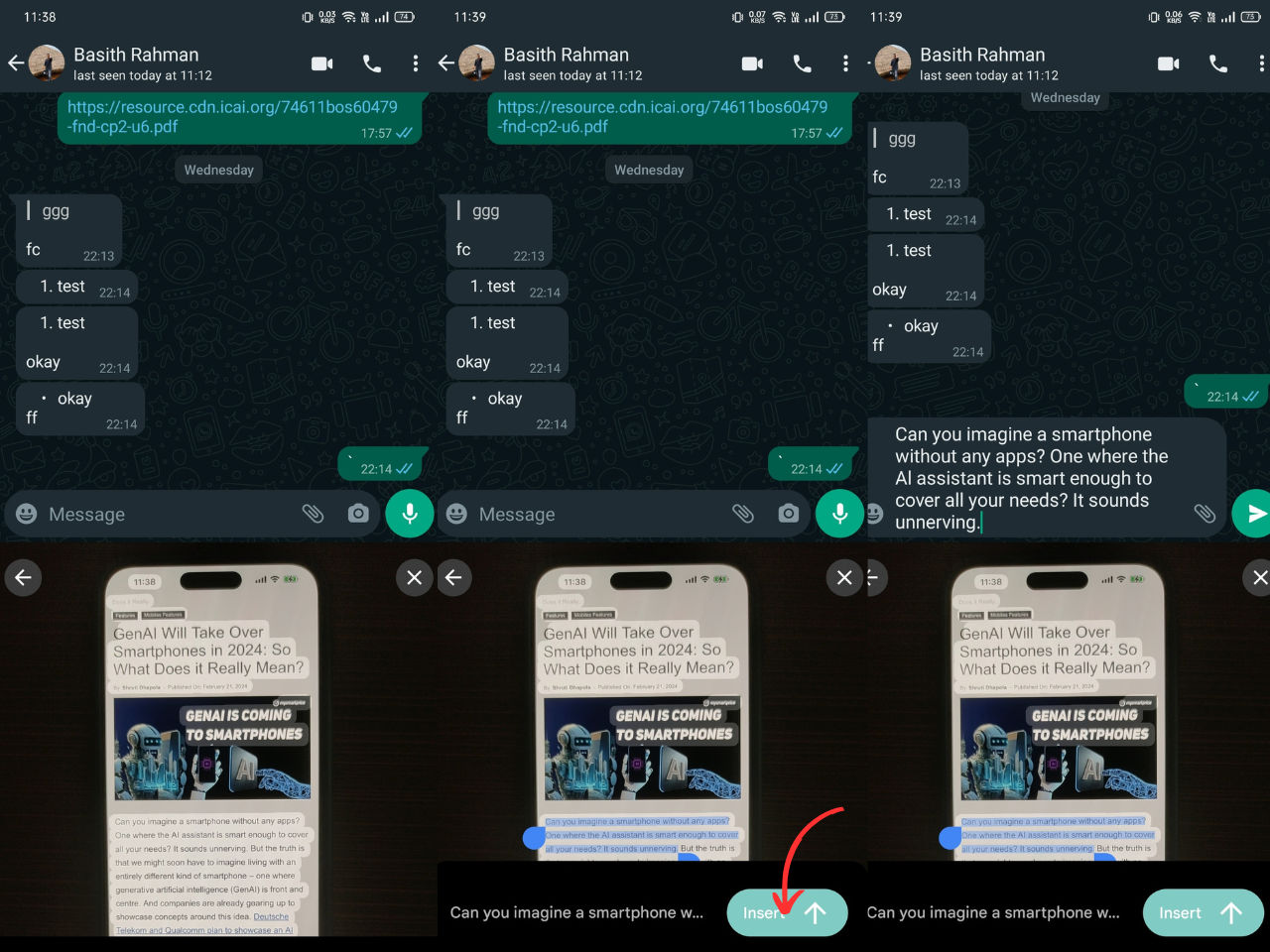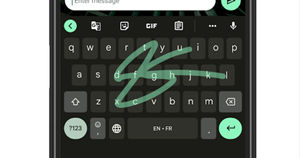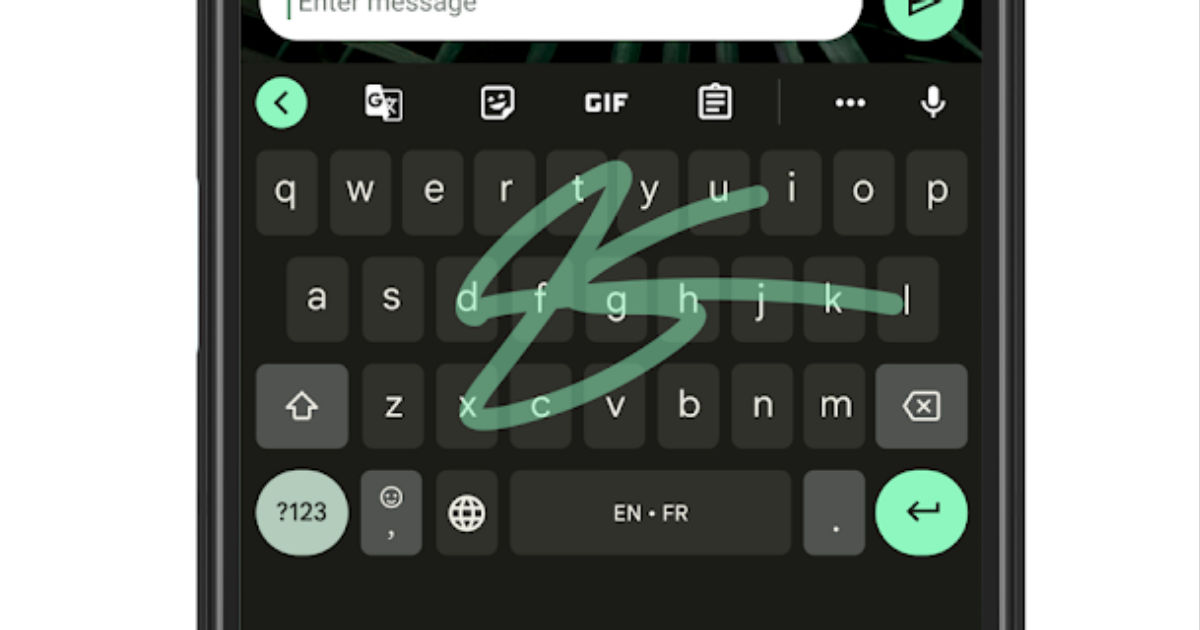
Google’s Gboard app is getting a new ‘Scan Text’ Optical Character Recognition (OCR) tool, which was first spotted with Google Lens for the Gboard app in November 2023. Here’s what is this about.
Gboard’s Scan Text Tool
The new Scan Text Optical Character Recognition (OCR) tool utilises Google Lens’s capability to recognise text using a mobile camera. Google has rolled out the new feature to beta users of Gboard. The feature can be accessed by installing the latest beta APK from Apkmirror with version number 13.9.01.604728490.
Google is expected to roll out the update to all users in the coming weeks. The tool is hidden under the More Tools section in the Gboard, which can be dragged to the main section to be accessed quickly. Google aims to ease the lives of smartphone users with the latest integration.
Earlier, users were required to open the Google Lens app to scan the necessary text and then copy and paste it to the required app.
How to Use Scan Text Tool in Gboard
- Tap on the “More Tools” icon in Gboard.
- Choose the “Scan Text” tool and give the necessary permissions.
- Click on the “Take a Photo of words to scan” button.
- Drag the necessary highlighted text from the image and select the Insert button.
One thing to note here is that the OCR feature embedded in the Gboard app doesn’t offer other functionalities that the Google Lens app offers. The tool won’t let users translate the text or open links in the QR code that is present in the text. Smartphone users will be required to rely on Google Lens for all those features.