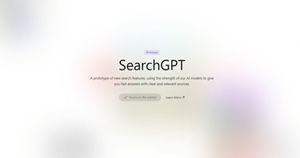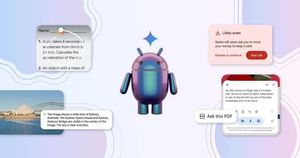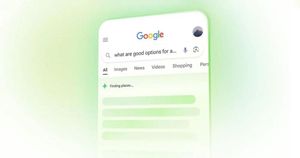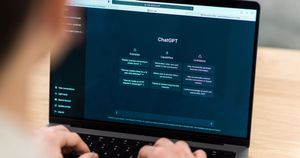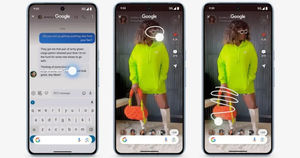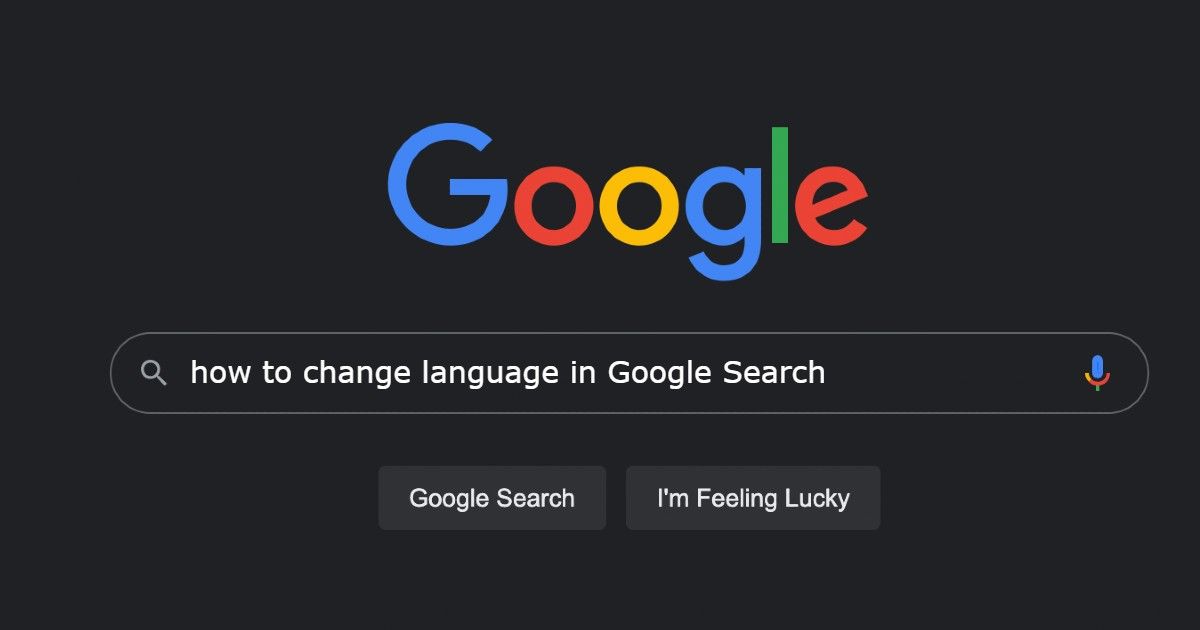
Google is the only way to get all the search queries sorted within a few seconds. All you need to do is type a query on the Google search option, simply hit enter, and the search engine will show you a plethora of results. However, sometimes you need to search for a specific topic in your preferred language. For that, Google gives you an option to change the language in your Google search or Google application on Android and iOS. But how do you change the default language to your preferred language? In order to do that, we have compiled a detailed step-by-step guide through which you can easily add or change the language of your choice. Let’s take a closer look.
Also Read: How to Remove Google Account from Android Mobile Phone?
How to Change Google Search Language on Android Mobile
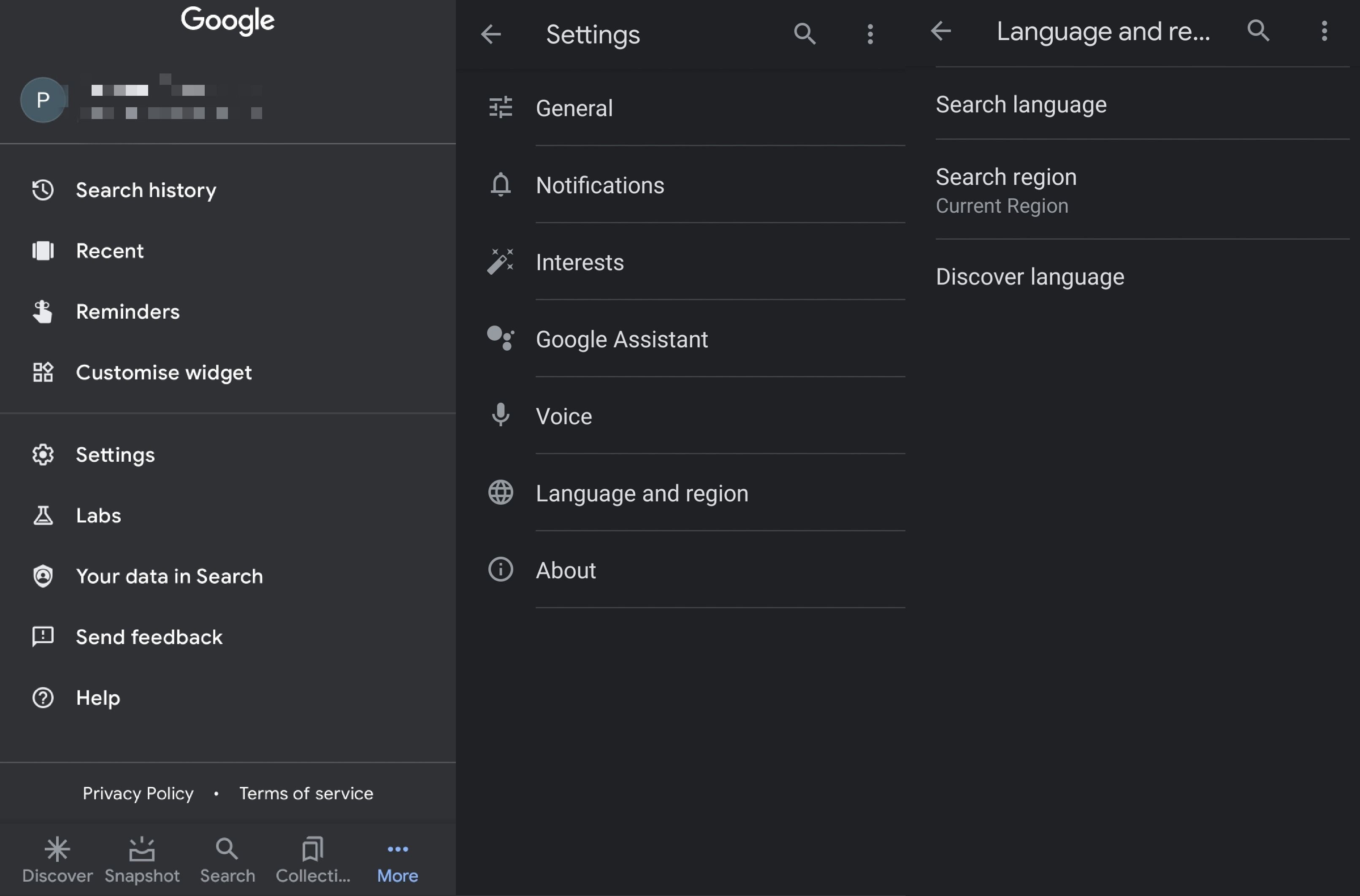
You can easily choose your preferred language in Google Search. The company allows you to change the language on your Android smartphone or tablet. Here’s how you can change it:
- First of all, go to the Google app on your Android smartphone.
- At the bottom right corner, tap on the More button.
- There you need to go Settings and then head towards Language & Region.
- Go to the Search language option and then tap the language you want to see in Google Search.
Also Read: How to Block and Unblock Websites on Google Chrome Mobile and Desktop?
How to Change Google Search Language on iOS Mobile
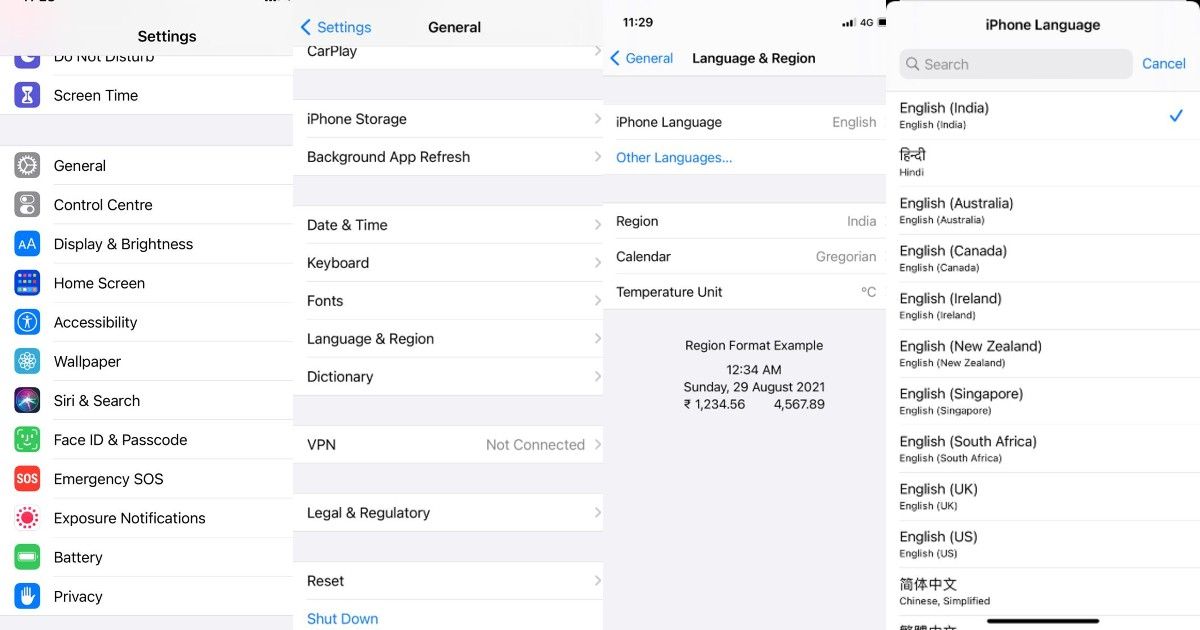
You can also change the Google search language in iOS as well. However, unlike Android, you need to change your phone’s language in the settings in order to see the desired language. In order to do that, follow these steps:
- Go to the Settings option on your iPhone.
- Tap on General and then go to Language & Region.
- You need to find an iPhone Language option. Select the preferred language and tap on Done.
With this, your Google search will show the results in the language selected by following the above-mentioned steps.
How to Change Google Search Language on Desktop and Mobile Browsers
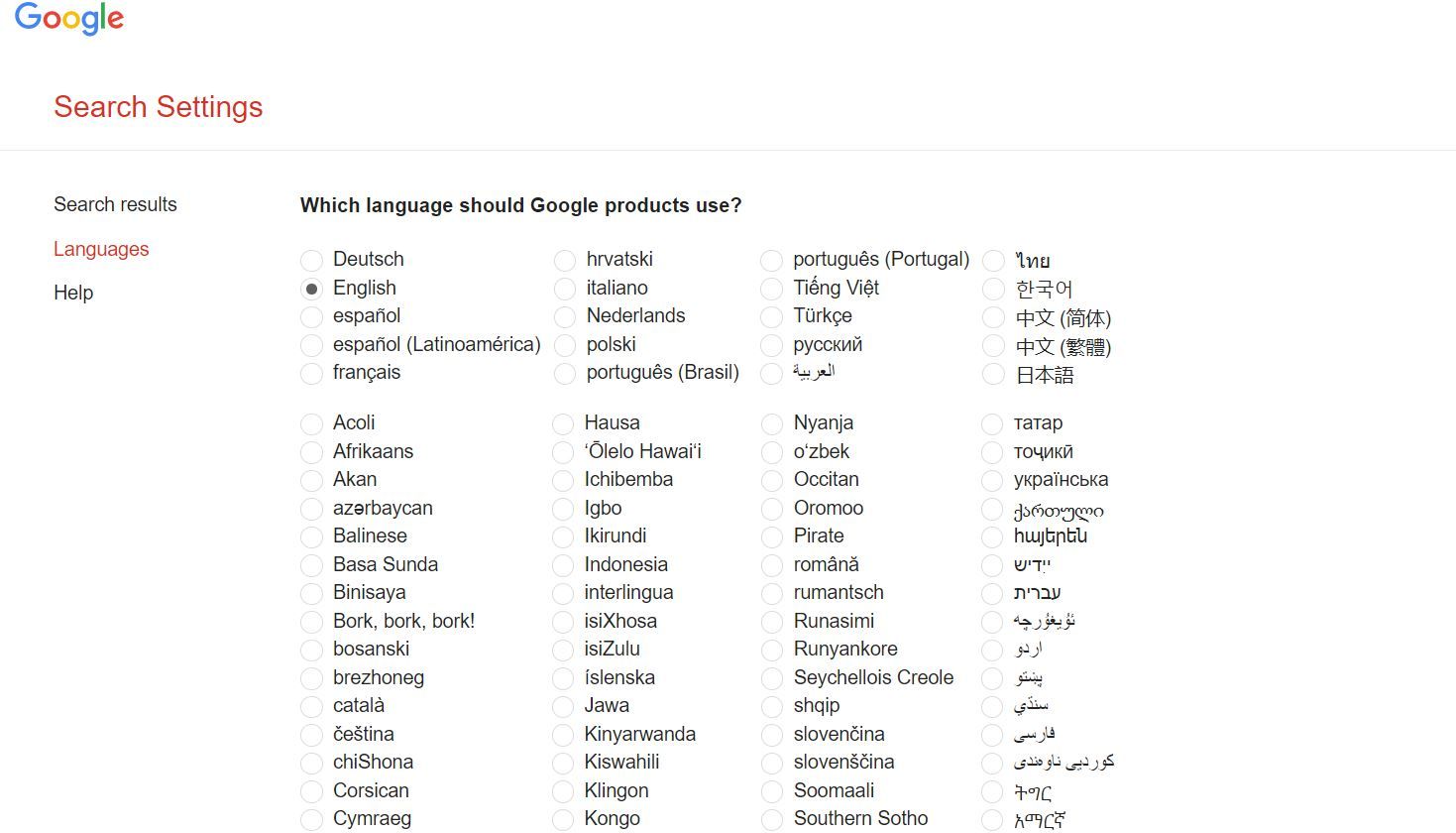
You can also change the language of Google Search in your Chrome browser. The steps for changing the language are similar for Android and iOS devices as well. Here’s how you can do it:
- Open Chrome browser on your Desktop, Android or iOS device.
- Now go to the Search settings page on the browser.
- You will be shown two options. Language in Google products changes the language for the Google interface, including messages and buttons on your screen. Language of Search results basically changes the language of what you are searching.
- Choose your desired language and tap on Save.
The company has revealed in the language of Search results, the company lets you pick different languages you see in a search result. The brand also automatically finds results written in the language you have selected above, but you can choose more languages as well.
Troubleshooting Language Changes in Google
You might run into some issues while changing the language in Google. Here are some of the common problems and how to fix them:
Language update didn’t work: If you are not able to see the desired language after you changed it using the above-mentioned methods, then you try restarting the Chrome browser. Moreover, one can also clear the browser cache and set the language again in order to fix this problem.
Language is not listed: If your desired language is not listed on Google, then you may have to wait for a while. Google may add the language in the future. For now, if you choose the primary language that is not available, Google might ask you to select an alternative language.