
PlayStation 5 is a great console for playing some of the best games out there. You can also live stream your gameplay to share with others via YouTube. It is something you can do just for fun or if you are serious about starting a gaming YouTube channel.
Either way, we are here to help you get started with linking YouTube with the console. Meanwhile, if you want to connect Discord with PlayStation, we have covered that too.
How to Link YouTube With PlayStation 5
The steps to link a YouTube channel with a PS5 is pretty straightforward and here’s what needs to be done.
- The first step is to navigate to the PlayStation 5 Settings by selecting the gear icon on the home screen.
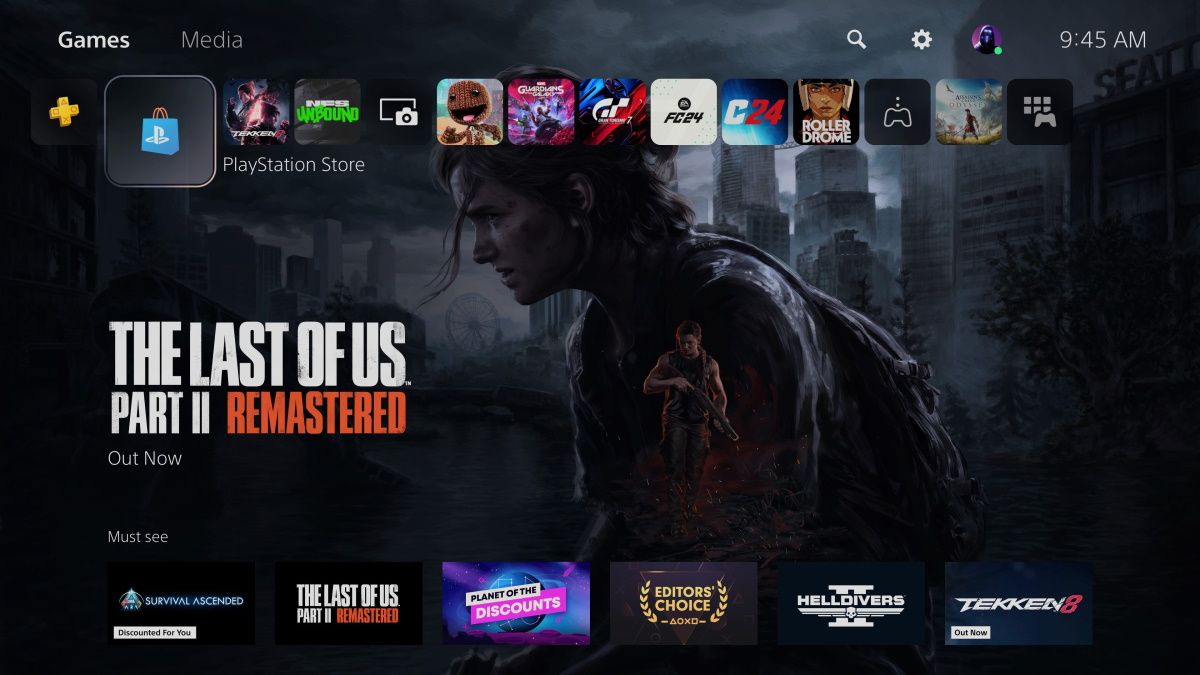
- Scroll down and select the Users and Accounts option.

- Choose Linked Services > YouTube on the next page.
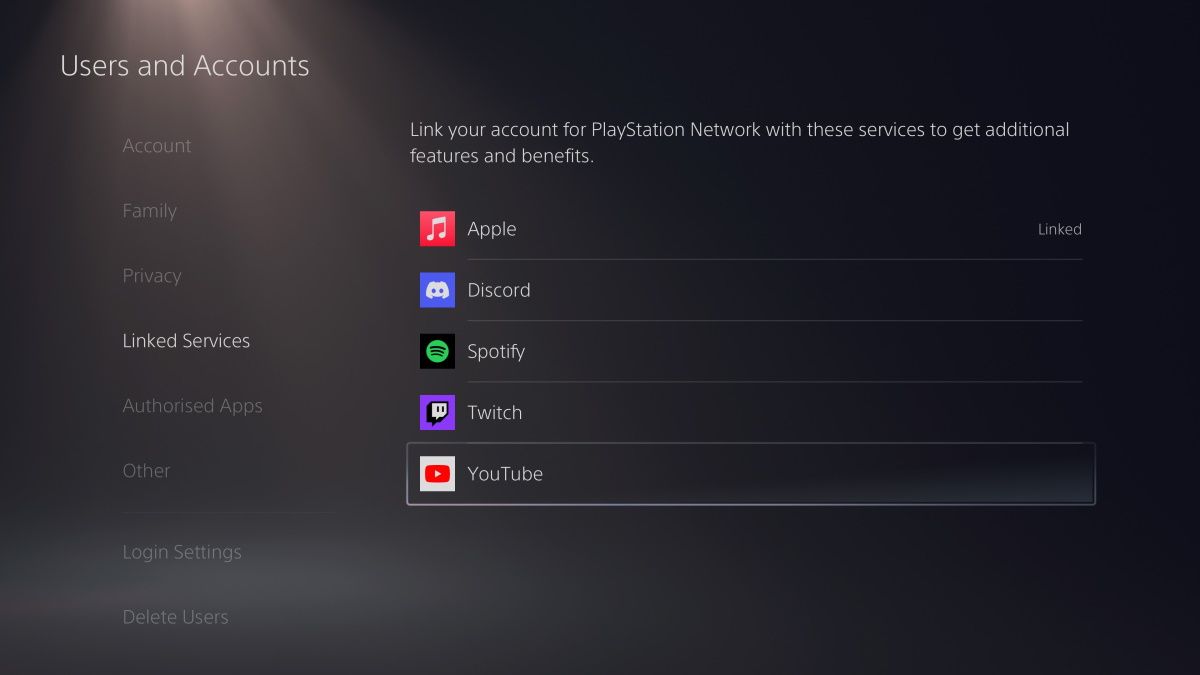
- Select Link Account to proceed.
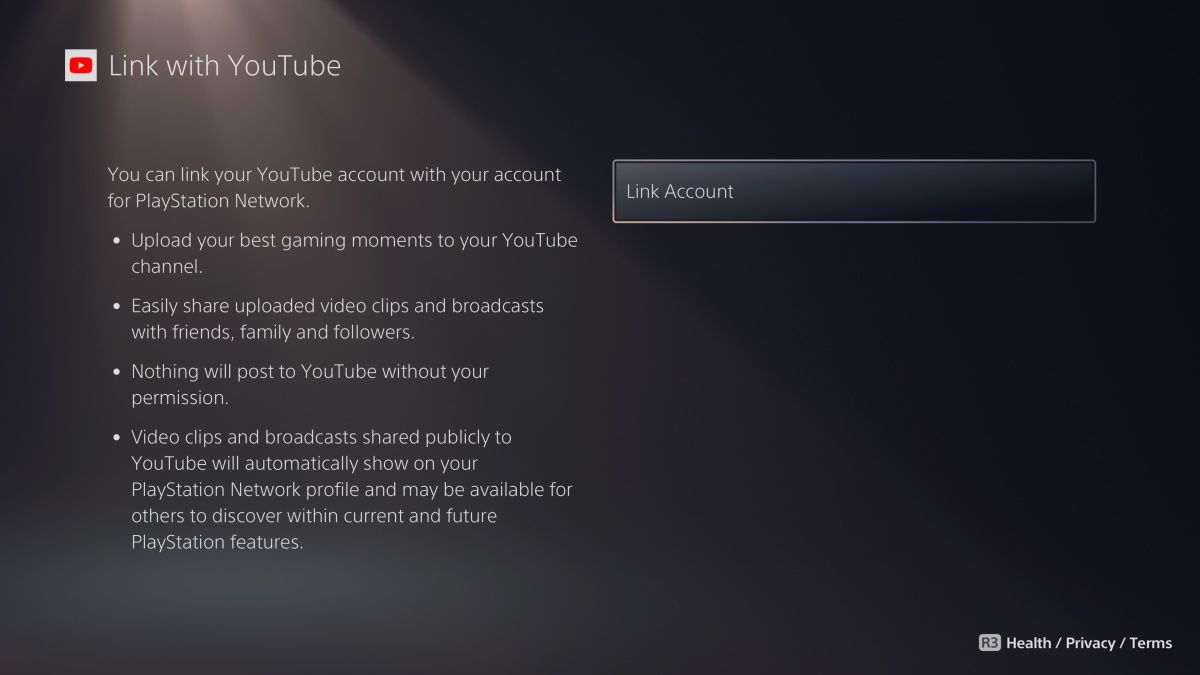
- Follow the on-screen instructions to link your YouTube account with the PlayStation 5.

- You will get a confirmation message once the account is linked successfully.
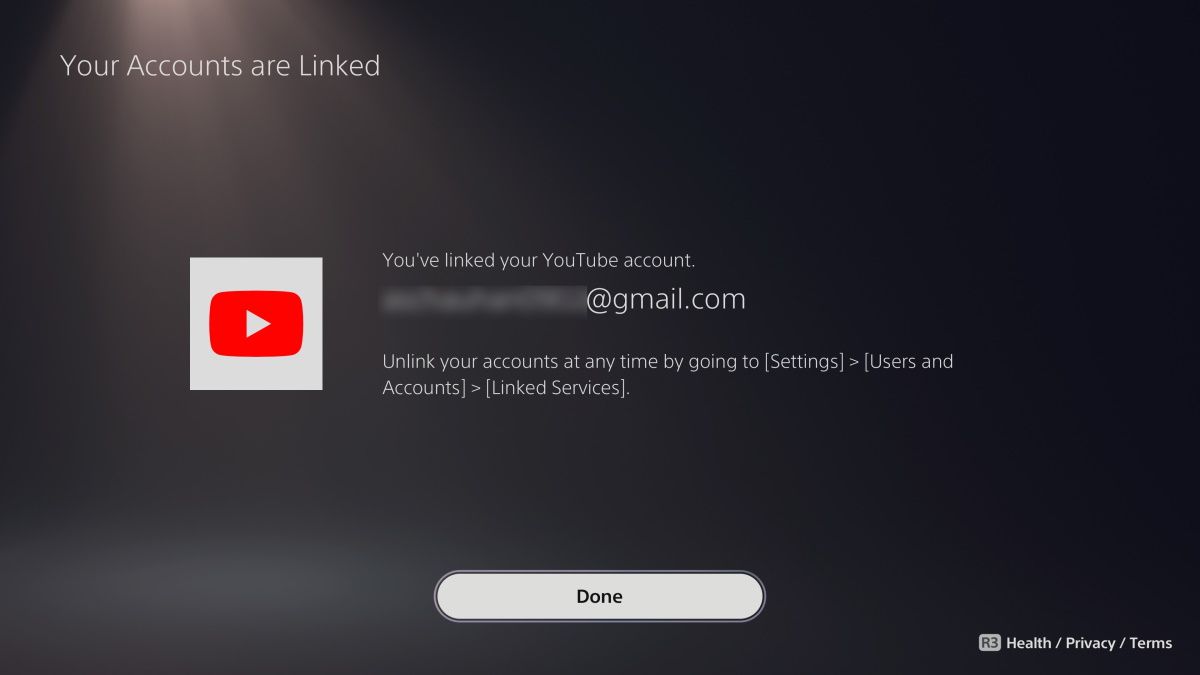
You should be able to livestream your PlayStation 5 gameplay on your YouTube channel without issues. However, sometimes, YouTube may take up to 24 hours to verify your account.
How to Unlink YouTube From PlayStation 5
If for any reason you do not want or need to keep your account linked, here is how you can unlink it with ease.
- Visit Users and Accounts > Linked Services under PlayStation 5 settings as explained above. Select YouTube from the list of available services.
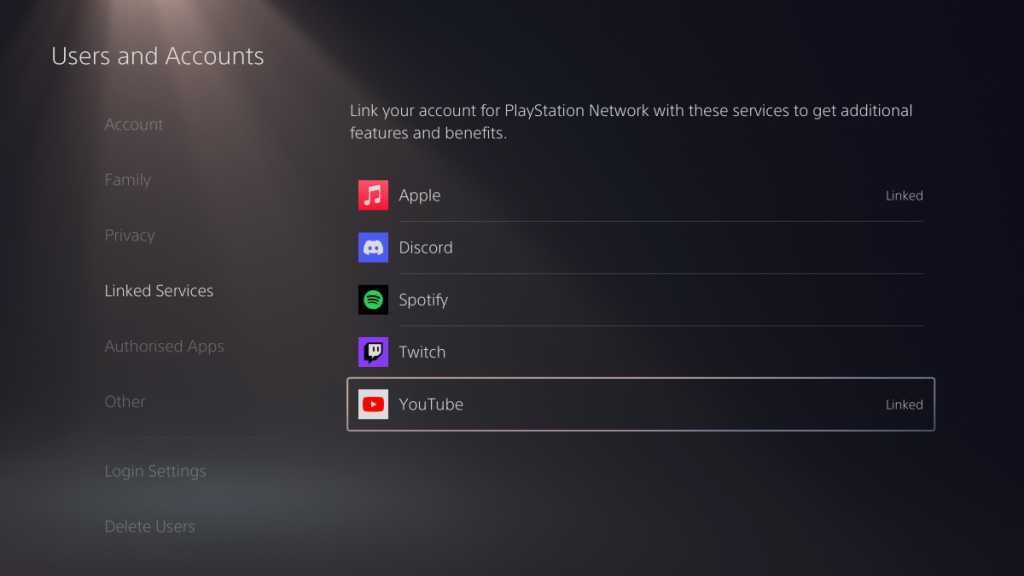
- It will show the YouTube account linked with the console. Select Unlink Account to proceed.
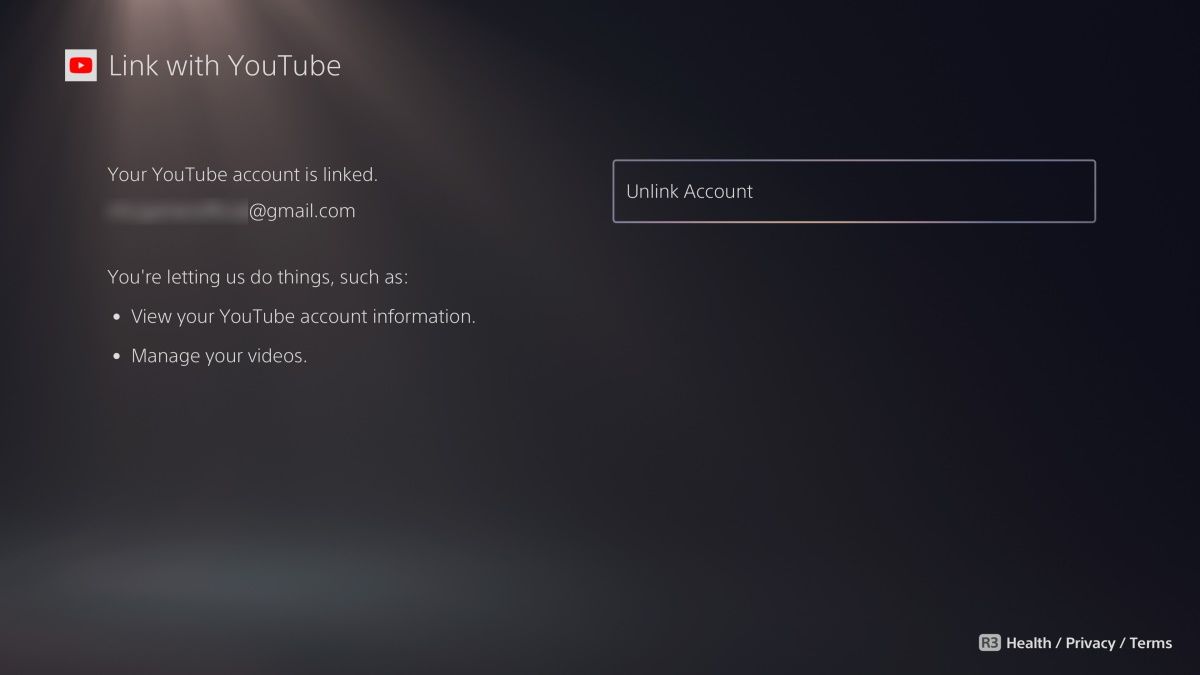
- Confirm your decision by selecting the Yes, Unlink button. Your YouTube account will now be unlinked from the PlayStation 5.
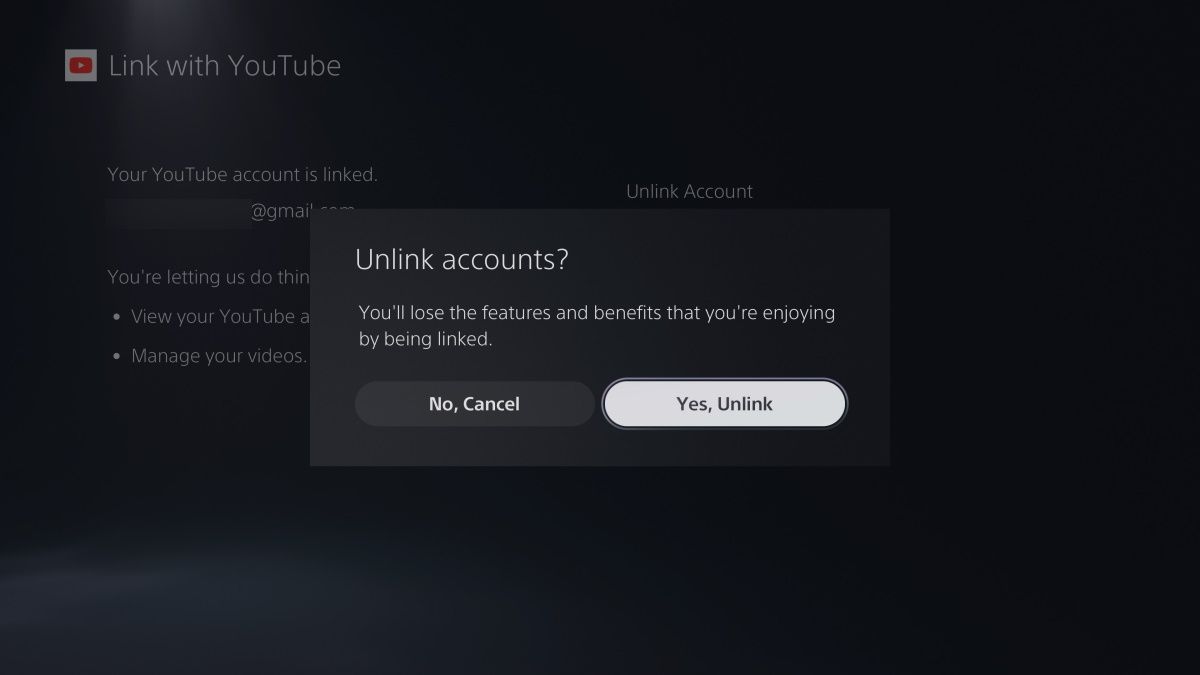
FAQs
Why should I link my YouTube account with PlayStation 5?
You have to link your YouTube account with PlayStation 5 if you are interested in live-streaming your gameplay.
Can I link multiple YouTube accounts with PlayStation 5?
No, you cannot. PlayStation 5 supports linking one YouTube account at a time.
Why can’t I livestream my gameplay when I have linked my YouTube account with PlayStation 5?
YouTube takes up to 24 hours to verify your account sometimes. It mostly happens when you have created a new account. We suggest you try live streaming after 24 hours of linking the account.
What is the maximum PlayStation 5 gameplay live-streaming resolution?
The PlayStation 5 natively supports up to 1920×1080p at 60fps live streaming.











