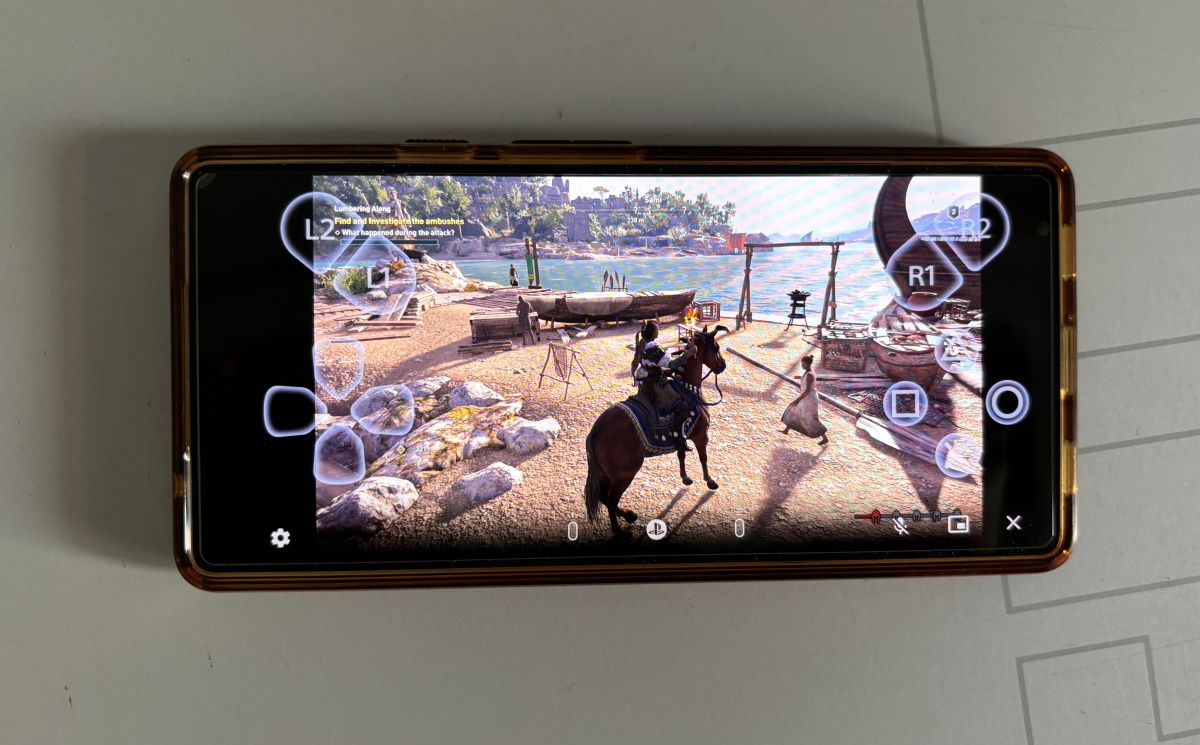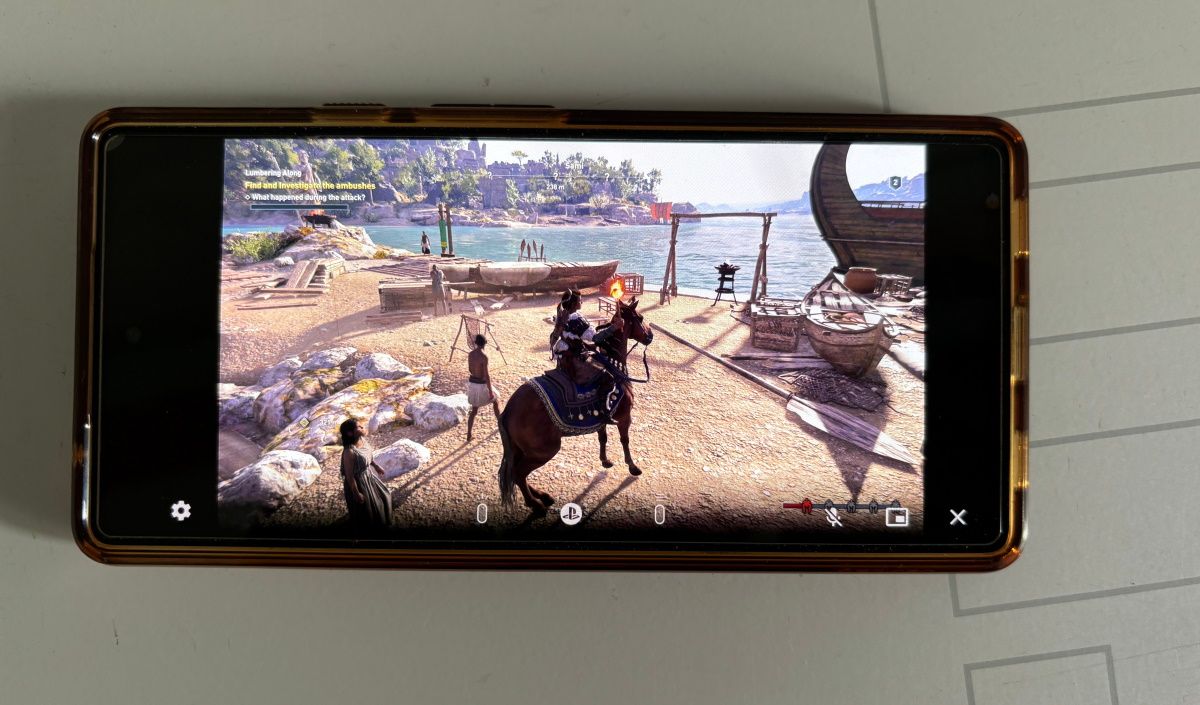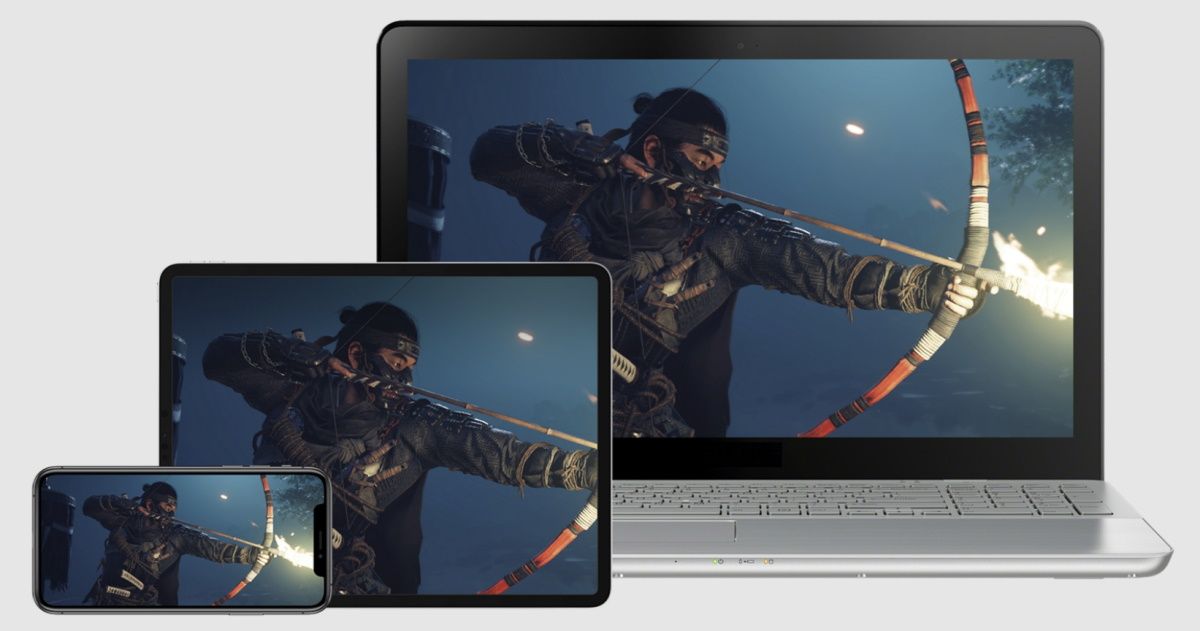
PlayStation 5 games are meant to be enjoyed on a big screen, but it is not always possible to do so. You may want to play your favourite game while on the go, or maybe your only TV screen is preoccupied. This is when the ability to play PlayStation games remotely can be a real boon.
In this tutorial, we will explain PS Remote Play and how to play PS5 games on any device.
What is PlayStation Remote Play?
PlayStation Remote Play lets you stream and play PlayStation 5 and PlayStation 4 games remotely on other devices. This could be an Android or iOS smartphone, tablet, or a Windows/Mac laptop or desktop. You can control the PlayStation UI and settings through the connected device. All you need is a compatible device and a fast enough internet connection for a smooth experience.
Note: You can use PS Remote Play with mobile internet. But this will consume a lot of data. This is the reason that WiFi connectivity is recommended.
PlayStation Remote Play Requirements
- Android 8.0 or higher
- iOS 14 or higher, iPadOS 14 or higher
- Windows 10 or Windows 11
- macOS High Sierra or higher (Big Sur 11.3 to use DualSense controller)
- Minimum 5Mbps internet connection (15Mbps recommended for a better experience)
How to Enable PlayStation 5 Remote Play?
- Navigate to PlayStation 5 settings by selecting the gear icon in the top right corner of the home screen.
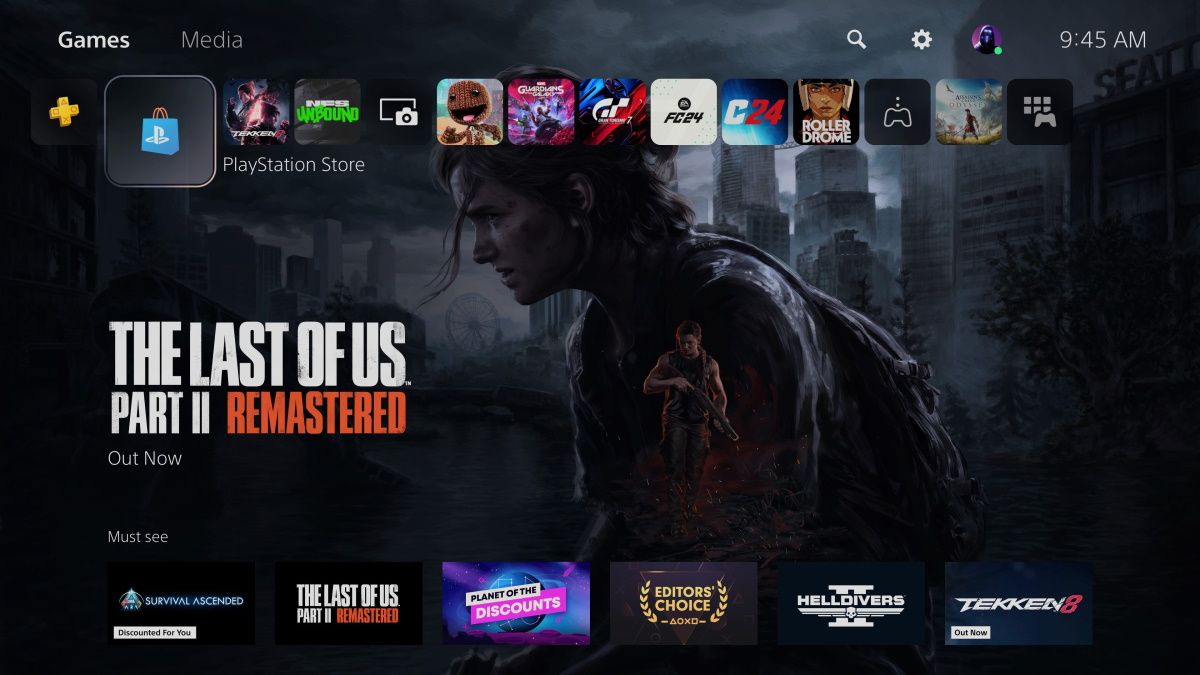
- Select System from the list of setting options.
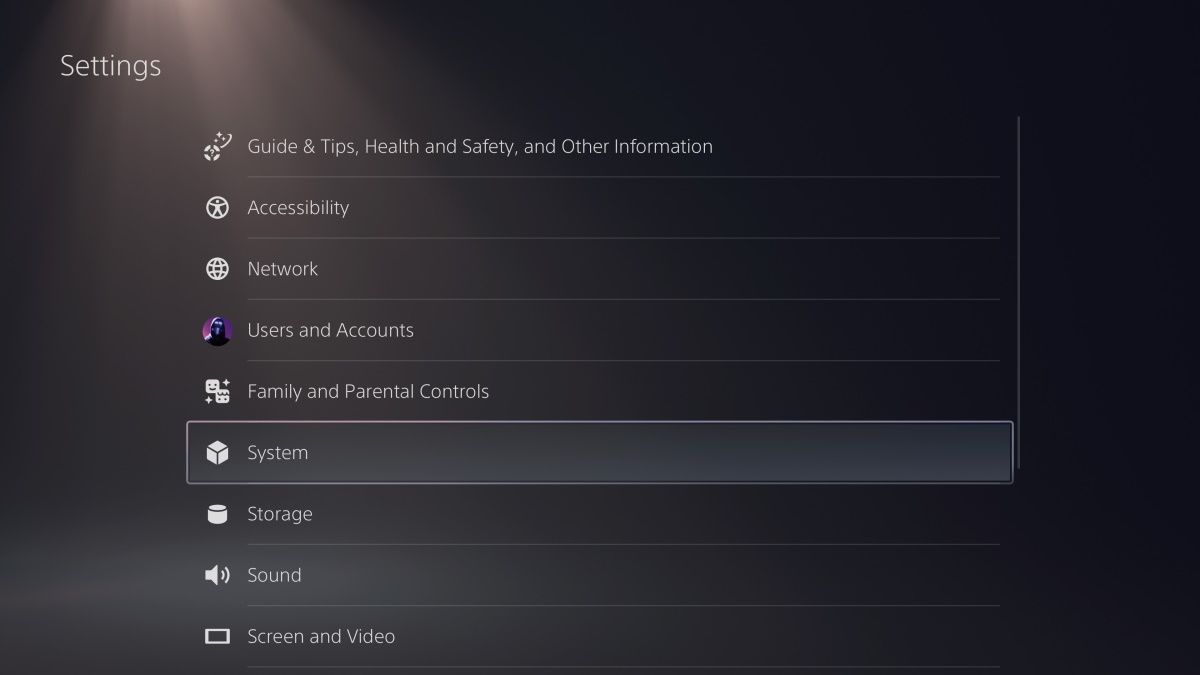
- Choose Remote Play > Enable Remote Play and turn on the toggle.
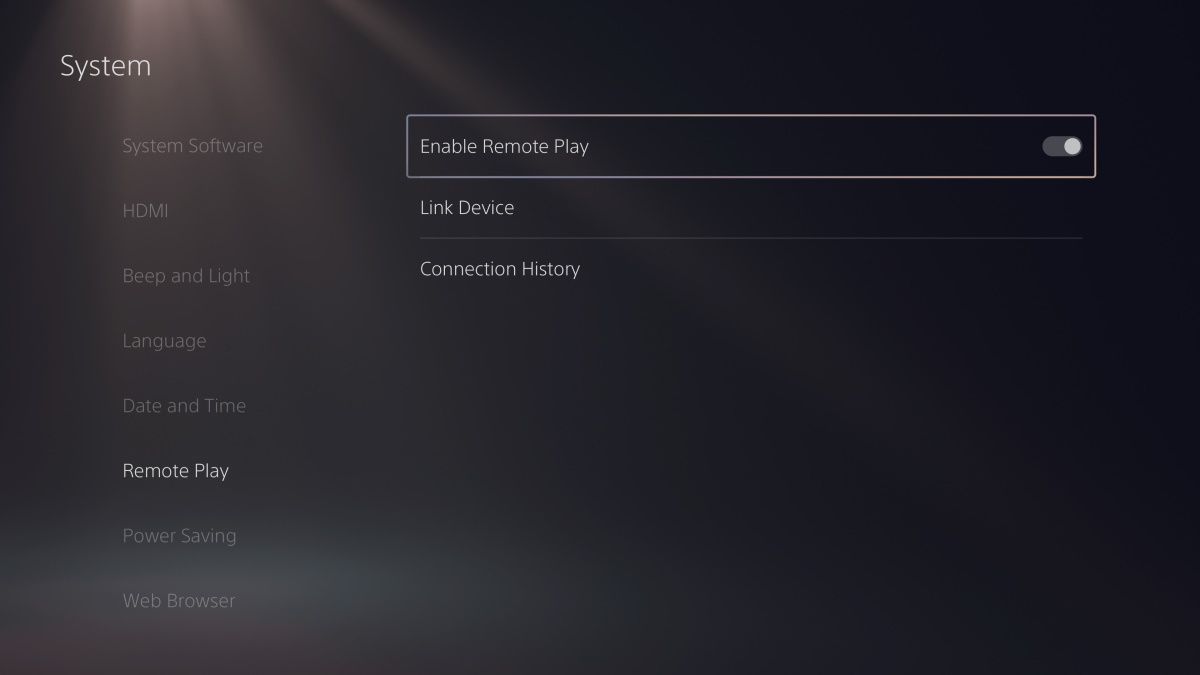
This will enable Remote Play for your PlayStation console, but before you proceed, you also need to ensure you have the necessary features enabled in the Rest Mode. Visit System > Power Saving > Features Available in Rest Mode.
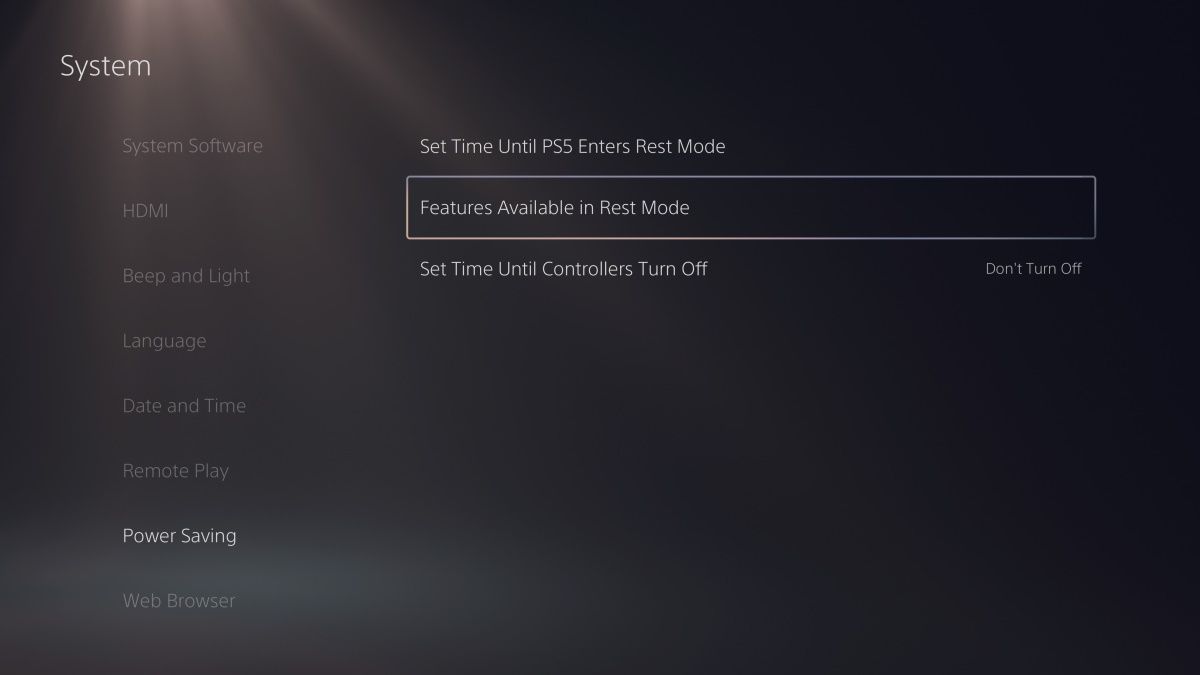
Turn on toggles for Stay Connected to the Internet and Enable Turning on PS5 from Network settings. It will allow you to remotely control PlayStation 5 UI and games even when the console is in rest mode.

How to Play PlayStation 5 Games Remotely on Android or iOS?
- Download and install the PS Remote Play app on your Android and iOS through the app store.
- Launch the app and sign in with the same PSN account you use on the console.
- Choose PS5 and wait some time to establish a connection between the console and the device.

- You can control the UI and play games with either on-screen controls or connect the DualSense controller to the device.
- Press the PS and Create buttons together until the touchpad light starts blinking to begin the pairing process. Visit the mobile device’s Bluetooth settings to connect with the controller.

- To end your remote play session, you can either close the app or tap the Settings icon and select the Disconnect option.

How to Play PlayStation 5 Games Remotely on Windows or Mac?
- Download and install the PS Remote Play app on your Windows or Mac PC.
- Sign in with the same PSN account you have logged in on the console.

- Click on the PS5 option to proceed.
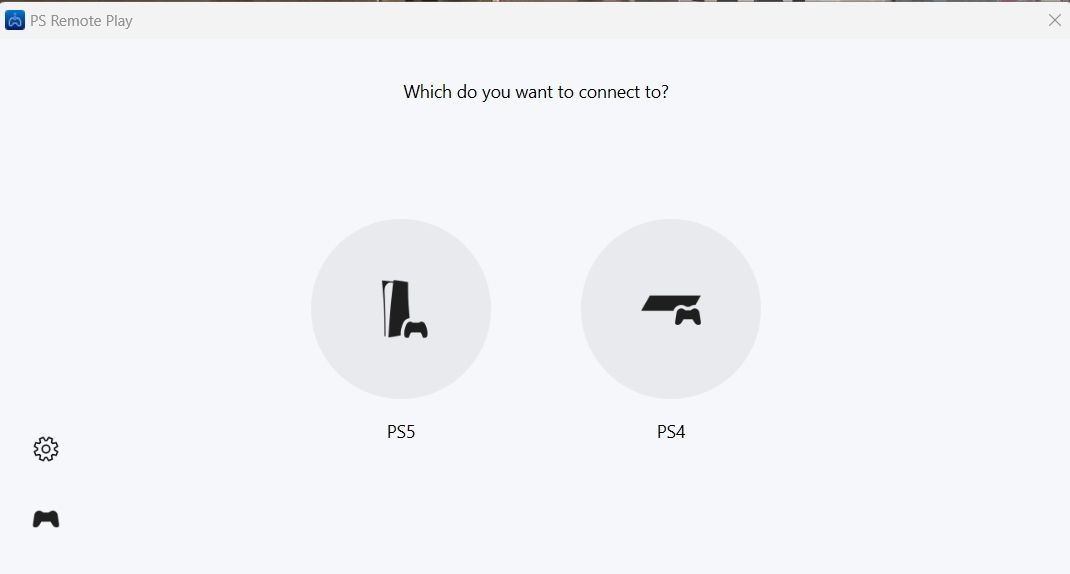
- Connect the DualSense controller with the PC for a better user experience.
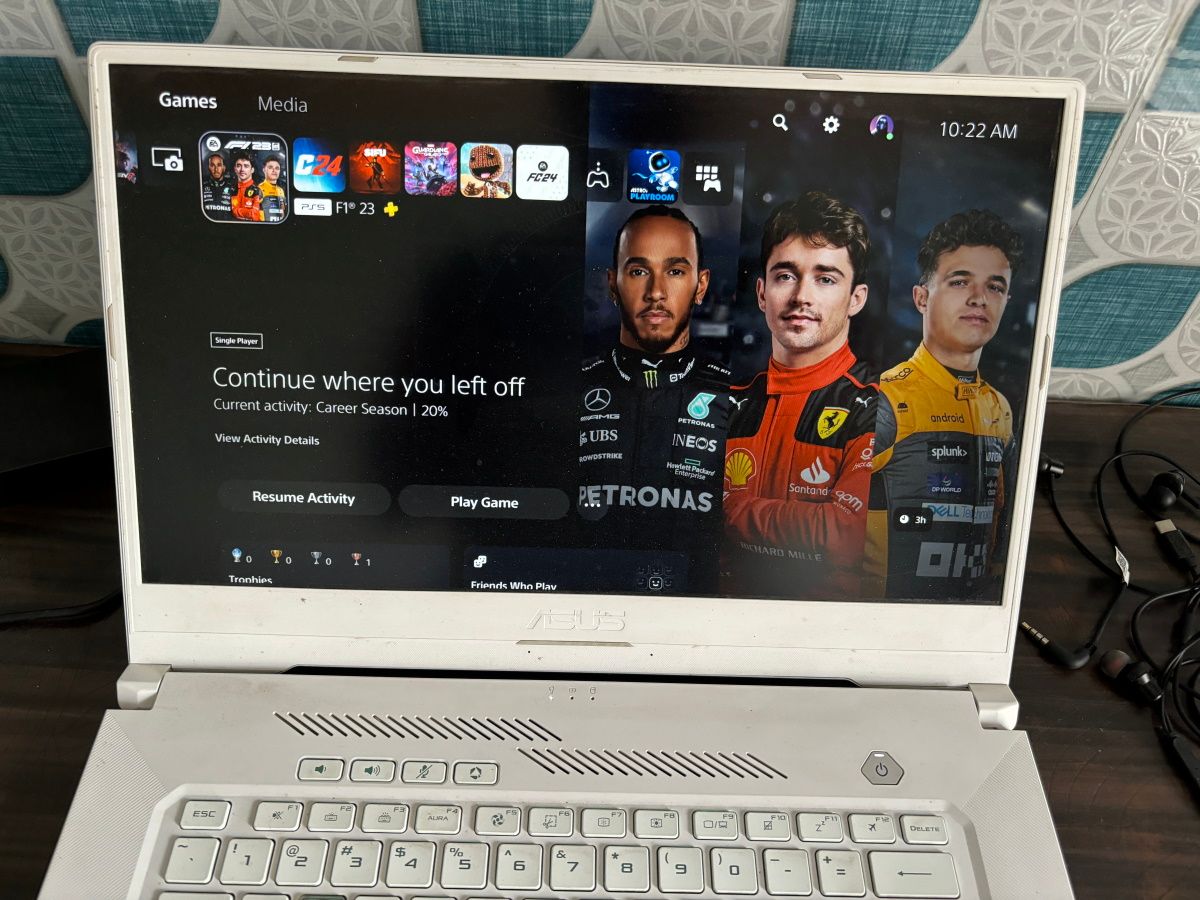
- When done playing games remotely, close the window to disconnect.
Do note that you can use the keyboard to interact with the console UI and games, but key input may not always work as expected. It can be a hit-and-miss experience that will vary from one title to another. This is why the DualSense controller is the best way to ensure an uninterrupted experience.

FAQs
What is the minimum internet speed required for PS Remote Play?
Sony says that PS Remote Play requires at least 5Mbps of internet speed. However, for a smoother user experience, you will need 15Mbps data speed.
On what devices can you play PS5 games remotely using PS Remote Play?
PS5 games can be played remotely on Android, iOS, Windows, and Mac.
What are the PC system requirements for PS Remote Play?
Any modern Windows or Mac machine should be able to support PS Remote Play. However, you can check the exact minimum requirements here.
Do you need a DualSense controller to play PS5 games remotely via PS Remote Play?
Although it is not a mandatory requirement, the DualSense controller will surely help you get the best possible user experience.