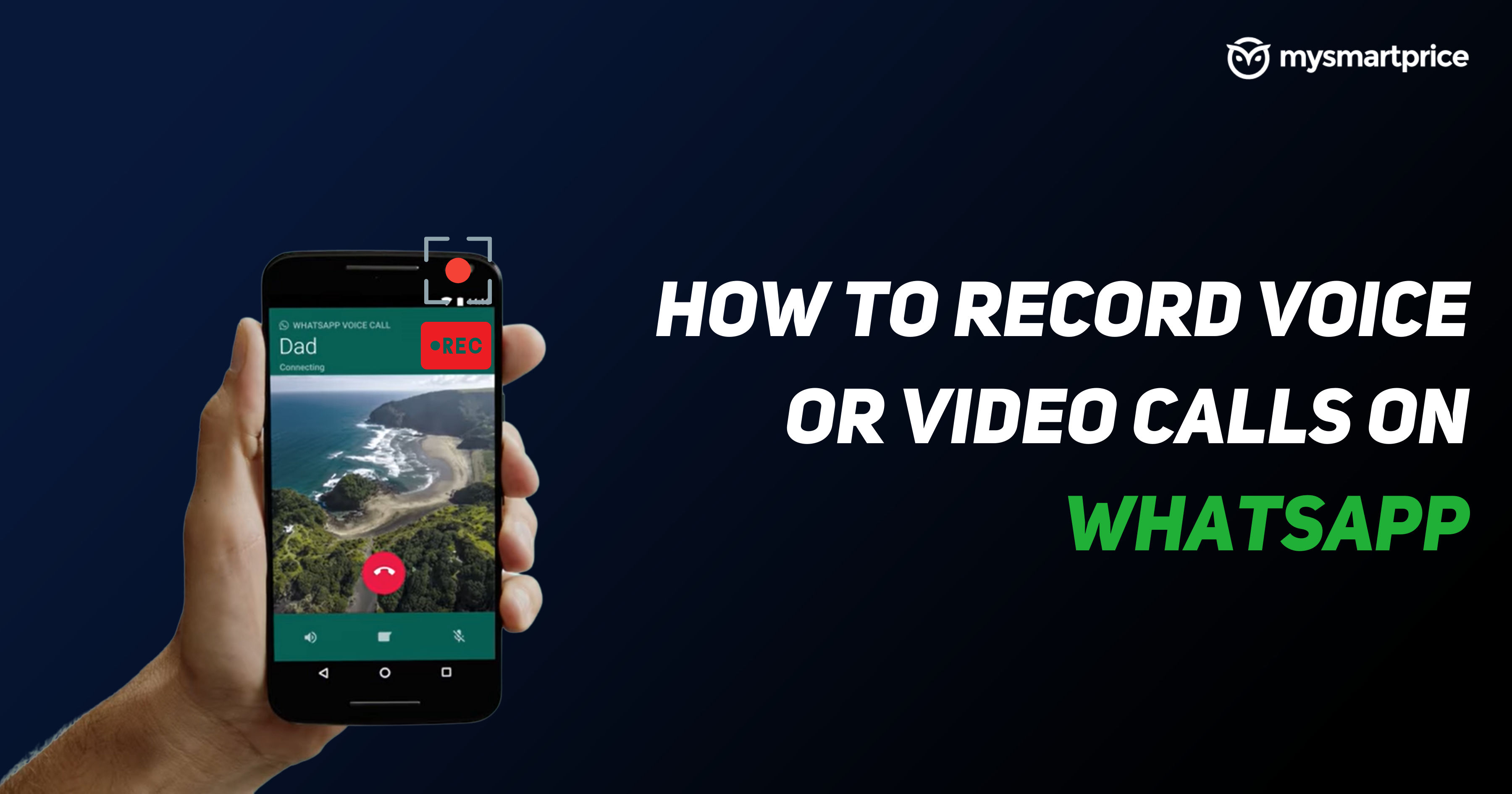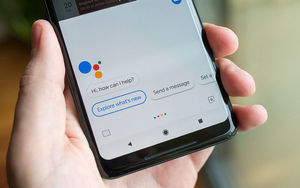It is not uncommon for someone to find themselves in a scenario where they need to record a phone call to keep tabs on the discussions for their records. The goal of call recording was originally to help organizations gather audio discussions to improve customer experiences, staff training, and strategic choice-making. Although there are several useful reasons to record calls, they must all be lawful. While recording a conversation, there must be consent; otherwise, that directly leads to violating one’s privacy. iPhones do not have this capability since Apple’s privacy policy forbids any activity that would jeopardize the privacy of its users. If you are looking at how to record calls on an iPhone, here are some of the most sought-after methods. These mostly include third-party apps, as Apple has a strict privacy policy.
Note: If there isn’t a legitimate purpose or authority for recording someone’s private conversations, tapping someone’s phone is a serious offence. The concept of an individual’s right to privacy is of utmost importance and should not be disregarded. We do not in any manner advocate for the use of call recording applications, and this should only be done in severe cases while respecting the laws.
How to Record Calls on iPhone using Voice Memos
Your iPhone already has the Voice Memos software loaded, which allows you to record phone calls among other audio files.
- On your iPhone, make a call and launch the Voice Memos app.
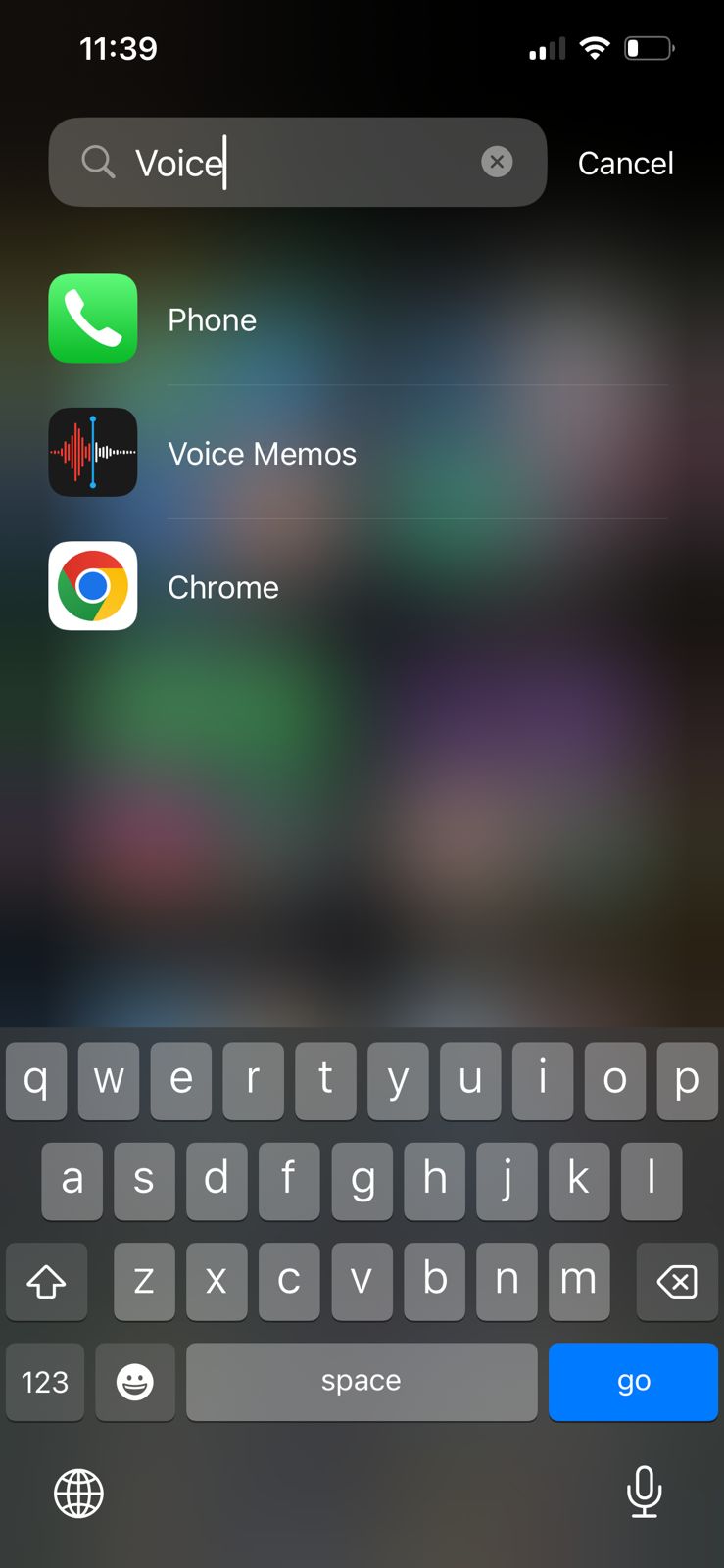
- To begin recording the phone call, tap the red Record button.
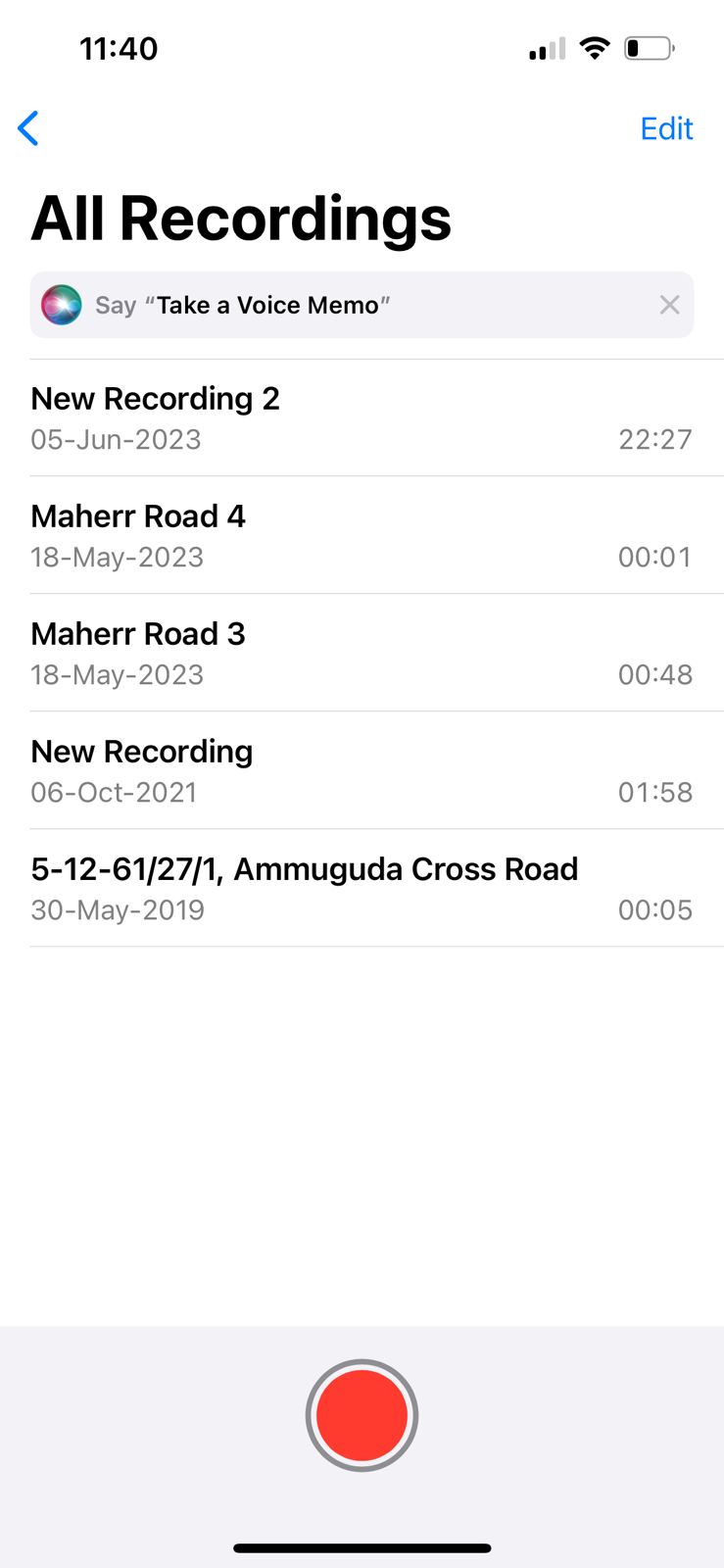
- To end the recording when you’re through, touch the Done button.
Also Read: How to Activate eSIM in iPhone in Minutes (2024)
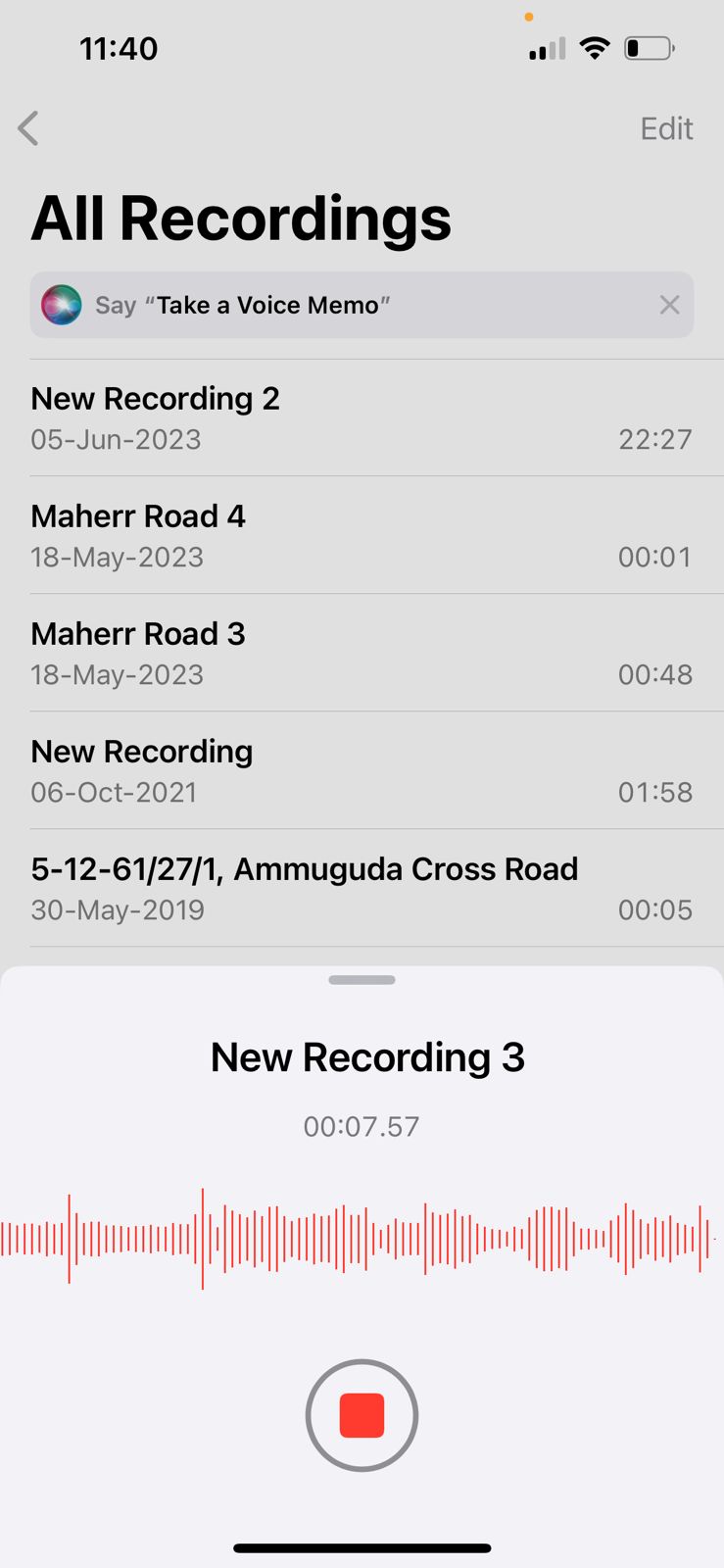
- By selecting the Share icon, you can share the phone call that has been recorded. It will be stored in the Voice Memos app itself.
Also read: How to Use ChatGPT: A Comprehensive Guide for Beginners
How to Record Calls on iPhone Using Google Voice
- From the App Store, download and install the Google Voice app.

- Open the app and log in using your Google account.
- Set up a Google Voice phone number.
- Verify that the app’s settings have the “Incoming call” options enabled.
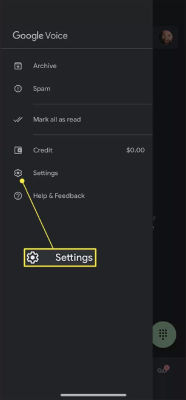
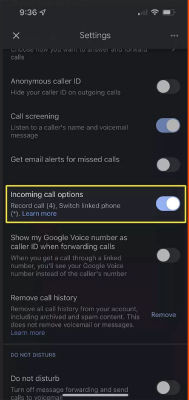
- Press and hold the #4 key on your iPhone’s keypad to begin recording while on a call.
- Your Google Voice account will store the call recording.
How to Record Calls on iPhone Using Third-Party Applications
A well-known third-party app that lets you record iPhone conversations is called Rev Call Recorder.
- The Rev Call Recorder app can be installed from the App Store.
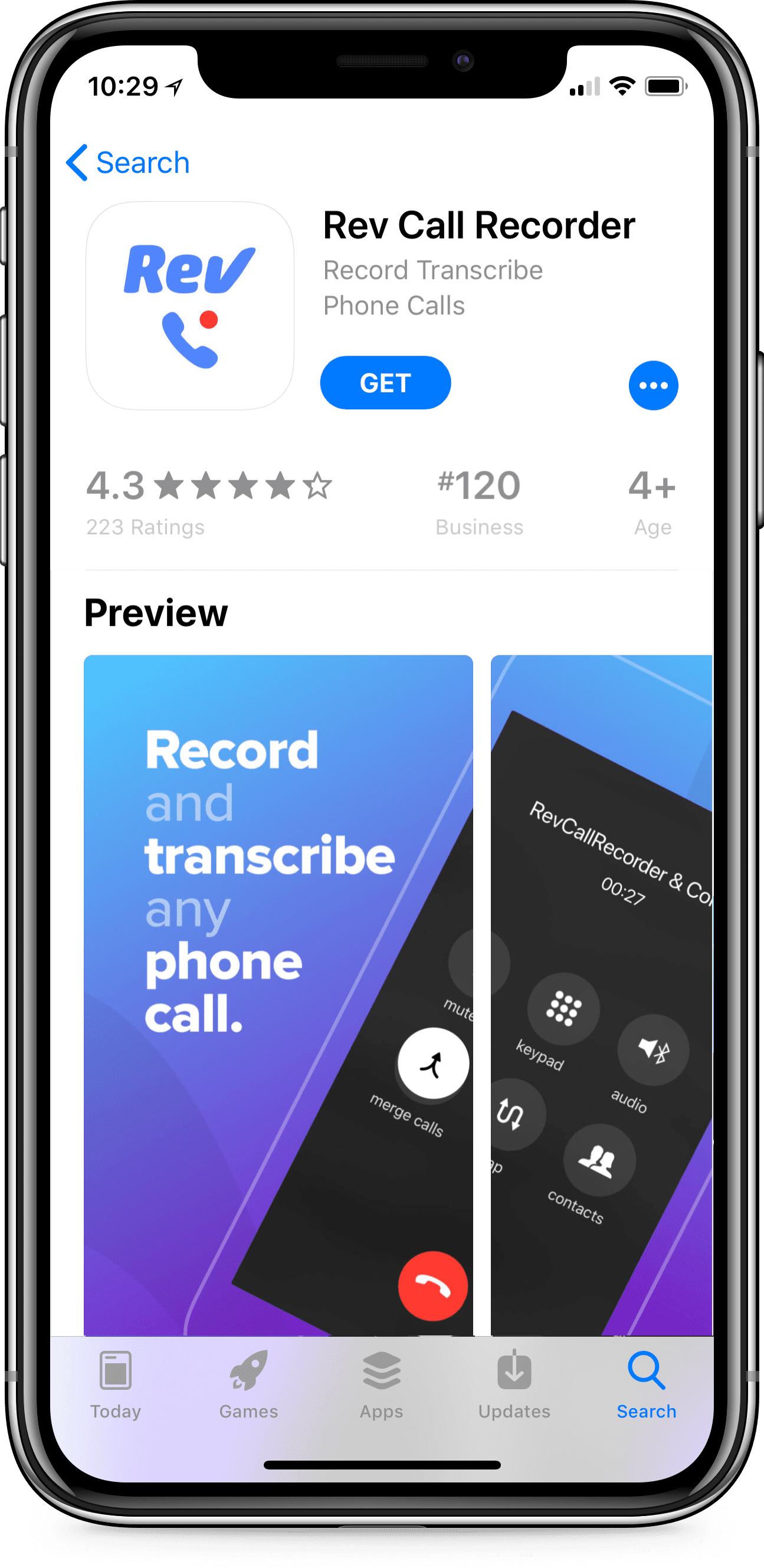
- To configure the app, open it and follow the on-screen directions.
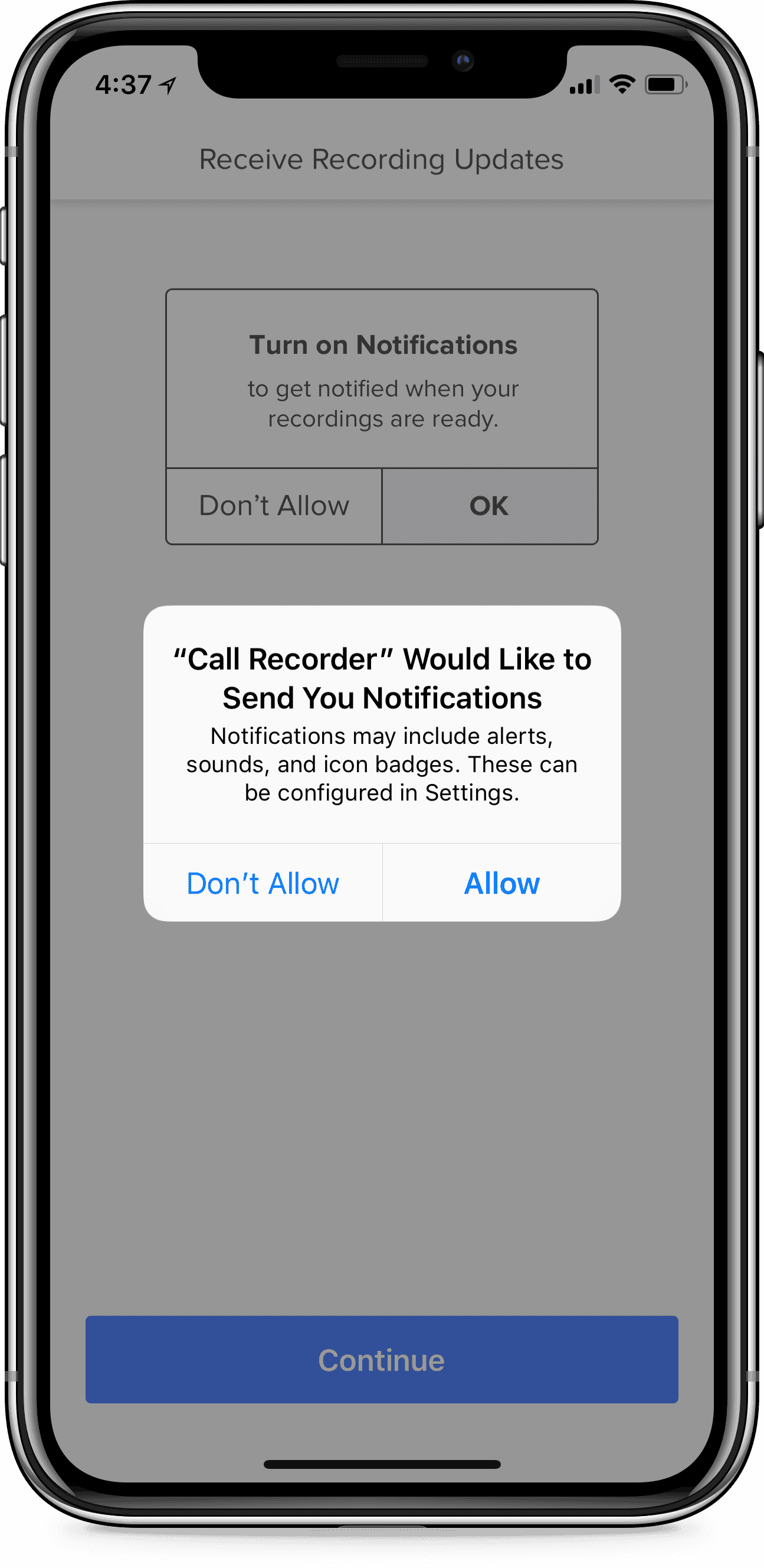
- Click the Record button on the Rev Call Recorder app while on the phone.
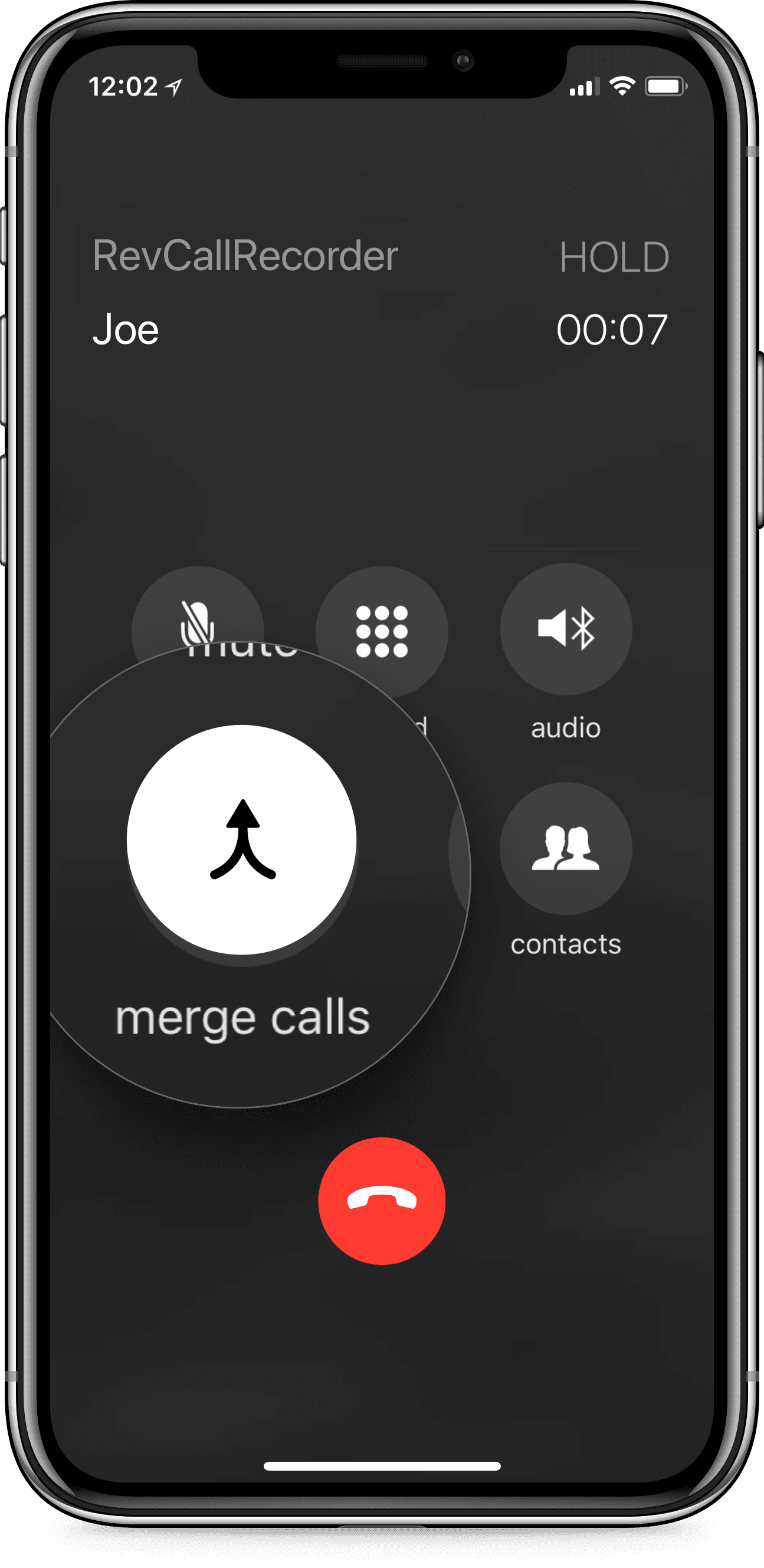
- Without alerting the other participant, the app will begin secretly recording the call.
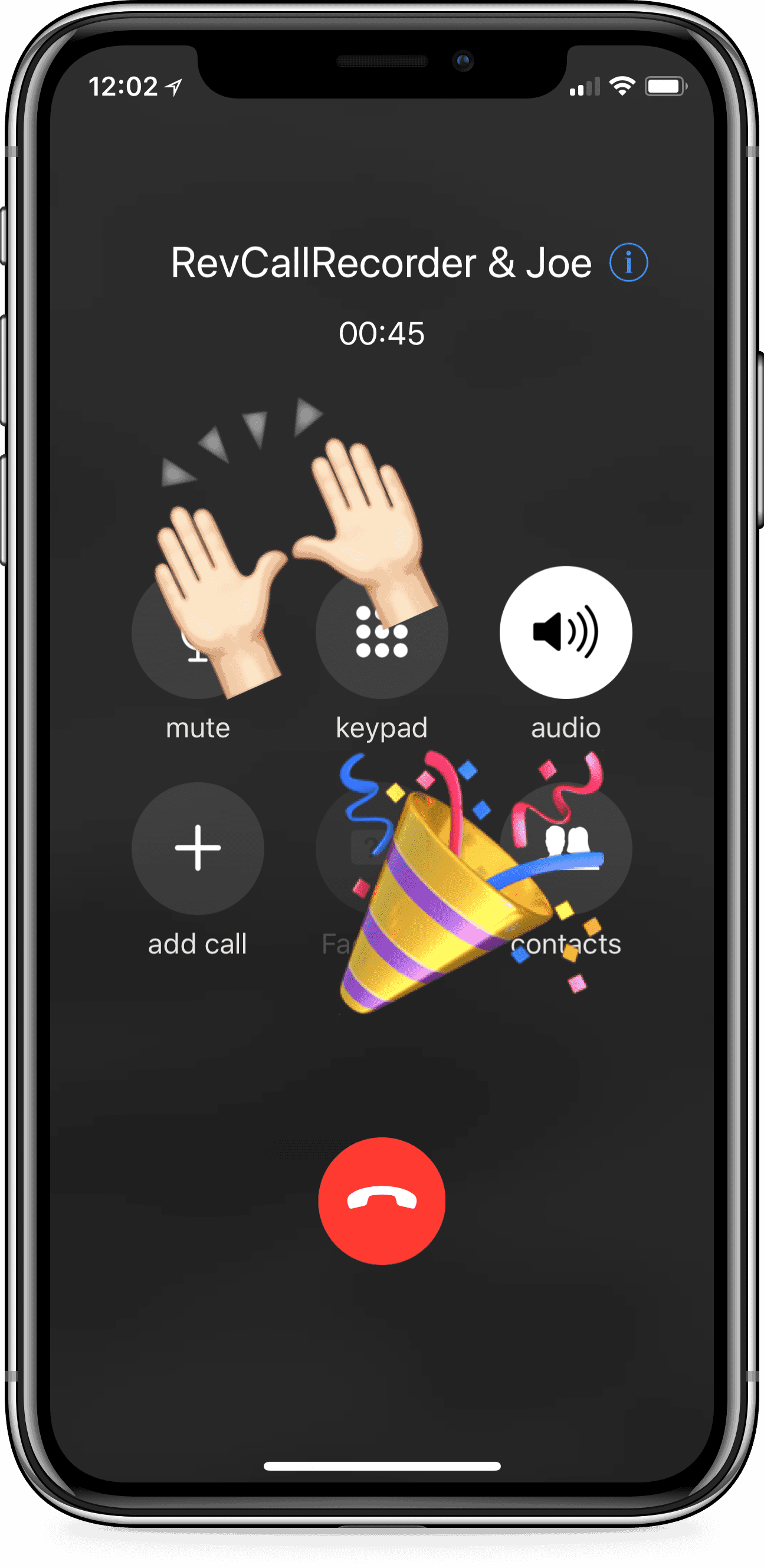
- Navigate to the recordings tab in the Rev Call Recorder app after opening it to view the recorded calls.
You may secretly record phone calls on your iPhone with NoNotes, another trustworthy third-party app.
- Install NoNotes by downloading it from the App Store.
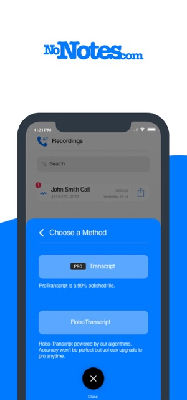
- Create an account on NoNotes and configure the app.
- Open the NoNotes app and press the Record button while on the phone.
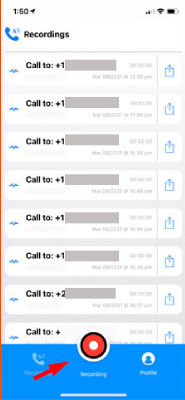
- The call will be covertly recorded by the app.
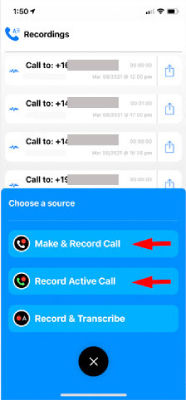
- Open the NoNotes app and go to the recordings section to view the recorded calls.
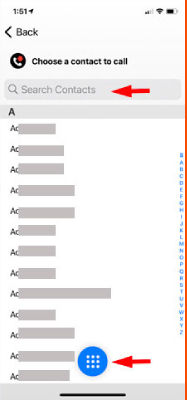
Also Read: How To Unsend An Email In Gmail on Android, iOS, and Desktop
Also read: How to Use ChatGPT-4 for Free in 2024
How to Record Calls on iPhone Using Voicemail
- Enter the number you want to record a call with.
- Click the Add Call menu on the interface that appears.
- You will be prompted to view your contact list; choose and call your number.
- The system inserts your voicemail automatically after doing this.
- A beep will confirm that your voicemail has been added.
- To create a conference call out of the current call and the voicemail recorder, use the Merge option on the dial interface.
- You can retrieve your recorded calls through your voicemail inbox.
FAQs
Where is the recorded call saved on the iPhone?
You can access the call you recorded using the Voice Memos app because it will be saved there. Third-party applications, on the other hand, will continue to save the phone recordings in its recorded history.
Does the other person know the call is being recorded?
The ability to detect when someone else is recording a call is not a feature that comes with the iPhone. Third-party apps may be used by the person recording the call, but they often don’t alert the recipient.