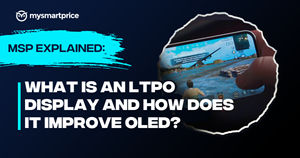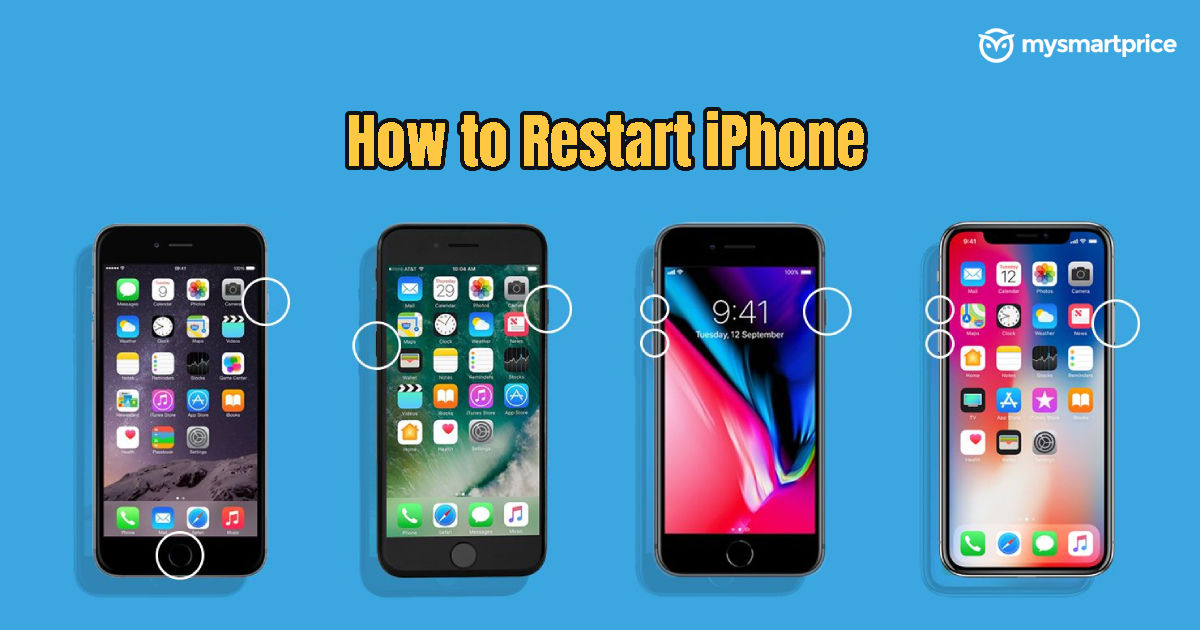
Restarting your iPhone is a fundamental troubleshooting step that can address a range of issues, from minor glitches to performance slowdowns. Whether you’re experiencing app crashes, sluggish responsiveness, or connectivity problems, restarting your iPhone can often resolve these issues quickly and efficiently. In this guide, we’ll walk you through the simple steps to restart your iPhone, helping you keep your device running smoothly and hassle-free.
How to restart your iPhone for X, 11, 12, 13, 14, and 15
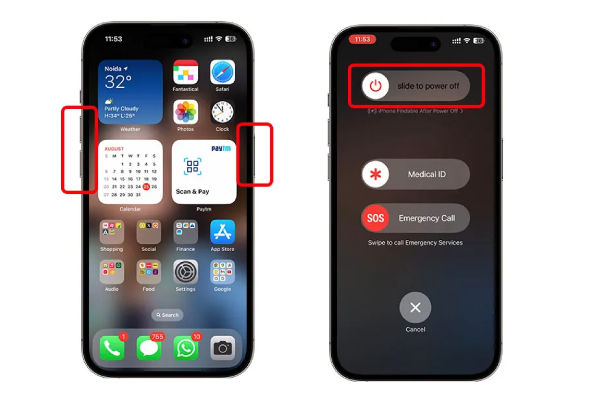
The few simple steps involved if you are trying to restart your iPhone X, 11, 12,13, 14, and 15, are given below:
- Step 1: Simply press and hold the button on the side (which can be found on the right side) while simultaneously pressing either the Volume Up or Volume Down buttons.
- Step 2: Keep pressing these buttons up until the “slide to power off” slider shows up on the screen.
- Step 3: Swipe on the slider to turn the iPhone off completely.
- Step 4: Once the device has been powered down, continue pressing and holding the Side button again until the logo of Apple appears on the screen.
- Step 5: When you let go of the Side button, your iPhone is going to restart.
Also read: Top 10 Mobile or Smartphone Brands in India 2024: Price, Specifications, Features and More
How to restart your iPhone for iPhone 6, 7, 8 or SE (2nd or 3rd generation)
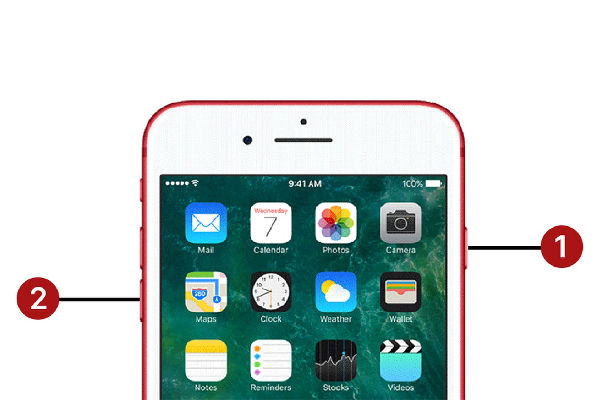
The steps involved in restarting your iPhone for iPhone 6, 7, 8 or SE (2nd or 3rd generation) are given down below:
- Step 1: Hold down both the Side (or Top) as well as either of the two Volume Up or Down buttons.
- Step 2: Keep doing it until you encounter the “slide to power off” slider on the Screens.
- Step 3: Swipe across the slider to turn off your iPhone.
- Step 4: Once off, continue pressing and holding the Side (or Top) button until the Apple logo appears.
- Step 5: To finish the restart, release the Side (or Top) button.
How to Restart your iPhone SE (1st generation), 5 or earlier

The three simple steps required if you are trying to restart your iPhone SE (1st generation), 5 or earlier versions are given below:
- Step 1: Continue pressing and holding the topmost button until the power on or off slider appears.
- Step 2: Drag the slider and wait thirty seconds for your iPhone to turn off. If your device is frozen or unresponsive, then you can force relaunch it.
- Step 3: To turn the device back on, simply hold down the top button until the Apple logo appears.
How to force restart iPhone for iOS 17
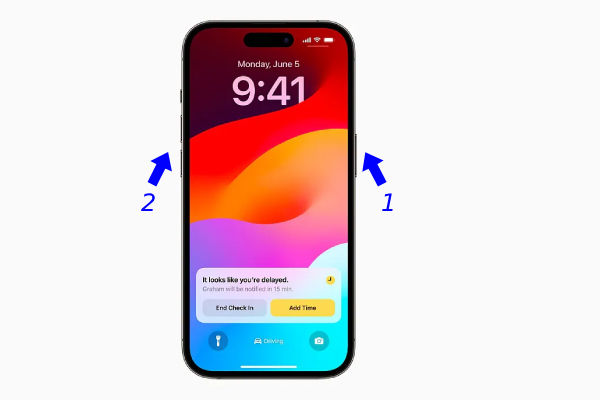
Trying to force restart iPhone for iOS 17, then here are the easy steps:
- Step 1: Hold down and then release the Volume Up button.
- Step 2: Hold down and release the Volume Down button.
- Step 3: Continue to press and hold the Side (or Power) button until you’re able to see the Apple logo.
FAQs
Can a force restart resolve all of the software issues on the iPhone?
While force restarting can fix many prevalent software issues, it might not prove efficient in all cases.
How much time does it take for an iPhone to restart after a forced restart?
Following a force restart, an iPhone may take up to 30 seconds or a minute to restart.
Will forcing the iPhone to restart result in any deletion of data?
No, force restarting your iPhone is not going to erase any data. It is a safe process that involves just relaunching the device’s software.
How frequently should I force restart my iPhone?
Force restarting your iPhone should be only attempted when it’s necessary, such as whenever the phone is unresponsive or encounters software issues.