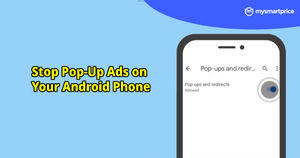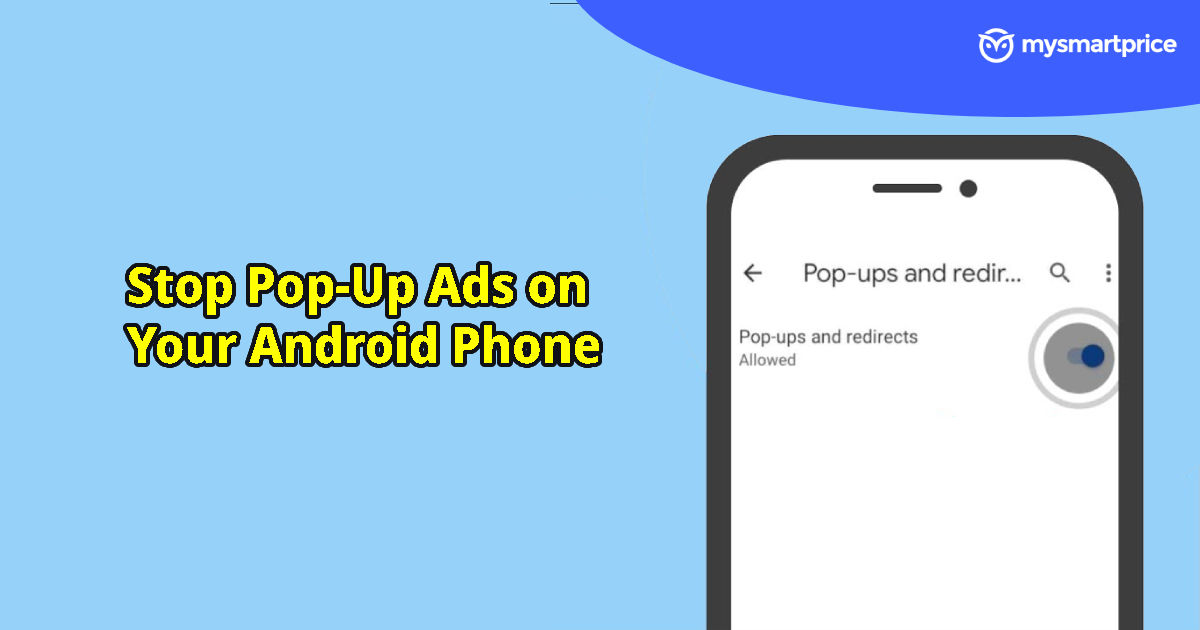
Are you sick and tired of being interrupted by irrelevant ads while browsing online? These annoying ads have become one of the common issues with most Android users but rest assured there are several ways in which you can easily block these pop-up ad options just by following some easy steps. So, gear up for a buttery smooth experience while scrolling through the various websites, and find out how to stop pop-up ads on your Android phone in a jiffy.
Different Ways to Stop Pop-Up Ads on Your Android Phone
There are several ways in which a user can stop the unwanted pop-up ads on their Android phones. Below, we have mentioned some of these ways in brief:
Using Stock Android Browser
- Step 1: Open the internet browser on your Android phone.
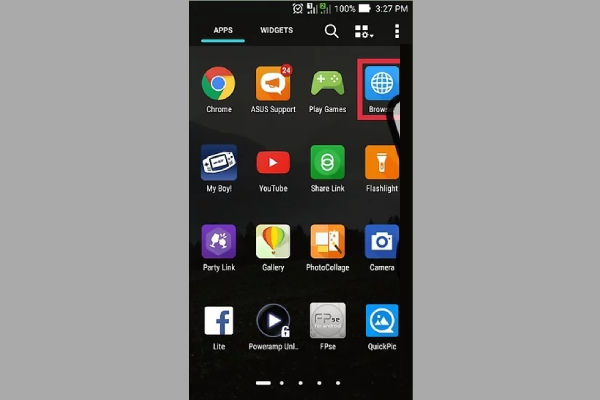
- Step 2: Look for a three-dot option in the right corner, and click on it.
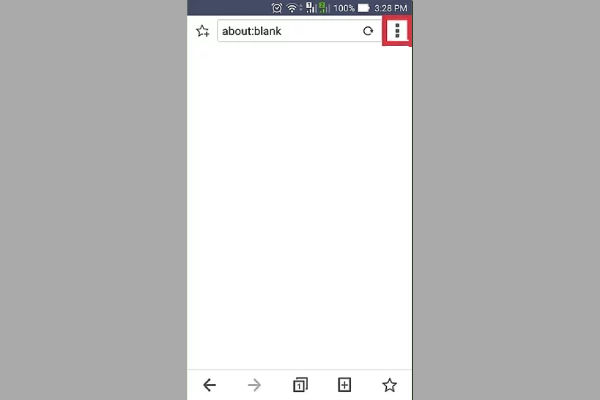
- Step 3: A drop-down app menu will appear, next click on “Settings”
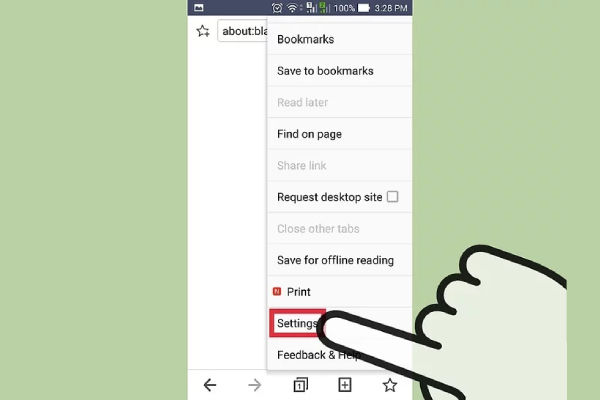
- Step 4: Next, select “Advanced”, the user will then be able to view an option saying “Block pop-ups”, Click on it.
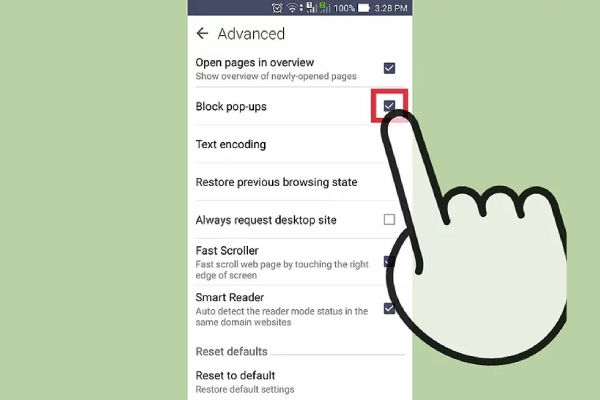
Blocking Pop-Ups on Chrome
- Step 1: Open the Chrome application.
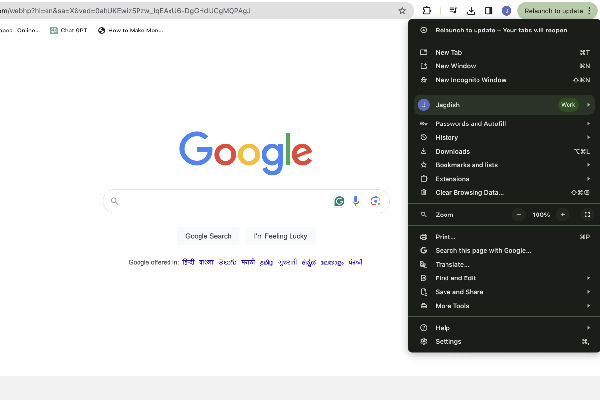
- Step 2: At the top right corner click on settings.
- Step 3: Select the option of “Privacy and security site settings”
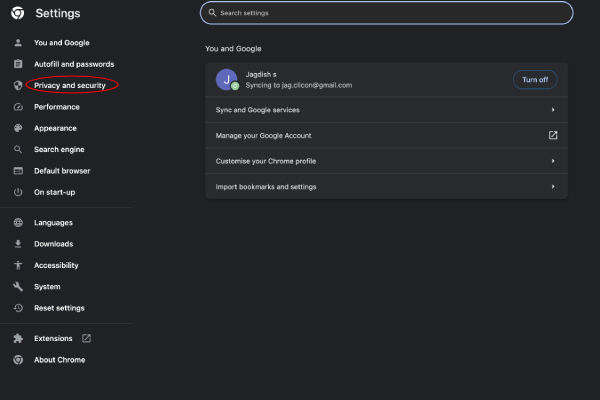
- Step 4: Click on Pop-ups and redirects.
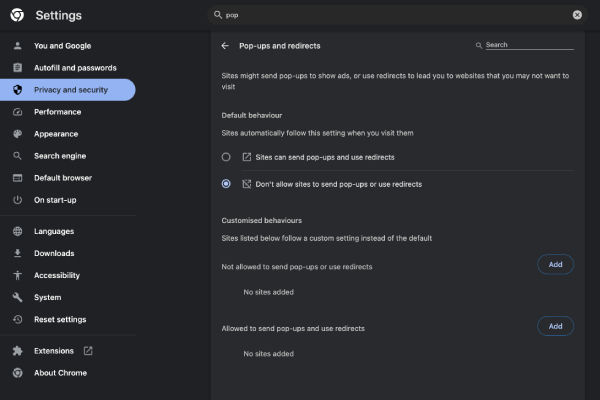
- Step 5: Look for an option that says “Allowed to send pop-ups and use redirects,” select the sites that you want to block.
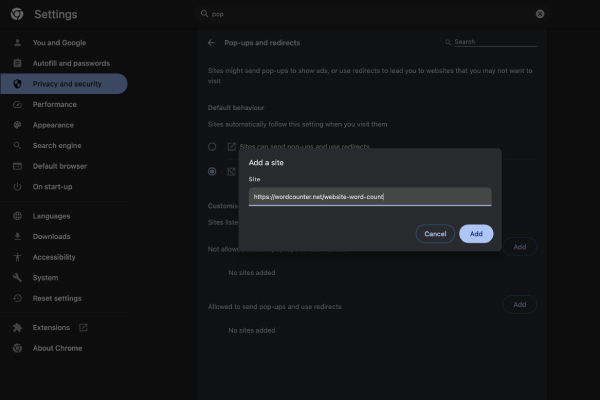
- Step 6: To the right corner of the site, click on “More Block”

Also Read: 15 Best Social Media Apps and Platforms in 2023
Using Data Saver on Chrome
- Step 1: Launch the Chrome browser from your Android device.
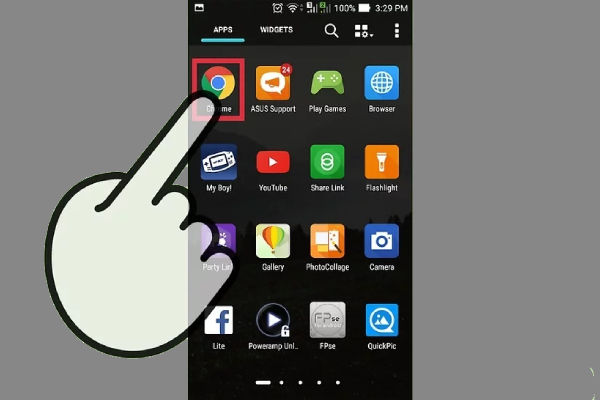
- Step 2: Next, click on the three dots icon located at the top right corner of the screen.
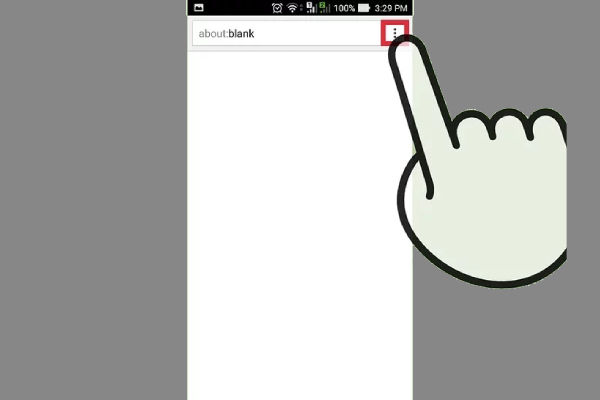
- Step 3: From the drop-down menu, click on the settings option.
- Step 4: Scroll to the option of “Data server”, next click on it and a slider option will appear, enable it from off to on.
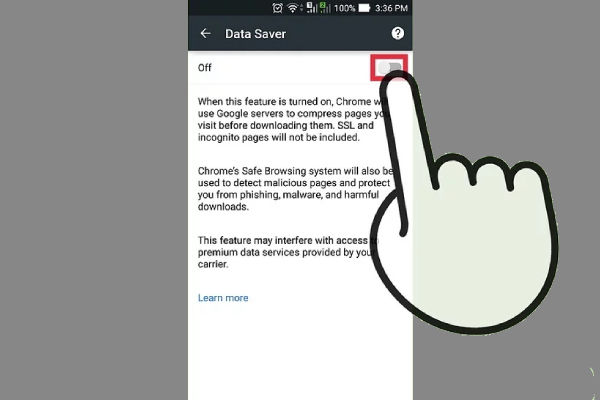
Using Ad Blocker
- Step 1: Click and open the Google+ app from your Android phone.
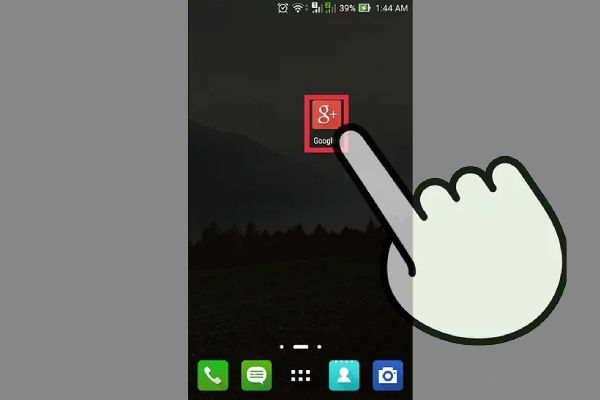
- Step 2: Use your google information and log in.
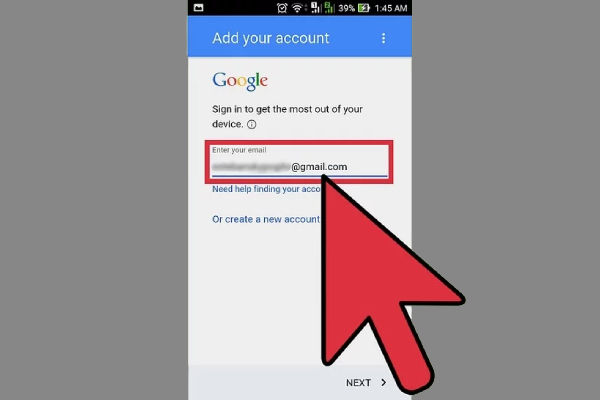
- Step 3: On the search bar, look for the “Adblock Browser for Android Beta.”
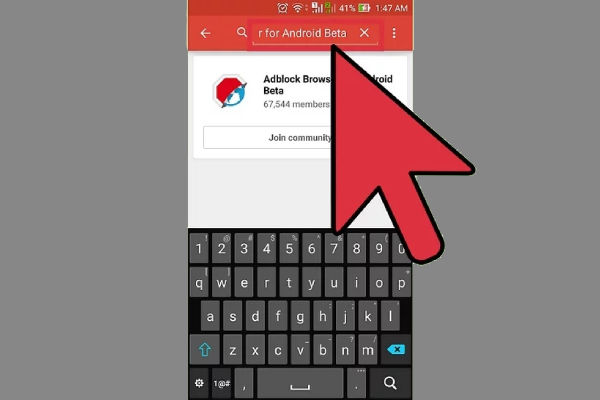
- Step 4: Join the Adblock Browser for the Android Beta community. Click on the big red banner, that says “Join the community”
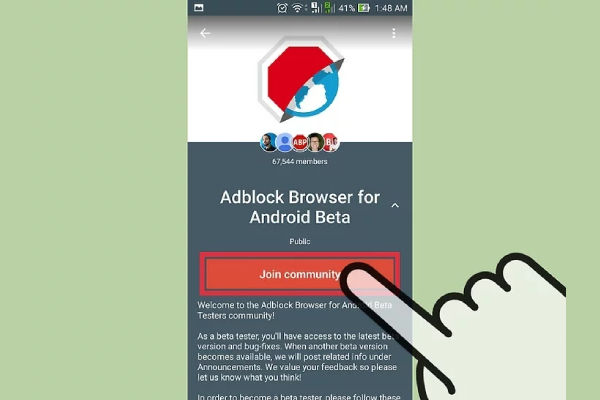
- Step 5: From the drop-down instructions option, choose “Beta Download” and next click on “Become a tester”
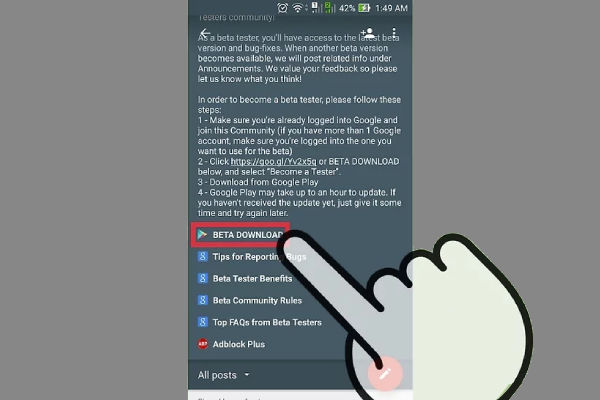
- Step 6: Click on the Download it from Play Store link and tap on “Install”
- Step 7: Accept the permissions required and the application then gets downloaded for use and you can use it.
FAQs
Is there a possibility of risk associated with the different ad-blocking applications?
Yes, there is a risk of potential risks so it’s better to always go with the reputed ad blocking applications.
Are there dedicated ad-blocking applications built for Androids?
Yes, there are several ad-blocking applications available on the Google Play Store.
Why do I keep getting pop-up ads on my Android phone?
Pop-up ads on Android phones often result from ad-supported apps installed on your device. These ads can be intrusive and frustrating. They may appear when you’re using certain apps, browsing the web, or even when your phone is idle.
How can I identify the app causing pop-up ads on my Android phone?
To identify the app responsible for the pop-up ads, start by looking at recently installed apps. Uninstall any suspicious or unfamiliar apps one by one to see if the pop-up ads stop. Additionally, you can use antivirus or adware detection apps from reputable sources to scan your device for malicious software.
What settings can I adjust to prevent pop-up ads on my Android phone?
You can take several steps to prevent pop-up ads on your Android phone:
-
- Go to your phone’s settings and navigate to “Apps” or “Application Manager.” Look for any suspicious apps and uninstall them.
- Disable notifications for apps that display intrusive ads. You can usually find this option within the individual app settings.
- Enable Google Play Protect, which scans your device for harmful apps and alerts you to any security threats.
- Install an ad blocker app from the Google Play Store to block pop-up ads system-wide.
Are there any browser-specific settings to block pop-up ads on my Android phone?
Yes, most Android browsers offer built-in settings to block pop-up ads:
- In Google Chrome, tap the three-dot menu icon in the top right corner, then go to “Settings” > “Site settings” > “Pop-ups and redirects.” Toggle the switch to block pop-ups.
- In Mozilla Firefox, tap the menu icon in the top right corner, go to “Settings” > “Enhanced Tracking Protection,” and select “Strict” to block pop-up ads and other trackers.
- In Samsung Internet Browser, tap the menu icon in the bottom right corner, go to “Settings” > “Sites and downloads” > “Pop-ups” and select “Block.”