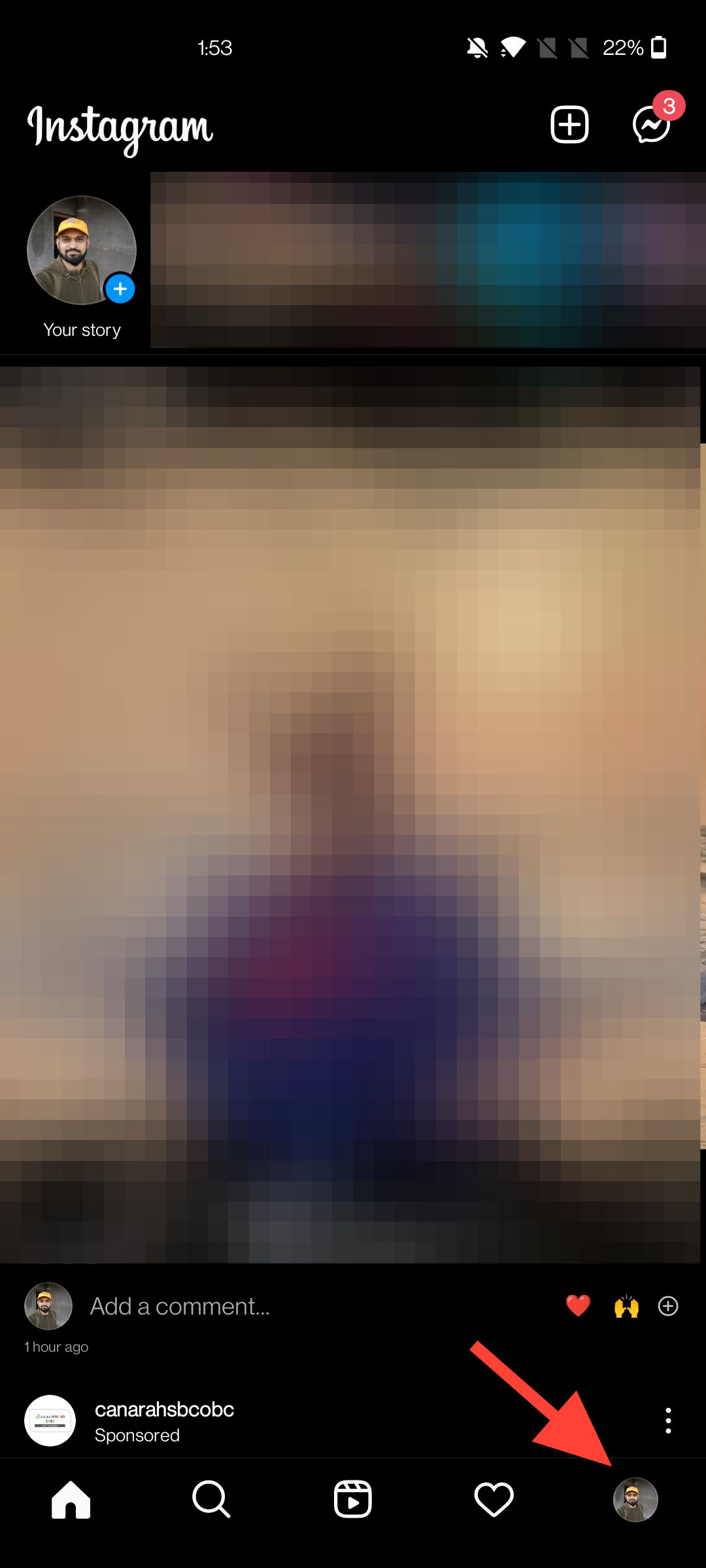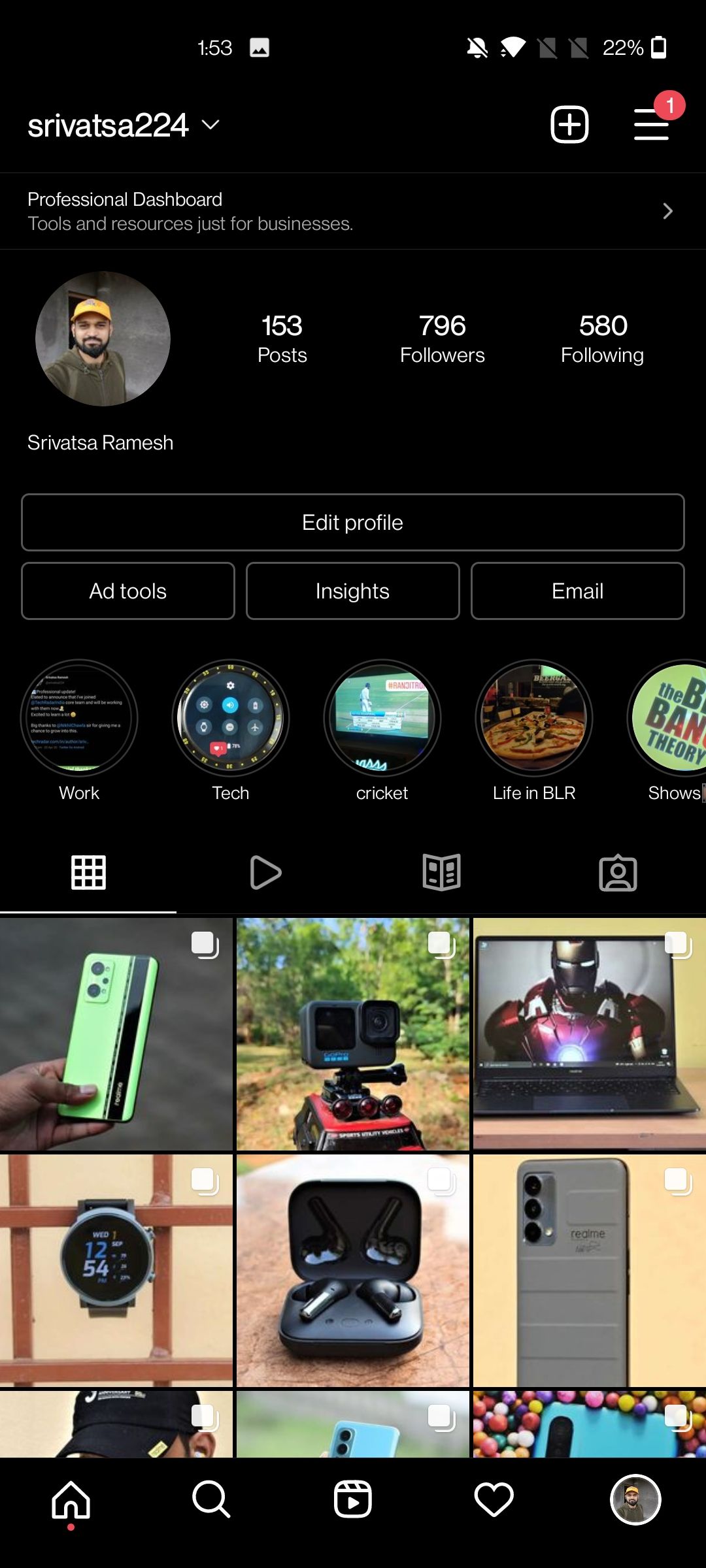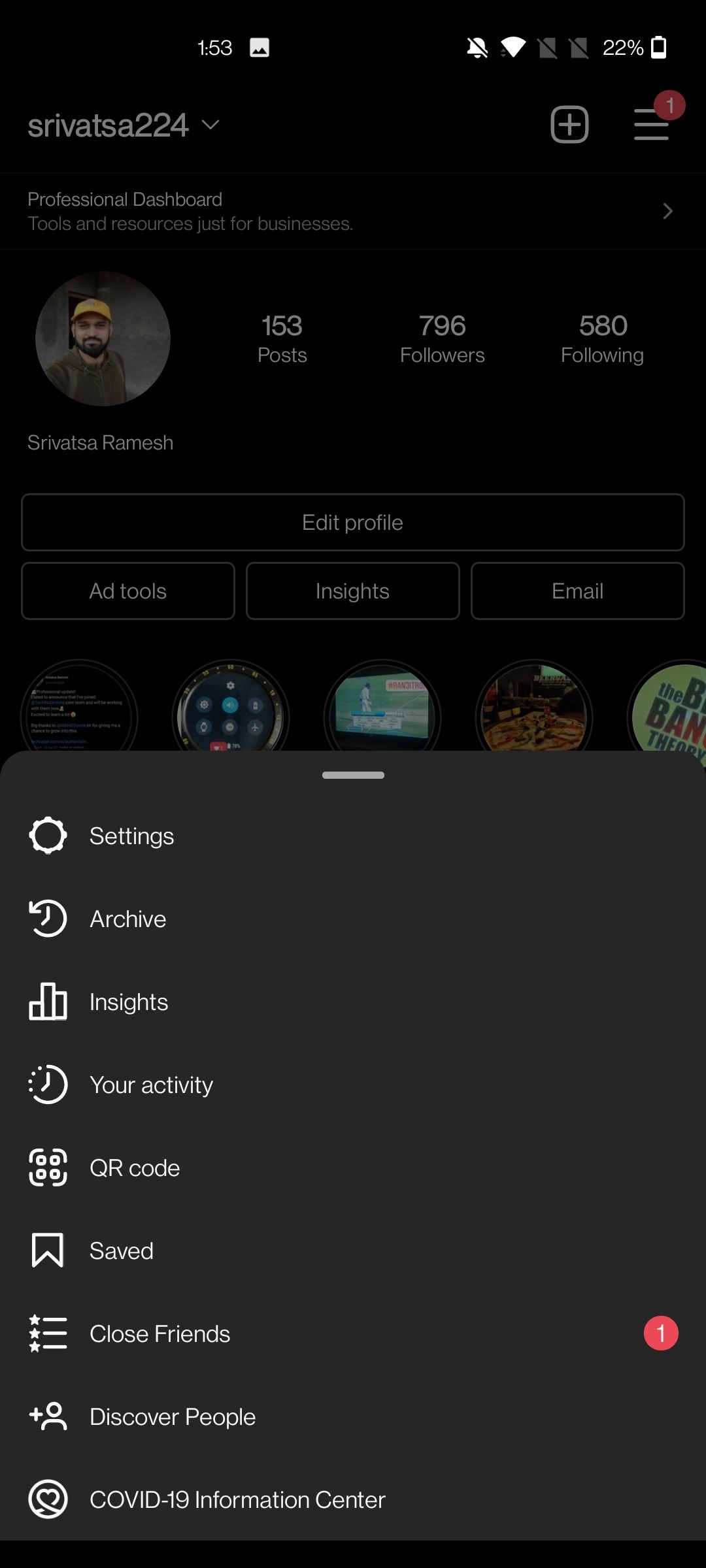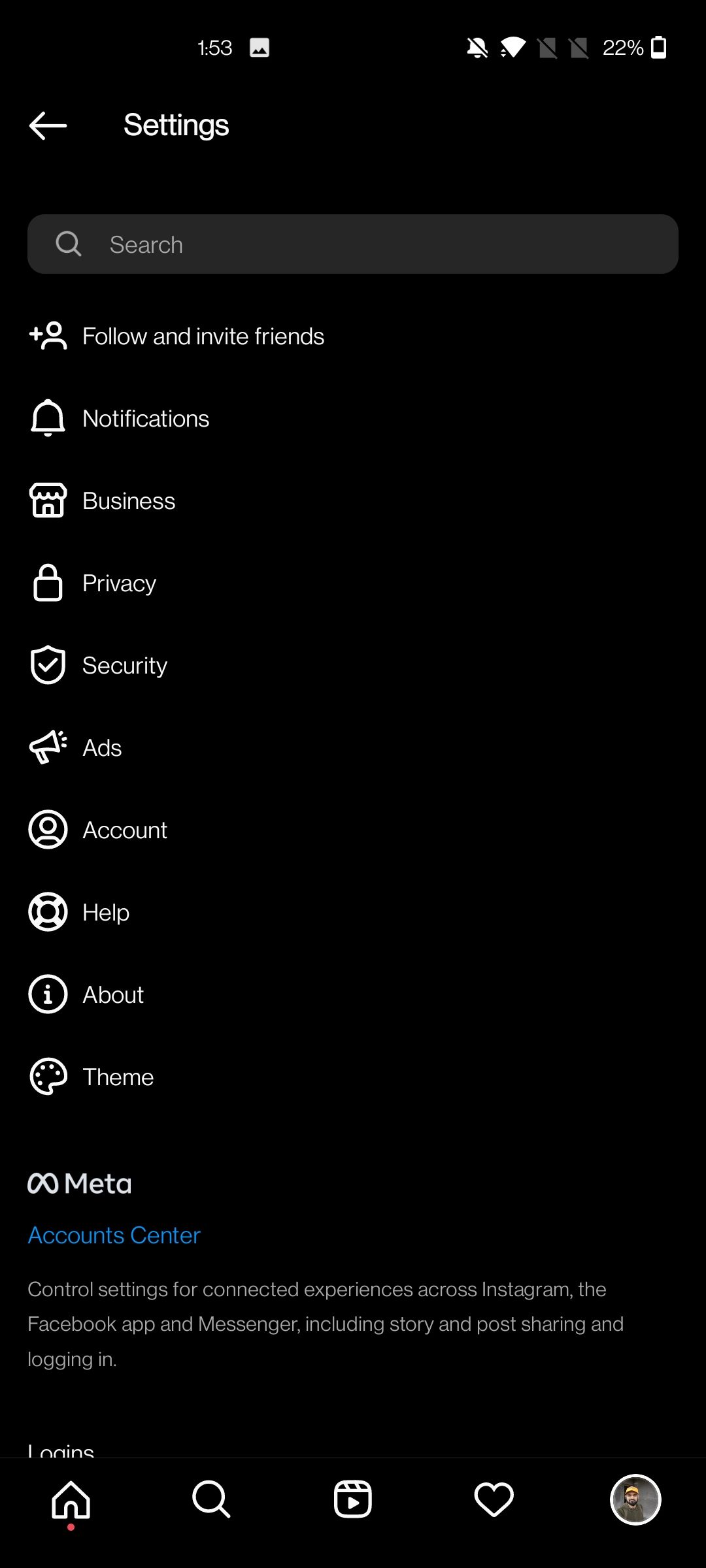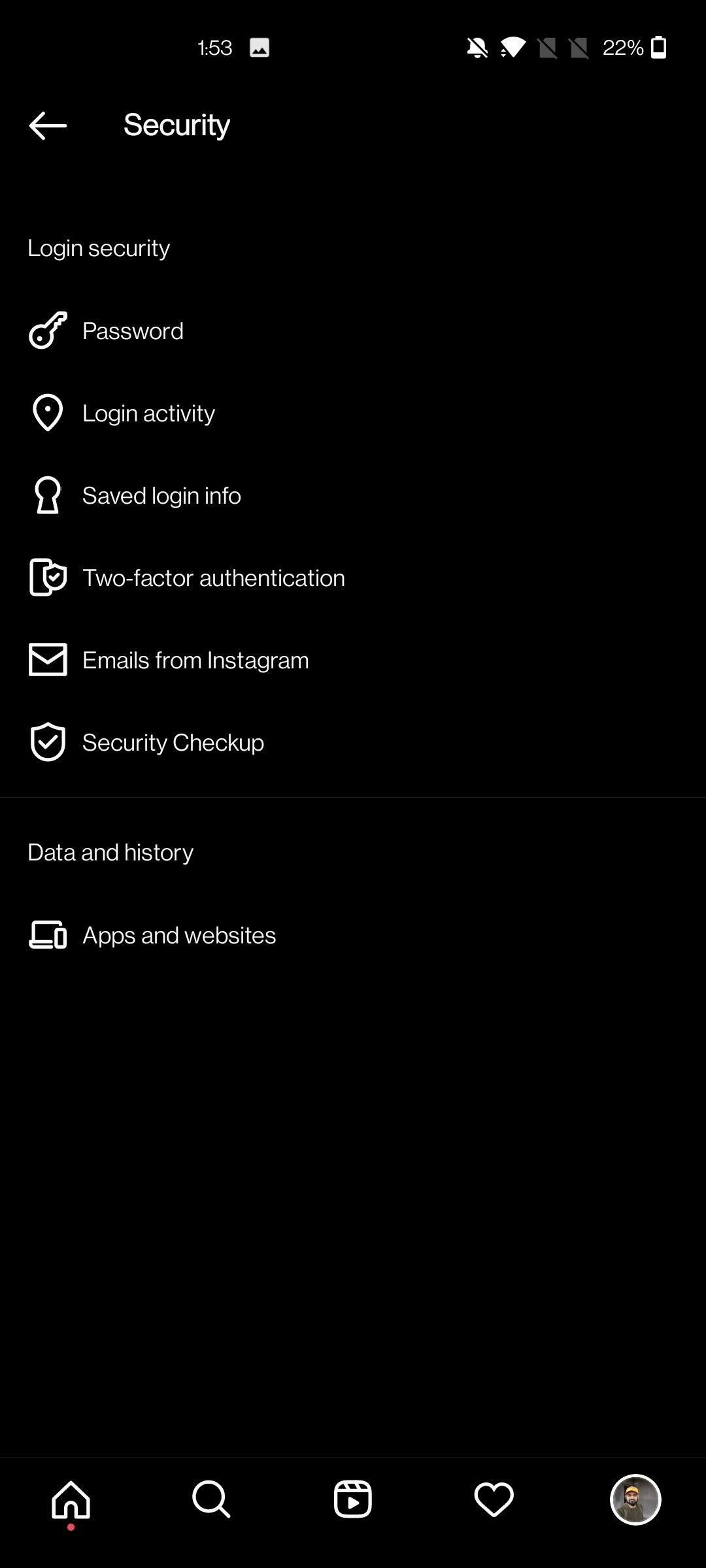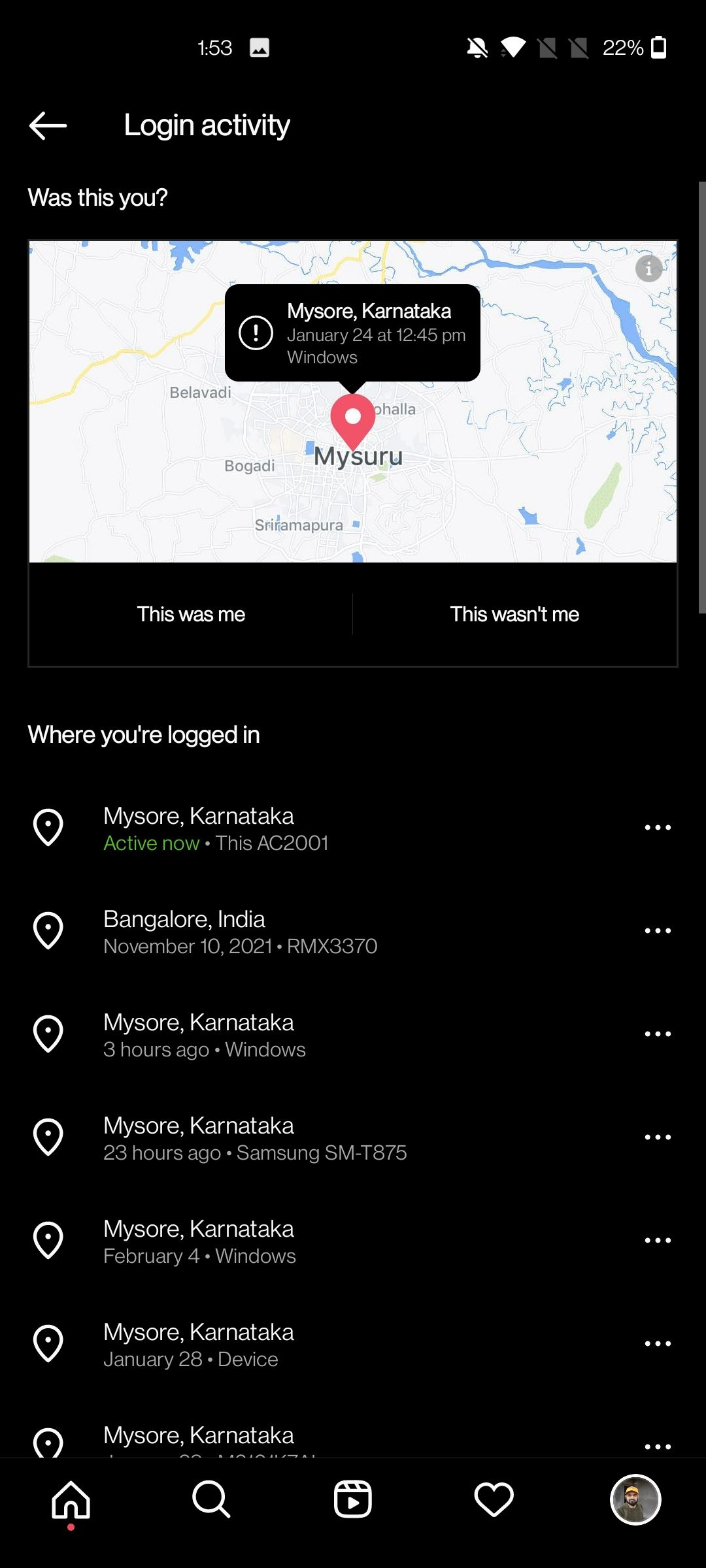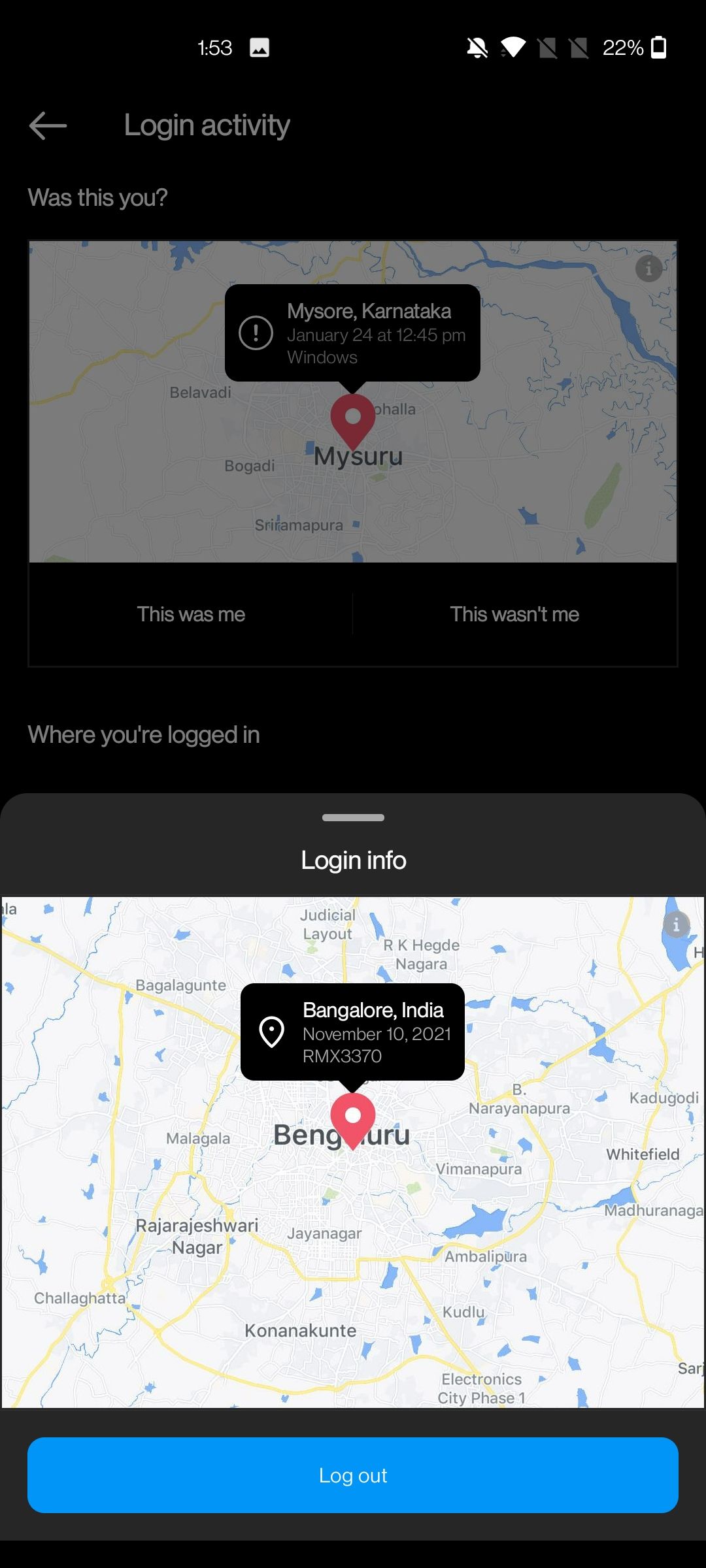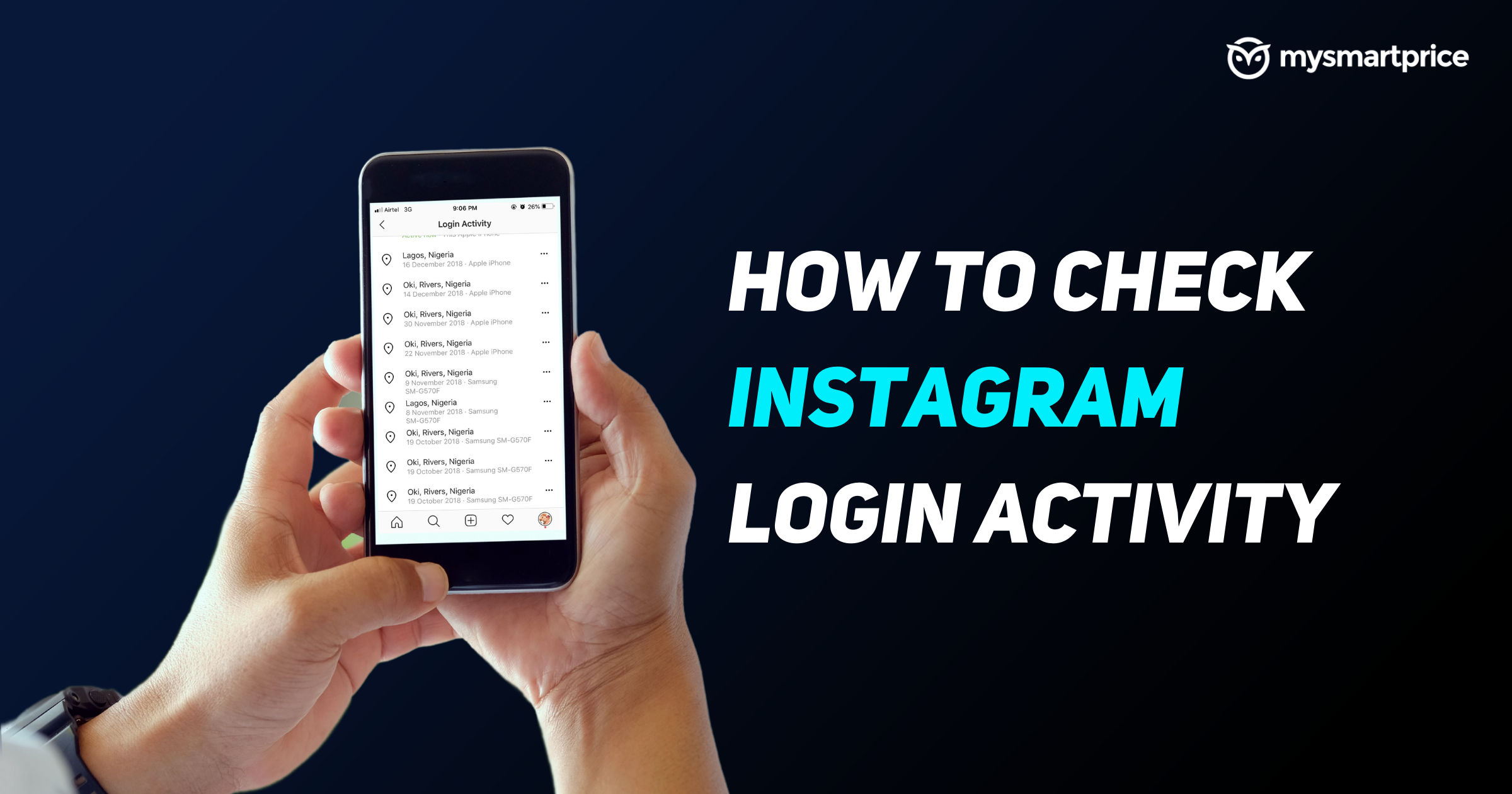
Instagram is one of the most popular social media platforms. The popular photo and video-sharing app has gained a bunch of additional features such as reels, stories, music, link sharing, stickers and more, over the past couple of years. The app is straightforward to use even for newcomers and the Meta owned platform is gaining more users as each day passes. The app and website have a simple and easy to use flow and an easier menu to access and perform any specific task.
Also Read: Instagram Highlights: How to Create Instagram Highlights on Mobile and PC
In case you use Instagram on multiple platforms like mobile phones, laptops, work devices, etc, there is a good chance you would want to log out from a particular device at some point where you won’t have the device in your hand. In that case, Instagram has a nifty feature called Logion Activity, with which you can easily log out of multiple devices whenever you want from the app or phone. This also comes in handy when you think your account is being accessed by someone suspicious or when your phone is lost.
In this guide, we will take a look at how one can view and also delete Instagram login activity on mobile and PC.
Also Read: Instagram Name List for Girls and Boys: 50+ Cool and Trendy ID Names or Usernames for Your Instagram
How to Check Instagram Login Activity on Mobile?
- Open the Instagram app on your phone (Enter UserID and password in case you’ve not done yet)
- Tap on the profile photo on the bottom right of the screen
- Tap on the hamburger menu on the top right (three horizontal lines)
- Select “Settings”
- Tap on “Security”
- Select “Login Activity”
- You will see the list of all your login locations from where you are logged in. Instagram won’t allow you to log out of all the devices at once, so you will have to log out from each device individually.
- You can scroll down and check all the devices you are logged in with your Instagram account currently
- On the top of the screen, you will be shown the current your most recent activity (select the suspicious login or a location/device from which you want to logout from)
Also Read: Instagram Reels: How to Make Reels Videos on Instagram
How to Check Instagram Login Activity on PC?
- Visit Instagram.com
- Enter user ID and password
- Click on your profile photo
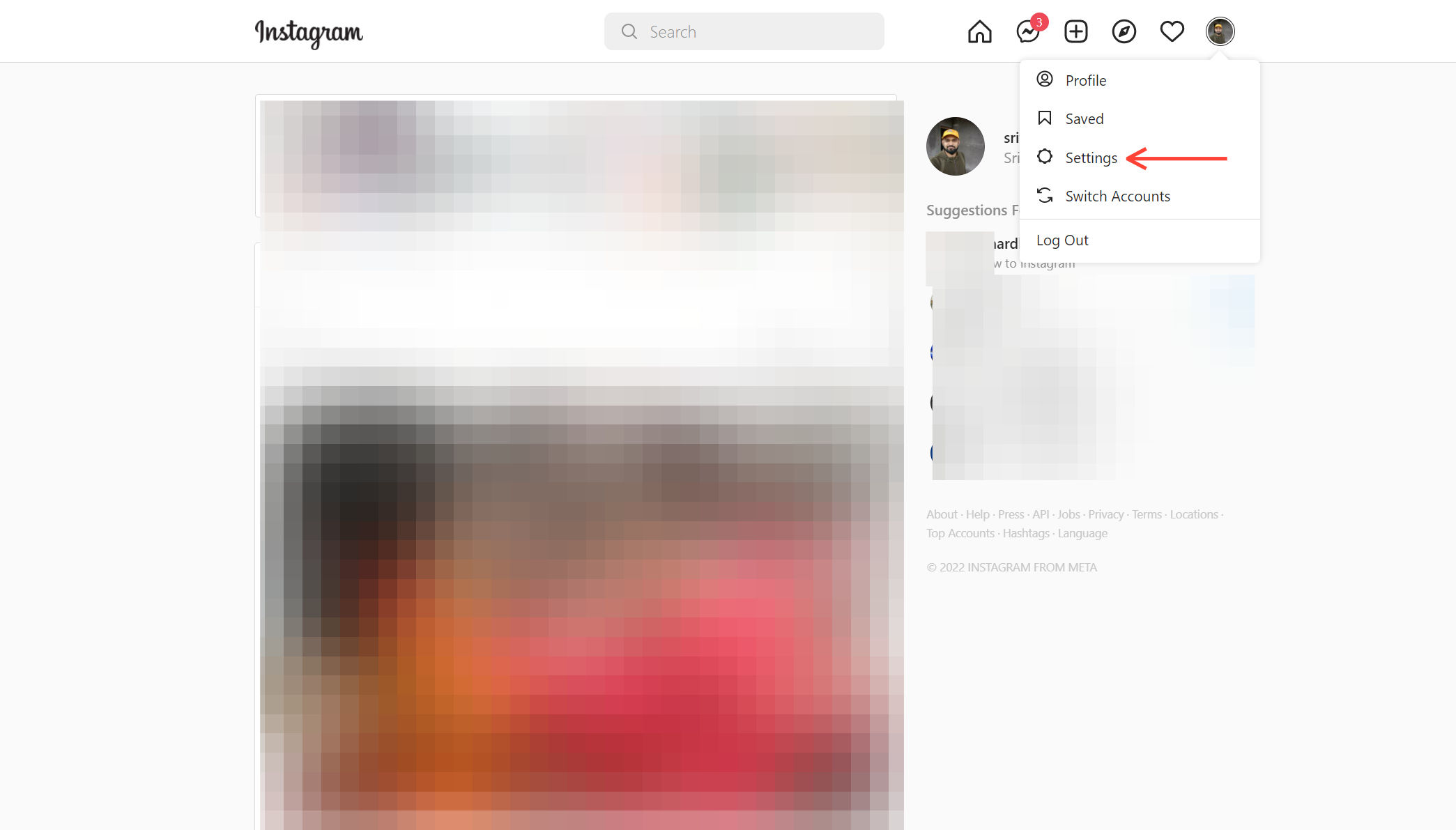
- Select “Settings”
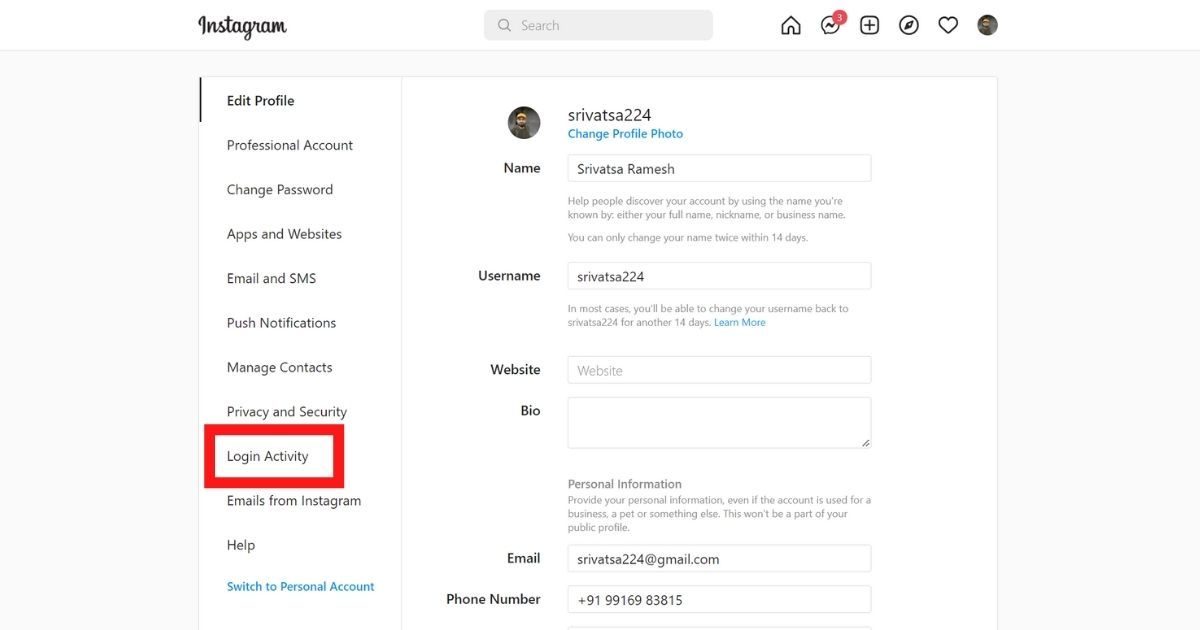
- On the left menu, click on “Login Activity”
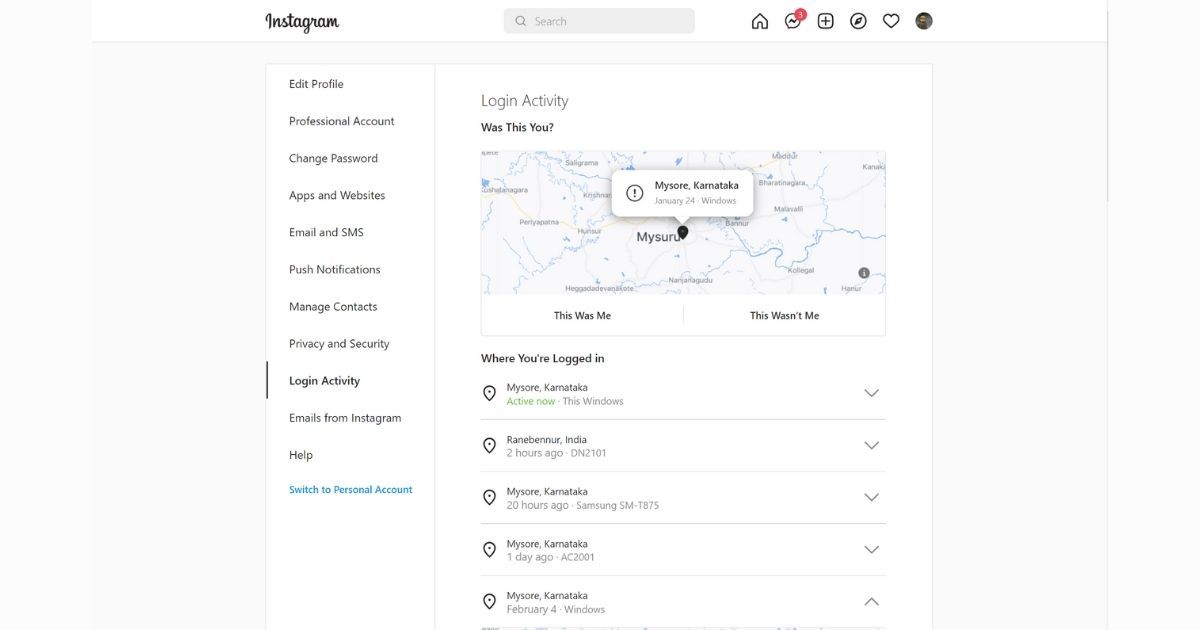
- Now, Instagram will display the list of all your login locations from where you are logged in.
The first or the top result is your current device. The rest of the list will contain all the devices on which your Instagram account is active currently. In case it’s a suspicious login activity, you can select the “This Wasn’t Me” option.
Also Read: Instagram: How to Reply to a Message on Instagram Using Different Ways
How to Delete or Logout Unwanted Instagram Login on Mobile?
- Open the Instagram app on your phone
- Tap on the profile photo on the bottom right of the screen
- Tap on the hamburger menu on the top right (three horizontal lines)
- Select “Settings” > tap on “Security” > select “Login Activity”
- The list of all your login locations from where you are logged in. Since Instagram won’t allow you to log out of all the devices at once, you will have to log out from each device individually.
- Tap on three dots on the right of your screen
- Select the “Logout” button (select the suspicious login or a location/device from which you want to logout from)
How to Delete or Logout Unwanted Instagram Login on PC?
- Visit Instagram.com
- Enter user ID and password
- Click on your profile photo
- Select “Settings”
- On the left menu, click on “Login Activity”
- You will see the list of all your login locations from where you are logged in. Just like the mobile app, the Instagram website won’t allow you to log out of all the devices at once, so you will have to log out from each device individually.
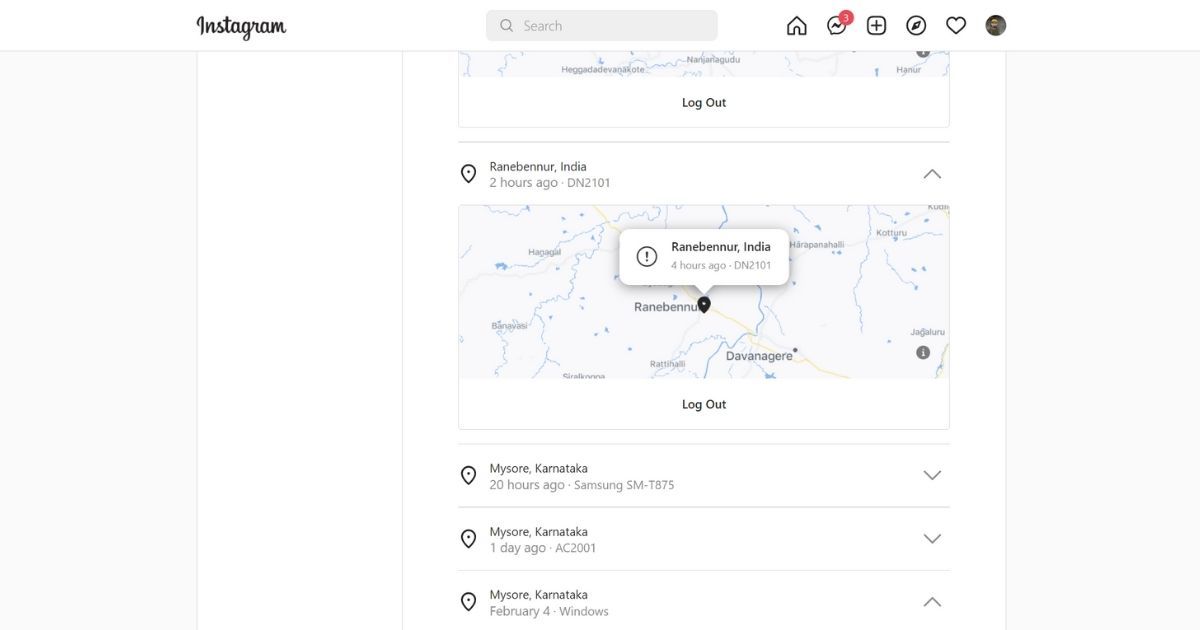
- From the list, click on the down arrow icon (select the suspicious login or a location/device from which you want to logout from)

- Click on “Logout”
You will be logged out of that particular device once you select the log out button. You can repeat the same steps for multiple devices. While it might sound too hectic to log out of each device individually, this is the only way to make sure you are logged out of all the devices at once.
Also Read: View Instagram Stories Anonymously: How to View IG Stories Without Logging into the Account?