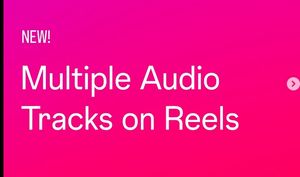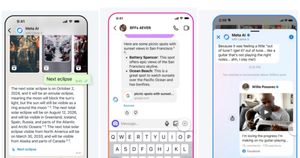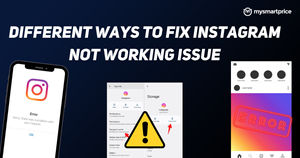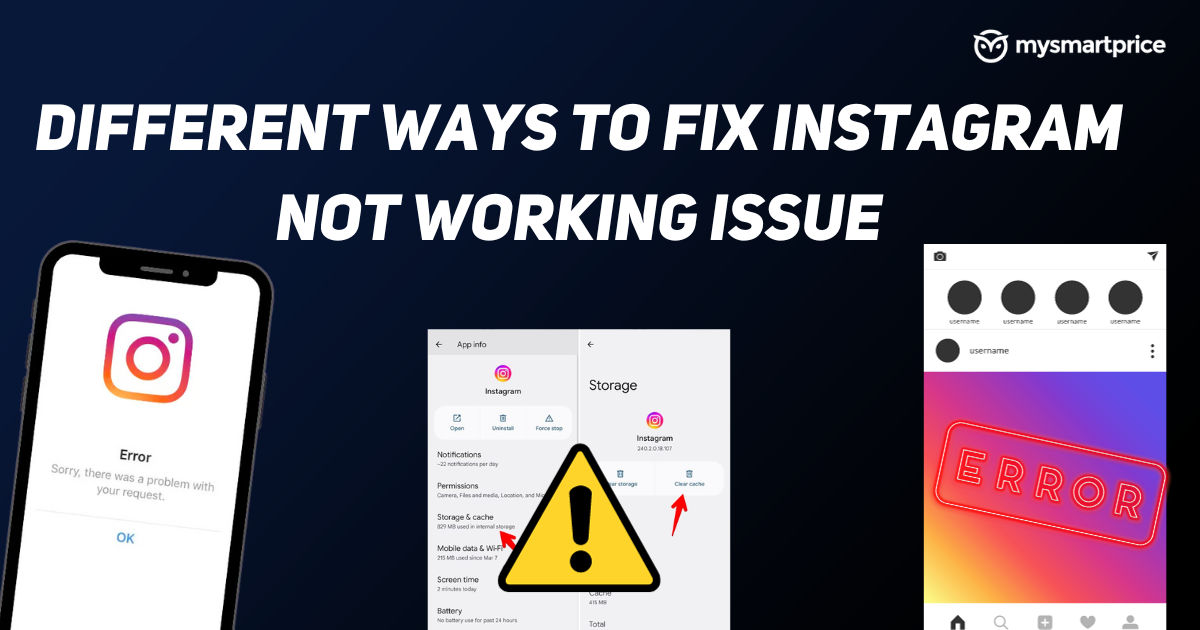
Instagram, the top dog of social media is known to have issues now and then. Rarely, Instagram might be down for everyone, and you might not be able to access it. Sometimes, the Instagram app might not open and keeps crashing. Other times, the Instagram app might not show the latest updates from the people you follow.
All of these issues can be caused by various issues with the app or with Instagram itself. To fix these issues, there isn’t a simple solution, but there are various fixes and methods. In this article, we talk about various methods to fix the Instagram not working issue.
Methods To Fix When Instagram Is Down or Not Working Properly
Here are some of the best ways through which you can fix Instagram not working problem:
Restart Instagram App
The first thing you have to do is restart the Instagram app by closing it and opening it again. Here’s how you can do that:
- Open Settings.
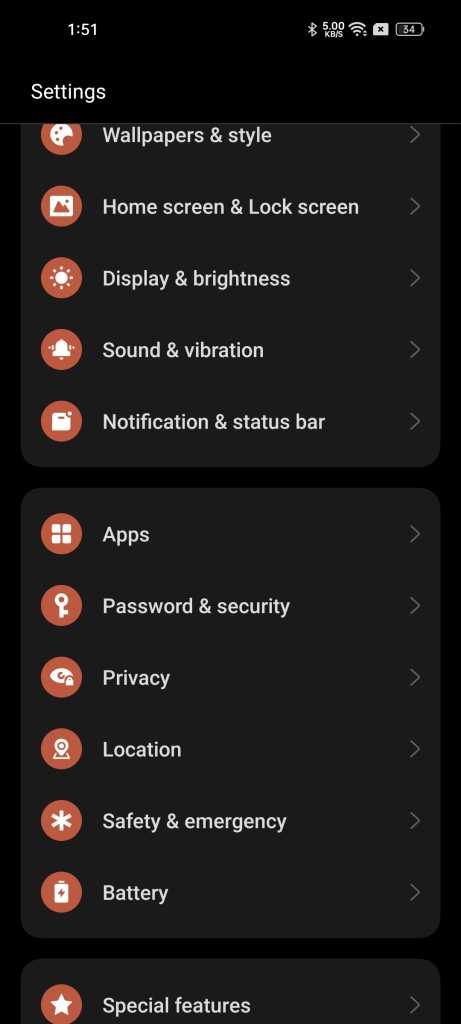
- Go to Apps.
- Find Instagram from the list.
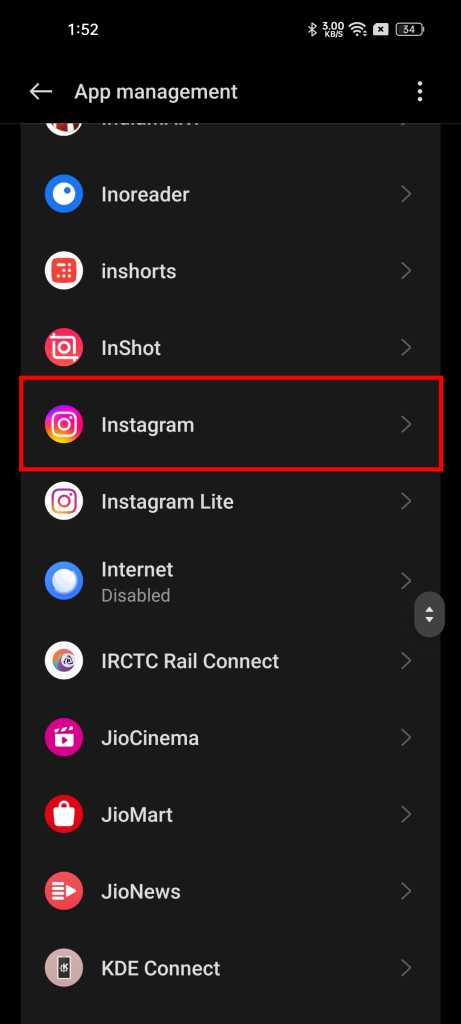
- Select the Force stop option, and confirm the selection.
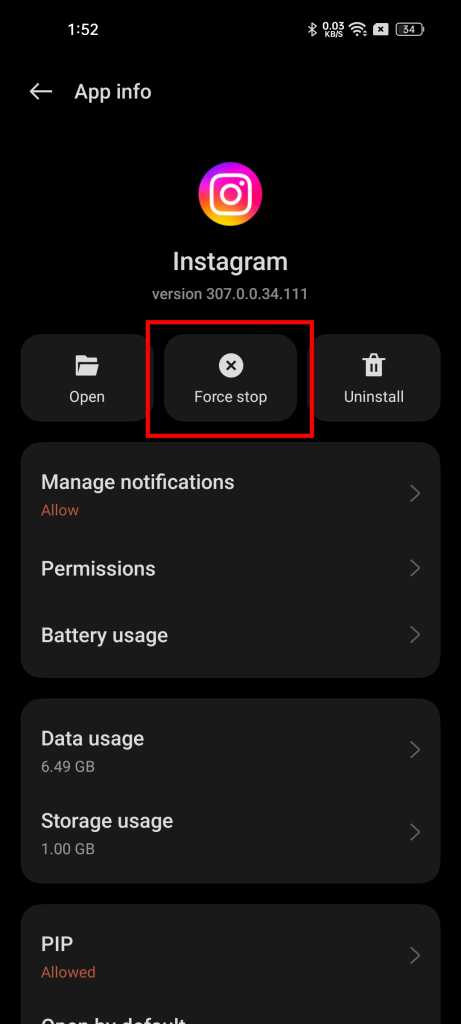
- Open the Instagram app again.
Check If Instagram Is Down For Everyone
Check if the Instagram service is down for everyone, not just you. The server side of Instagram can sometimes just go down and not be accessible for people like you and me. Instagram has gone down several times over the last year, and it can go down anytime as well.
So first check if this is an incident like that, you can use online tools such as Downdetector or Is It Down Right Now?
Clear App Cache
Cache stores data required for future requests so that the app can work faster. Sometimes, the cache for apps can cause issues. So clearing the app cache for Instagram can fix issues with Instagram not working if it was caused by the cache. Here’s how to do it:
- Open Settings and go to Apps.
- Find Instagram from the app list.
- Click on Storage & cache (or Storage usage).

- Tap the Clear cache option.
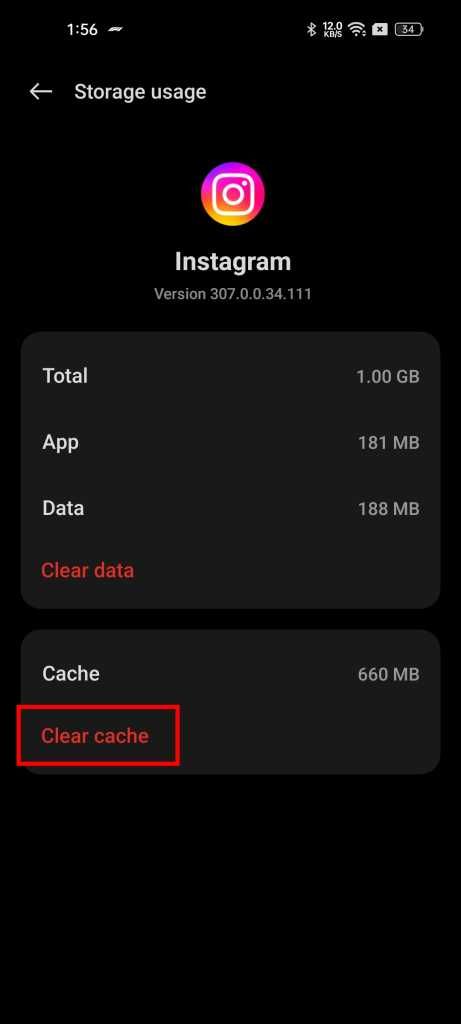
- Open Instagram again and check if it works now.
Restart The Phone
If the issue persists, you can restart the phone and check if the issue is fixed. Restarting or rebooting the phone is usually done by pressing down on the power button, and selecting the reboot option.
Clear App Data
Clearing the data of the Instagram app can fix many issues. Doing this is similar to clearing the cache, but with this option, the data will be completely wiped for the app and you have to login again to Instagram. Here’s how to do it:
- Open Settings and select the Apps option.
- Find the Instagram app from the list.
- Click on the Storage & cache (or Storage usage).
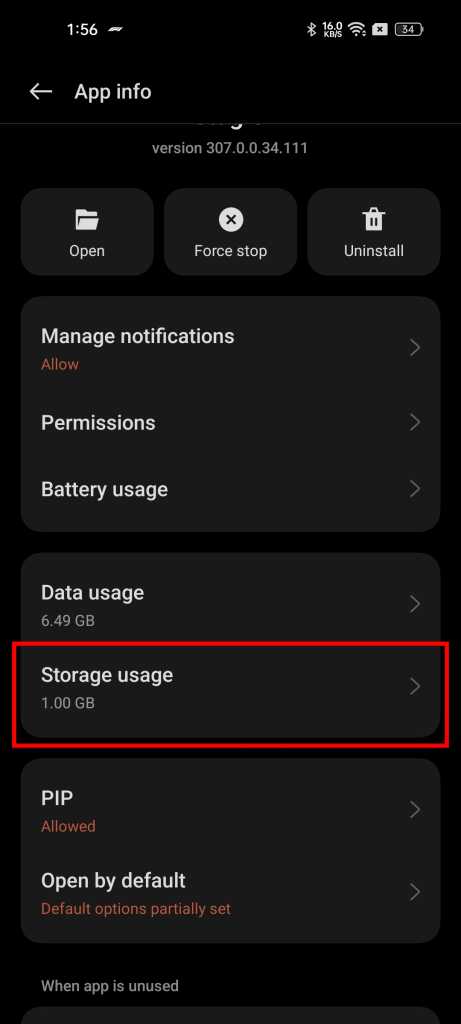
- Tap the Clear data option.
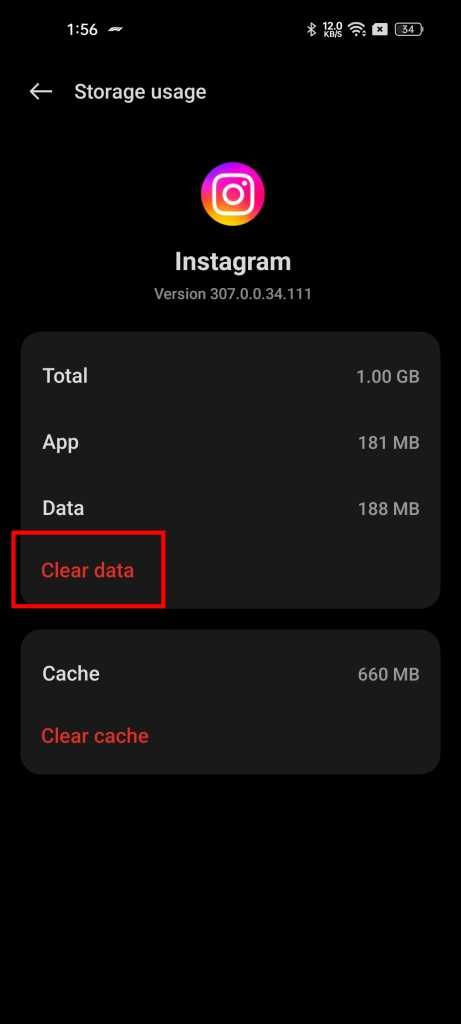
- Open Instagram now and check if this has fixed the issue.
Uninstall And Reinstall the Instagram App
This is one of the obvious solutions for Instagram not working issue – uninstalling the Instagram app and reinstalling it again. Here’s how to do it easily:
- Open the Play Store on your phone.
- Search for Instagram.
- Click on Uninstall.
- Wait for the app to be uninstalled.
- Click on the Install button.
- After the app is installed, click on Open to see if the issue is fixed.
Also Read: You Can Now Block Instagram From Tracking Your Web Activity
Install An Older Version Of Instagram App
If the previous method doesn’t work, you can try installing an older version of the Instagram app on your phone. This method can fix the issue if the previous method doesn’t work for you. Here’s how to do it.
- Uninstall the Instagram app – you can do that by uninstalling it from the Play Store, by going to the App settings, or by uninstalling it from the launcher.
- On your preferred browser, open APK Mirror.
- Search for Instagram, and on the search results, select the older versions.
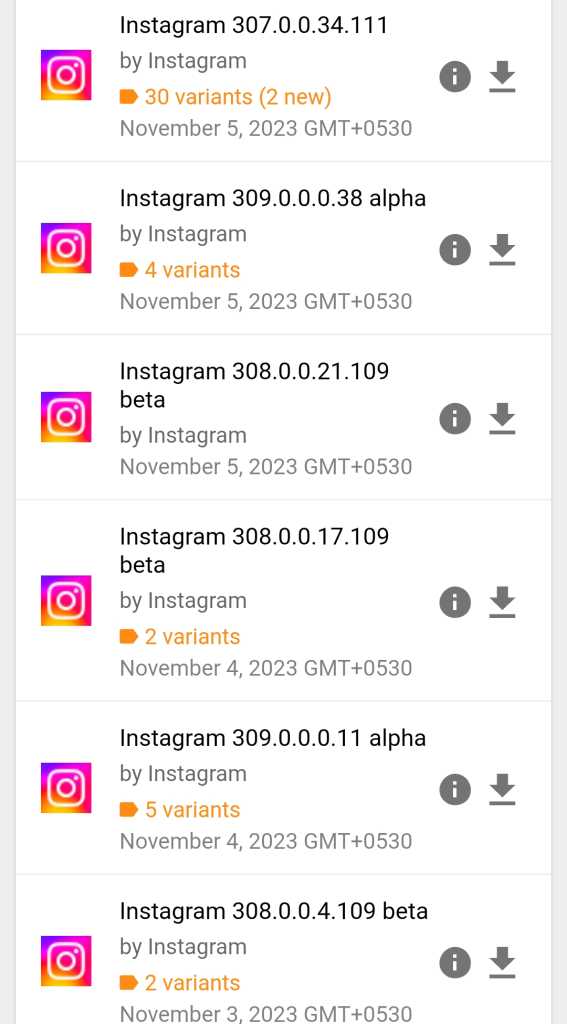
- Download the APK file of the older version.
- Install it and check if it fixes your issues.
Enable Permissions
Sometimes, the required permissions might not be granted for the Instagram app, resulting in the app not working properly on your phone. Permissions such as Cameras, Contacts, Photos, etc. need to be enabled for the Instagram app to work correctly. Let’s talk about how to check if that’s the case:
- Go to Settings on your phone and select Apps.
- Scroll down and find the Instagram app.
- Tap the Permissions option.

- Check for any permissions in the Not Allowed list and turn them into the Allowed list.
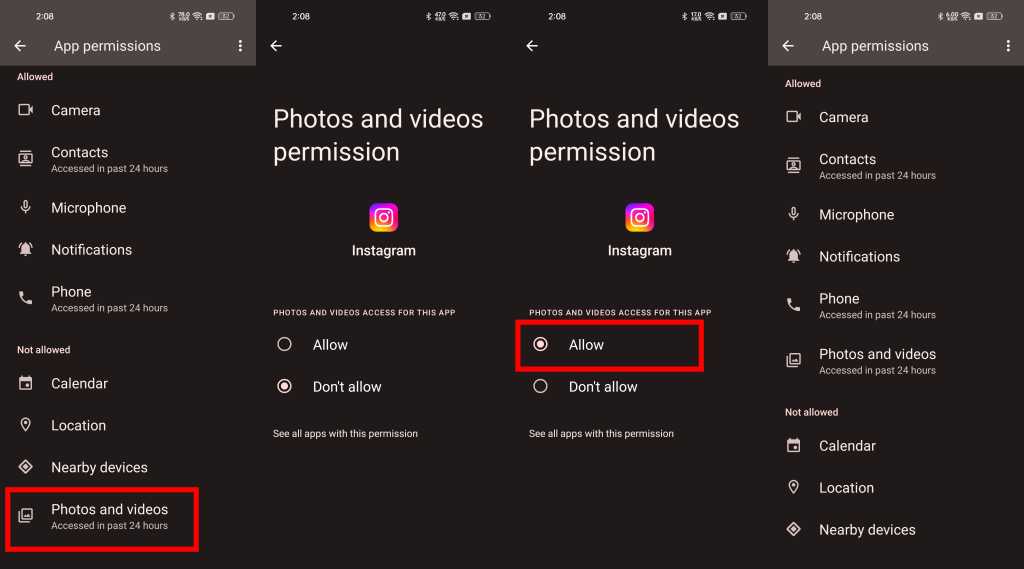
- Now reopen the Instagram app and check if the issue is solved.
Also Read: Instagram Tips and Tricks: Best Hacks and Features You Should Try on Instagram
Turn Off VPN
Instagram might act weird if your VPN is active. If you’re using a VPN while browsing Instagram, it’s time you turn it off. Instagram can impose various restrictions while a user is browsing it using a VPN, as the IP address of the VPN might be blacklisted.
Check If Data Is Disabled For Instagram App
You have to check if data is disabled for the Instagram app on your phone, as disabling that would mean the Instagram app will not be able to access the internet, which is required for using the Instagram app. Not all phones have the option to disable data for a specific app, here are the steps for doing that:
- Open Settings on your phone and select the Apps section.
- Find Instagram from the list.
- Click on Data usage.

- Check if Disable mobile data and Disable Wi-Fi is turned on.
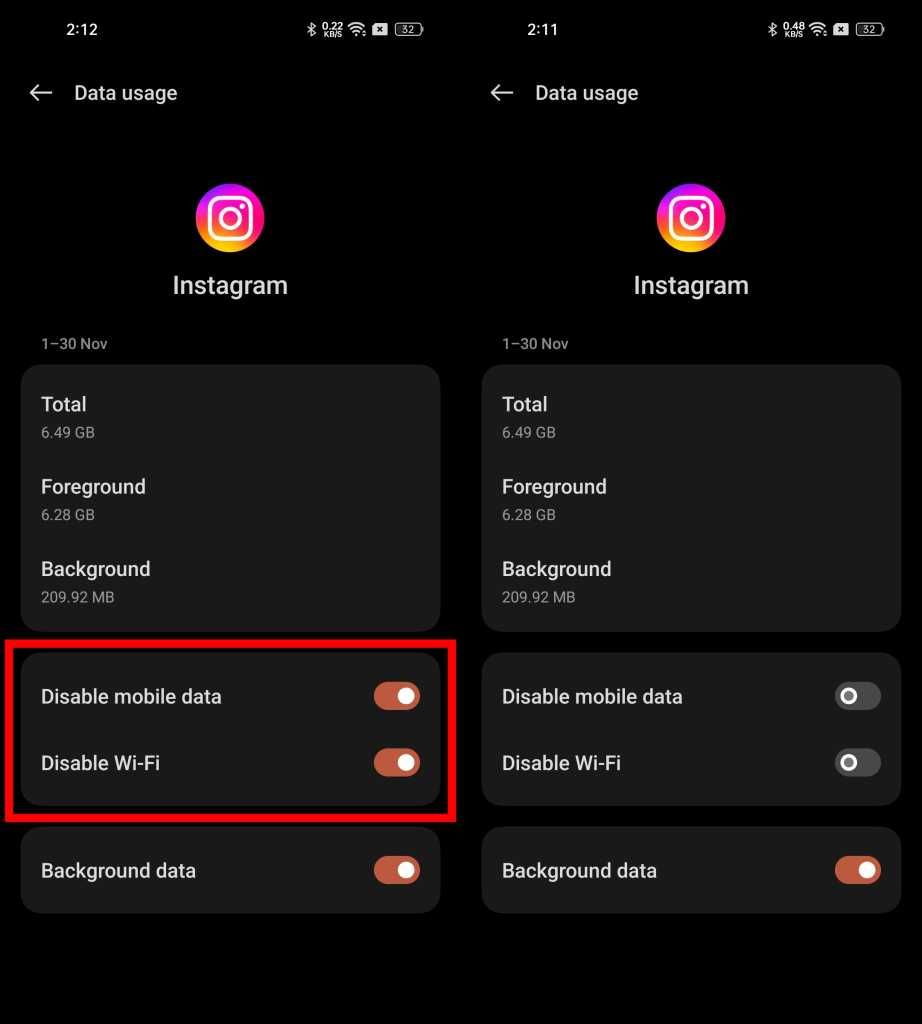
- If these options are checked, turn it off.
- Now reopen Instagram and check if the issues have been fixed.
Check If The Phone Has Enough Storage
Like all apps, Instagram needs you to have some storage space free on the internal memory to work properly. If your phone doesn’t have any space left in the internal storage, you should first make enough space on your phone, by deleting the junk that’s taking up space on your phone.
Check If Your Account Has Been Deactivated
In an unfortunate event, Instagram might deactivate your account, which might lead Instagram to not work properly on your phone. You can check if your account is deactivated or suspended by checking your email from Instagram. Search for Instagram in your mail to check all the previous emails.
Report The Problem
If nothing else works, go ahead and contact Instagram support. Here’s how you do that:
- Open Instagram.
- Shake your phone.
- On the pop-up menu that comes up, click on the Report a Problem button.
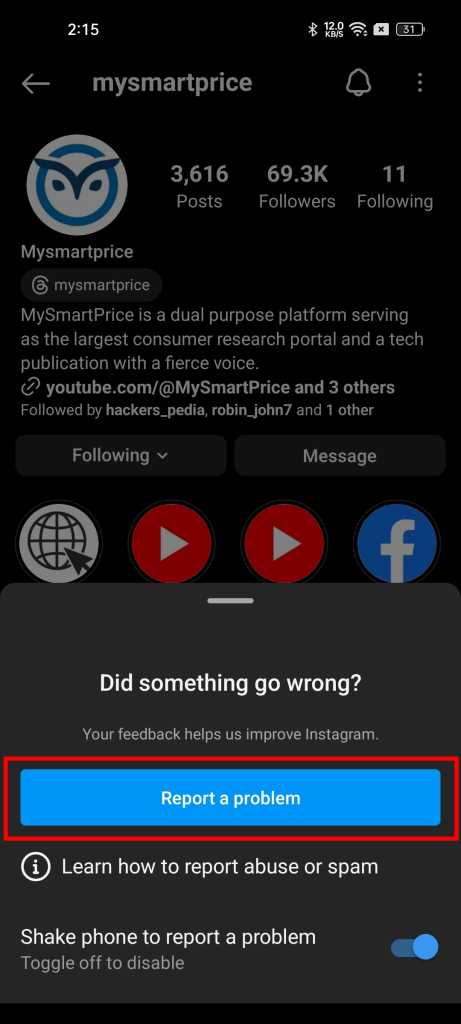
- You’ll be asked if you want to include complete logs and diagnostics, click on Include and continue.
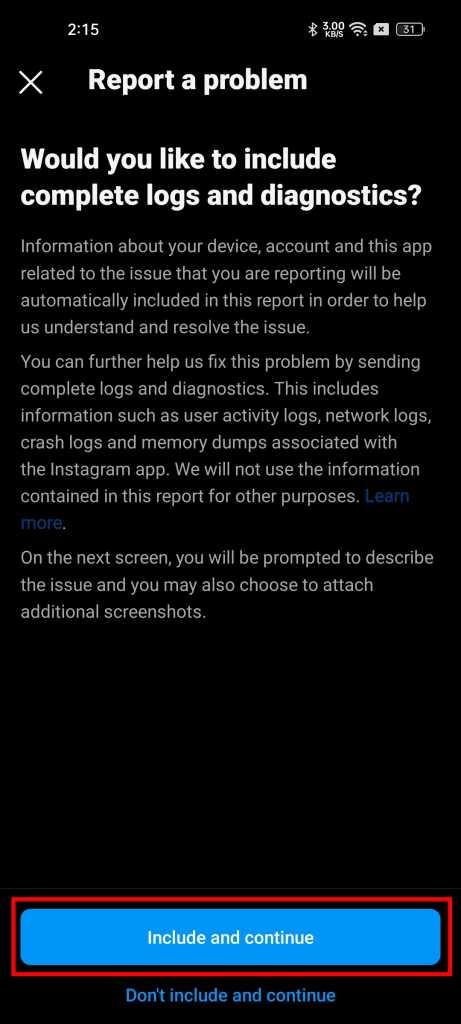
- Describe your issue and click on Send.
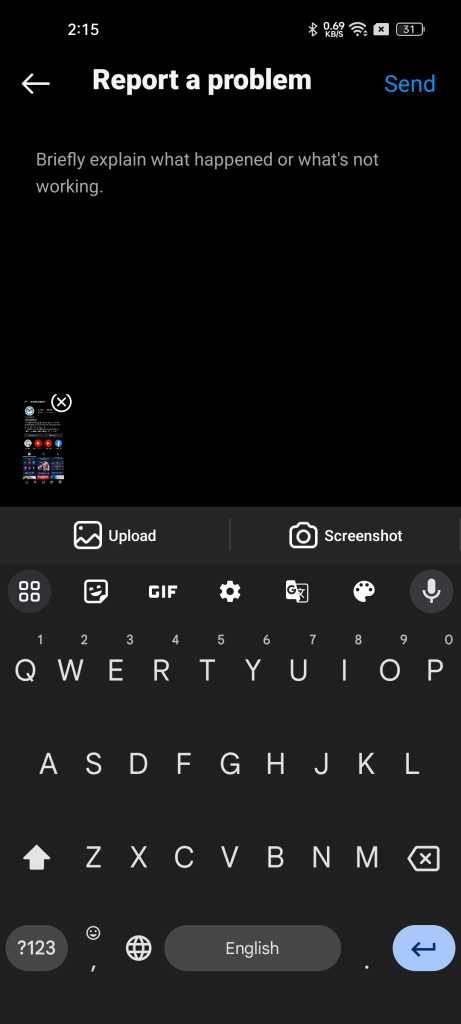
Also Read: [Explained] Instagram Ranking: How Your Posts, Feed, Stories and Reels Are Ranked
Use the Instagram Lite App

If nothing else works for you, you can use the Instagram Lite app to access Instagram on your phone. Instagram Lite is the light version of the Instagram app and has every feature on Instagram but on a light version of the app. Here’s the link to the Instagram Lite app on the Play Store.
FAQs
Why is Instagram not working today?
Instagram not working can be because of various issues. For example, Instagram might be down for everyone, or the Instagram app’s cache might be corrupt or more. You’ve to go through various methods we mentioned on this page to fix the issue.
Why is Instagram crashing today?
The Instagram app crashing could be due to several reasons. You’ve to go through each fix we mentioned on this page to find out what is causing the issue.
Can I contact Instagram for help with app issues?
Yes, Instagram has a report a problem option in the app which lets users share their complaints directly. To contact Instagram, just shake your phone while the app is open, click on the Report a problem button, and describe your issue on the next page.