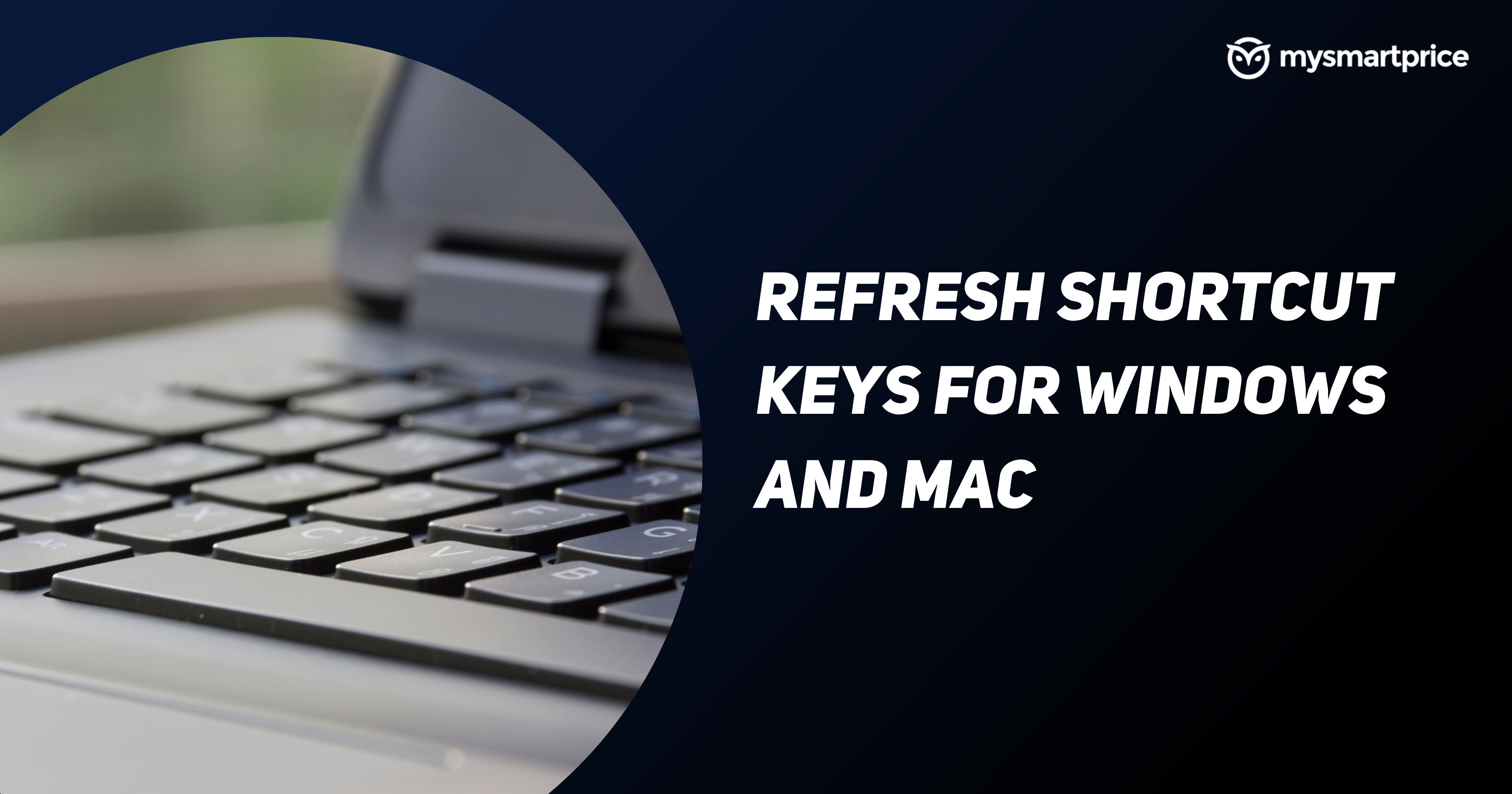
Picture this: your PC is running multiple applications and your browser is overloaded with multiple tabs. This makes your PC quite slow and there are times when it does not work properly. Moreover, the browser is not able to load some of the websites properly. However, you can easily fix these problems by simply refreshing your browser and your PC.
Almost all browsers have an option to refresh a page and reload the local copy of the page (also known as a cache). That said, there are certain shortcut keys through which you can easily refresh a page on your computer. There are also some shortcut keys through which you can refresh your PC with ease. In this article, we are going to tell you about all the known shortcut keys through which you can easily refresh a page and your PC. So, without wasting your time, let’s get started.
Also Read: Shortcut Key of a New Folder: What are the Shortcut Keys to Create a New Folder on Windows and Mac
Shortcut Keys to Refresh Desktop and Webpage on Windows PC or Desktop
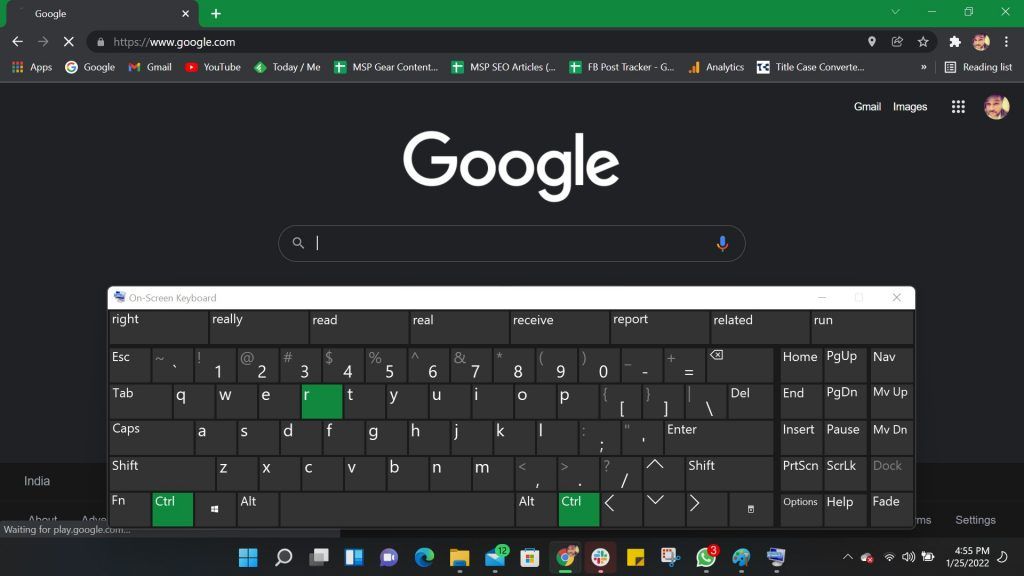
If you are using a Windows desktop or laptop, you can easily refresh any browser by using the following shortcut keys. Moreover, you also can easily refresh your desktop using the shortcut key on Windows. Refreshing your PC helps you to free up some RAM and makes it faster. Here’s how you can do it:
- On your keyboard press CTRL and R at the same time to refresh the webpage.
- You can also click the F5 button to reload the webpage or your desktop.
Also Read: WiFi Password Check: How to Know WiFi Password on Android mobile, iPhone, Windows and macOS
Shortcut Keys to Refresh Desktop and Webpage on MacOS laptop
Unlike Windows, macOS does not have a simple F5 key assigned to refresh the page. The key is usually meant to dim the lights of the keyboards of your MacBook Air or MacBook Pro. So, how do you reset it? Well, you can use a variety of combinations to refresh your Mac apps, such as the App Store, Notes, Stickies, etc. One can also refresh the webpage using shortcut keys.
- You can simply press Command + R to refresh the apps mentioned above. The same command can be used to refresh a webpage.
- You can also press the Command + Option + Esc button to open the Force Quit application. There, you can select Finder and click on Relaunch to refresh your desktop.
Also Read: How to Disable Keyboard in Windows 11 Laptop and Apple MacBook, and Re-Enable It
Hard Refresh Shortcut Keys For Internet Browsers
You need to hard refresh your browser to clear the cache and download the latest version. The browser usually saves a copy of the page known as a cache. So, when you load a website, it fetches the data from the cache so that it can be loaded quickly. The browser also saves the cache files and replaces the older ones if there are any changes to the website. However, if it is not able to do it, the page will look incorrect or may not function properly. So, to sort out this issue, you have to perform a hard refresh.
Also Read: How to Take Screenshot on Windows, macOS Laptops, Android Mobile and Apple iPhone?
Hard Refresh Shortcut Keys For Browsers in Windows
If you are using a Windows desktop or laptop, you can perform a hard refresh by the following shortcut keys:
- Press and hold the Shift button and click on reload icon to do a hard refresh.
- You can also press CTRL and F5 at the same time to force refresh a page on your Windows desktop or laptop.
- One can also press CTRL + Shift + R and Shift + F5 to hard refresh the webpage in Windows.
Hard Refresh Shortcut Keys For Internet Browsers in Mac
Here are some ways through which you hard refresh a page on your mac browser:
- Press Command + Shift + R at the same time to make a hard refresh.
- If you are using the Safari browser, you can press Command + Option + E to empty the cache. Then press and hold the Shift button and click on reload in the toolbar to download the latest cache for the website.













