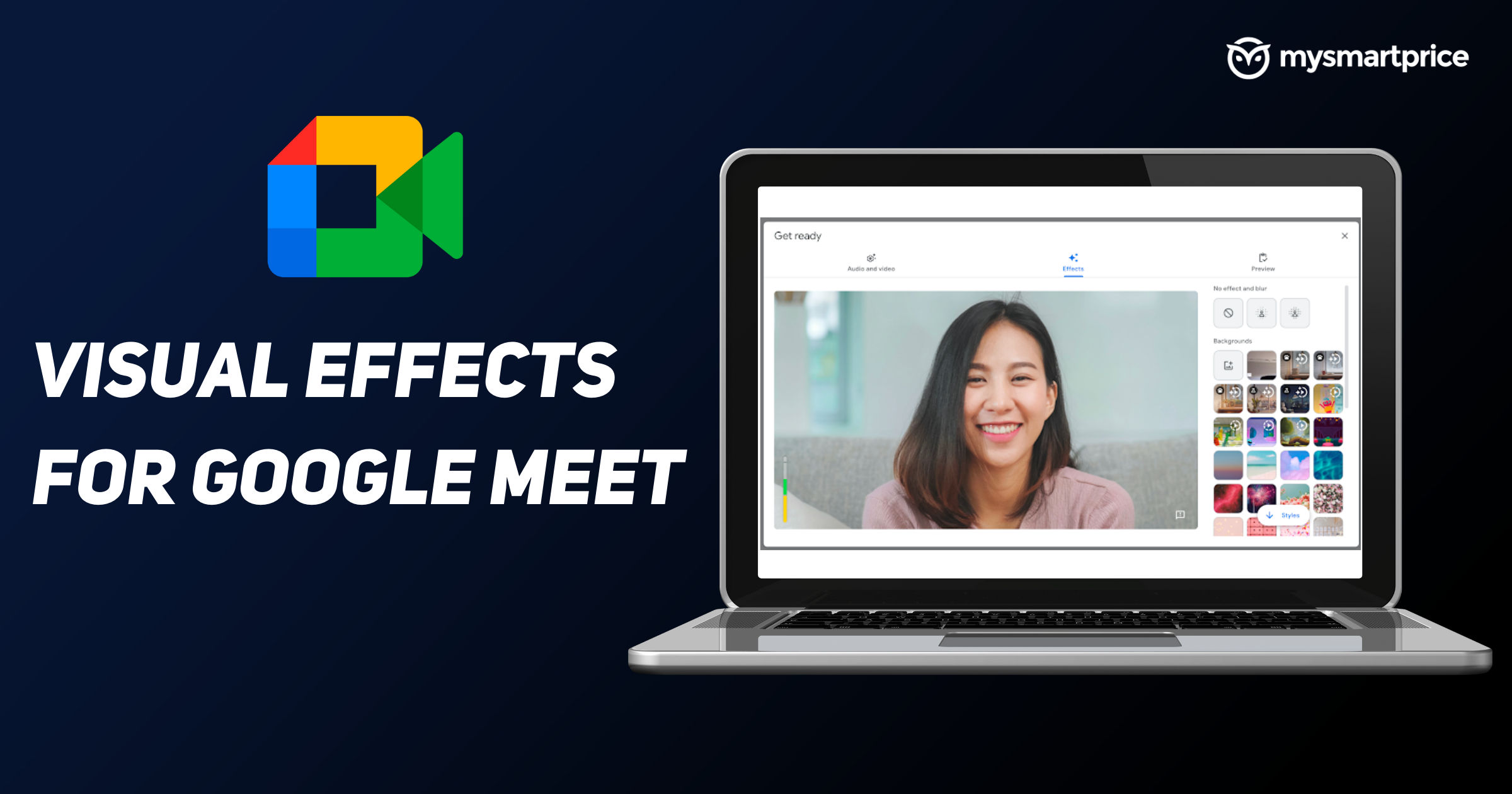
COVID-19 pandemic has led most of us to work from home. Most of the employees have been communicating with their colleagues on video calls. From meetings to a single decision making process, everything is being done remotely through video conferencing call apps such as Google Meet, Zoom, Microsoft Teams, etc.
However, there are some moments in our video calls when we do not wish others to see the unpleasant moments behind us. Google Meet comes with an in-built visual effects feature that allows you to change the background of your video or blur it. This makes your video calls eye pleasing in front of others. Let’s know more about the visual effect feature on Google Meet.
Also Read: Google Meet for PC: How to Download Google Meet on Windows or Mac PC
How to Add a Visual Effect on Google Meet Before Video Call
You might want to set your look and your background before joining a video call, here’s how to do it.
- Go to https://meet.google.com/ and sign in to your Google account.
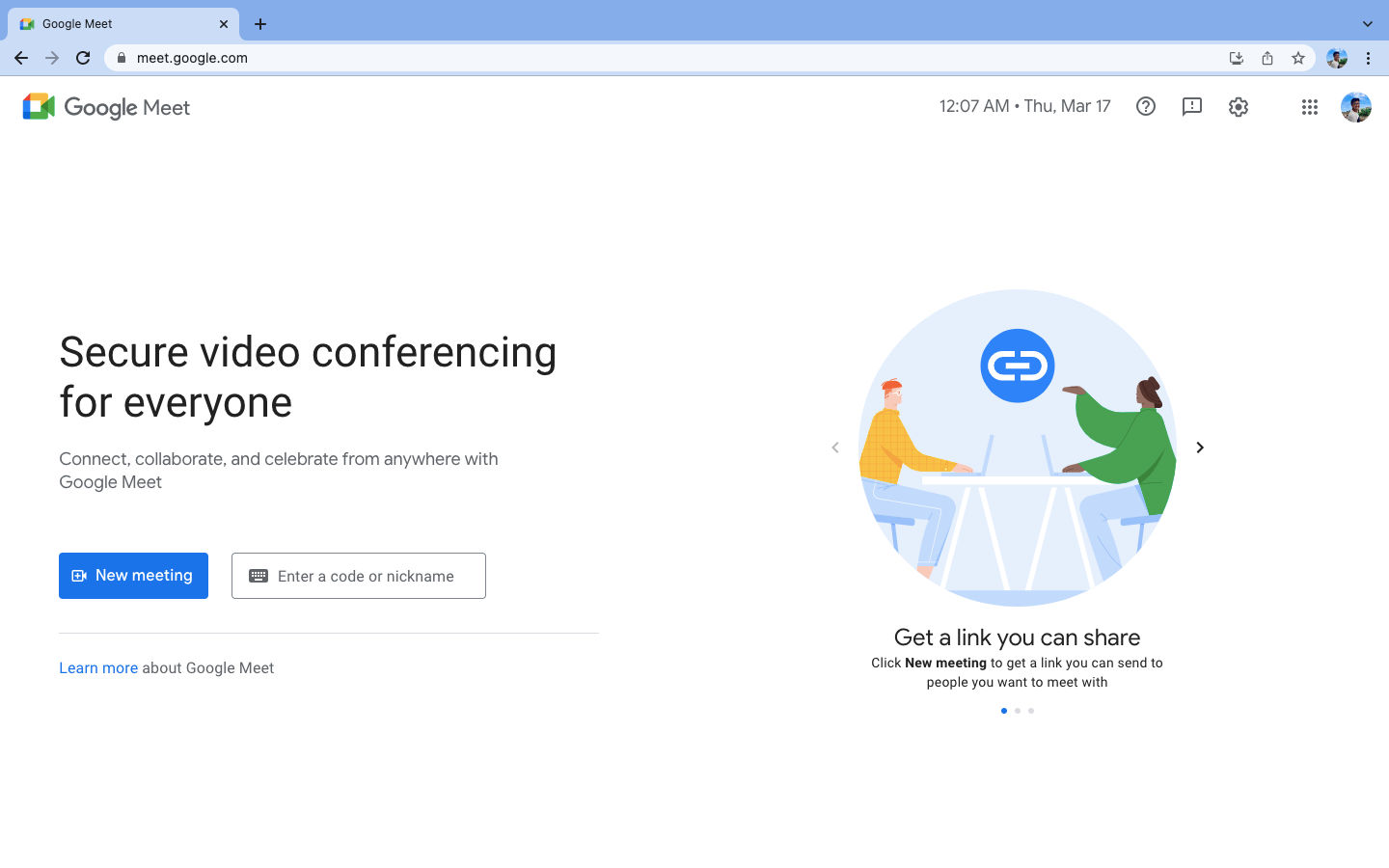
- To join a meeting, you need to enter a meeting code, enter that and click Join. Make sure not to click Join Now on the next screen.
- Now, click on the video icon and turn on your camera. Don’t worry as you still haven’t entered a meeting.
- On the bottom right corner of the video screen, you will find an effect icon, click on it.
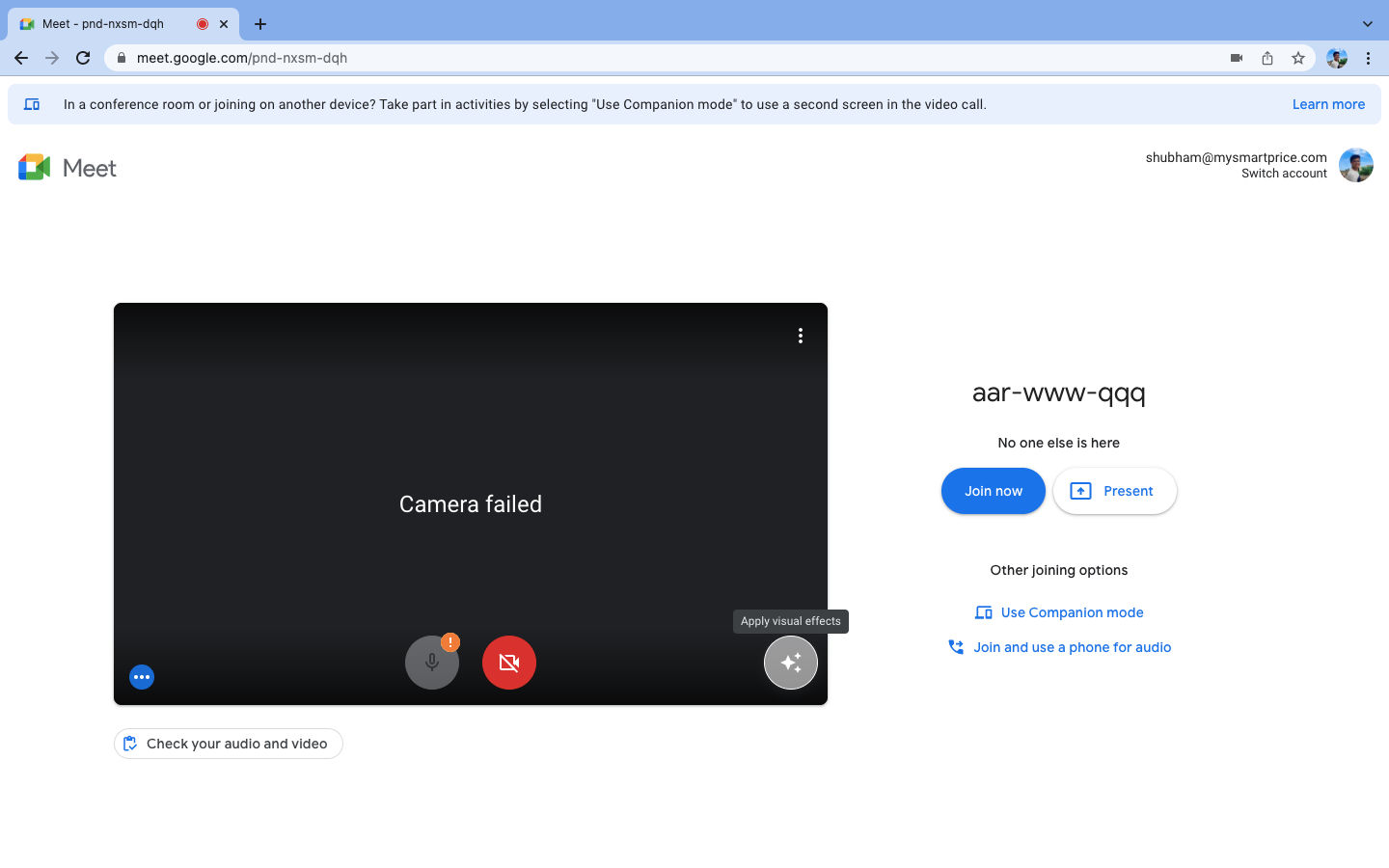
- Now, many visual effects would be available on the right side of the screen. Select the one which fits best for you.
- If you wish to upload a custom visual effect in your video call, just click on the ‘Upload a background image’ and select your image.
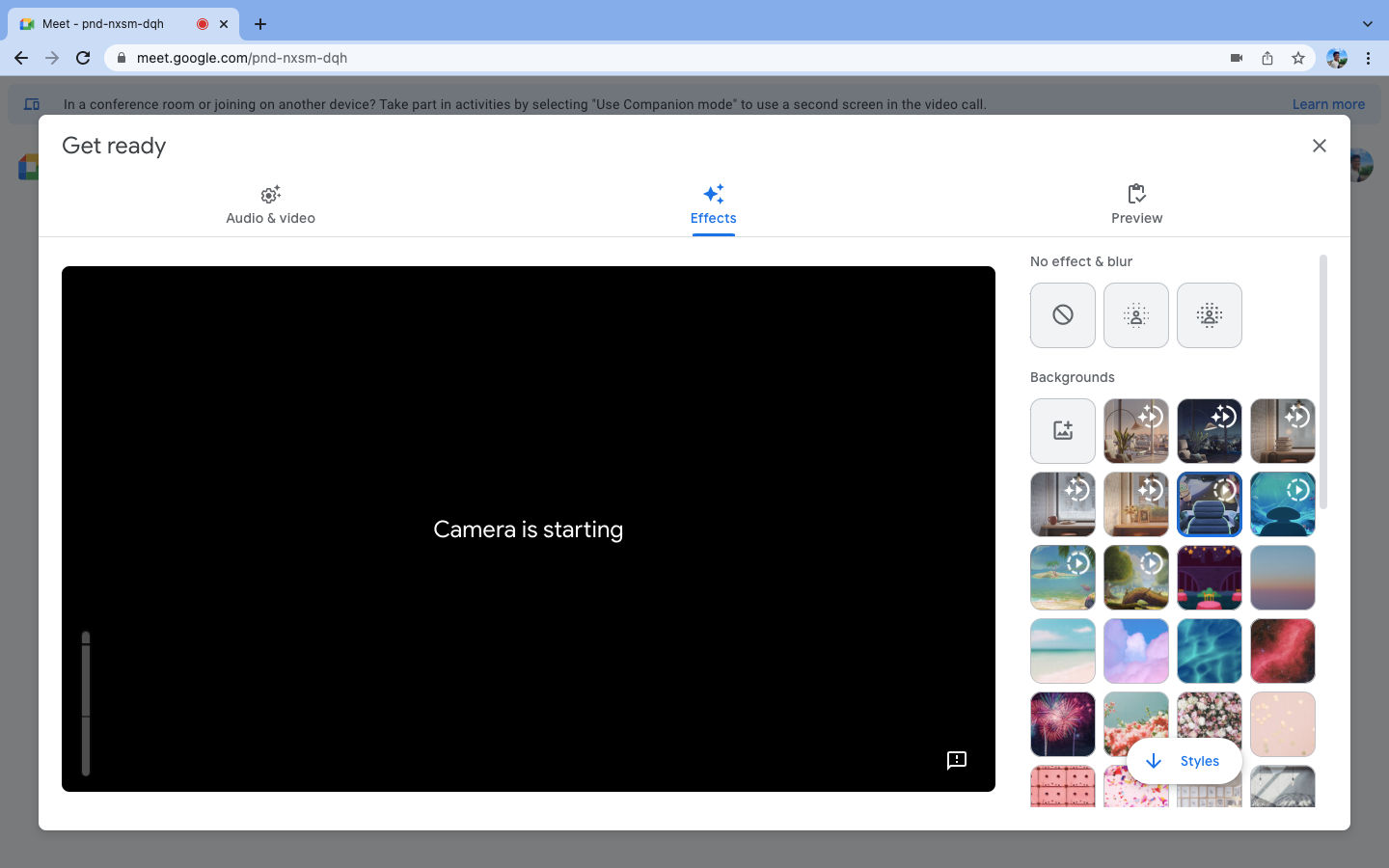
- Now that everything is set, you can enter the meeting by clicking on Join Now button.
How to Add a Visual Effect on Google Meet During Video Call
To change the visual effect during your video calls on Google Meet, follow these steps.
- Go to https://meet.google.com/ and sign in to your Google account.
- Enter the meeting code and join a meeting.
- During the meeting, click on the three dots on the bottom right of the screen and select Apply Visual Effects.
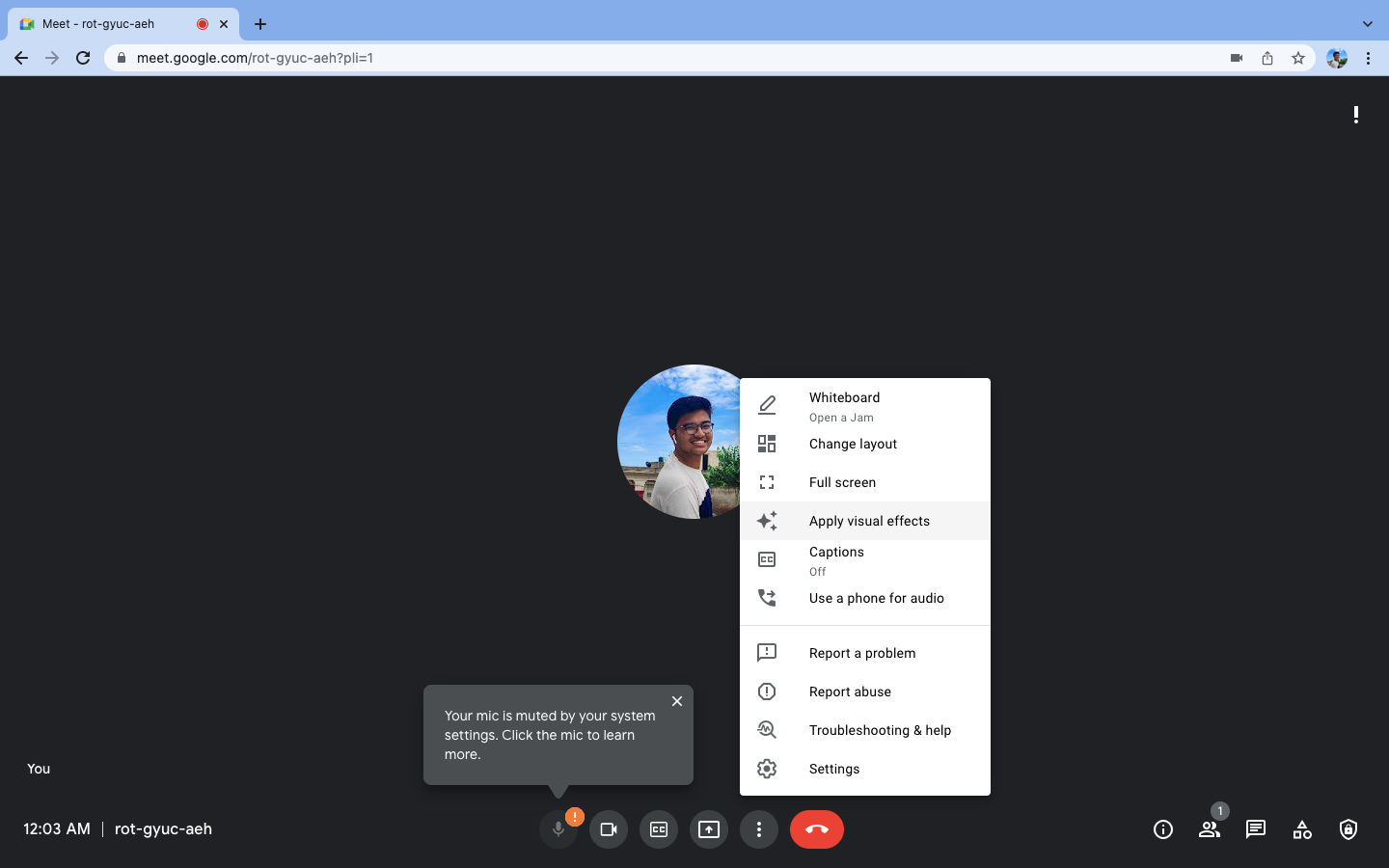
- You can now see many visual effects on the right side of your screen. Make sure your camera is on. Select the effect that you like.
- To upload a custom visual effect during your meeting, just click on the ‘Upload a background image’ and select your image.
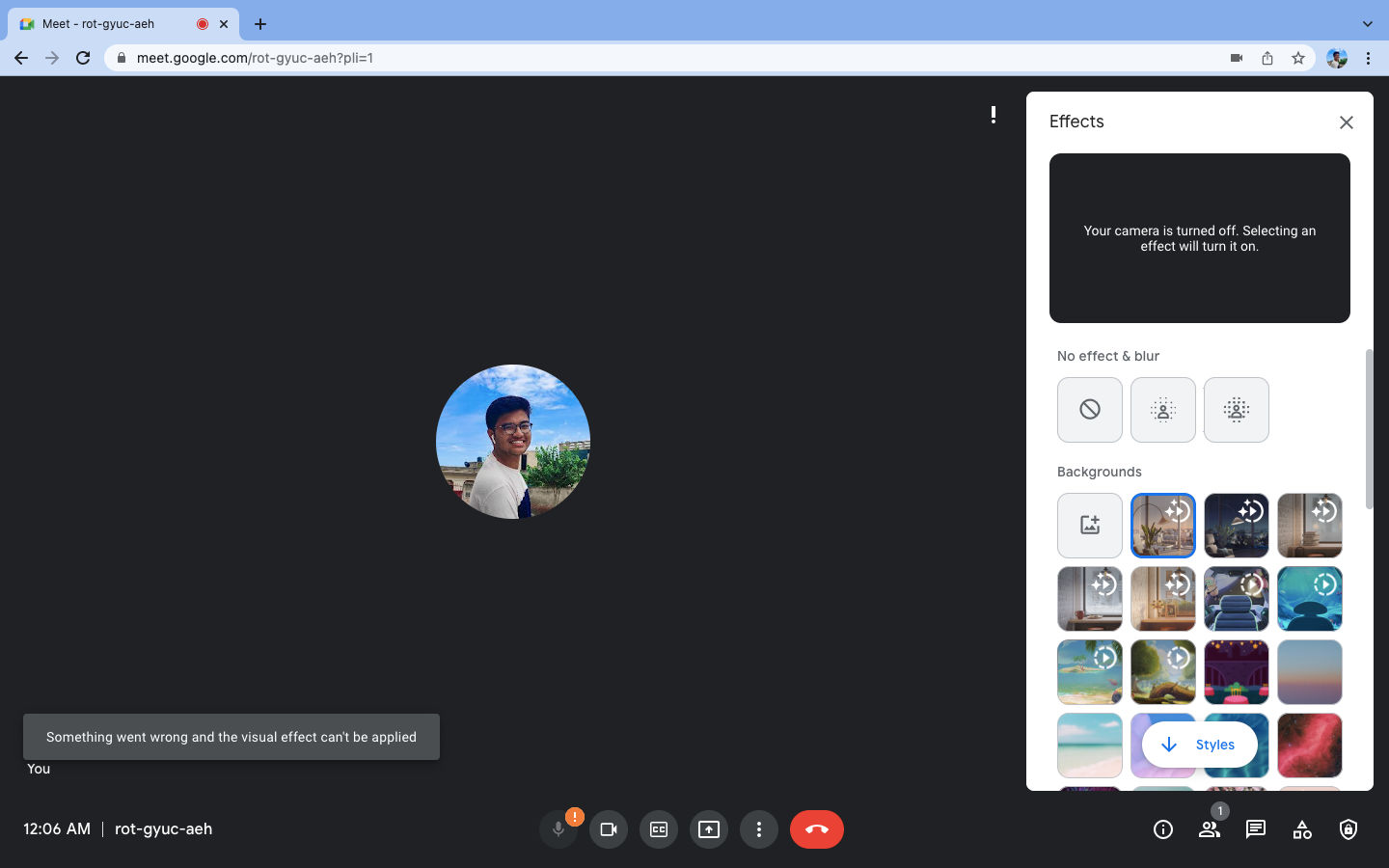
Can we Add Visual Effects on Google Meet using Chrome Extensions?
Yes, we can add an infinite number of visual effects using Chrome extensions. There are many third party apps through which we can enhance our meeting backgrounds. You will have to install these extensions from Chrome Web Store as it will allow you to add custom visual effects to your meetings. It’s fun to use these new and cool features but make sure that you keep things in limit during your professional meetings.
Best Visual Effects for Google Meet Using Chrome Extensions
Here’s a list of some best visual effects that you can use for your Google Meet meetings using Chrome extensions.
AR Filters Using Visual Effects Google Meet Chrome Extensions
The Visual Effects Google Meet Chrome extension has four main features: fireworks, dog ears, black and white contrast, and a few AR filters. The firework effect allows you to add fireworks all around the video whereas the dog ears effect will add brown ears and a big nose to your face. The black and white contrast effect will add contrast and make your screen black and white. You can use these effects to make your meeting fun.
Various Scenes from Google Meet Visual Background Chrome Extensions
Want to keep your meeting simple with a plain visual on your background? Then the Google Meet Visual Background Chrome extension will be perfect for you. It has a collection of various themes from which you can choose your background. Apart from the effects, it comes with a picture-in-picture (PiP) feature that you can enable. The best part of this extension is that you can choose the background as per the occasion.
Reactions for Google Meet
While giving presentations, you must be worried about what others are thinking about it. As you will be sharing your screen, you won’t be able to see the face of everyone else. The Reactions for Google Meet effect provides a real time solution for this issue. It offers various types of reactions such as ‘raise your hand’, ‘thumbs up’, ‘wow’, and more. Your colleagues can use these reactions to respond to your presentation in real time.
Frequently Asked Questions (FAQs)
Why Can’t I apply visual effects on Google Meet?
If you cannot apply any visual effects on Google Meet, you might face some problems with your browser. As per Google, a browser should support backgrounds, immersive effects, and styles so that the visual effects can run. So, updating your browser with the latest version is important and then changing the visual effects on Google meet.
How do I freeze myself on Google Meet?
You can freeze your screen or camera on Google meet. In order to do so, you need to first download Visual Effects for Google Meet on your Chrome browser. Once done, you can simply join Google Meet. Once done, you will see a white panel. Just hover the mouse there and select Freeze from the list. With this, the video will freeze on Google Meet.













