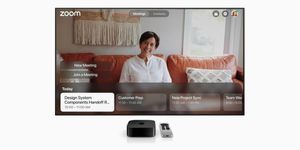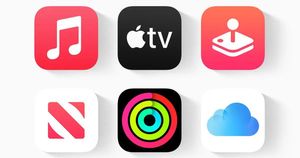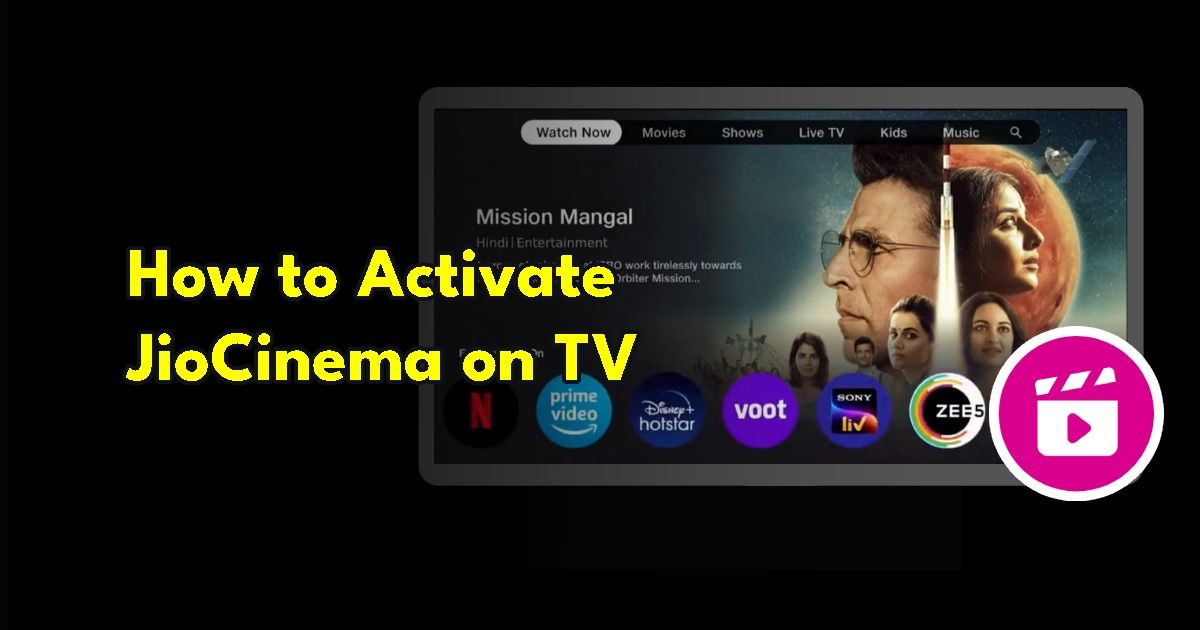
JioCinema is not only available on mobile phone applications but it is also available as an application on smart TVs and other streaming devices. The app has managed to gain popularity over the last few years due to the availability of several shows and movies. If you are trying to activate JioCinema, then you are at the right place! Here is how to activate JioCinema on various devices. Read on!
How to Activate JioCinema on TV
There are several ways by which a user can activate on TV.
On Smart TV
Step 1: Install the JioCinema application on your smart TV by downloading it via the Google Play Store.
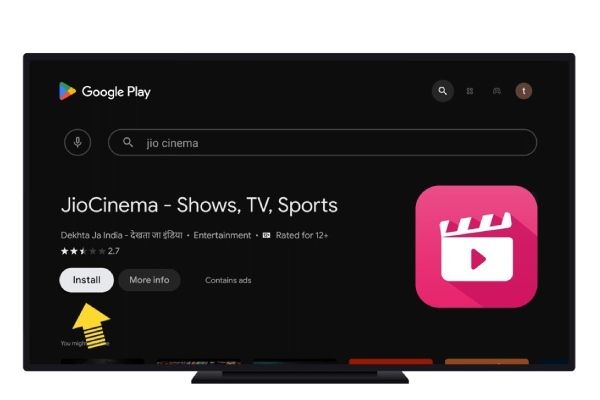
Step 2: After having successfully installed the app, open the application on your TV.
Step 3: When you select any content in the app, a prompt will show up requesting that you log on to your JioCinema account through the activation code displayed on the device’s display.
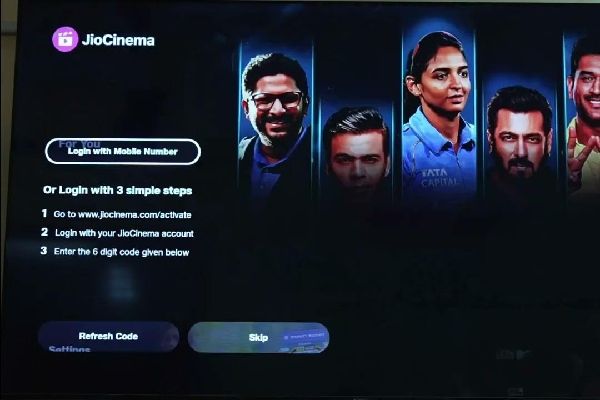
Step 4: Grab a smartphone or laptop and navigate to www.jiocinema.com/activate.
Step 5: Once the web page has loaded, sign in to your JioCinema account with the mobile number you have registered.

Step 6: After logging in, the web page is going to ask you to enter the code that appears on your TV screen.
Step 7: Enter the code given to you and click ‘continue’ to begin viewing JioCinema’s wide-ranging library on your smart TV.
Also Read: New Bollywood Movies on OTT with Release Dates
On Amazon Fire TV Stick
Step 1: Turn on the television with your Amazon Fire TV Stick connected.
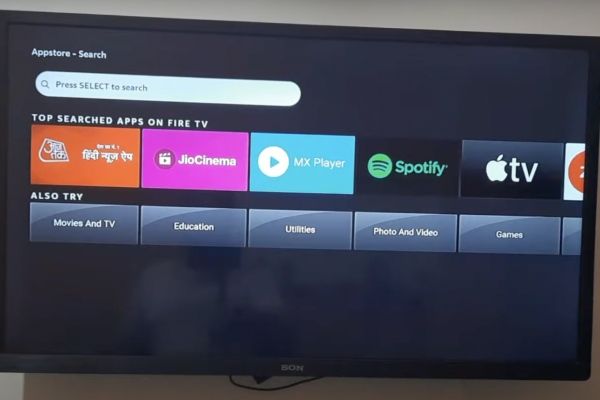
Step 2: Explore through the available apps and launch JioCinema, if the app has not been already installed, download it from the Amazon app store.
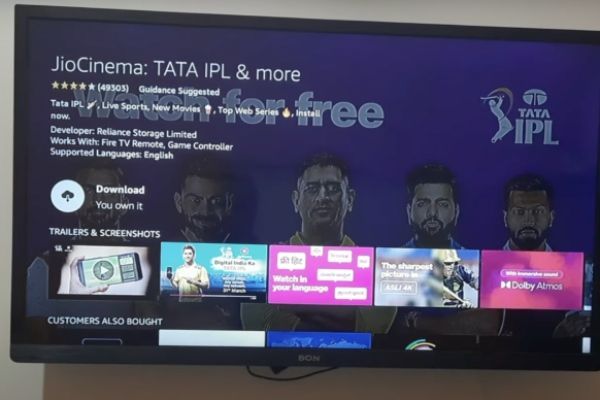
Step 3: After the installation process, launch the JioCinema app and choose a movie or show to watch.
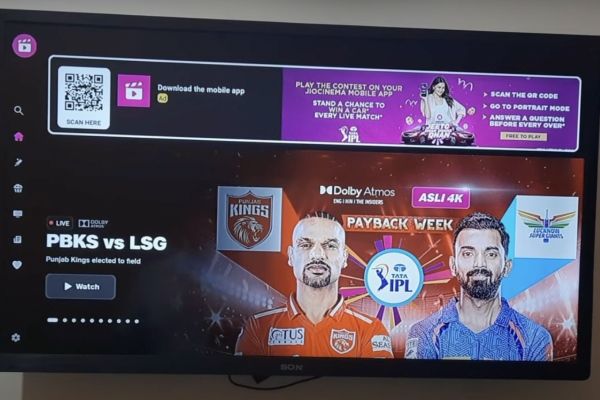
Step 4: The app might ask you to sign in with your JioCinema membership and display a code for activation.
Step 5: Use the above activation code to access JioCinema’s activation website, via a smartphone or laptop web browser.
Step 6: Log in to the web page using your registered JioCinema subscription mobile number, and then on the next screen, enter the code that will be displayed on the television’s display.
Step 7: Once entered, click the ‘continue’
On Samsung Smart TV
Step 1: Start up the Samsung television.
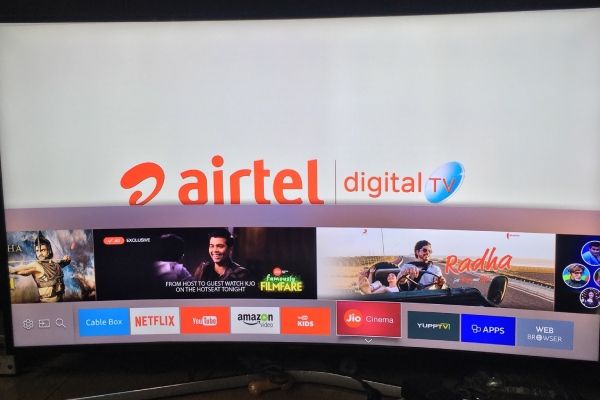
Step 2: If you haven’t yet done the downloading, go to the system’s application store and download the JioCinema app.
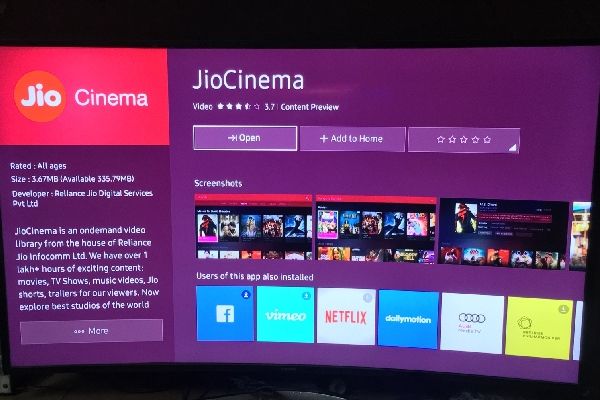
Step 3: After it has been installed, launch the application and select Proceed to the activation screen, which will display a small code.
Step 4: For complete access to the app, go to JioCinema’s activation web page and log in with the mobile number you have registered with.
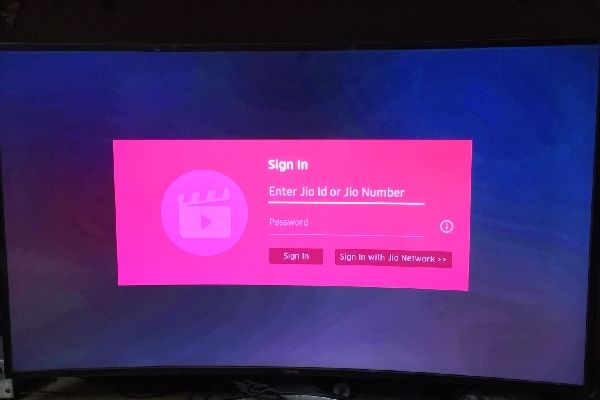
Step 5: After logging in, enter the verification code shown on the screen.
Step 6: After the authentication code is verified, the previously selected content on the Samsung smart TV will begin playing, indicating that the login process was successful.
On Sony Smart TV
Step 1: On your Sony TV, navigate to the mobile application or the Google Play Store.
Search for and install the ‘JioCinema’ app.
Step 2: Open the application and select a movie or show to watch for a while.
Step 3: An activation display will show up, displaying the code.
Step 4: To gain access to the JioCinema activation website, use a smartphone or laptop.
Step 5: Log in with the mobile number you have registered with and then enter the activation code shown on your TV screen.
Step 6: After entering the code, select ‘Continue’ to begin using JioCinema on your Sony smart TV.
On LG smart TV
Step 1: On your LG smart TV, look for and set up the JioCinema app.
Step 2: If you are having trouble finding it, go to the App Store and start the download from there.
Step 3: After installation, launch the JioCinema app and choose whatever you want to view.
Step 4: A code for activation will be given upon logging into the app.
Step 5: To log in using your JioCinema subscription, go to the activation website from your phone or computer.
Step 6: Once the web page loads, sign in using the mobile number you have registered and enter the activation code displayed on the TV screen.
Step 7: After entering the code, simply click ‘Continue’ to watch.
On JioFiber set-top box
Step 1: Select your JioFiber plan: Rs 999 and above or Rs 399/Rs 699.
Step 2: If the package costs Rs 999 or more, you can access JioCinema using Jio’s Auto login process, which becomes active when you buy or renew your broadband plan.
Step 3: Users with Rs 399 or Rs 699 plans can use their current JioCinema subscription to access the content available on the platform.
On Apple TV
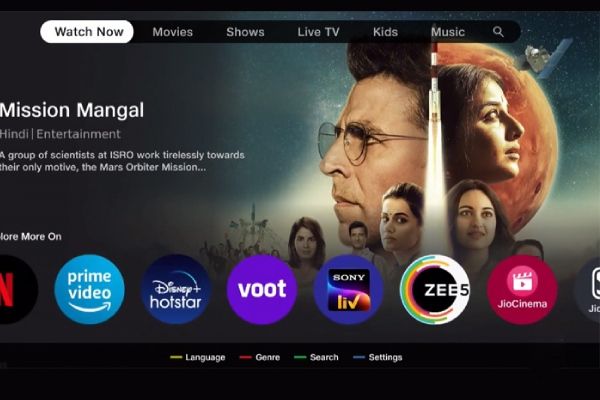
Step 1: On your Apple TV navigate to the ‘Apps’ section.
Step 2: Select the symbol for the ‘App Store’ to open it.
Step 3: If the JioCinema application is not already installed, search and then install it.
Step 4: Launch the JioCinema application on your Apple TV and select the content you would like to watch, which will require you to log in with the activation code displayed on the screen.
Step 5: While the television screen is active, go to the activation website on your phone or PC and log in using your registered mobile number, you can additionally sign up for a subscription here.
Step 6: On the following screen, enter the necessary activation code and then click ‘continue.’
Step 7: In a few seconds, the chosen content is going to start playing on your Apple TV.
Also Read: Upcoming Movies and Series of 2024 on Amazon Prime Video
FAQs
Is casting support available with JioCinema?
Yes, casting support is available with JioCinema.
What are the possible reasons for JioCinema to not function on your TV?
There could be several possible reasons, such as connectivity issues, downtime issues, hardware issues, and many more.