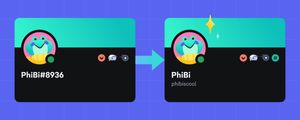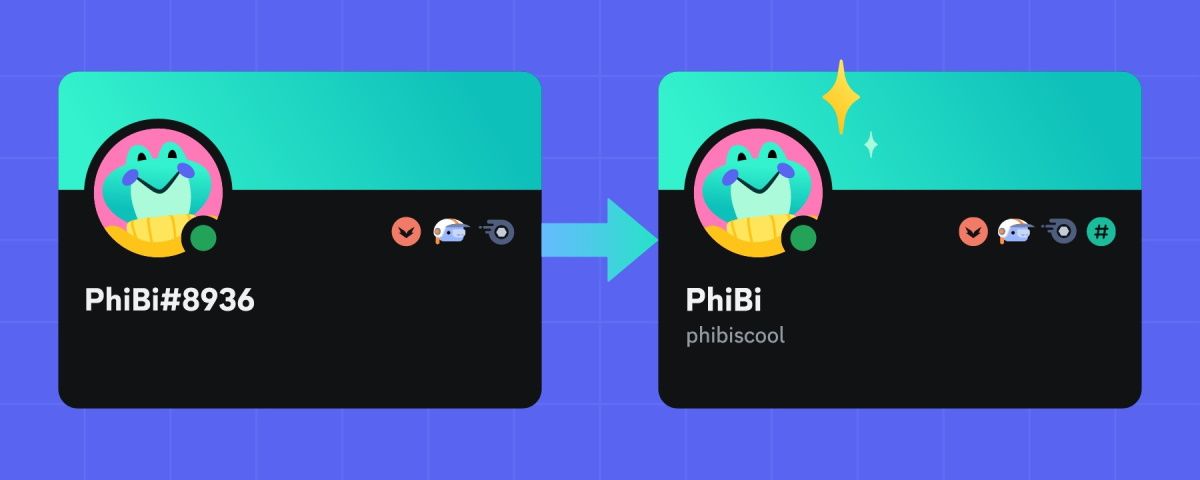
Discord is a popular instant messaging platform that lets people connect through texting, audio calling, and video calling. If you have ever used the platform, you must have noticed its usernames are different from what you find on other apps and services. A Discord username is not only case-sensitive but also has a random four-digit number called discriminator attached to it.
However, it was last year when Discord announced it was changing the way usernames work on the platform. The team has decided to bid farewell to discriminators and go with the traditional approach of usernames with no number tags attached. It will simply be a unique alphanumeric username similar to other platforms.
The deadline for changing your Discord username is March 4, 2024, and this is approaching soon. After this, the company will start assigning new usernames to those who have not changed. If you are wondering how to change your Discord username, we are here to help.
How to Change Discord Username on Desktop or Browser
- Once you have signed into your Discord account, Click on the settings icon in the bottom left corner.
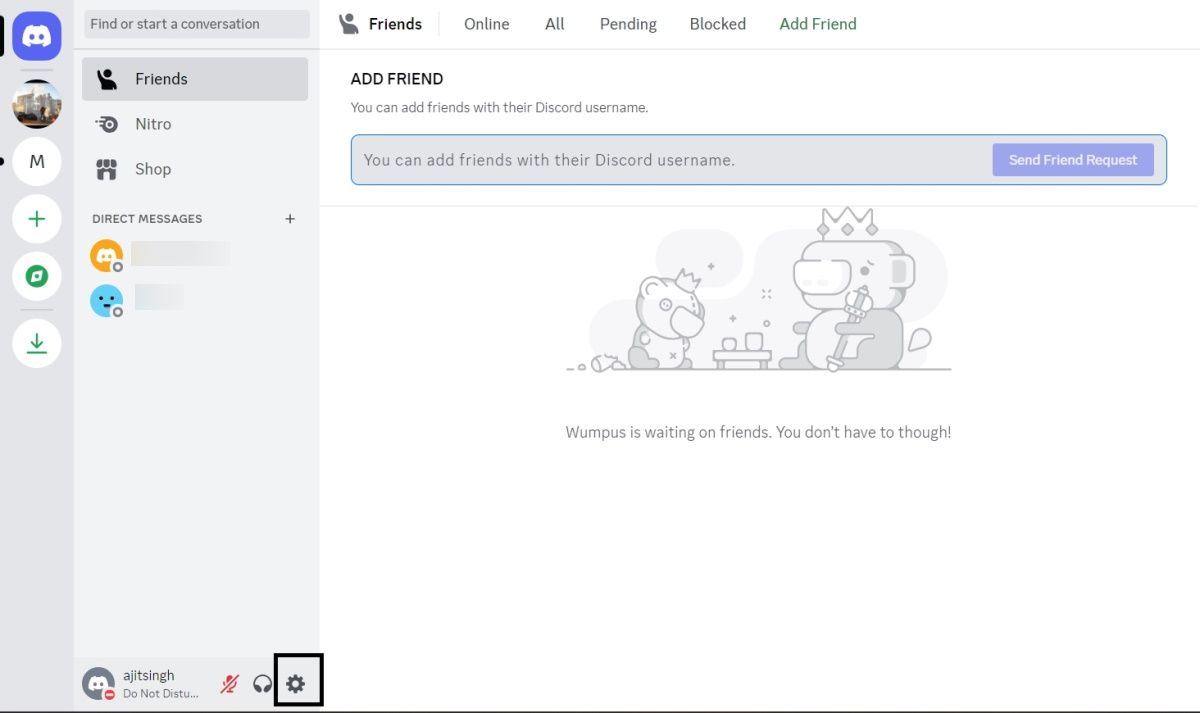
- Under My Account settings, click the Edit button next to your username.
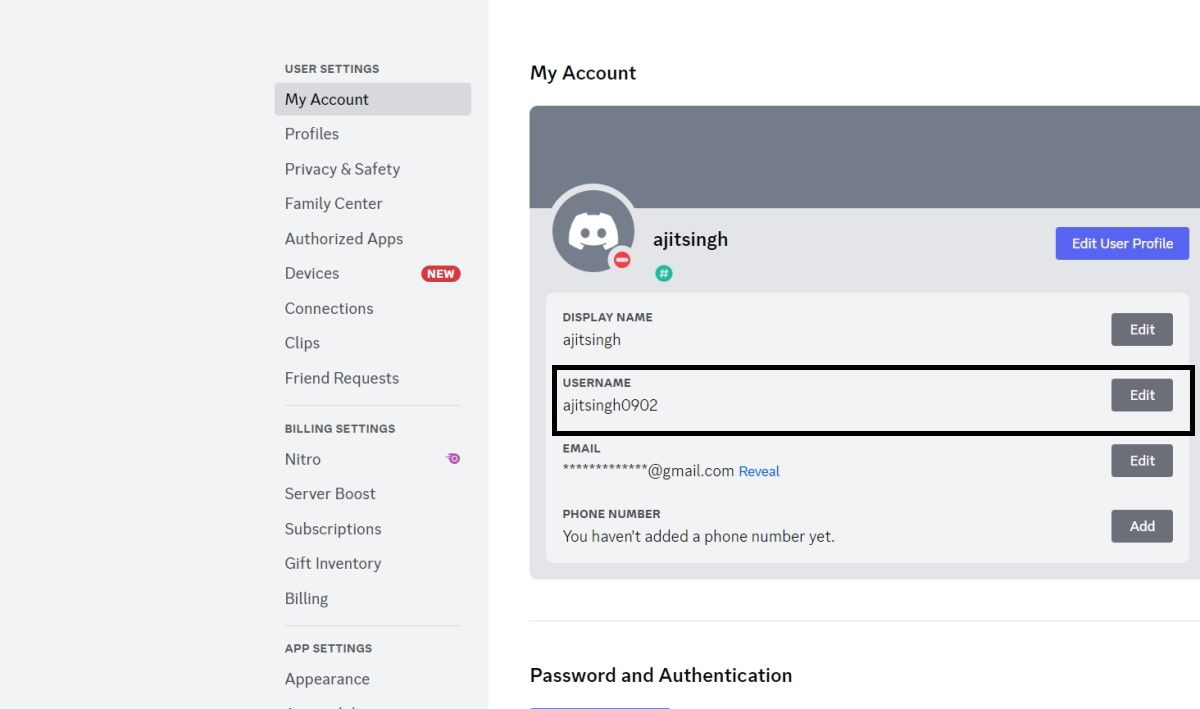
- There will be a pop-up explaining why usernames are changing. Click Get Started to proceed and type the new Discord username that you want and submit to change.

Note: If you have recently already changed your username, Discord may ask for your password to confirm the username change.
How to Change Discord Username on Android or iOS
- On the Discord app, tap your profile picture in the bottom right corner.
- Tap the settings icon in the top right corner.
- Select Account followed by Username setting.
- Type the new username and save.
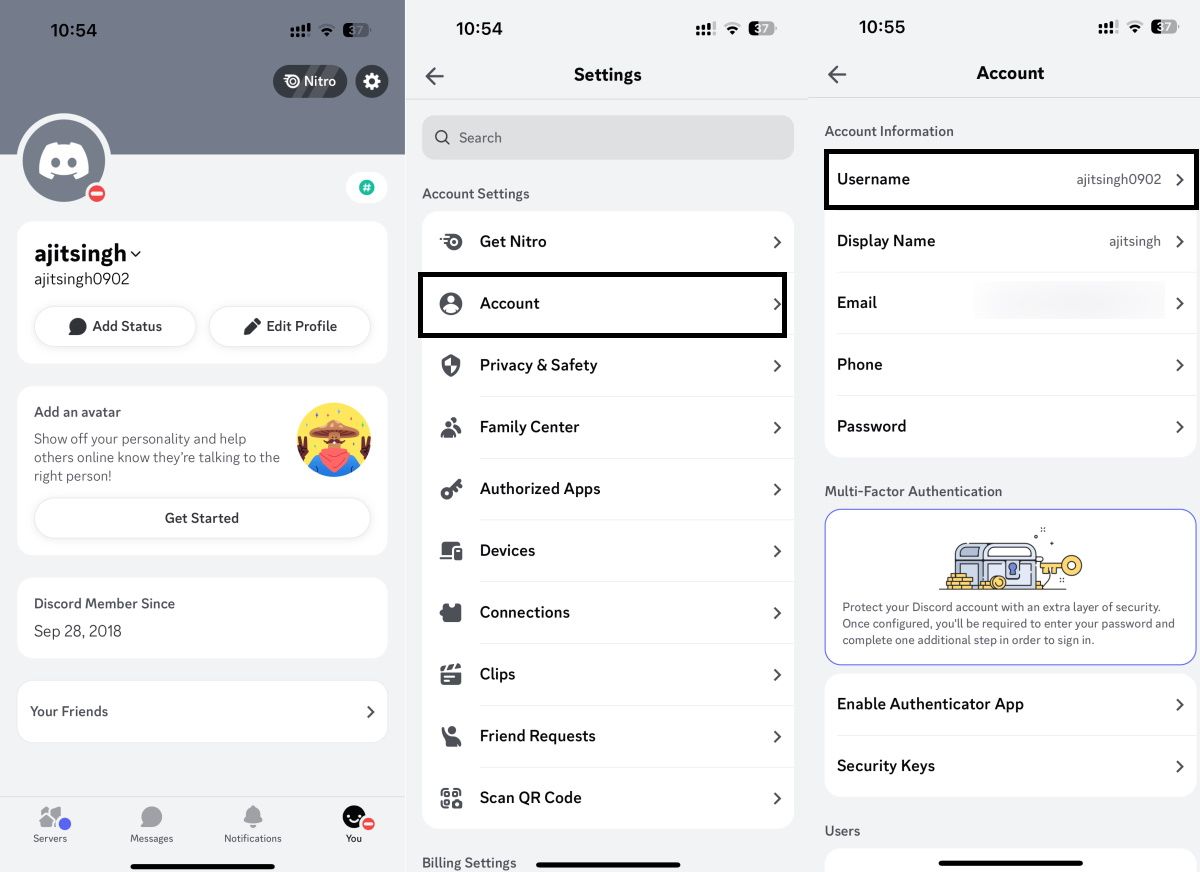
Hope this guide helps you easily change your Discord username. Do note that your username can only use numbers, letters, underscores, or periods.