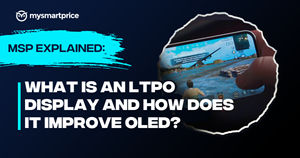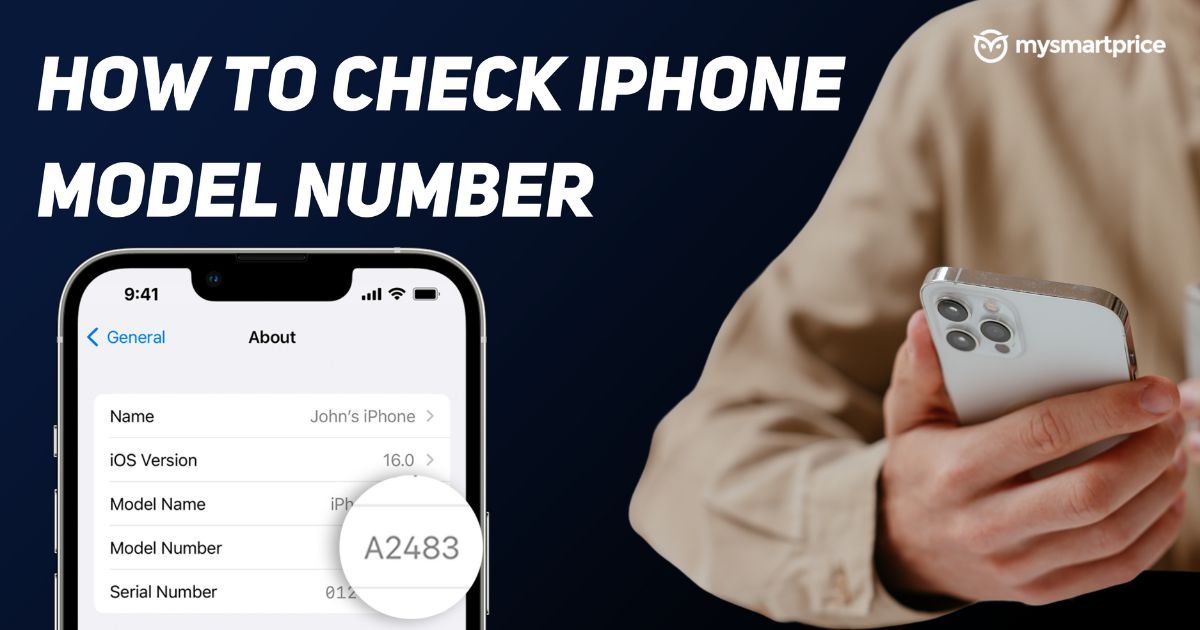
If you are in the market to buy an iPhone and looking for a secondhand headset, there are a few things to always keep in mind. Amongst that checklist, the most important factors are if the device is genuine, the country it’s made for and the actual model. There are many counterfeit iPhones in circulation as well as some iPhones are region locked and may not work otherwise.
At last the actual model of an iPhone because the iPhone of the recent generations are notoriously similar looking and are easily to be mistaken for the latest one. Fortunately, there’s a way to check all of this in one go. And that is by looking at iPhone’s model number. And there are multiple ways Apple has given to check that which can be found below.
How to Check iPhone Model Number
There are multiple ways to check the model number of an iPhone through the iPhone and iTunes software. This method includes an onboard Settings app and if you have access to a PC, then from the iTunes software.
Check the iPhone Model from the Settings App
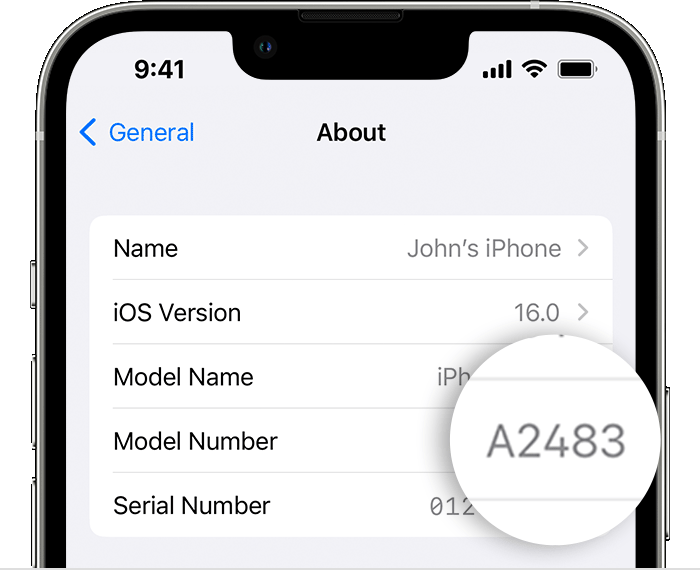
- Navigate to the Settings app
- Tap on the General setting menu
- Navigate to the About menu tray and tap on it
- In the About menu, you will find the Model number of the iPhone
Also Read: iPhone 16 Pro Max Will Reportedly Come With 300mm Super Telephoto Periscope Camera
Check iPhone Model from iTunes
- Connect your iPhone to your PC and tap Trust the PC on the iPhone
- Launch the iTunes app on a PC
- Once you are connected successfully, the connected device will appear in the top right corner of the iTunes app
- Click on the connected device icon
- Inside the connected device menu, you will find the iPhone details, including the iPhone model number
Check iPhone Model Number Physically
If your iPhone isn’t functional and you are looking for the iPhone model, there are several ways Apple has provided for you to do that.
Check From SIM Tray
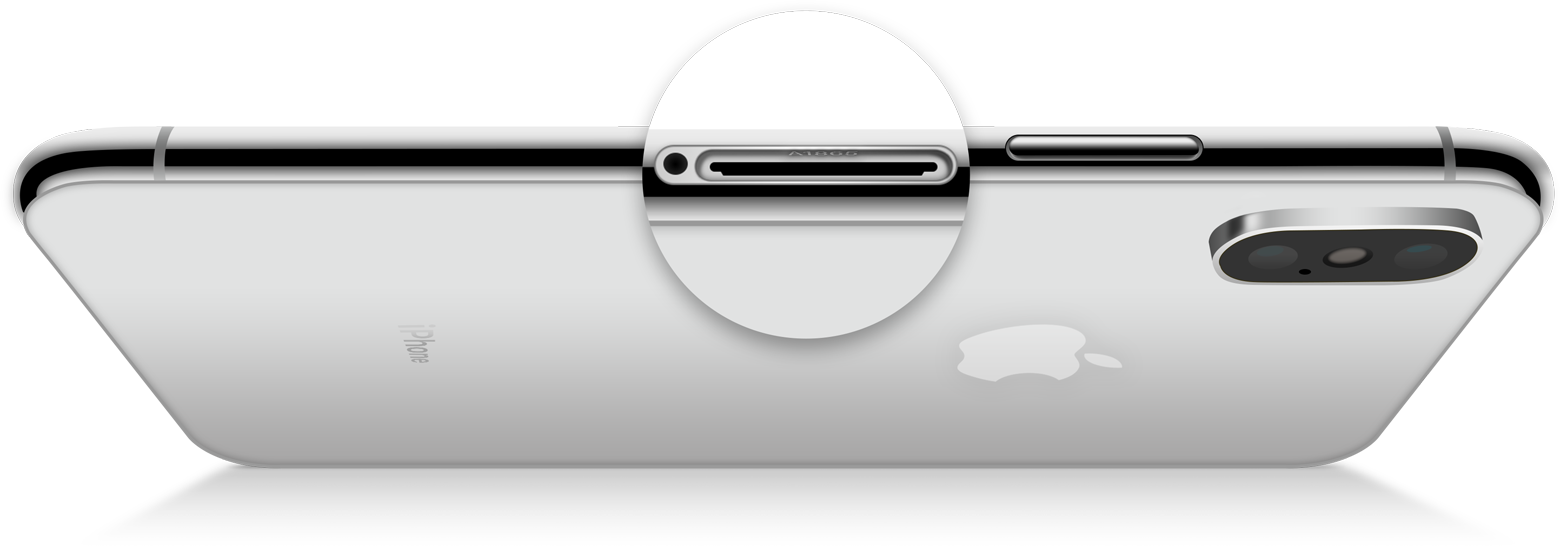
For the iPhones with Physical SIM compatibility,
- Find the sim tray slot on the right side of the frame
- Remove the SIM tray
- Once the SIM tray is removed, check the inside of SIM tray slot
- Model number must be written on the upper lip of the SIM tray slot
Also Read: iPhone 15 in Pink! Apple May Launch New Colours for Cheaper iPhone Model This Year
Check From the Charging Port

If your iPhone is E-SIM only and does not have a SIM tray then you can follow the following method.
- Get your iPhone out of the Back cover if any
- Hold it upside down
- Shine a bright light in its charging port
- While holding the iPhone screen down, you will see the Model number at the bottom of the lightning port (Charging Port)
Check from Back Panel

If you are using an iPhone 6 or older, an iPad, or an iPod Touch, then you can flip your device and check the bottom half of the back panel. It will contain regulatory certificates and model numbers of an iPhone, iPad, and iPod Touch.
Identify the iPhone Model and Country from the Model Number
Now that you know how to check the iPhone model number, here’s how to check the iPhone model and country it’s made for using the Model number.
- Note your iPhone Model
- Head over to the Apple Model identification Page
- Compare your Model number with the given model numbers in the targeted country
Frequently Asked Questions (FAQs)
Q. Why is it important to know my iPhone model number?
Using the model number, you can identify your iPhone’s origin country and model number and the authenticity of your device.
Q. Can I determine the storage capacity of my iPhone through the model number?
Yes, users can determine the storage capacity of the iPhone by matching their model number with Apple’s officially listed model number on their website.
Q. Is the model number the same as the serial number?
No, model number and serial are two different things. The model number can determine the Mode and Country of your iPhone while the serial number can identify your individual iPhone.
Q. How can I find the model number if my iPhone is not working?
Model numbers are physically written on your iPhone in a SIM tray slot, charging port, and back panel depending on the model you have.
Q. Is it possible to determine the age of my iPhone based on the model number?
You can not determine the exact date of your iPhone from the model number but you can check the year of release by matching your model number on Apple’s list of model numbers.