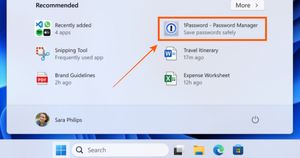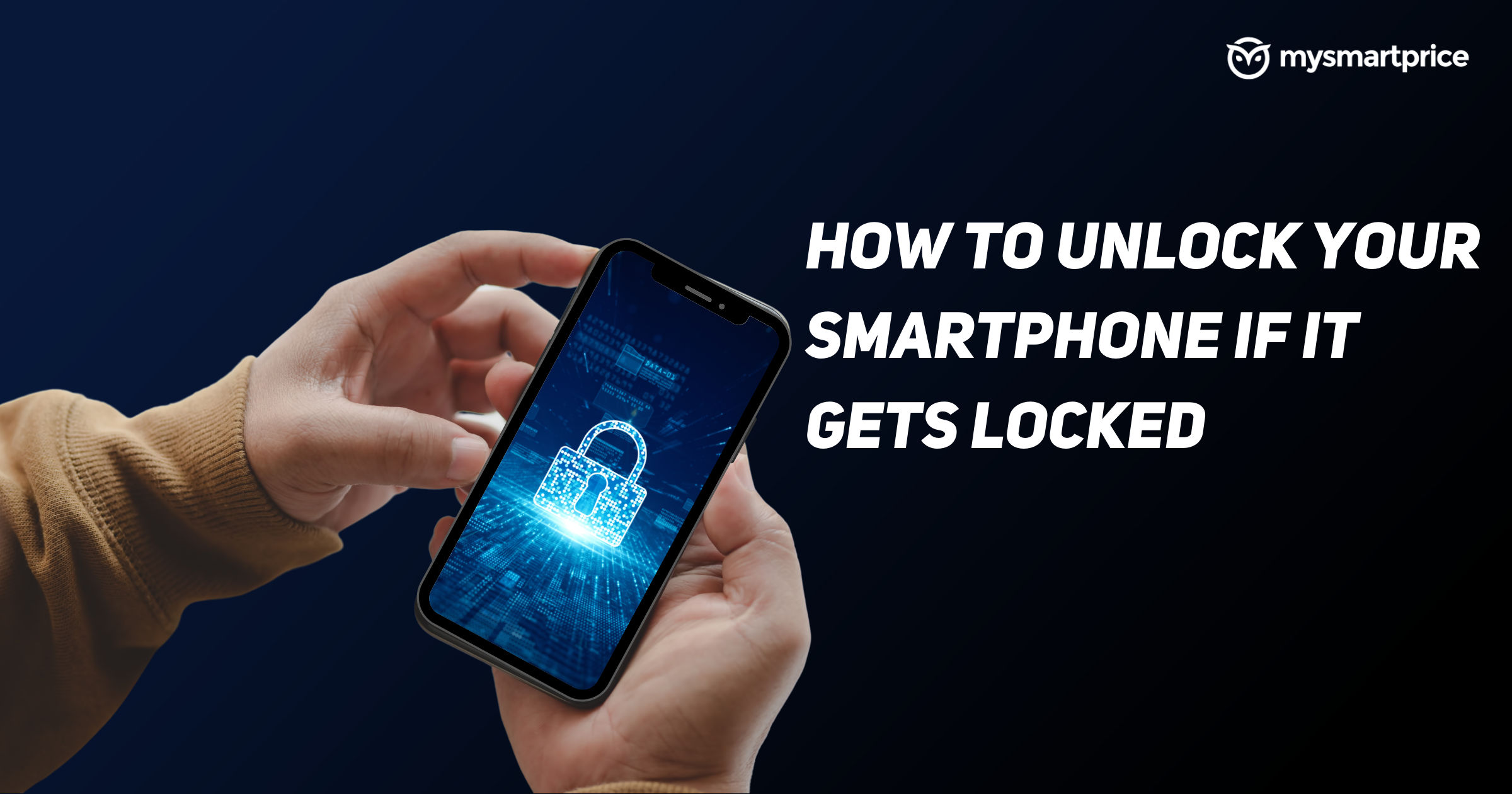
With more than a billion smartphone users in India and over five billion smartphones users globally, almost every household now owns a smartphone, if not every in the house. Most of these users use Android or iPhones, to keep their data like images, videos, files, etc secure, it has become a go-to choice for users to keep their phones secure by using a finger out scanner or face unlock. As a backup, all smartphones ask for a pattern, pin, or password.
Because most users tend to use the fingerprint scanner or face unlock more often, some users might forget the pattern/ pin/ password they registered a while back. Or, you might be taking out an old phone to use after a few months or years and have forgotten the password or the pattern. In such cases, sadly, there is no way to recover your data (unless you remember your password or pin) without factory resetting your device.
In this article, we will take a look at how one can unlock a smartphone by hard reset method, using Find My Device, and we will also cover how to unlock using third-party apps. We will be covering both Android and iOS users.
Note: As said earlier all these methods will completely ERASE all your data including your photos, Google account, contacts, SMS, call history, and everything else. You can unlock the device without losing data on only Android 4.4 or lower only (check the last section)
Also Read: How to Format or Reset an Android Phone to Factory Settings?
How to Unlock Your Smartphone By Doing a Hard Reset
The first and easy way to unlock your smartphone is by doing a hard reset. If this method, you can follow the other method mentioned below. This requires no internet connection or PC or USB cable, all of the steps can be done by just using the smartphone alone.
- Long press power key
- Tap on “power off”
- Hold Power and Volume Down buttons once the phone is completely off
- Hold these buttons until you feel the vibration and continue holding until you see the logo, your phone will enter recovery mode.
- You can let go of the buttons once the screen is on
- On the next screen, you will be asked to enter the pattern
- Tap on the “Forgot password” option below the pattern
- You will get a message saying “You will LOSE everything” (Music, pics, etc)
- Click on “Ok” to start the factory reset process
- Your phone will erase all the data and reboot once all data is removed
Set up the device from start including adding your Google account, apps, photos, songs, etc.
Note: On some phones to enter recovery mode, you need to press the Volume Up button.
Also Read: Contacts Restore: How to Recover Deleted Contact Numbers on Android and iPhone
How to Unlock Your Smartphone By Using Find My Device
This is a popular service by Google to locate, lock, and even erase the phone’s data remotely. Using this method, we can locate and erase the device’s data using the website. Alternatively, you can perform the same set of operations using Google Find My Device app from another phone.
- Visit Google Find My Device webpage
- Select the device from the list
- Once you have selected the device from the list, click on the “Erase device”
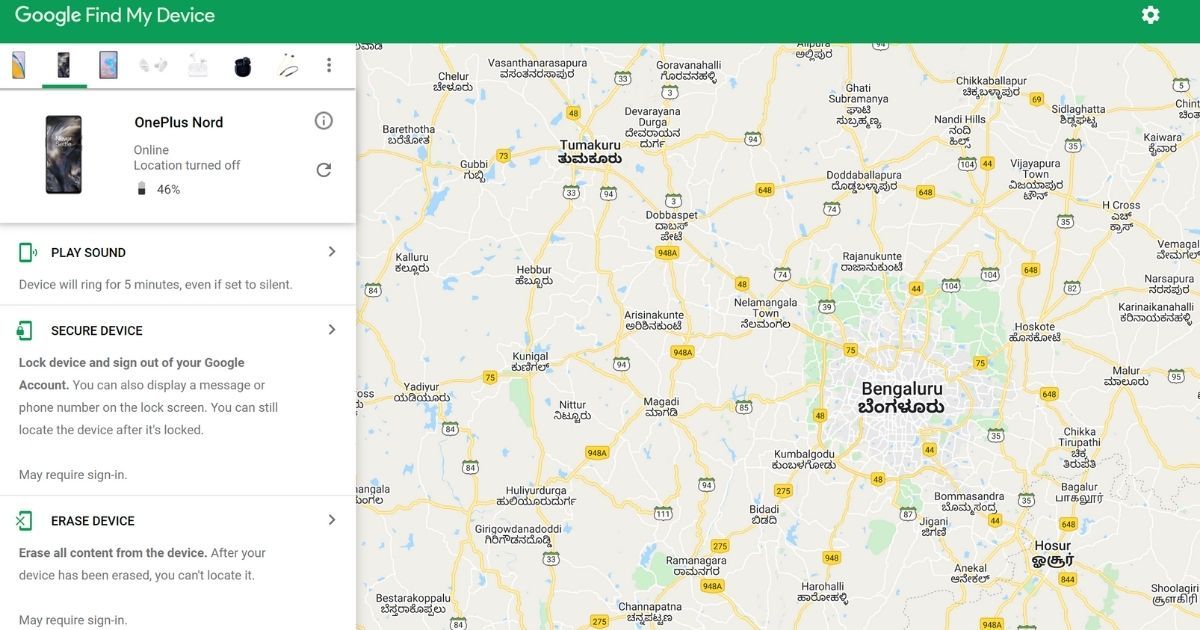
- Confirm by clicking “Erase device”
Again, all data will be permanently erased from this device. After your device has been erased, you can’t locate it and you will have to set up the device from start and sign in to your Google Account again.
Also Read: IMEI Number Check: How to Find IMEI Number of Android Mobile and Apple iPhone?
How to Unlock Your iPhone By Using iTunes
In case you want to unlock and reset your iPhone, you must have a Mac or a PC to do so. Once you have it, you can unlock your iPhone using the iTunes app.
- Turn off your iPhone
- Put your iPhone in recovery mode by holding the side button on your iPhone while immediately connecting your iPhone to the computer (Don’t let go of the button)
(Use the side button on iPhone 8 and up, use volume down on iPhone 7 and iPhone 7 Plus, and use the Home button on iPhone models)
- Keep holding the button until you see the recovery mode screen on your iPhone, then let go (If you see the passcode screen, you need to turn off your iPhone and start the repeat the process again)
- Locate your iPhone in the Finder or in iTunes on the computer that it’s connected to
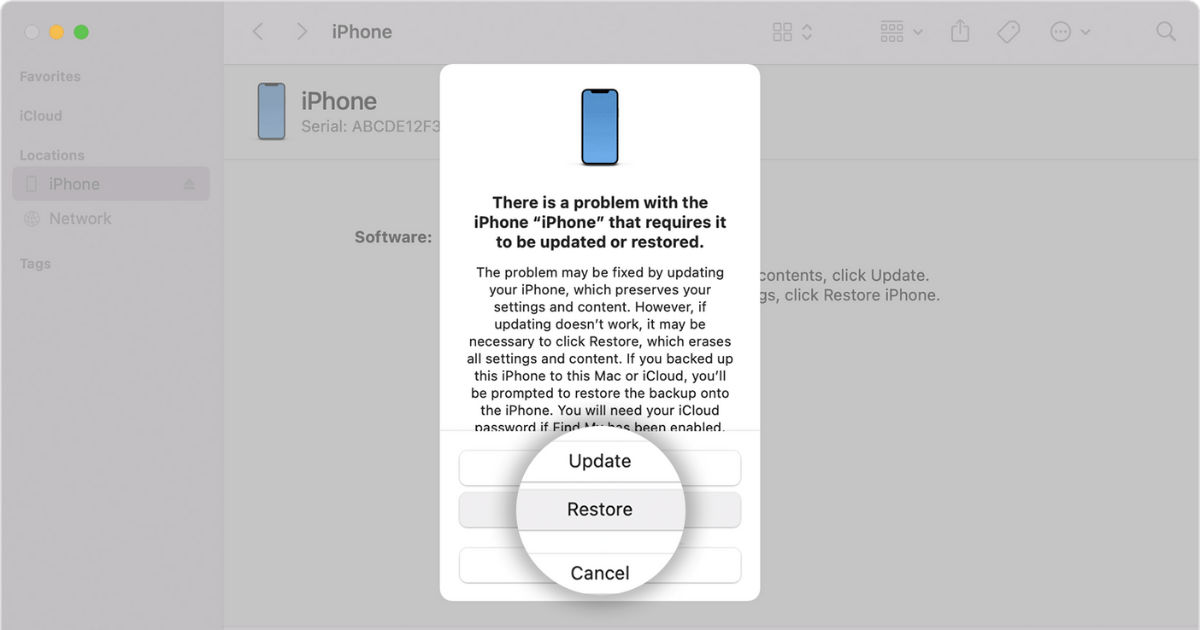
- Choose “Restore” when you see the option to Restore or Update
- Your computer downloads software for your iPhone and begins the restore process
- Wait for the process to finish
- Disconnect your iPhone from the computer, then set up and use your iPhone
How to Unlock Your Smartphone By Using Third-Party Apps
In case you are unable to unlock and reset your phone using the aforementioned steps, you can follow the below-mentioned steps and do so by using the following apps.
Using WonderShare Drfone App
- Download the PC app available for Windows/ Mac
- Install and open the app
- Select the “Screen Unlock” option (It will download the module)
- Click on the “Unlock Android screen/FRP” option
- Select “Unlock Android Screen”
- Connect your Android phone to your PC
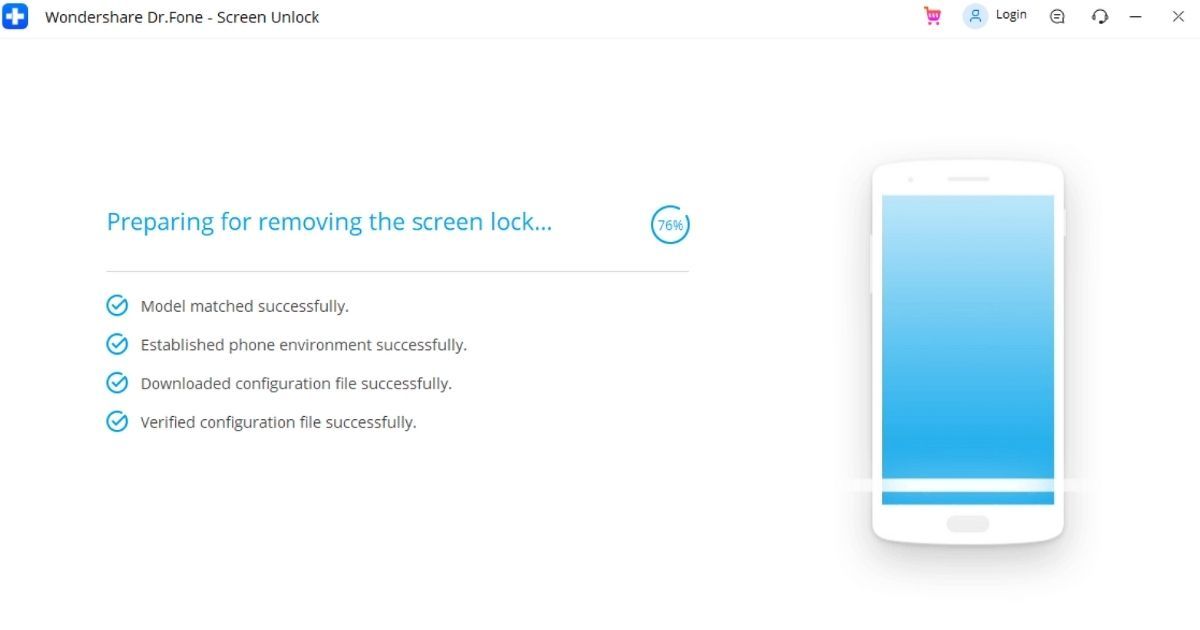
- The app will match your phone’s model number, establish the environment, download the config and verify it file automatically
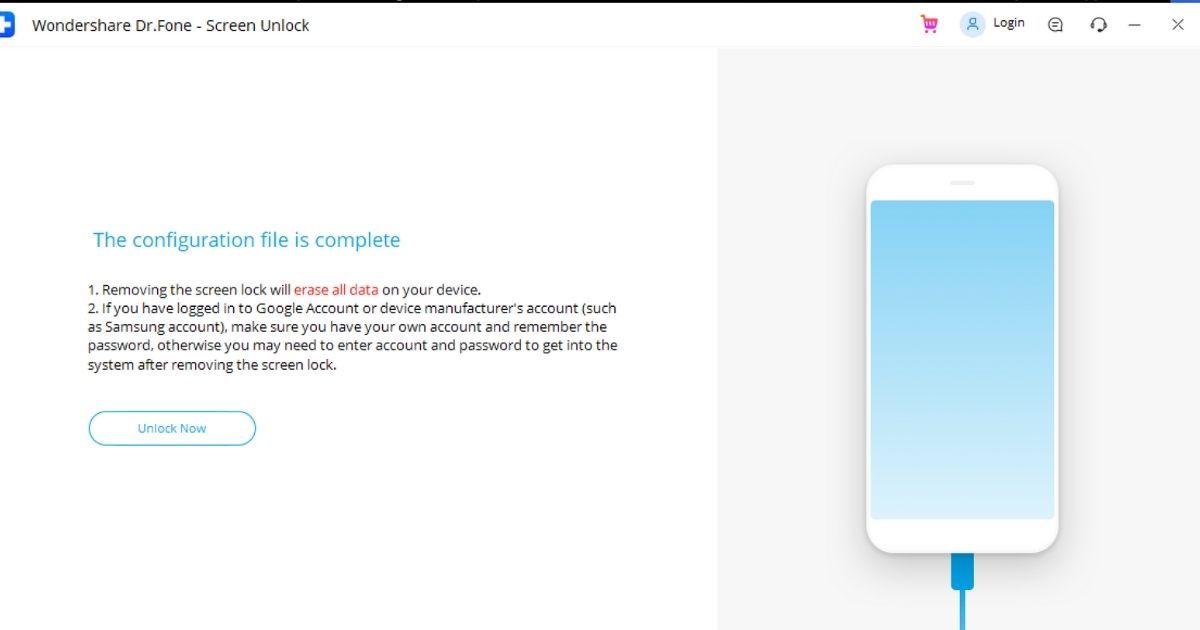
- Once these steps are done, on the next screen click on “Unlock Now”, which will remove all the data from your phone and factory reset the device
This app also allows you to unlock the iOS screen, but the steps are the same as the one we mentioned for iTunes earlier.
Also Read: How Old Is My Phone: How to Find out the Age of Any Smartphone
Using PassFab Android Unlocker
- Download the PassFab Android Unlocker PC application for Mac/ Windows
- Install and open the app
- Select the “Remove Screen Lock” option
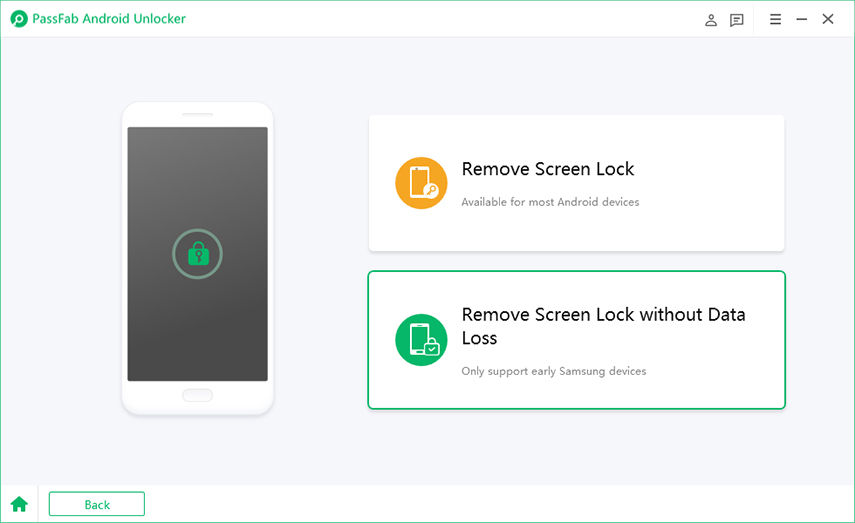
- Click on “Remove Screen Lock”
- Connect your Android phone to your PC
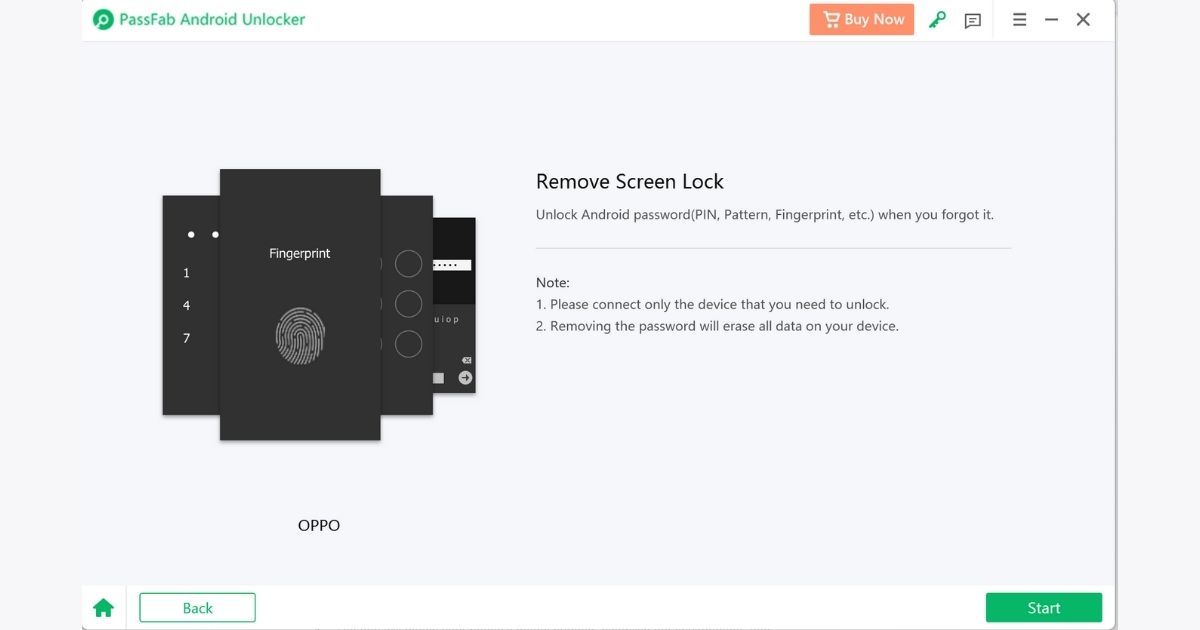
- Once recognized, click on “Start”
- You will get a warning “Removing the lock screen password will erase all data on the device. Are you sure you want to proceed?”
- Click “Yes” to proceed
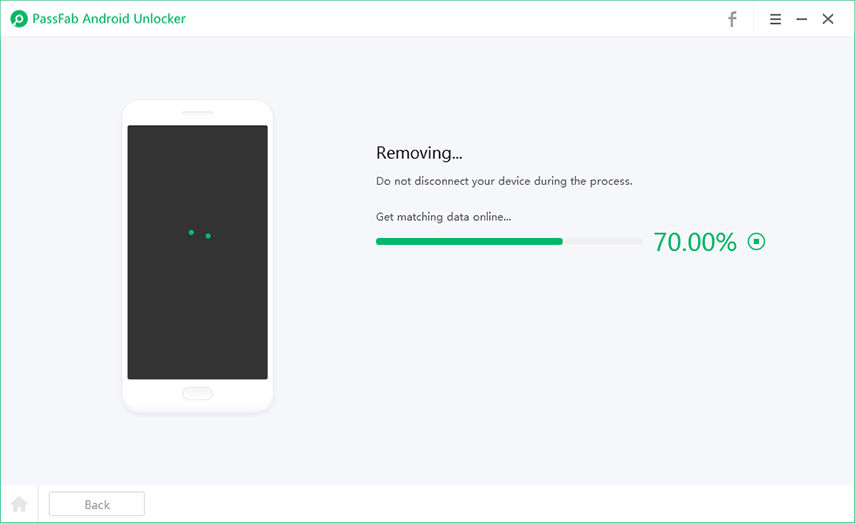
- Wait for a few minutes and your Android lock screen will be removed
- Click “Done” to finish the process
- Once these steps are done, on the next screen click on “Unlock Now”, which will remove all the data from your phone and factory reset the device
Reset Your Phone’s Pattern (Android 4.4 or lower only)
As of November 2021, less than 2% of billions of Android run on Android 4.4 or lower only. But, if you still own an age-old device and need to unlock the pattern, you can follow these steps.
- After you’ve tried to unlock your phone multiple times, you’ll see “Forgot pattern.”
- Tap Forgot pattern
- Enter the Google Account username and password you previously added to your phone
- Reset your screen lock
Also Read: WiFi Password Check: How to Know WiFi Password on Android Mobile, iPhone, Windows and macOS