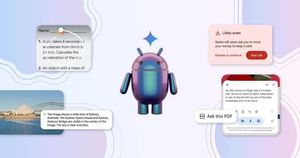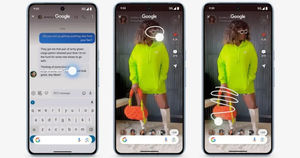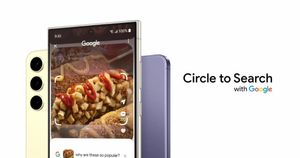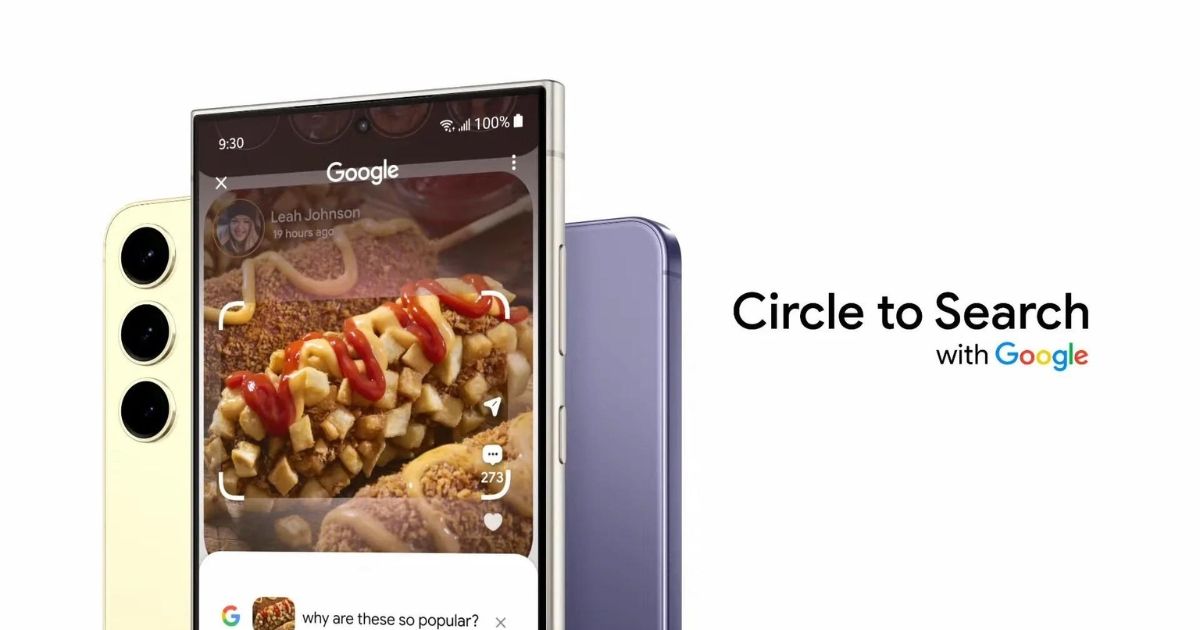
Google is working on a new Circle to Search feature to help users understand text on display better. According to the noted Android analyst Mishaal Rahman, several users have received a real-time translation tool for text displayed on the screen.
However, Google has not officially announced the feature’s rollout yet, and it appears this is available only to a few users for now. Let’s examine this feature and how it works.
Circle to Search Will Soon Translate Text on the Display
Google recently rolled out the Circle to Search feature for the older Pixel 6 and Pixel 7a models. It also announced that the AI feature will be translated into real-time in the coming days. It seems that the feature is now rolling out to some users already.
Circle to Search is rolling out in-line translation support!@Google announced last week that Circle to Search will add a new button that lets you instantly translate text onscreen, and this has now started to roll out to some users.
(Thanks to Rahul on Telegram for the tip!) pic.twitter.com/PaYOlELRYX
— Mishaal Rahman (@MishaalRahman) April 3, 2024
All the user has to do is trigger Circle to Search and click on the new translate button. The translation happens in line, and the translated text is instantly displayed on the screen.
The new feature works like Google Translate, replacing the text on display with the translation for easy understanding. By adding the feature to Circle to Search, the company is making it more accessible and intuitive. Users will require a compatible Pixel and Samsung devices to benefit from the feature.
Circle to Search Compatible Devices
- Pixel 6
- Pixel 6 Pro
- Pixel 7
- Pixel 7 Pro
- Pixel 7a
- Pixel 8
- Pixel 8 Pro
- Samsung Galaxy S24
- Samsung Galaxy S24 Plus
- Samsung Galaxy S24 Ultra
- Samsung Galaxy S23
- Samsung Galaxy S23 Plus
- Samsung Galaxy S23 Ultra
- Samsung Galaxy Z Fold5
- Samsung Galaxy Z Flip5
How to Use Circle to Search Text Translation?
Thanks to the text translation in Circle to Search, users can translate text anywhere in the interface. Here’s how to use the feature.
- Long press the Pixel home button or the navigation bar.
- Click on the new Translate button that appears in the bottom left corner.
- Select the language you want to translate the text into, and it is done.