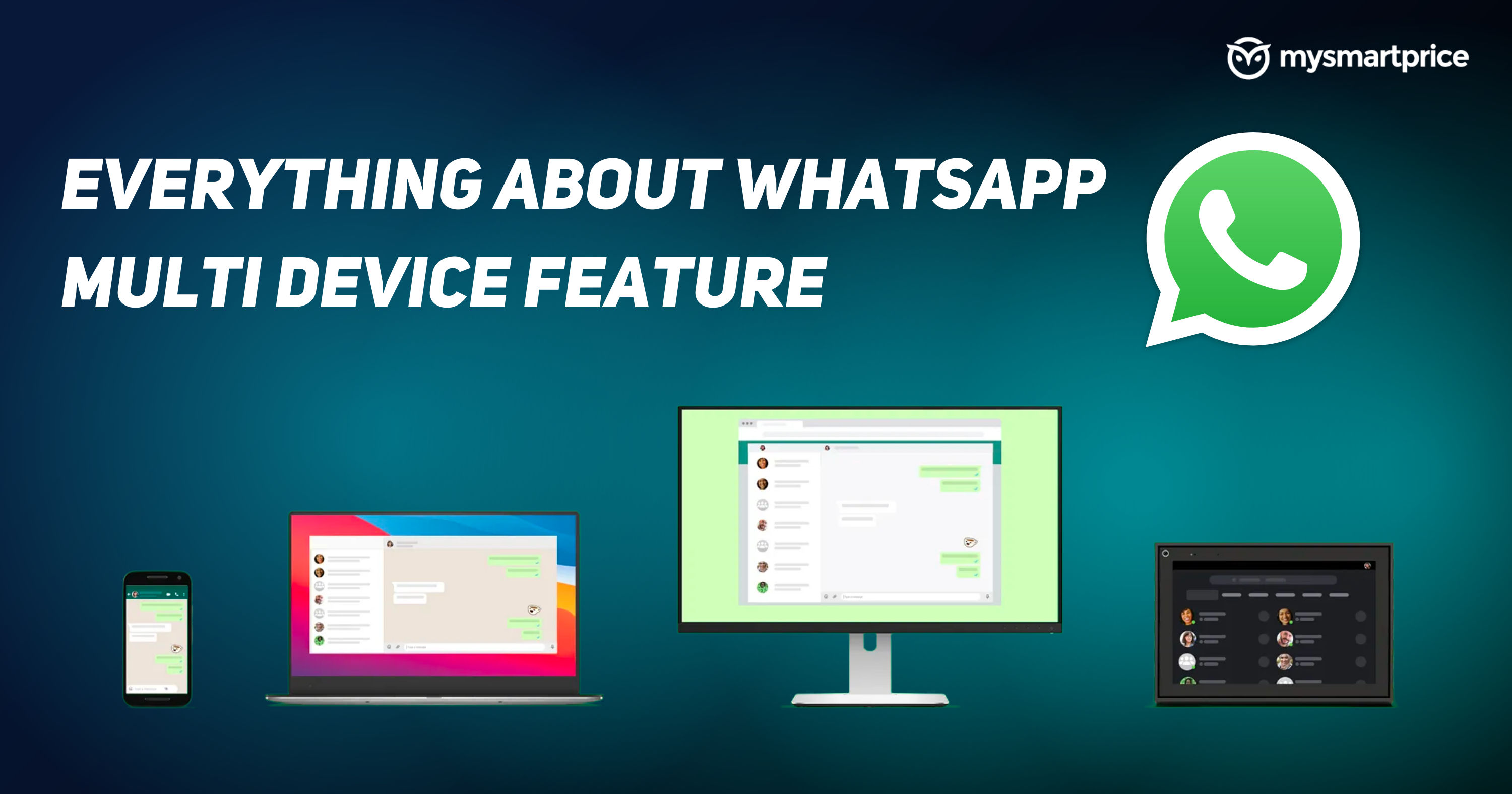
WhatsApp has officially rolled out the stable version of the multi-device feature to all its users across the globe. The Multi-device feature allows users to connect and run their WhatsApp account on a secondary device even when their primary device is not connected to the Internet. With this new feature, users will be able to use WhatsApp on different platforms without worrying about the primary device being connected to the internet or not. However, the question here is: What is it? how you can use it? Is there any limitation? In this article, we are going to talk in brief about the latest feature introduced by WhatsApp. So, without further ado, here’s everything you need to know about the WhatsApp Multi-device feature.
What is WhatsApp Multi-Device Feature?
The WhatsApp Multi-Device feature allows you to use your WhatsApp account on up to 4 non-phone devices such as laptops, PCs, etc. With this feature, you can use a secondary device to use your WhatsApp account even when your primary device is not connected to the internet. However, WhatsApp will log you out of the other devices after 14 days of inactivity. This feature would be most helpful when your phone battery runs out and you need to use your Whatsapp account to send an important message.
How to Enable WhatsApp Multi-Device Support on Android?
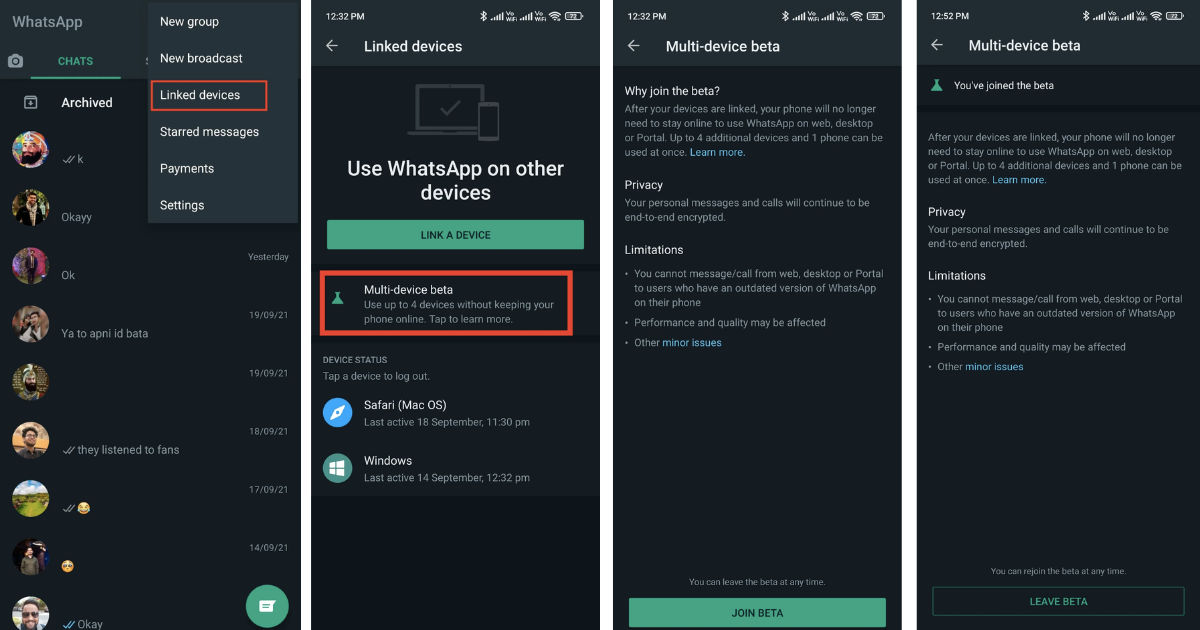
To use the Multi-device feature, users will need to update the WhatsApp application to the latest version. Users will need a secondary device like a PC or laptop. Once done, follow the steps to use the WhatsApp multi-device feature on Android:
- Open the WhatsApp account on your smartphone.
- Click on the three dots on the top right corner of the app and select the Linked Devices option.
- Click on Multi-Device Beta and tap on Join Beta.
- Once done, click on Link a Device from the menu.
- Now, open the WhatsApp Web on your PC and scan the QR code through your smartphone.
With this, you will be able to activate the multi-device feature on WhatsApp using your Android smartphone.
Also Read: WhatsApp: How to Lock WhatsApp Using Fingerprint and Face ID on Android Mobile and iPhone
How to Enable WhatsApp Multi-Device Support on iOS?
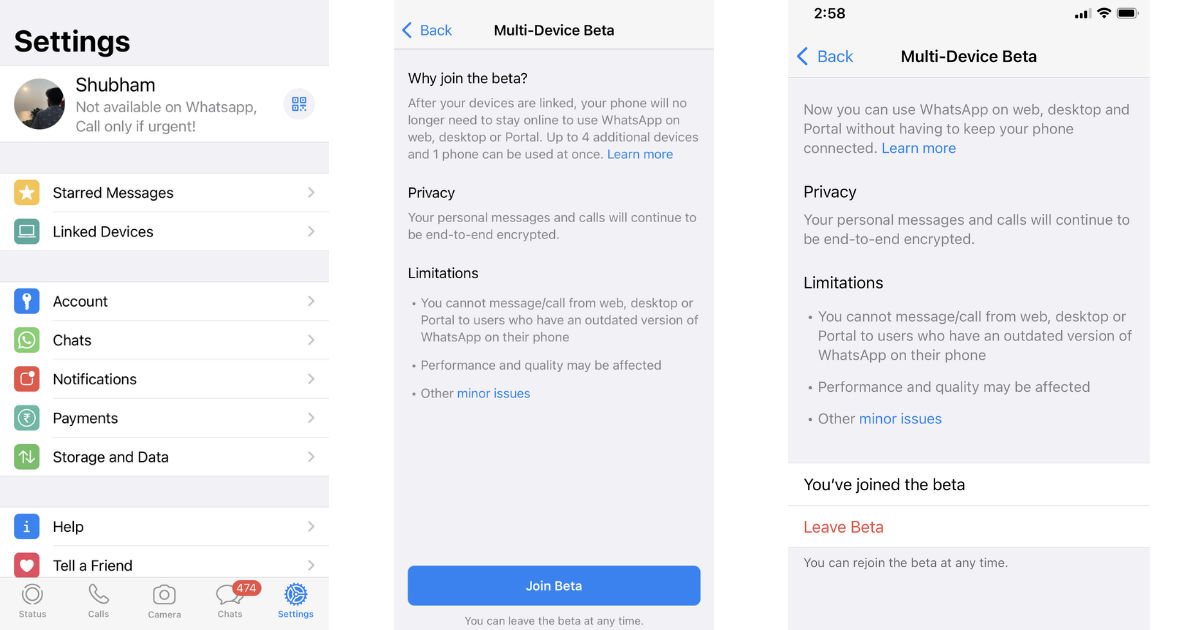
- Launch the WhatsApp account on your iPhone.
- Go to Settings and select the Linked Devices option.
- Click on Multi-Device Beta and tap on Join Beta.
- Now, go back and click on the Link a Device button.
That’s it! The Multi-device support will be enabled on iOS devices. Once done, you can simply scan the QR code from the WhatsApp Web or desktop application from your smartphone and the feature will be activated.
Also Read: Delete WhatsApp Group: How to Delete WhatsApp Group on Phone, Web, and Desktops
FAQs (Frequently Asked Questions)
Can you use same WhatsApp account on two smartphones?
No, the WhatsApp Multi-device feature clearly states that you can connect only non-smartphone devices such as laptops, PCs, etc using this feature.
What are the limitations of using the WhatsApp Multi-Device Feature?
Although the WhatsApp Multi-device feature is very helpful, it still has some limitations. According to the company, many app features aren’t supported in this version. Features like live locations, pinning chats, link previews, joining and viewing groups would be unavailable in this version. You cannot delete or clear a chat on linked devices if you are using an iPhone. Calling or messaging a user with an older version of WhatsApp won’t be supported on the linked device.
How many devices can be paired with WhatsApp Multi-Device Feature?
WhatsApp’s Multi-device feature allows you to use the instant messaging app on up to four non-smartphone devices i.e laptops, PCs, web browsers, etc.













