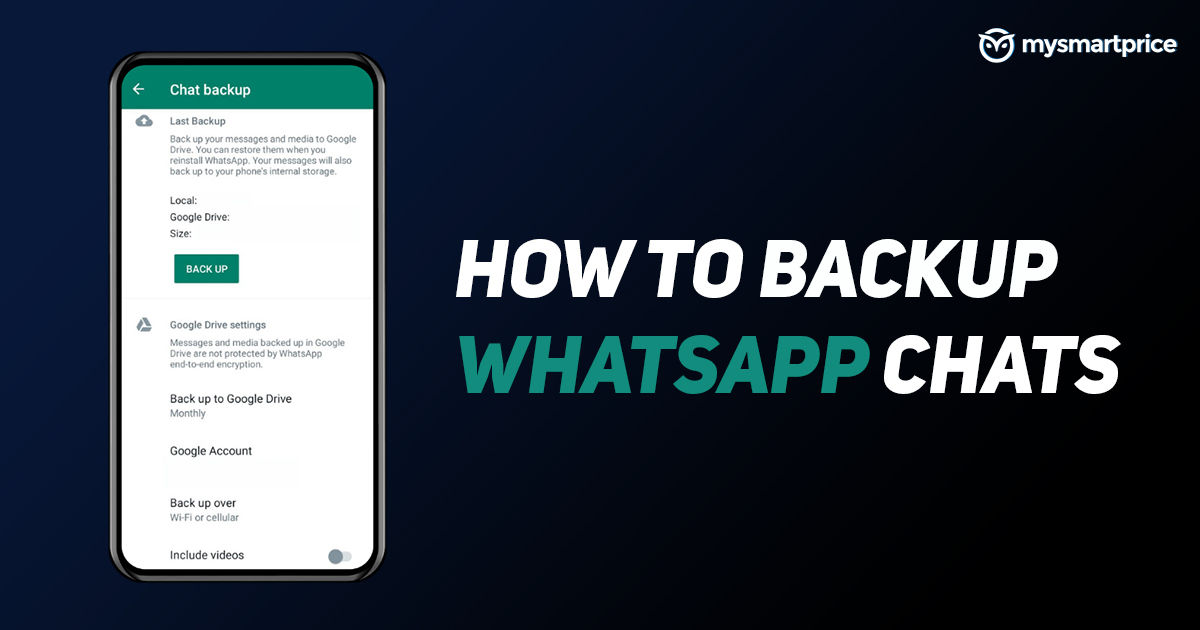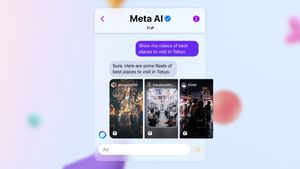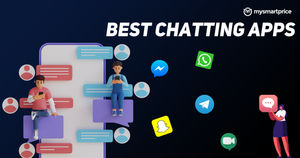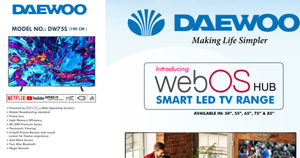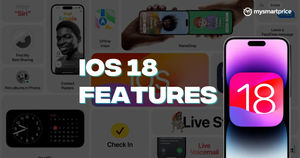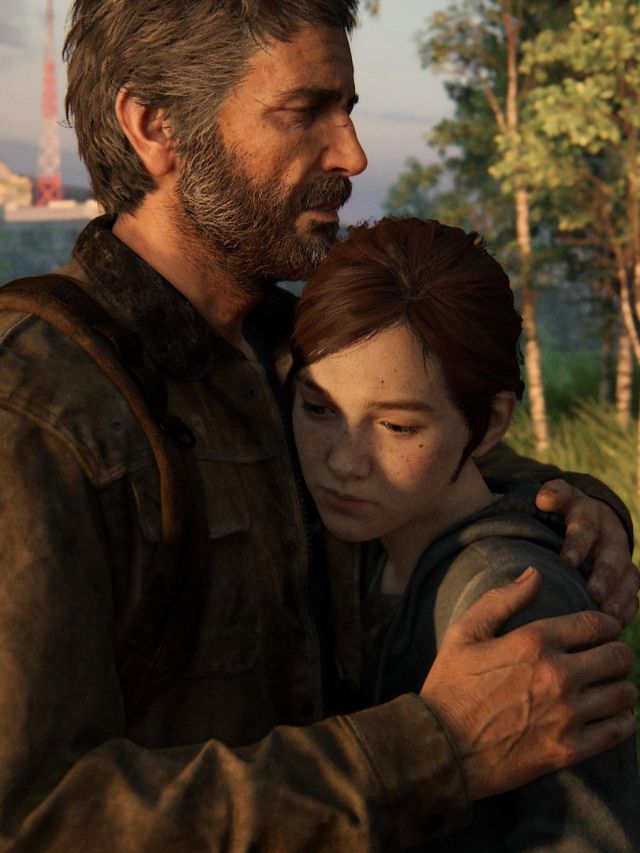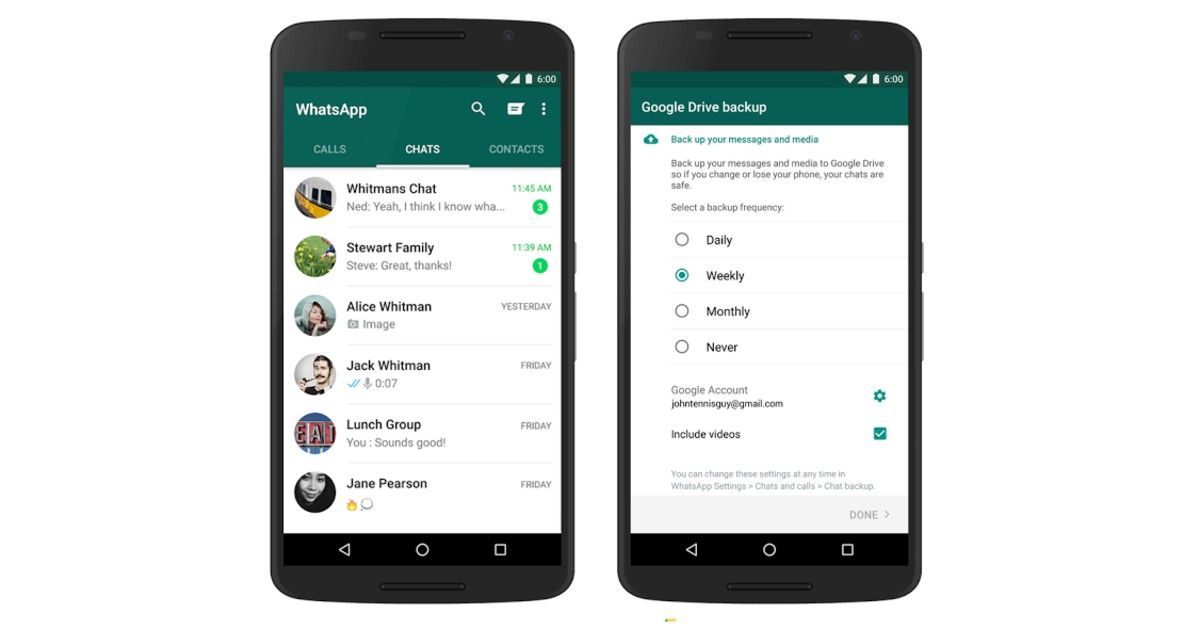
You can delete any WhatsApp messages any time you want. However, there is a chance that you accidentally delete an important text, video or audio. At such an instant, it’s not the end of the road, you can still recover those deleted WhatsApp messages, be it text, video or audio, by using the methods we explain here.
In this article, we explain how to recover deleted WhatsApp messages on your Android or iPhone using different methods. These methods rely on chat backups on WhatsApp for iPhone and Android, so it helps if you have cloud backup turned on on either of these platforms.
How To Recover Deleted WhatsApp Messages on Android (Via Google Drive)
Android users can use the Google Drive backup of WhatsApp messages to recover the recently deleted messages. You should note that this method will work only if the chat was backed up before the messages were deleted. If your WhatsApp chats are backed up after the chats have been deleted, you won’t be able to recover those deleted WhatsApp messages.
- Uninstall WhatsApp from your phone.
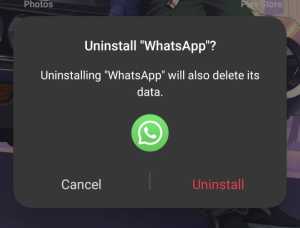
- Reinstall WhatsApp from the Play Store.
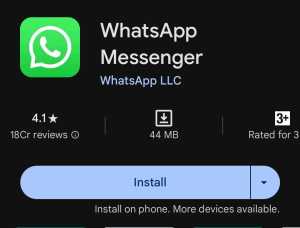
- Open it and agree to the terms and conditions.
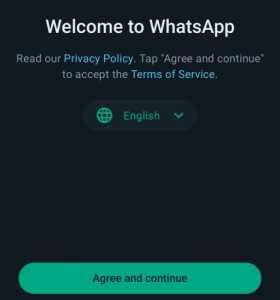
- Select the language, and enter your phone number and log in to your account.
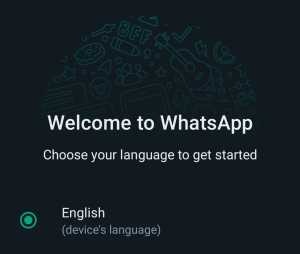
- Give permissions for WhatsApp to access contacts and media.
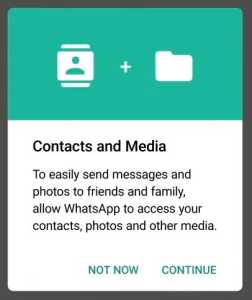
- When prompted, tap the Restore option to start restoring from the Google Drive backup.
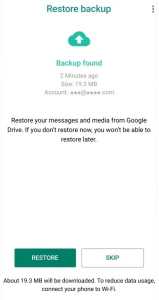
- You can see the deleted messages once the restore process is complete.
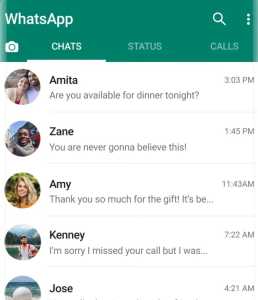
Also Read: WhatsApp Pay: How to Add Bank Account, Set UPI PIN, Send Money to Contacts, Find Offers and More
How To Recover Deleted WhatsApp Messages on Android (Via Chat Backup)
WhatsApp allows you to create a backup of all your chats and upload them to Google Drive or Apple iCloud. This feature is known as WhatsApp Chat Backup. With this, the app automatically creates a local backup every night and then one can choose to back it to the cloud. The company has given an option to backup WhatsApp chats on a daily, weekly, or monthly basis. To use this method, you need to disable cloud backup first. Here’s how to do that:
- Open WhatsApp.
- Go to Settings > Chats > Chat backup.
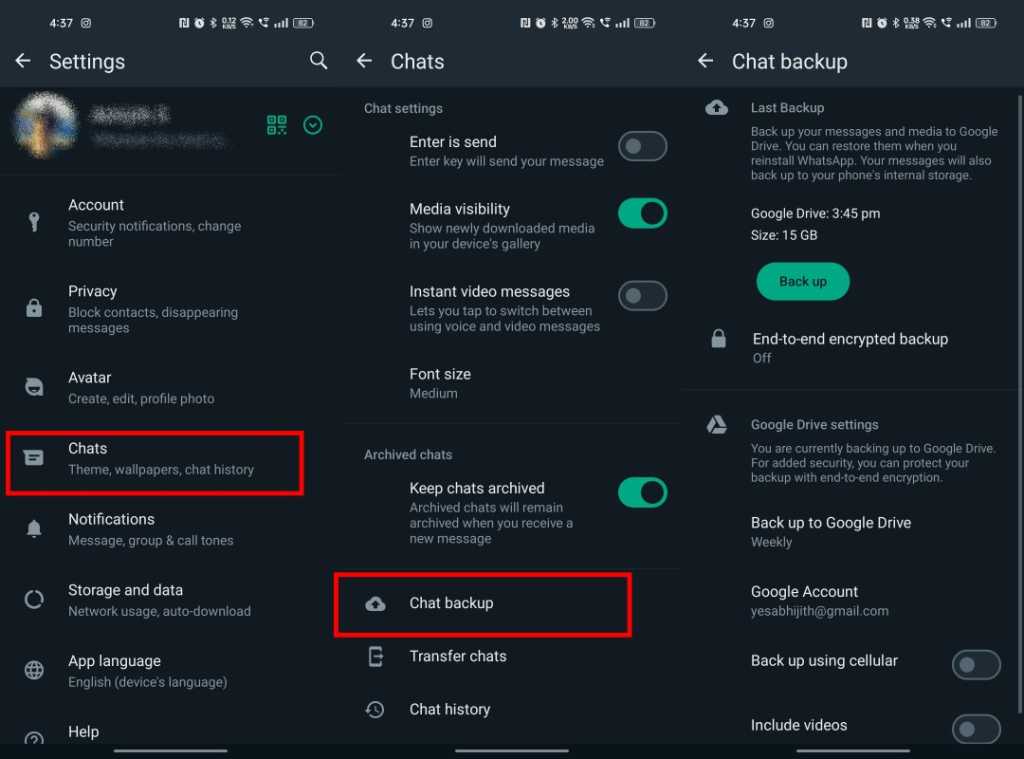
- Tap Back up to Google Drive.
- Set it to Never.
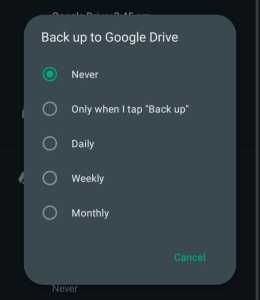
You can use the chat backups on the device to recover deleted WhatsApp messages. Here’s how to do that:
- Open the File Manager on your phone. (If your phone doesn’t have one, install one. We suggest Solid File Explorer).
- Navigate to Internal Storage > Android > media > com.WhatsApp > WhatsApp > Databases.
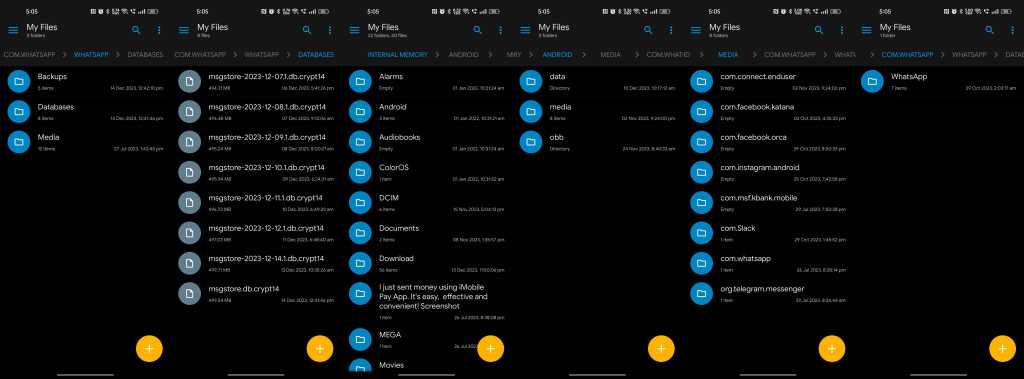
- Find the latest file from the list, it should be named like this: msgstore.db.crypt14. Rename it to msgstore_BACKUP.db.crypt14. (NOTE: You have to be very careful about the file names).
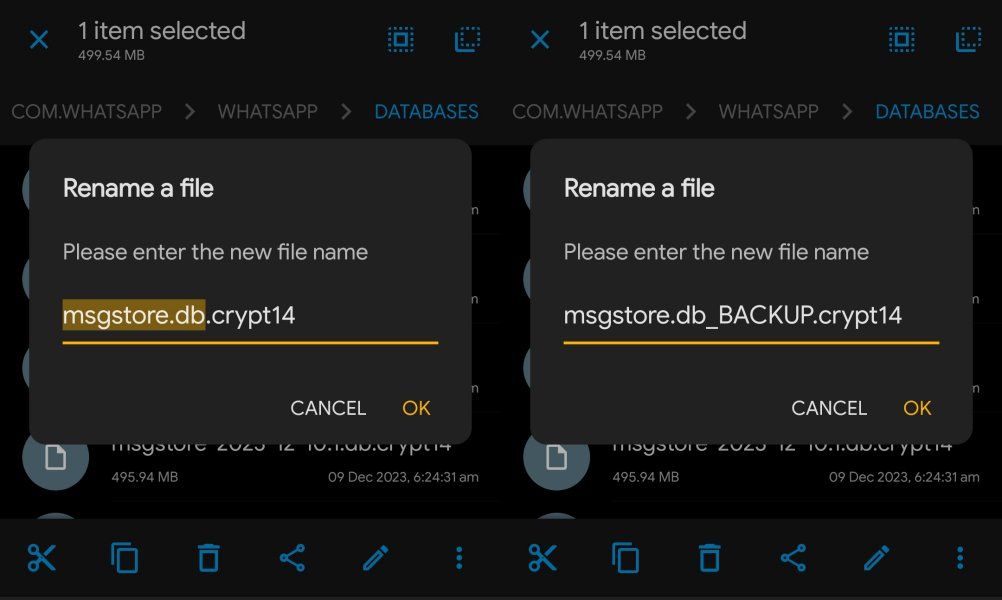
- Now uninstall and reinstall WhatsApp on your phone.
- Sign in to your WhatsApp account.
- You’ll be prompted to restore the local backup now.
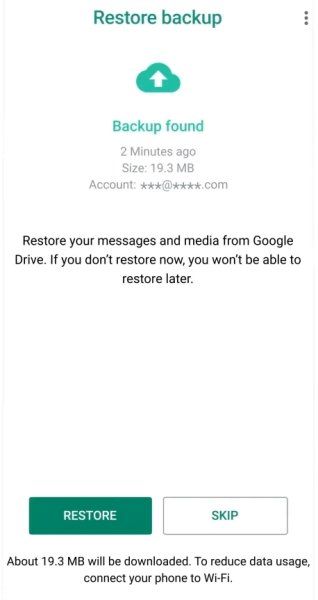
- Tap on Restore to start the recovery process.
- The deleted messages will be restored now.
Also Read: WhatsApp Stickers: How to Download and Send Stickers on WhatsApp
Recover Deleted WhatsApp Messages On Android Phones (Without Chat Backup)
If the solutions we mentioned above don’t work for you on your Android phone, you can try find the deleted message on your phone’s internal storage. You will not be able to recover deleted texts using this, but you can try to recover the deleted photos or videos. Here’s how to look for deleted media from internal storage:
- Open the File Manager on your phone.
- Navigate to Internal Storage > Android > media > com.WhatsApp > WhatsApp > Media.
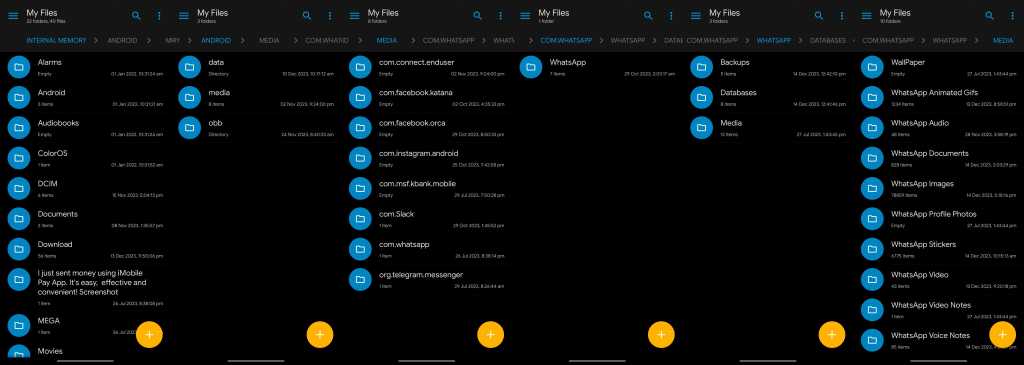
- Here, you’ll find various folders such as WhatsApp Images, WhatsApp Video, WhatsApp Documents, etc. Each of these folders represents the type of media it stores.
- Go through those folders to find the deleted media you want to check.
Additionally, you can also go through your phone’s Gallery app or Google Photos app to check for deleted media.
Also Read: WhatsApp Status Video Download: How to Download WhatsApp Status Images and Videos Online
How To Recover Deleted WhatsApp Messages on iPhone (Via iCloud)
To recover the deleted messages on your iPhone using this method, you need to have the iCloud backup enabled as this uses the backup from iCloud.
Here’s how to recover deleted WhatsApp messages on iPhone using iCloud:
- Uninstall WhatsApp from your iPhone.
- Now reinstall WhatsApp from the App Store.
- Open WhatsApp and log in to your account by verifying your phone number.
- Now you’ll be asked to Restore Chat History, click on that.
- This will restore the messages, and you’ll see the deleted messages in your chat.
Recover Deleted WhatsApp Messages On iPhone (Without Chat Backup)
You might be able to find a backup copy of the deleted images in the Photos app if you have the Save to Camera Roll feature enabled in WhatsApp.
You can check your Photos app for any copy of the deleted images or videos.
Frequently Asked Questions
Can I recover permanently deleted WhatsApp messages without backup?
You might be able to recover WhatsApp messages without chat backup, but it’s a slim chance. In most cases, the messages are lost forever, but you can still try using these methods.
Are deleted messages on WhatsApp gone forever?
Deleted messages will be gone forever soon. But you can still recover the messages using the chat backup option if you act fast.
How to recover deleted messages on WhatsApp without uninstalling?
Most of the time, you should uninstall and reinstall WhatsApp to recover deleted messages. We have also mentioned the ways to recover deleted WhatsApp messages without uninstalling WhatsApp here, so check that method first before uninstalling.