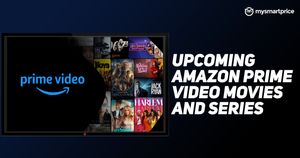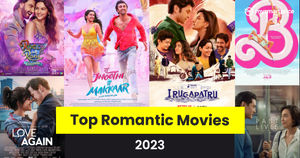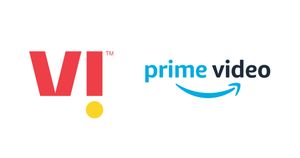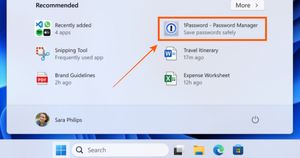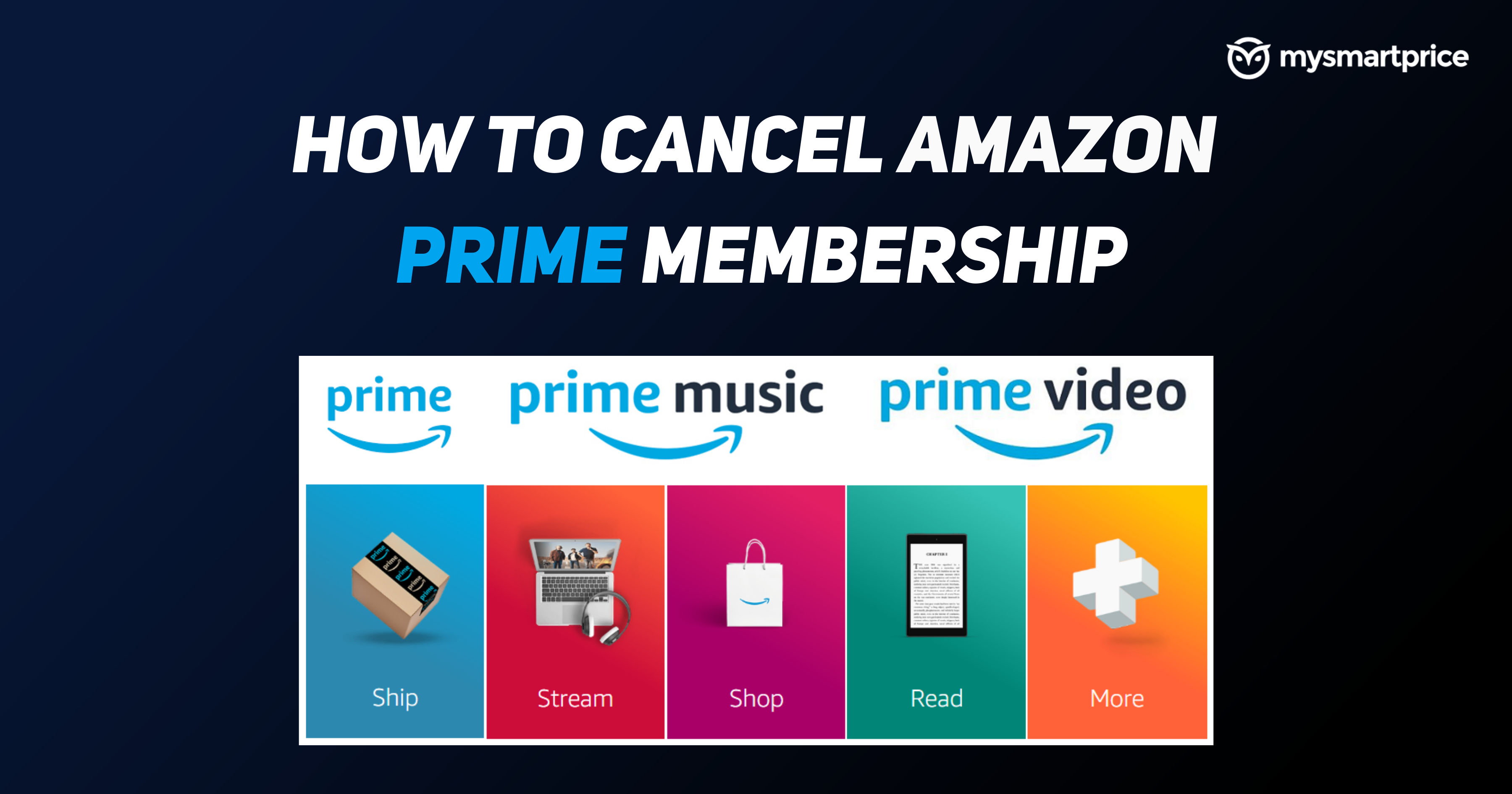
Amazon Prime membership unlocks some really amazing benefits for its customers. The Prime membership brings you interesting benefits including free one-day and two-day fast delivery on eligible products, access to Prime Video and Prime Music, reading eBooks, comics, and more with Reading, Prime Early access deals, and more. However, if the Prime membership does not excite you anymore, you can simply cancel your subscription. The company gives you an option to close your Amazon Prime membership from its application and website. Let’s take a closer look at how you can cancel your Amazon Prime membership by following these easy steps.
Also Read: Amazon Pay Gift Card: How to Add or Redeem Gift Card and Check Balance on Amazon App and Website
How to Cancel Amazon Prime Membership via Amazon App
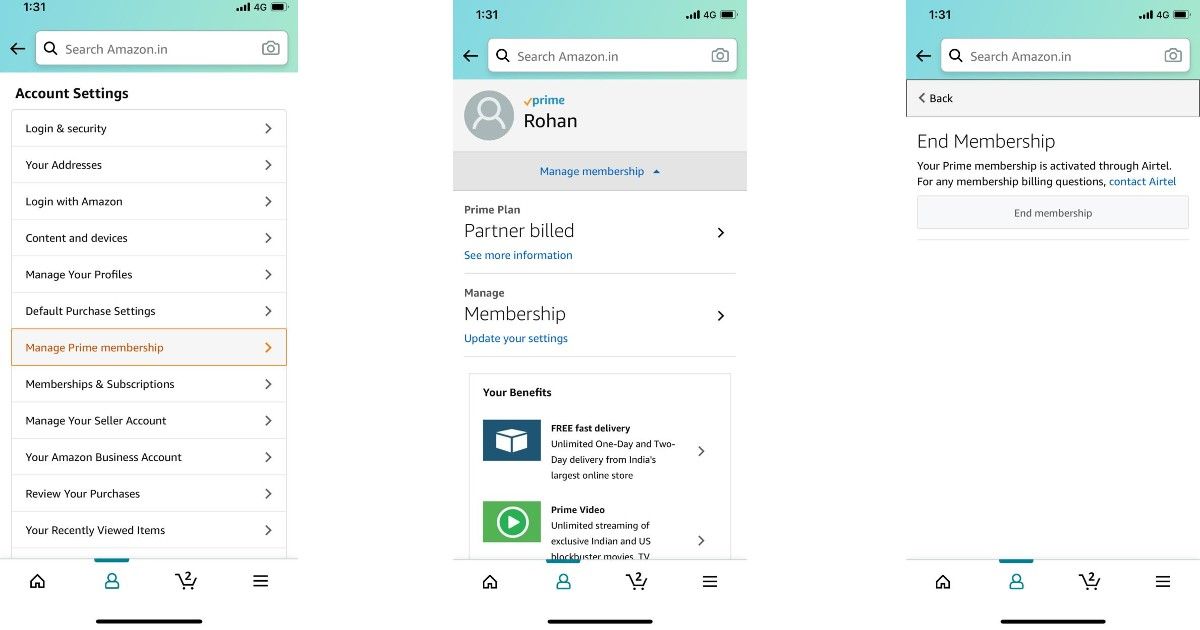
Amazon allows you to cancel your Prime membership right from the application. Here’s how you can do it:
- Go to the Amazon Shopping application on your Android or iOS device.
- Click on the hamburger icon, which is present at the top-bottom corner in iOS and top-left corner on Android.
- Now go to Your Account and scroll down to Account Settings.
- In this section, you will find Manage Prime Membership. Tap on it and then click on Manage Membership.
- Click on the Membership menu and you will be taken to another page from where you can click on End Membership.
With this, your Amazon Prime membership will get canceled and you will get an email confirmation for the same.
Also Read: Amazon: How to Cancel Items or Order on Amazon App and Website
How to Cancel Amazon Prime Membership via Website
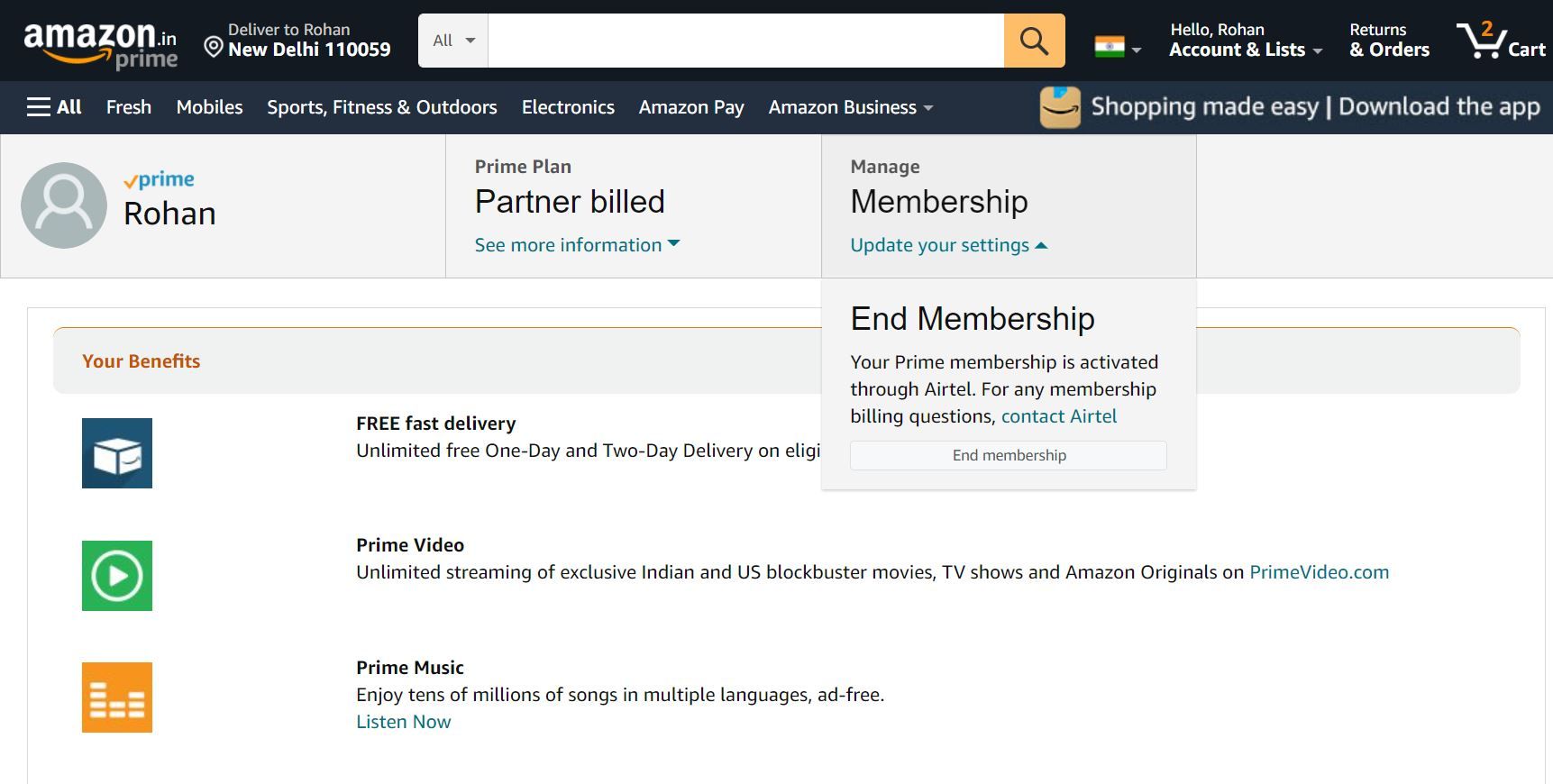
You can also cancel or unsubscribe to Amazon Prime membership by using the e-commerce website. Here’s how you can do it:
- Go to amazon.in website and log in by entering your email address and password.
- Now, go to the Accounts & Lists option at the top-right corner and click on Your Prime Membership.
- Click on the Manage Prime membership option and tap on Membership. There you will see an option to End Membership. Click on it and your membership will be terminated.
Also Read: Amazon: How to Delete Amazon Account Permanently?
How Much Refund Will You Get After Cancelling the Amazon Prime Membership?
If you cancel the annual Prime membership within 3 business days of signing up, the company will issue a credit note to you and refund your full membership fee, provided if you have not used the Prime membership benefits. Furthermore, if you cancel the annual membership at any other time, the company will issue a credit note and refund the full membership fee only if you have not made any eligible purchases or taken advantage of Prime benefits since your last Prime membership charge. However, it is important to note that the brand might charge you the value of Prime benefits used by you and your account during this 3 business day period by issuing a partial credit note to you. If you cancel a monthly Prime membership, the membership fee will be refunded only if you have not made any eligible purchases or taken advantage of any of the Prime benefits.
Frequently Asked Questions (FAQs)
Can I cancel my Amazon Prime membership at any time?
yes, you can cancel your Amazon Prime membership at any point in time. This is irrespective of whether you have paid membership or a free trial.
Can I cancel my 30-day Free Trial with Amazon Prime?
Yes, you can cancel your Amazon Prime free trial of 30 days. All you need to do is go to Account and then head to your Amazon Prime membership. Hover over to Manage your Prime Membership and click on Cancel Free Trial.