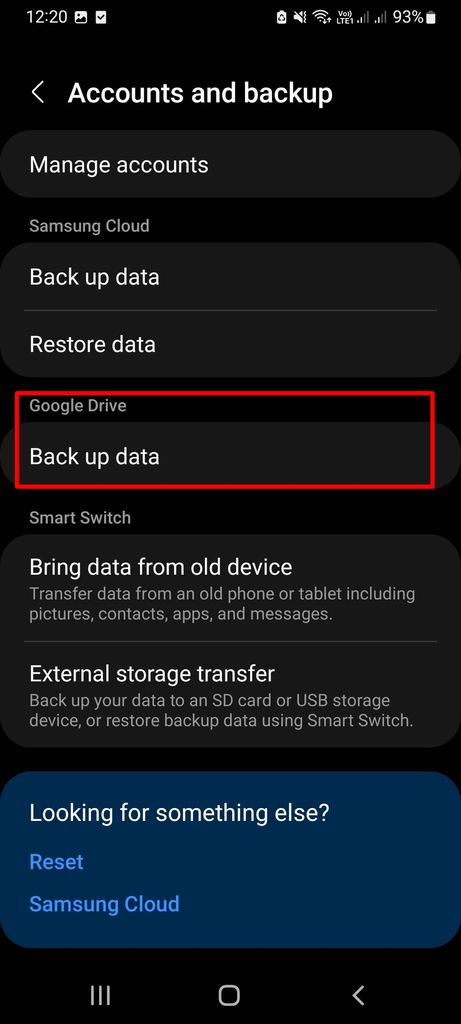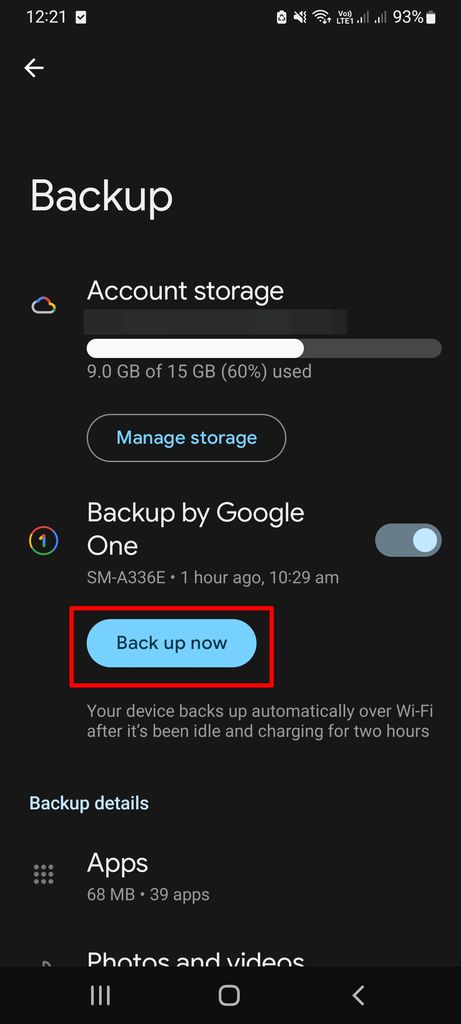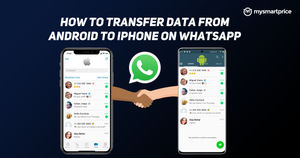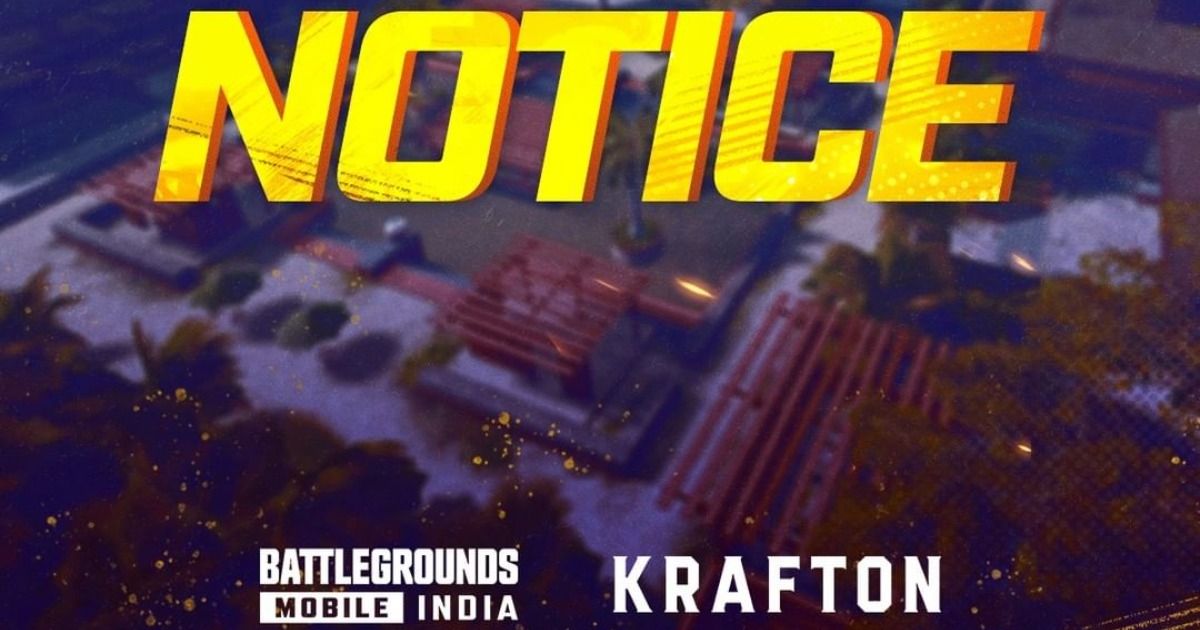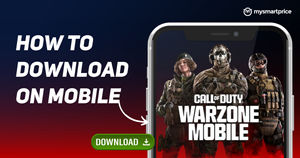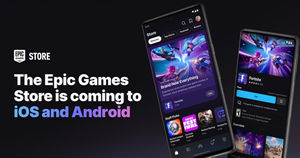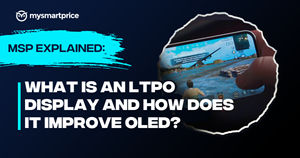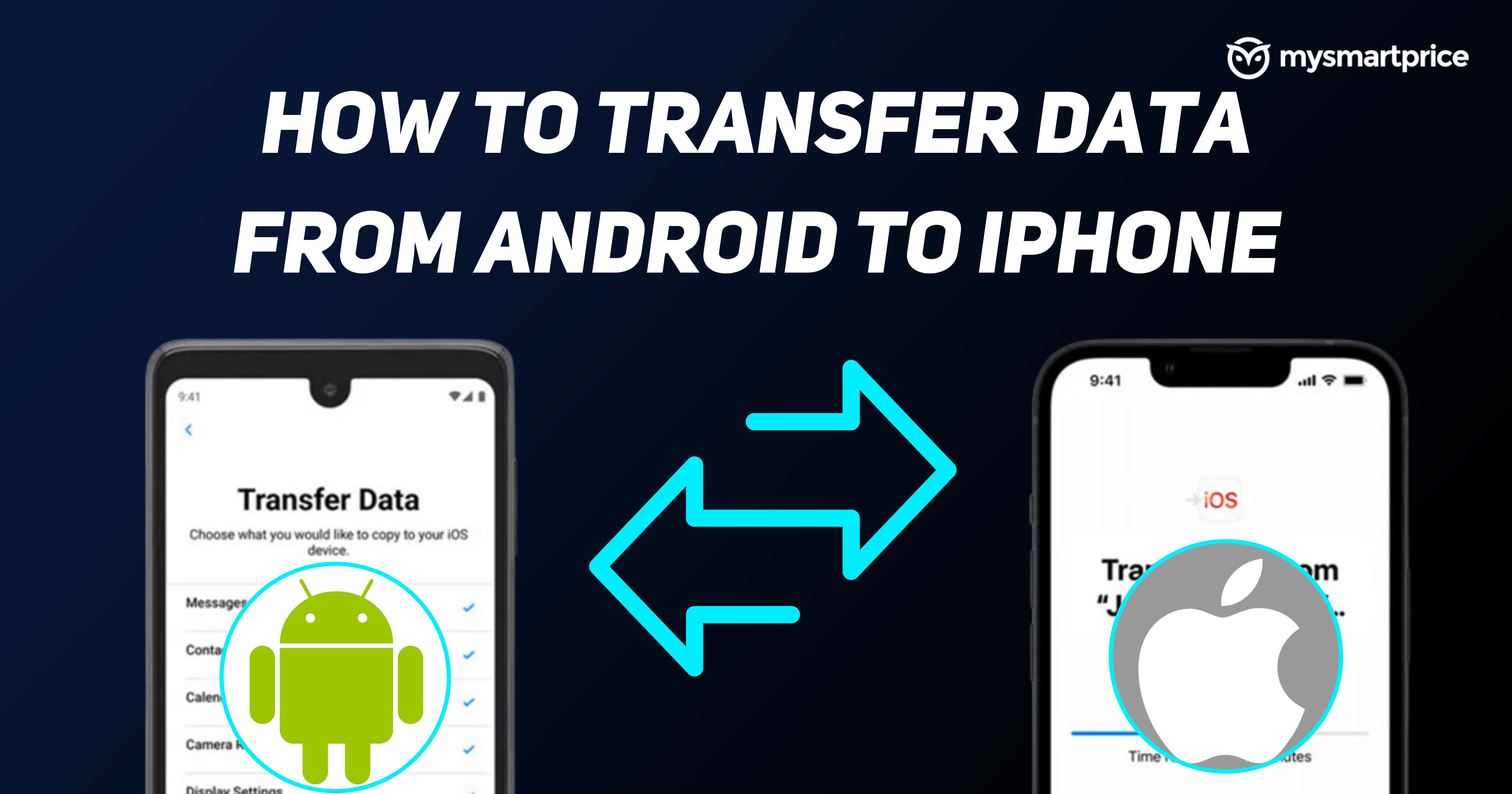
We understand the struggle of moving data from an Android device to an iPhone. Whether you’re switching from an Android device to an iPhone, or even just trying to shift some files to an iPhone, this becomes a daunting task. As both OS are different, it is important to be aware of all the methods to transfer data from Android to iPhone smoothly. To help you with this, here are the ways by which you can easily transfer data from Android to iPhone. Before proceeding, make sure that both of your devices are updated to the latest versions of the OS. Also, even better if they are fully charged.
How to transfer data from Android to iPhone
Via Move to iOS app
This Move to iOS is a free app by Apple Inc. They developed it, and it is available on Google’s Play Store. It mainly allows you to transfer data from an Android smartphone to an iPhone (iOS device) easily. All this happens wirelessly. To do this:
- First, download the app from the Google’s Play Store.
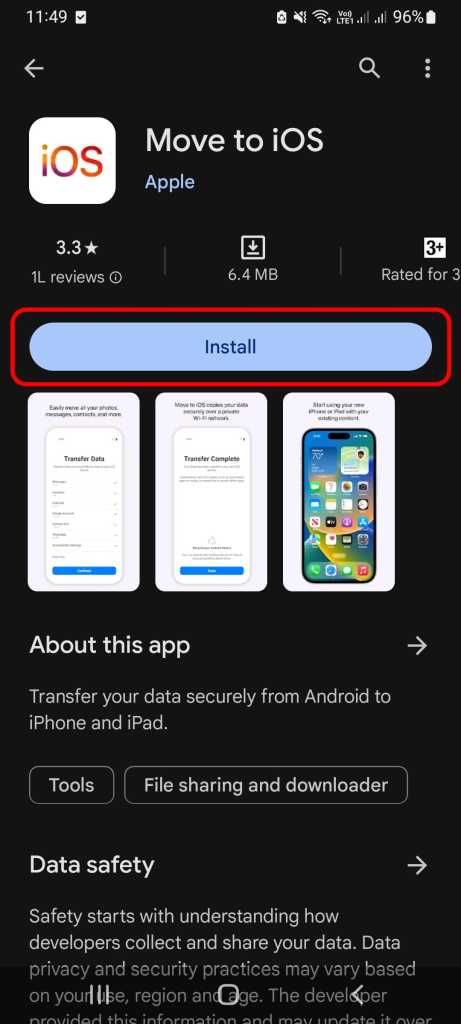
- Then, switch to your iPhone, and there, go to the Apps & Data section during setup.
- There, select Move Data from Android.
- Open the Move to iOS app on your Android smartphone and tap on Continue.
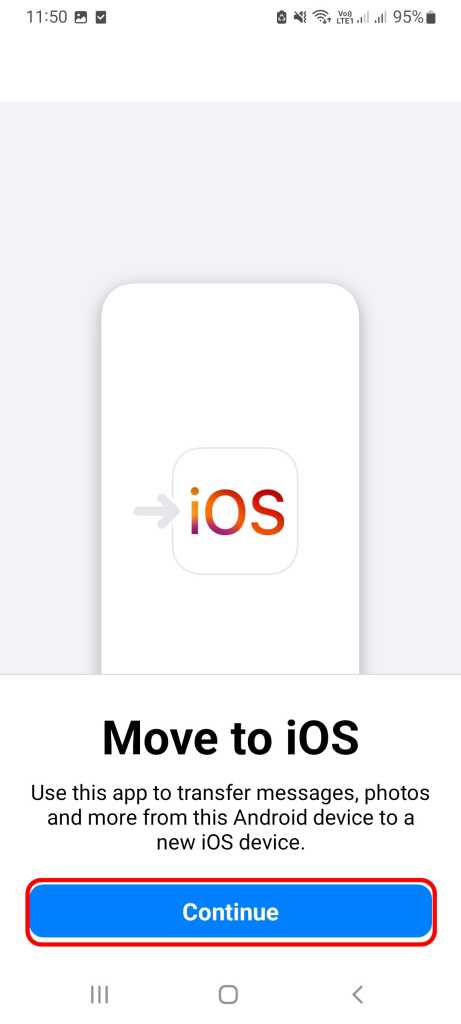
- Now, on your iPhone, go to Apps & Data during the setup process and select Move data from Android.
- Open the Move to iOS app on your Android smartphone and tap on Continue.
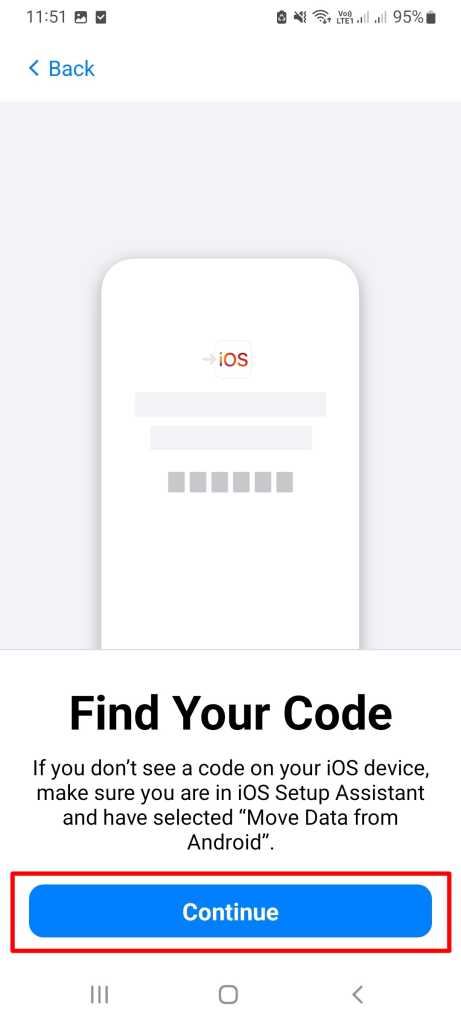
- Then, tap on Agree to continue (after reading the terms and conditions).
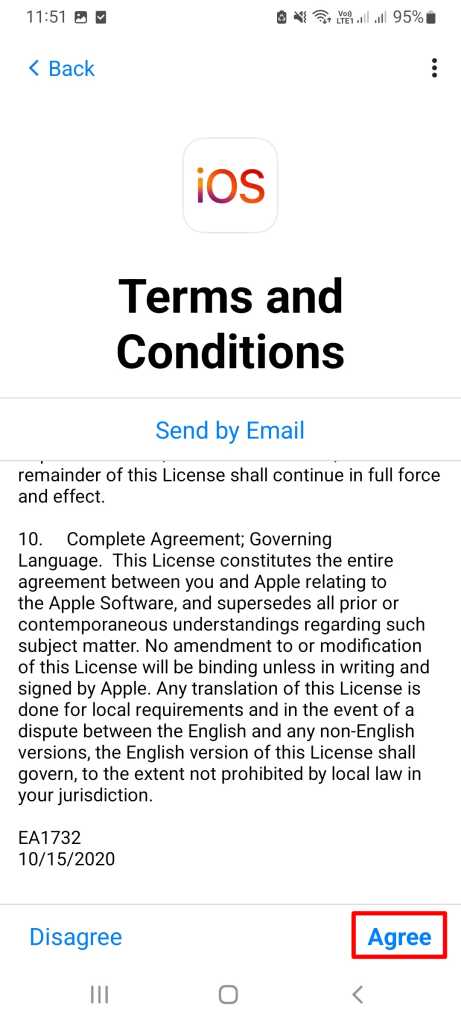
- Open your iPhone, tap on Continue and wait for the unique code to appear.
- Enter the appeared code, on your Android smartphone, and choose the types of data you wish to transfer.
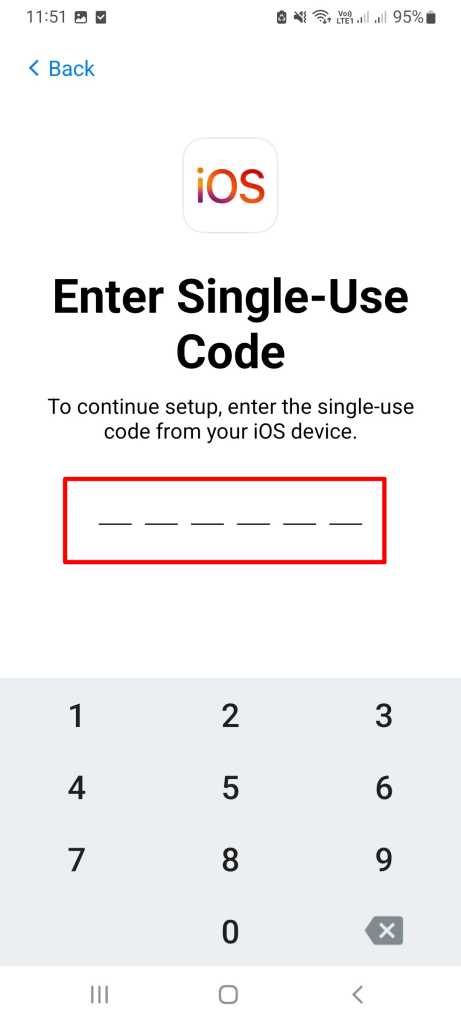
- Let the transfer complete, and then finish setting up your iPhone (iOS device).
In this, you can transfer anything from contacts to web bookmarks. Even from email accounts to calendars.
Via Google Drive
Using Google Drive is also among the easiest ways of transferring data from Android to iPhone. Here’s how you can do it:
- First, backup all your data onto Google Drive for safety. For this, go to Settings on your Android smartphone.

- Then, select System, and then Backup > Backup to Google Drive.
- Now, install Google Drive on your iPhone.
- Sign in with similar details on your iPhone (from your Android smartphone).
- Open Google Drive on your iPhone and locate the backup file.
- Go to Menu and then Backups on your iPhone.
- Now, select the data you wish to transfer, and then click on Restore.
- Let the restoration complete, and you’re done.
After this, all your data will be available on your iPhone.
via Dropbox
Dropbox is another very popular way of transferring data from Android to iPhone. But, before proceeding with this, make sure the app is installed with its latest version on both devices. Also, a stable internet connection is a must.
So, after ensuring all this. You can proceed.
- First, install the app on both of your devices.
- Open the app on your Android smartphone.
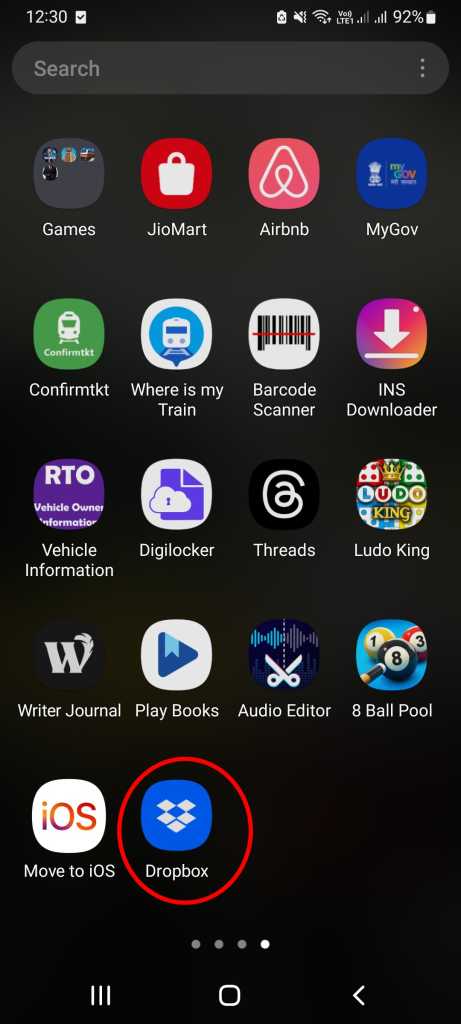
- Sign in with details by email or using Google.

- Then, click on the “+” icon.
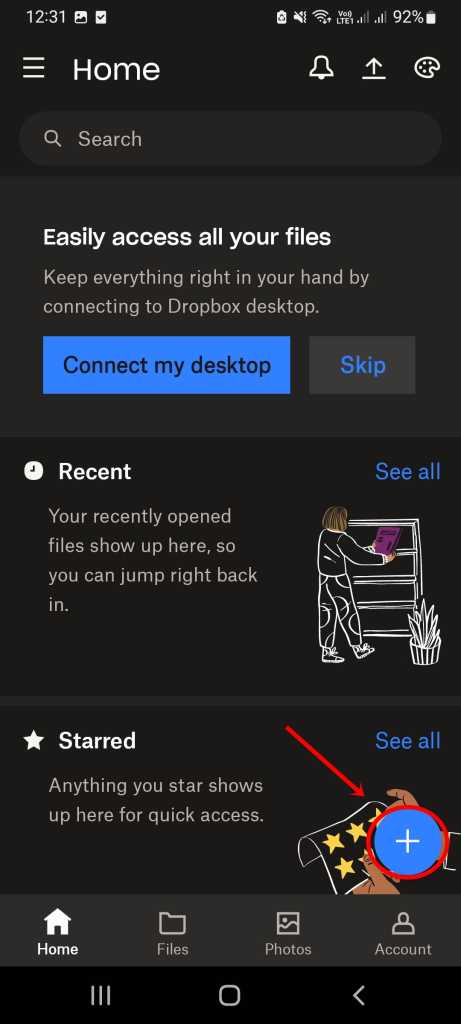
- Upload the files you wish to transfer on your iPhone by tapping the Upload files option.
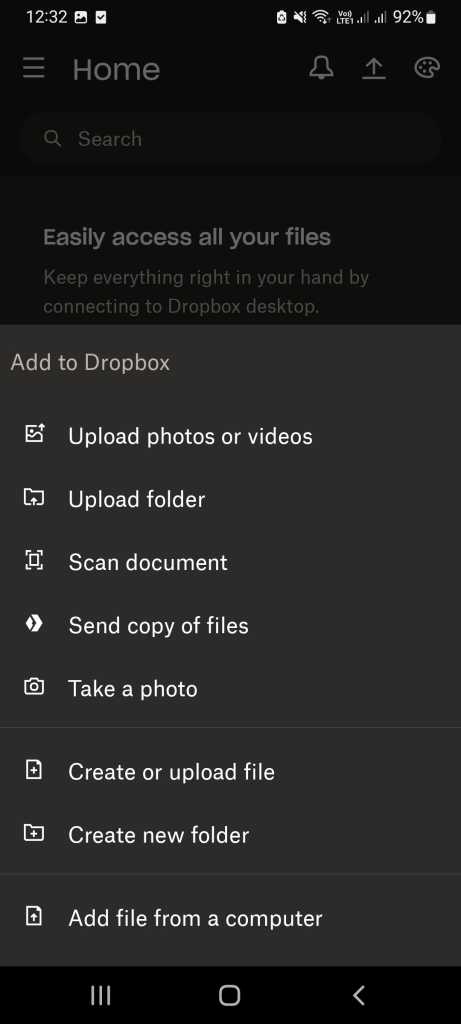
- Then, tap Open to upload the files to your Dropbox account.
- Now, open the Dropbox app on your iPhone and sign in with the same details.
- Open files option.
- Tap on the files that you wish to download on your iPhone.
- At last, tap on the Download button to download all the files on your iPhone.
List of Apps to transfer files from Android to iPhone
One thing to note is that the above-mentioned are not ‘only’ the app or method available for data transfer from Android to iPhone. There are tons of other apps also available.
So, relying only on the above-mentioned app or method is not a good practice. You can search for more apps on the respective app stores. Also, you should try to find which one fits best for your needs. This will make the decision-making process easy.
Some of the popular apps for this are:
FAQs
What types of data can I transfer from Android to iPhone?
You can easily transfer contacts, camera photos and videos, message history, photo albums, accessibility settings, display settings, web bookmarks, files and folders, mail accounts, WhatsApp messages and media, and calendars.
How long does it take to transfer data from Android to iPhone?
The whole process depends on what type and size of data you’re transferring. Accordingly, time will be taken to fully transfer the data.
How can I ensure the security and privacy of my data during the transfer?
First, make sure that you have a backup of your data. Then, make sure that you’re using a legitimate app or method. This will ensure the highest security and privacy of your data.
Will I lose something when transferring data from Android to iPhone?
No. You won’t lose anything when transferring data from Android to iPhone.