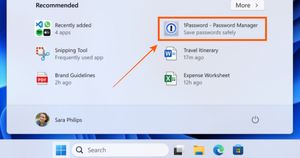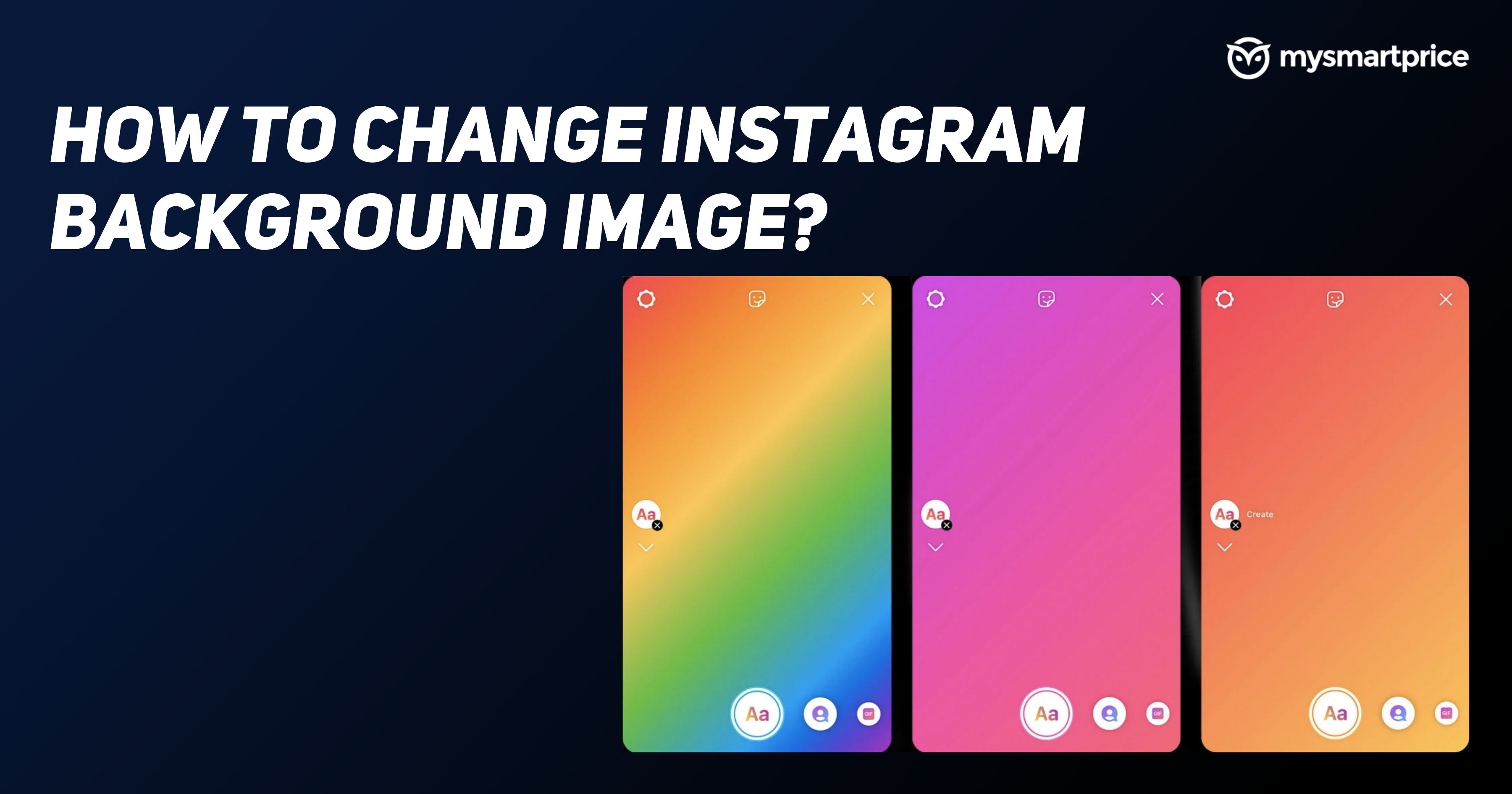
Instagram is one of the most popular photo and video sharing platforms across the world. It has stories, posts, and reel features to let users share about their daily lifestyles. An Instagram Story is available for 24 hours while the posts remain forever until the owner deletes it from their feed. Instagram Reels are 90 seconds short videos which could be uploaded with any music or effects, they remain forever.
Instagram has a basic white theme which could seem boring for users and they might want to give it a new look. Not to worry as Instagram has some cool themes and colours to customise your inbox, stories or posts. In this article, we will know how you can change the background colour of an Instagram story and change the theme of an Instagram inbox. Here’s how to do it.
Also Read: Instagram: How to Reply to a Message on Instagram Using Different Ways
How to Change Background Colour in Instagram Story?
Instagram stories may consist of photos and videos, you can upload a picture directly from the phone’s gallery or click a shot on the spot. To change an Instagram Story’s background colour, we will try two methods. Let’s know more about them.
How to Add Cool Colorful Backgrounds to an Instagram Story?
This method will help you to change the background colour of an Instagram Story with the help of a picture. Follow the steps to do the same.
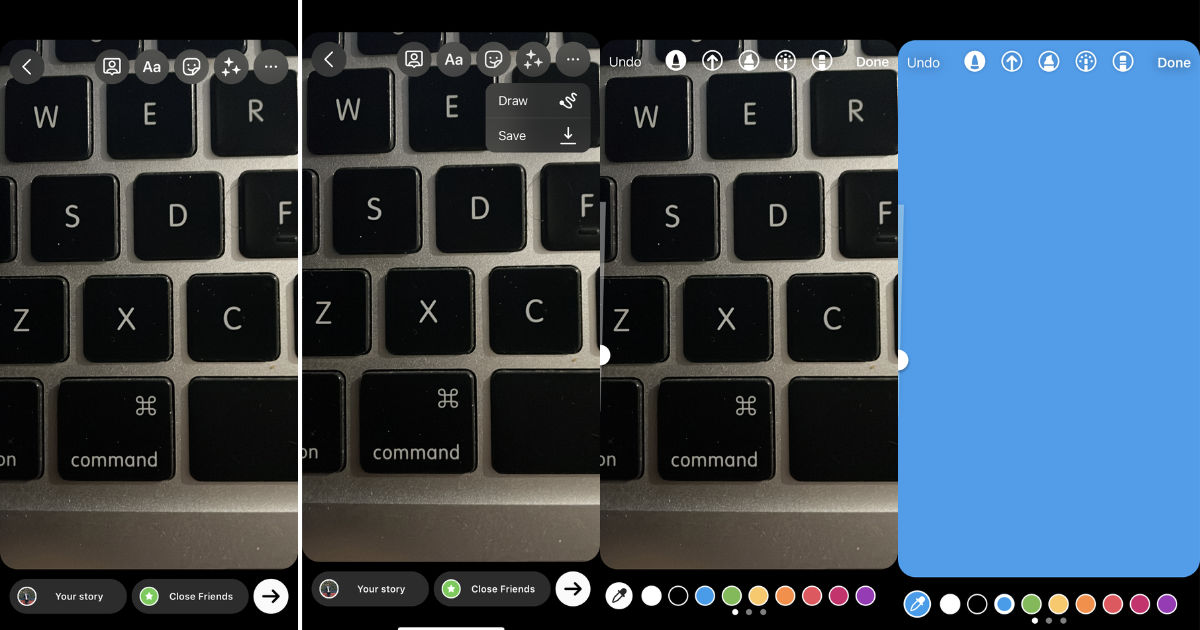
- Open the Instagram app on the smartphone.
- Swipe right to open the Story section.
- Click a random photo.
- Tap on the three dots on the top right corner of the screen and then on the Draw option.
- Choose the first pen and any colour of your choice.
- Now, in any section of the photo just hold the image for 3-4 seconds and it will be applied to the whole story.
- That’s it, your background of the Instagram Story has changed. Similarly, you can try this with other colour options.
Also Read: Instagram: How to Change or Reset Instagram Password on Desktop and Mobile App
Using Create Feature
To all unaware, Instagram has a Create section in its story menu from which you can access many templates and colour gradients. Follow these steps to change the background colour on an Instagram story using the Create tool.
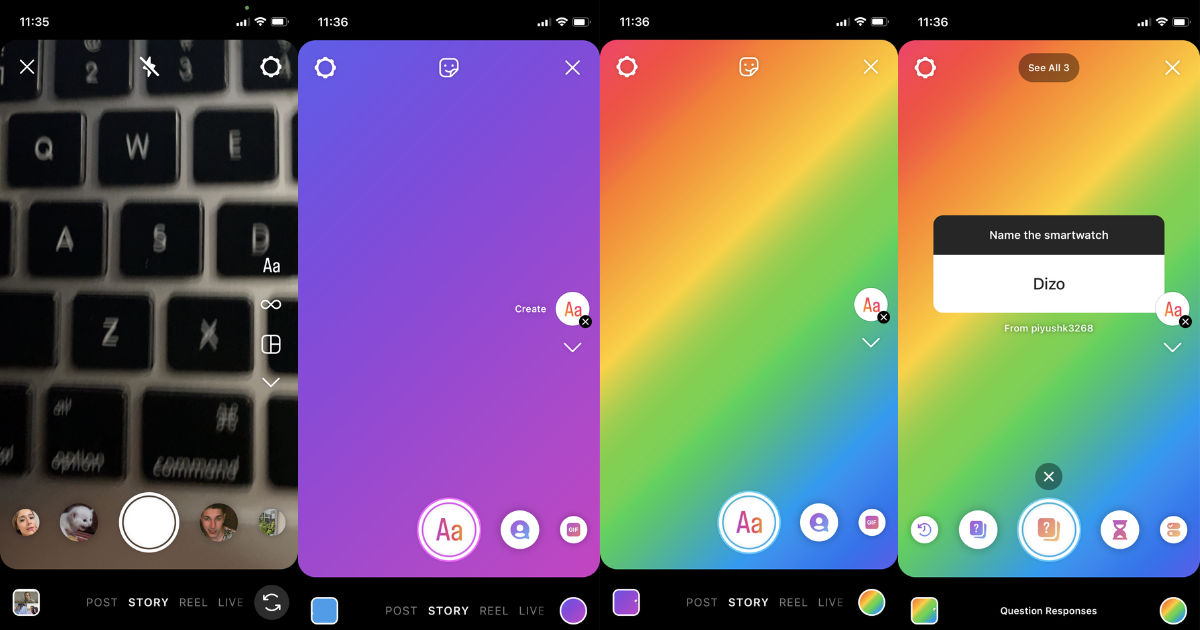
- Open the Instagram app on the smartphone.
- Swipe right to open the Story menu.
- In the right section of the screen, there will be a Create option. Tap on it.
- Now, it will open a colourful gradient screen. You can change the background colours by tapping on the colours circle in the bottom right corner.
- You can also choose from the available templates to make it look the best.
Also Read: Instagram Login Activity: How to Check and Delete Instagram Login Activity on Mobile and PC
How to Change the Background Colour in Instagram Inbox?
Instagram chat box comes with a default white background which is too subtle and any user might want to change it. Thankfully, Instagram has a Theme feature which has a lot of various chat themes. Moreover, if you want a simple background colour, it has that too. Follow the steps to change the background colour in an Instagram inbox.
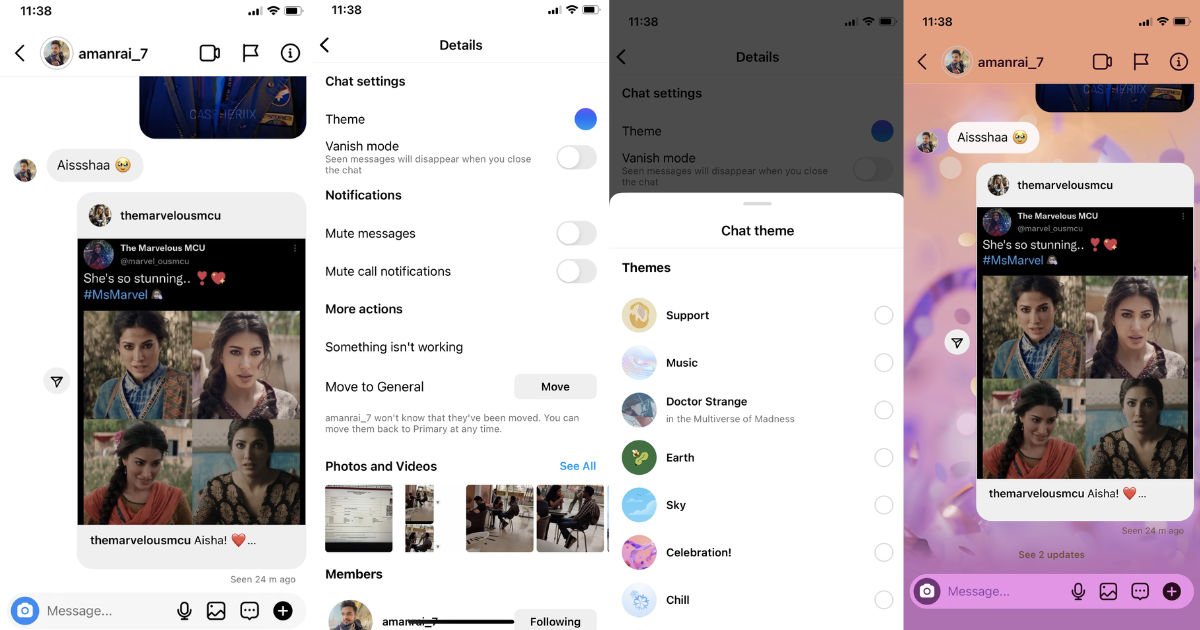
- Launch the Instagram app on your smartphone.
- Go to the DM section and open any person’s inbox.
- Tap on the ‘i’ icon on the top right corner of the screen.
- Tap on the Theme option and it will show you 15 chat themes and 21 background colour theme options.
- Now, select a suitable theme according to your choice and it will be applied to your Instagram inbox with that person.
Also Read: Instagram: How to Add Music or Songs to Instagram Story, Posts and Reels