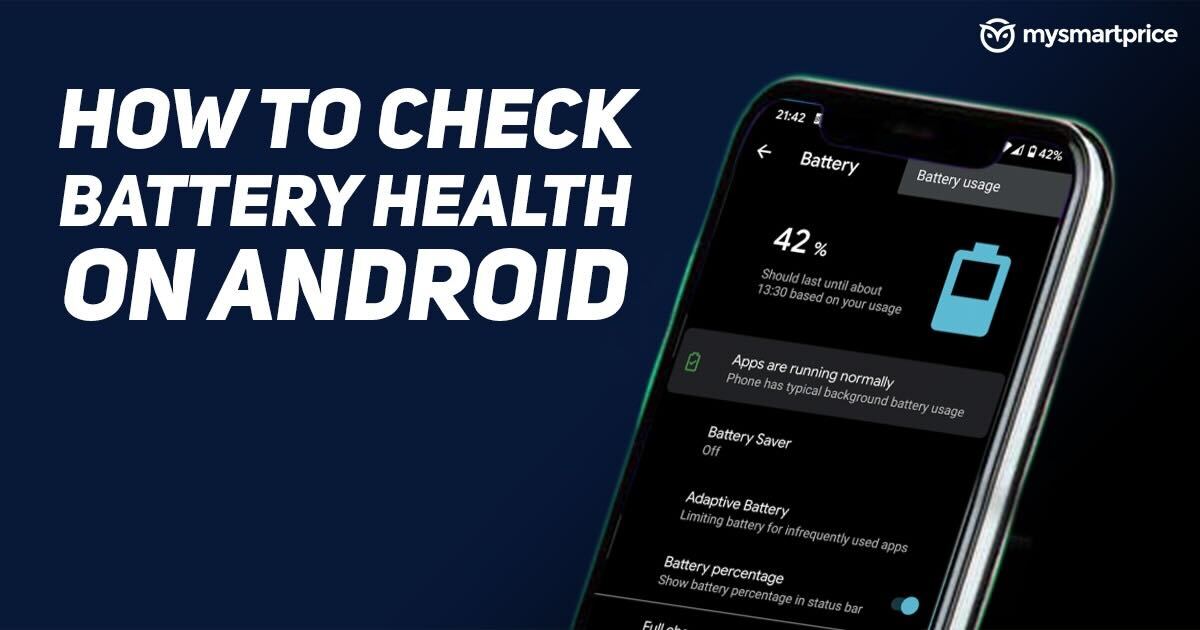
Battery health is a very common feature on Apple iPhone but Android users have no direct option to find the option. They have to struggle and put an effort just to check the battery health of their device. For those who are not aware, Battery health is a factor to check the status of the device’s battery and if it is in good condition or not. For iPhone users, they can find the option directly in settings and then Battery. But there is no such option on Android devices. In this article, we have detailed how to check battery health in Android devices and why they are important. Also, how can you keep your battery healthy? Let’s start.
Also Read: Phone Hacked? Here’s How to Know If Your Phone is Hacked
Why Is Battery Health Important?
A phone’s battery is important and battery health is a metric to check whether the battery is good or bad. A 100% battery health means that the battery is perfect and doesn’t need any replacement. With time, a user would notice that the battery life on the phone is degrading and not working like before. At that time, there’s a chance that the battery life could have decreased and the battery might need to be replaced. By checking the battery health, you could confirm the same. That’s why it’s important to check battery health.
Also Read: How to Set Screen Lock Password for Android and Apple iPhones
How to Check Battery Health on Samsung Devices?
Samsung boots OneUI operating system based on Android which has an inbuilt battery health checker. This means you do not have to download any third party app to check the battery health of your Samsung device. Follow the steps on the Samsung device to check whether your battery health is good or not.
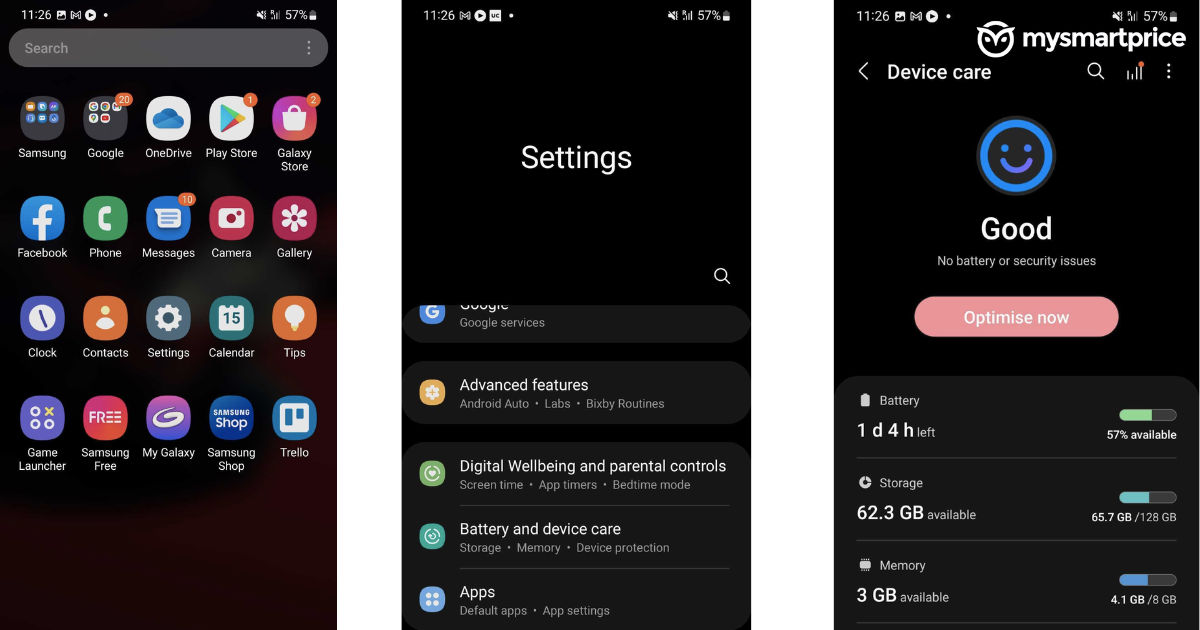
- Go to Settings on the Samsung device.
- Scroll down and tap on the Battery and device care.
- The Device Care section will show whether the device’s battery is good or not.
How to Check Battery Health on Android Using a Dialer Code?
Android smartphones have a swift way to know battery health. There’s a hidden code that you need to dial to access the testing section of the device. For that, you need to dial *#*#4636#*#* on the number pad and a testing section will open. Look out for the battery information menu and it will tell you if the battery health is good or not. Do note that this method is supported on very limited smartphones.
Also Read: How to Format or Reset an Android Phone to Factory Settings?
How to Check Battery Health on Android Devices Using AccuBattery App?
AccuBattery is the native app to check battery health on any Android device. It is one of the oldest and most trusted apps for an Android device. Here’s how you can check the battery health on your phone via the AccuBattery app.
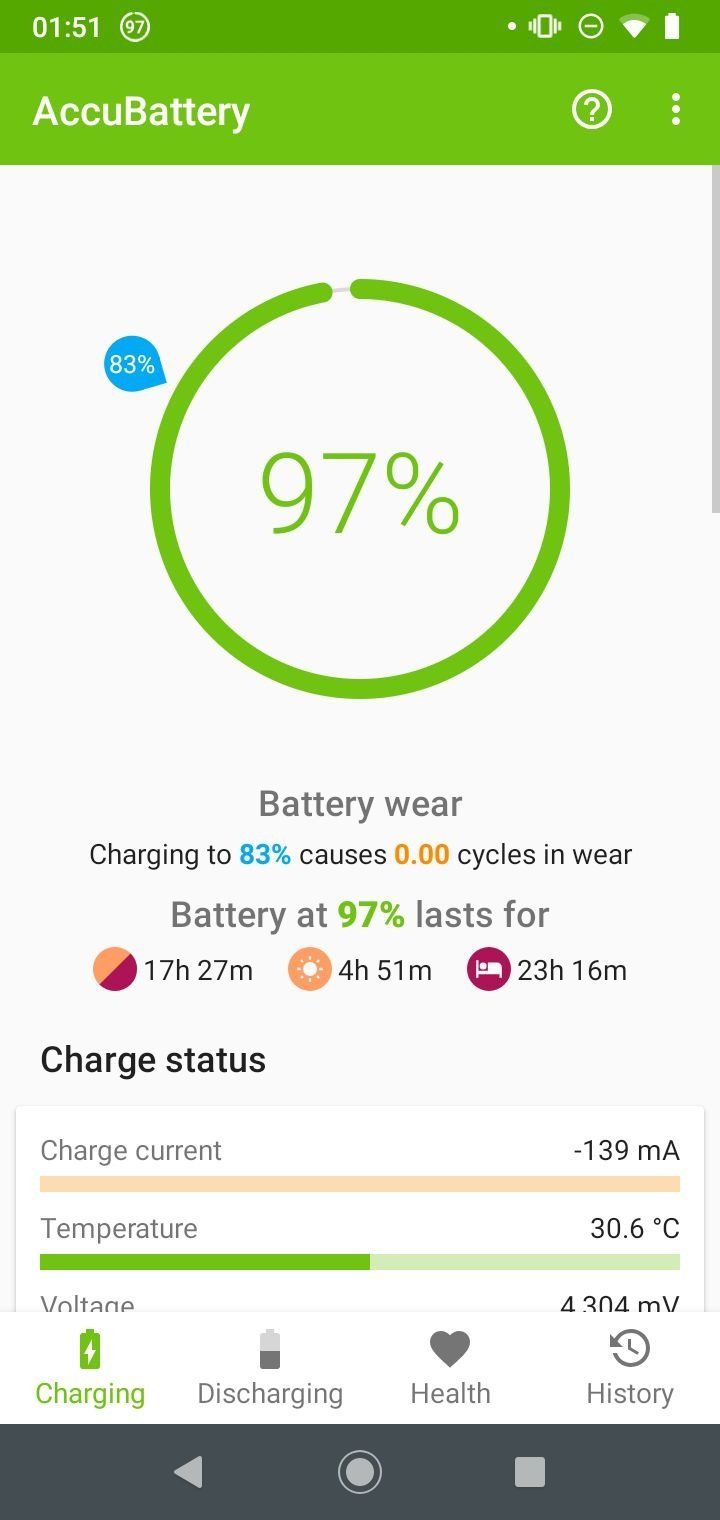
- Download and launch the Accubattery app from Google Play Store.
- From the bottom menu, toggle to Health tab.
- If you are using the app for the first time, you won’t be able to see any battery history in the app as it needs to test the battery after a few charging and discharging cycles.
- After charging and using it for 2-3 days, again go to the Health tab and you will be able to see the Battery health on your device.
Do note this means that the Accubattery app will need access to your device which you need to give, so make sure you allow it the permissions to check the battery health.
Tips To Prevent Android Phone’s Battery Degradation
Every user wants their battery to last long. Here’re some tips that Google mentions to make the best use of the battery and extend its lifespan. Change the below-mentioned settings to improve the battery life.
- Reduce screen brightness
- Turn off vibrations.
- Restrict apps with high battery usage
- Turn on battery optimisation
- Remove unused accounts
- Use the charger that comes out of the box
- Keep the device cool
FAQs
How long does an Android battery last?
An Android battery life can be expected at a maximum of two or three years in general, however, an unused battery can last up to 10 years at moderate function loss.
At what percentage should I charge my phone?
A user should try to remove the charging plug once the battery level reaches 80%. It doesn’t mean that charging your battery to 100% would be bad, but the in-built charging controller in the device restricts overcharging by making the charging slow.
Is slow charging better than fast charging?
Slow charging is better than fast charging for battery but nowadays the phones come with fast charging which users find more helpful.
How do I know if my Android needs a new battery?
If your phone shows the below mentioned signals, then it might be time to change the battery of the Android phone.
- Phone doesn’t charge
- Battery draining fast
- Phone reboots automatically
- The battery has swollen
- Battery overheats










