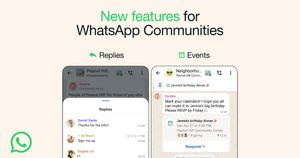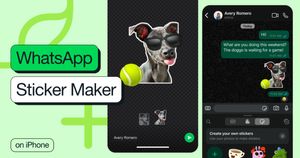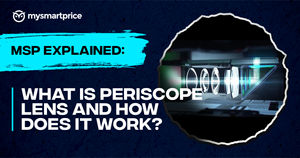WhatsApp rolled out Passkey support for Android users back in October 2023. However, for some reason, the feature didn’t roll out to iOS users. Now, the Meta-owned instant messaging platform has announced that the feature has finally arrived for the iPhone as well. With this support, Apple iPhone users can log in to their WhatsApp accounts without depending on SMS-based OTP authentication to verify identity.
WhatsApp Passkey Support Now Available on iOS
WhatsApp has announced on its official X handle that Passkeys are now rolling out on iOS. It offers a more secure and convenient way to log in using Face ID, Touch ID, or Passcode. Before this, iOS users had to rely on OTP-based verification to log in to their accounts, which was an issue if there was no network.
passkeys are rolling out now on iOS 🔑 a more secure (and easier!) way to log back in with Face ID, Touch ID, or your passcode
here are some reasons you should set it up 👇
— WhatsApp (@WhatsApp) April 24, 2024
For the uninitiated, Passkeys are digitally created authentication tokens stored locally on the device for added security. They are unique to each device and associated with biometrics to authenticate the user’s identity for login purposes. This eliminates password and OTP-based login, making the whole process more convenient for the user.
How to Use WhatsApp Passkeys on iPhone?
Setting up Passkeys for WhatsApp on iPhone is straightforward. Follow the steps below to start using FaceID to unlock WhatsApp and login to your account.
1. Open WhatsApp on your iPhone and go to Settings.
2. Click on the Account option.

3. On the next page, click on Passkeys.
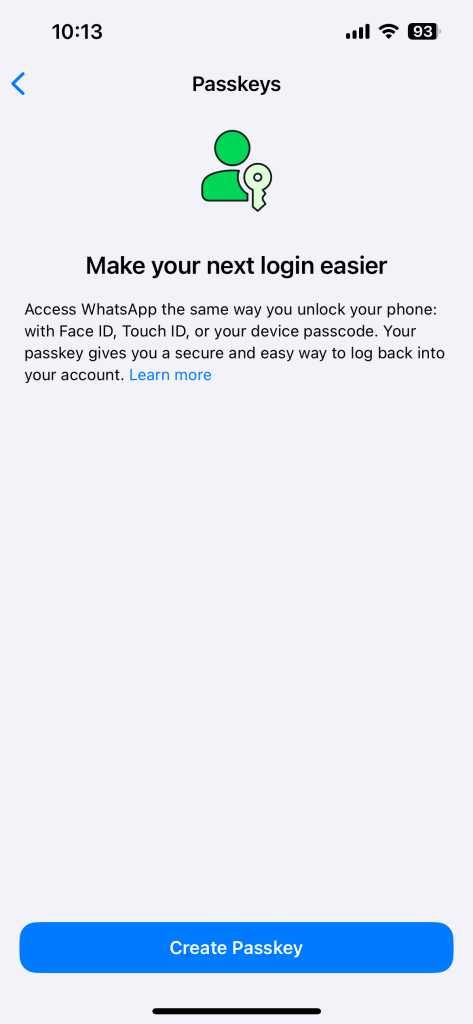
4. Click on the Create Passkey button at the bottom.
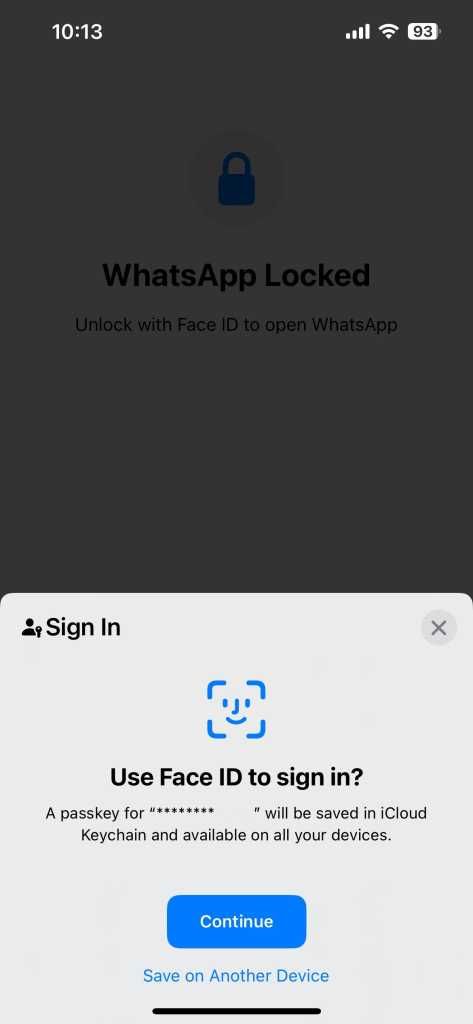
5. Click on Continue when asked, ‘Use Face ID to sign in?’
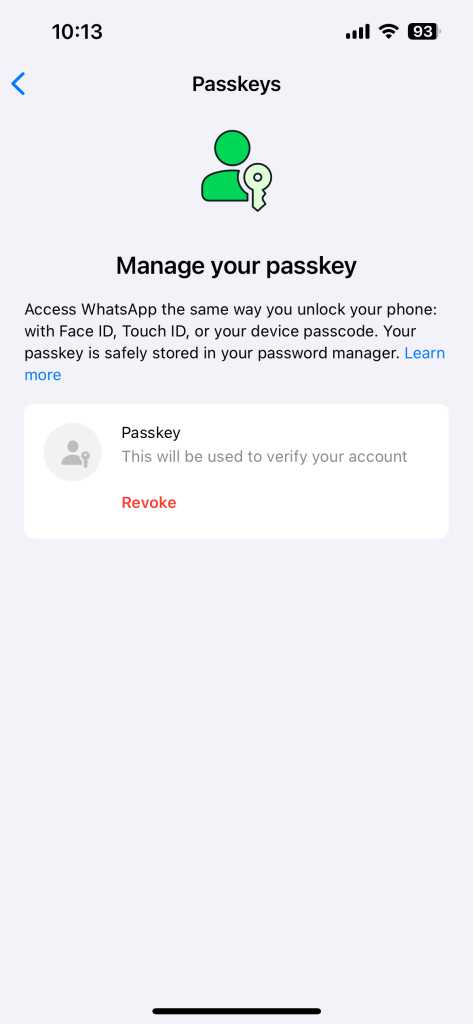
6. Your Passkey will now be created to unlock and log in to the app.
On iOS, the Passkey is stored in Password Manager and will be synced across all iPhones or Apple devices that use the same Apple ID. At the time of Passkey creation, the app also offers the ‘Save on Another Device’ option so that users can save it on any linked device.