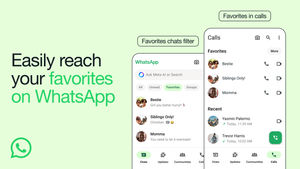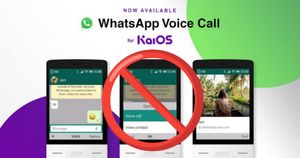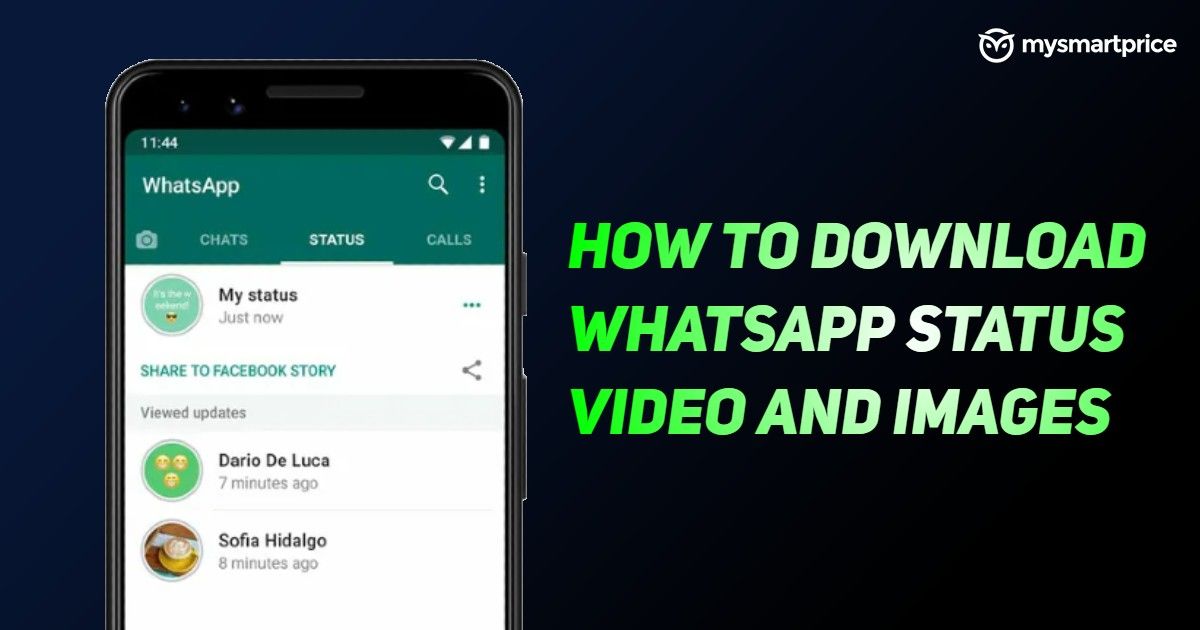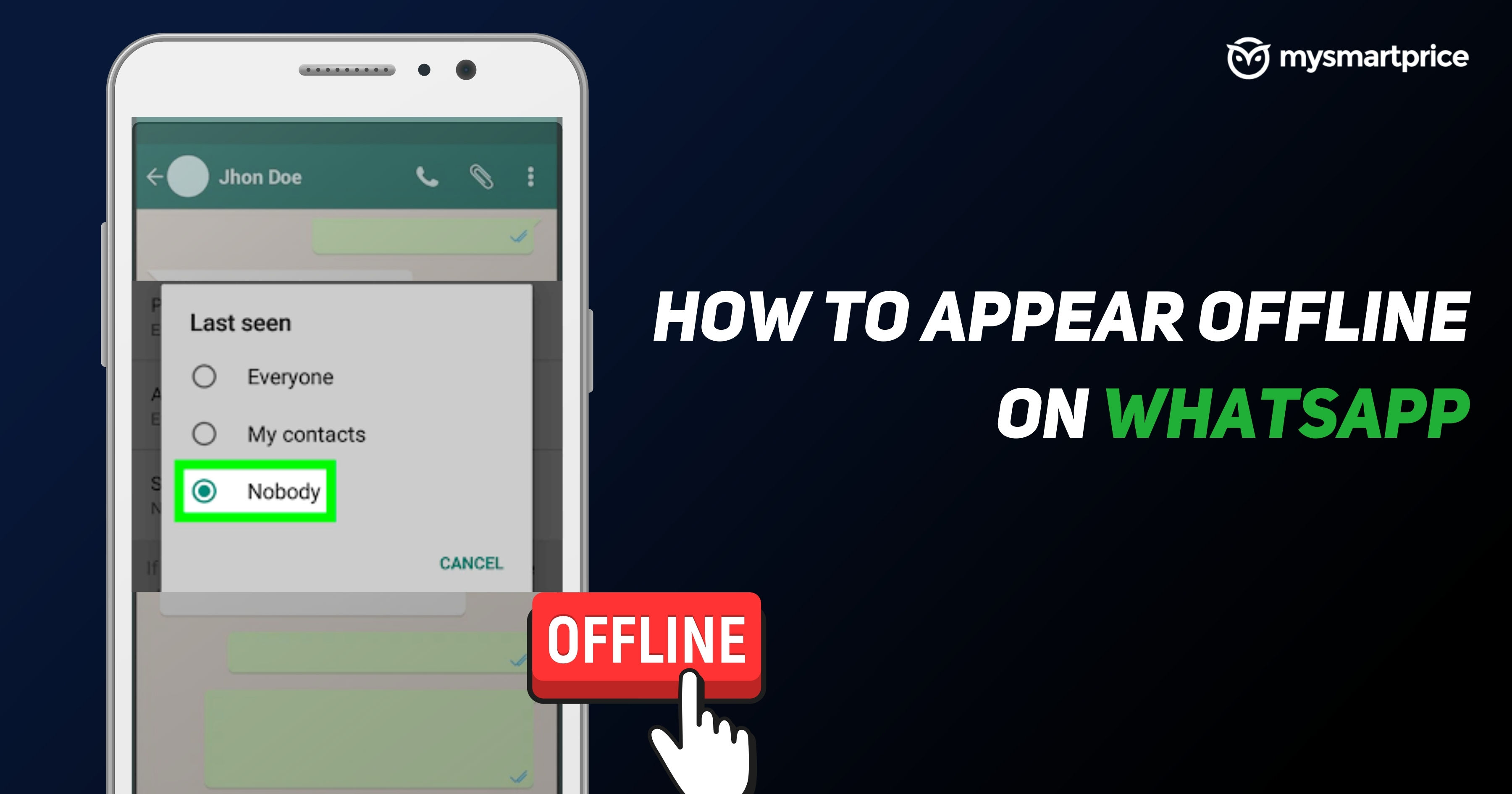
WhatsApp Messenger is one of the most extensively used applications across the globe. Whether it be chatting with friends, sending some urgent documents to a colleague or simply video calling your closest friends or family members, WhatsApp Messenger has made a special place in our lives. The platform has a host of interesting features like showing the online status of a user, and more.
However, there are times when you just need to go invisible on WhatsApp. There are times when you need to hide your online status or just appear offline when using WhatsApp. Or just want to avoid someone seeing your ‘Last Seen’ on the platform. So, if you are looking for solutions for these problems, you have come to the right place. In this article, we are going to show you a step-by-step guide through which you can easily appear offline on WhatsApp while using the application. So, without wasting much time, here’s what you need to do.
Also Read: WhatsApp Status Video Download: How to Download WhatsApp Status Images and Videos Online
How to Hide WhatsApp Online Status on Mobile
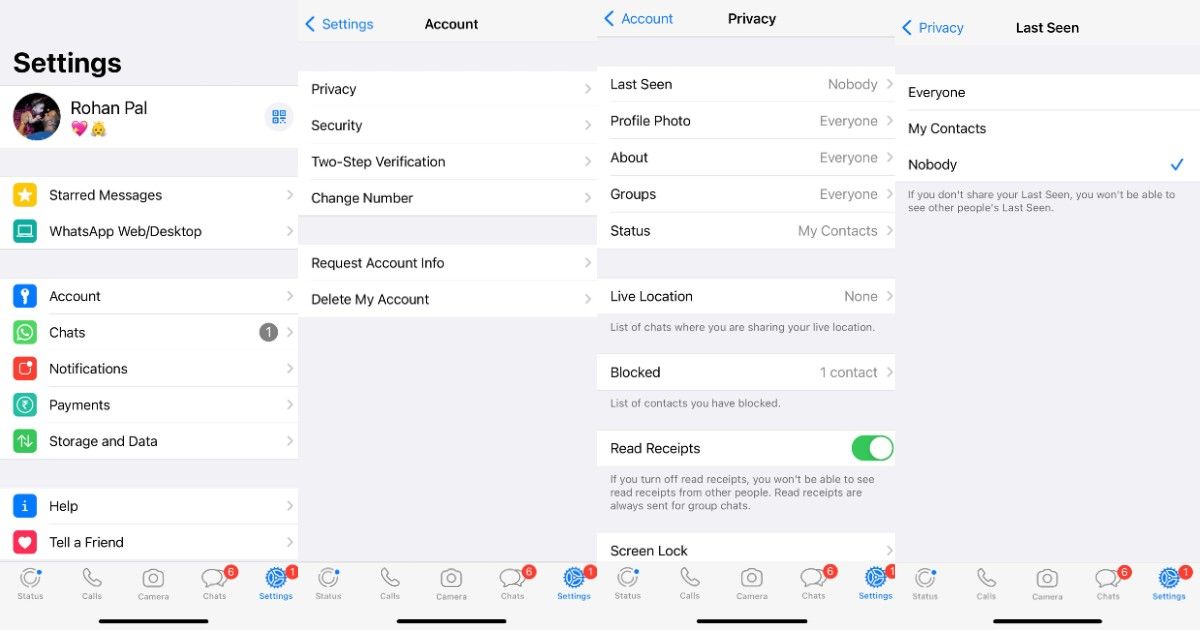
You can easily hide your Online Status or appear offline on WhatsApp by following some easy steps. The messaging app gives you an option to hide the online status feature on both Android and iOS platforms. All you need to do is follow these steps:
- Open WhatsApp.
- Go to the three vertical dots in the upper right corner and Tap on Settings. iOS users can simply tap on Settings from the bottom menu.
- In the Settings menu, you will find Account. Click on it and then go to the Privacy option.
- There you will find the Last Seen option. The app gives you two options to choose from. You can choose between My Contacts and Nobody. The former will show the online status to your contacts, while the latter will not show the Online status to anybody.
- Click on the ‘Nobody’ option to hide the Online status on WhatsApp messenger.
Also Read: WhatsApp Private Reply: How to Reply to Private Message on Phone and WhatsApp Web
How to Hide WhatsApp Online Status on the Web
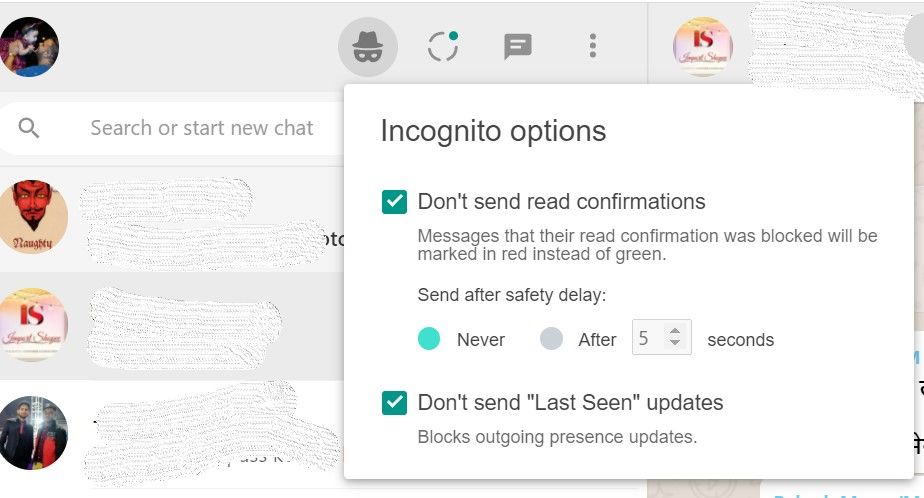
WhatsApp Web does not allow you to hide your online status like the Android counterpart. However, there are some Chrome extensions that help you to appear offline for WhatsApp Web. One such extension is WAIncognito. The extension offers a host of interesting features. To start with, it helps you to toggle on and off last seen updates and Read receipts for messages on WhatsApp Web. Furthermore, it allows users to set a safety timeout that allows them to automatically send the read receipt after a certain period of time. Here’s how you can use it:
Also Read: WhatsApp: How To Delete WhatsApp Account And Download Chat And Media On Your Android And iOS Phones?
- Go to Chrome Web Store and search for WAIncognito.
- Install the extension on your Chrome browser.
- Now open the web.whatsapp.com and you will see an incognito option right next to the WhatsApp Status.
- You can select ‘Don’t Send Last Seen updates’ from the menu and it will block it easily. One can also block read receipts using this extension.
Also Read: WhatsApp: How to See Deleted Messages on WhatsApp?
How to Hide WhatsApp Online Status For Specific Contacts on Mobile?
WhatsApp also allows you to hide the Last Seen status for some specific contacts as well. Android and iOS users can both hide online status from specific contacts present in their phone library by following these steps:
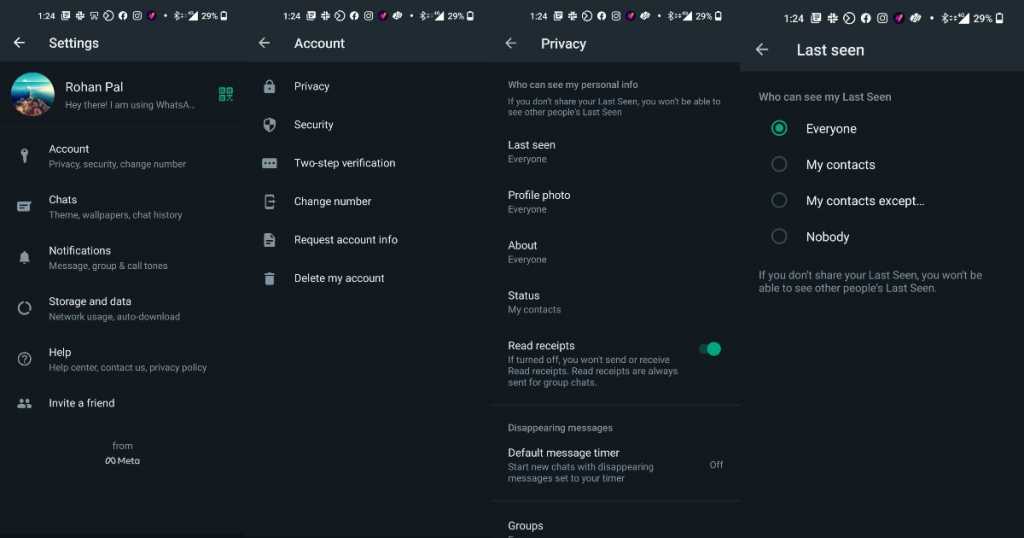
- Open WhatsApp on your Android or iOS device.
- Go to the three vertical dots in the upper right corner and Tap on Settings. iOS users can simply tap on Settings from the bottom menu.
- Go to Accounts and then click on Privacy.
- Users can then go to the Last Seen option and there you will find the option to select My Contacts expect…
- Click on it and tap on the circle box next to the contacts that you don’t want to see your Last Seen status. Tap on the green circle at the bottom and you are good to go.
With this, the specific contacts will not be able to see your online status on WhatsApp.
How to Chat While Appearing Offline on WhatsApp?
There are two different methods through which you can reply to messages on WhatsApp without showing the online status on your profile. Check out here:
Replying Messgae via Notification Panel
You can quickly reply to a WhatsApp message through the notification panel, and the app won’t show you online. Here’s how you can do it:
- Pull down the notification panel on your iPhone or Android.
- Long press on the message the pops-up on the notification panel and you will see an option to type a message.
- Now, simply reply to the message you want to and click on Send.
With this, you will be able to send WhatsApp messages without appearing Online on both Android and iOS platforms.
Reply to Message via Airplane Mode
Another trick to avoid showing Online while replying to a message on WhatsApp is using the offline trick. You can switch on the Airplane mode first and then open the application. You can now simply reply to a message, and the app won’t show you Online. The only downside to this trick is that you won’t be able to get new messages while the Airplane mode is on.