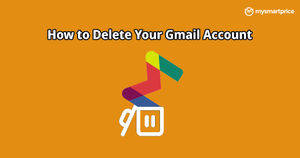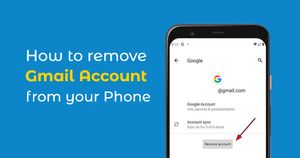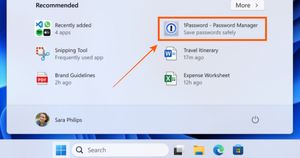Your Google account, today, lies at the center of pretty much all of your digital activities. Most of us have emails on Gmail, Google Drive accounts, we use Maps, and we use Google Play and Android phones for our daily activities. And the entry point for all those accounts is the Gmail email password. It’s the same password that we use to login to Chrome, our Android phones and pretty much everywhere else. Needless to say that this should be the strongest password you have, and the one that should never be reused. Here’s how to reset your Gmail email account password and secure all your devices.
Also Read: Gmail: How to Delete All Social, Promotional Emails in Gmail and Free Up Your Google Drive Storage?
How to Reset or Change Gmail Email Account Password on Android Mobile?
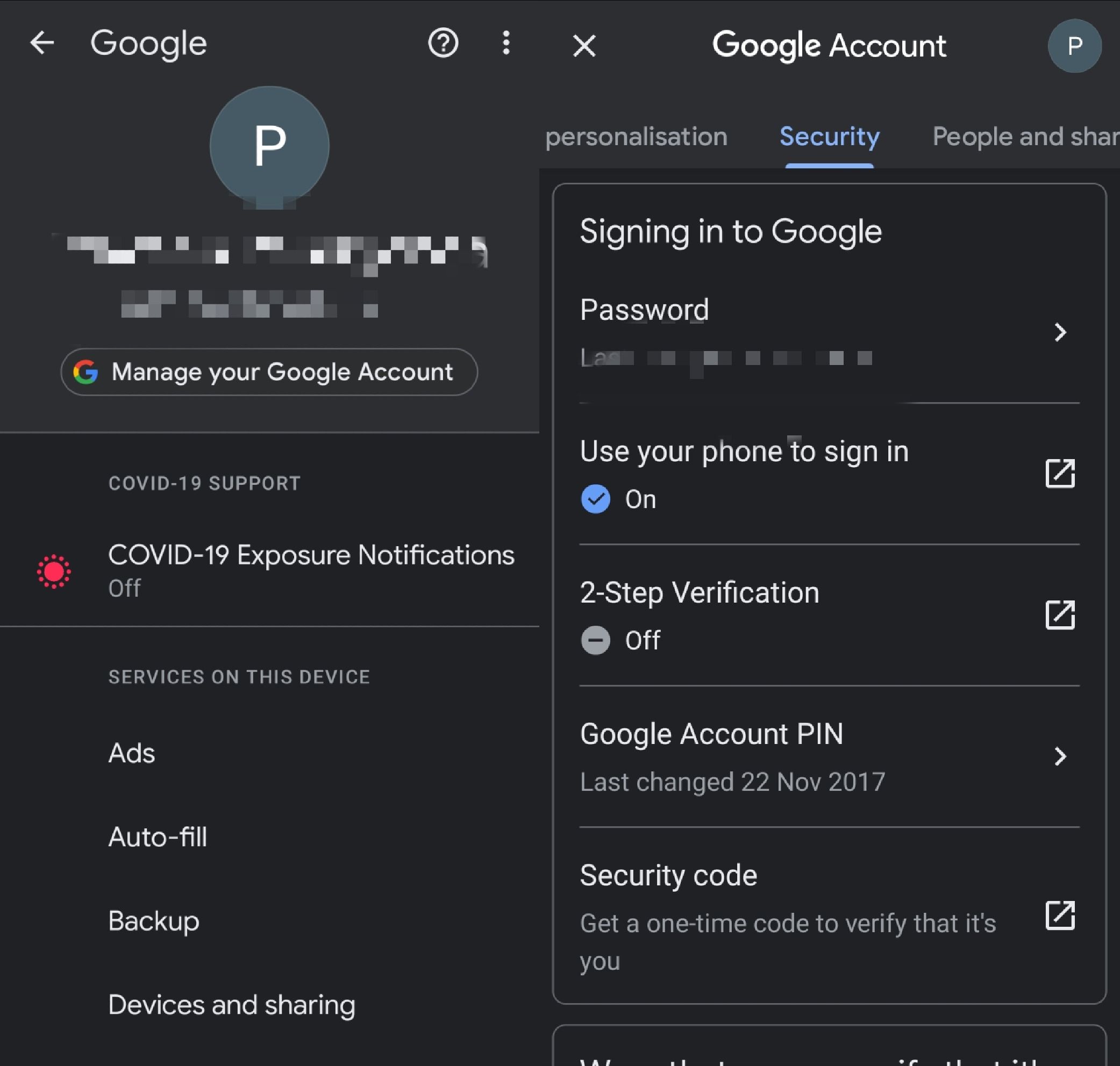
This is likely the method that most of us will need to know. Here’s how to reset your Gmail password on Android.
- Open the Settings app on your Android phone. You could do this from the settings app, but most devices also have a shortcut to settings from the top right of the Quick Settings dropdown.
- Now scroll down to find the ‘Google’ option inside Settings. If your device has a search bar inside settings, it’s faster that way.
- Tap ‘Manage your Google Account’ and find the ‘Security’ option. On Samsung devices, this appears as a scrolling menu, placed right after Data & Personalisation.
- Swipe down to the ‘Signing in to Google’ section on the screen, which shows when you last changed your password.
- Tap the Password option here.
- The next screen has the Forgot Password option, which allows you to reset the Gmail password.
Also Read: Google Play Redeem Code: How to Buy Google Play Gift Card Recharge Code Online with Discount Offers
How to Reset or Change Gmail Account Password on iPhone
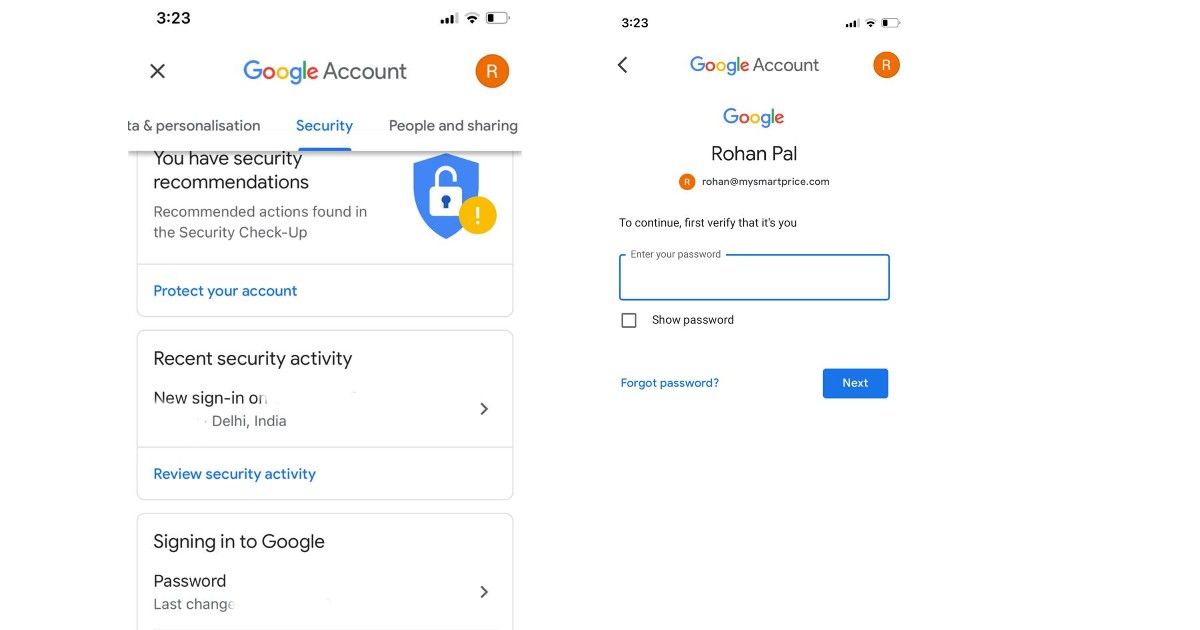
Of course, Google accounts aren’t as closely integrated on iPhones as they are on Android. But you can reset the Gmail password from iPhones too.
- Open the Gmail app on your iPhone or iPad.
- Tap your profile picture on the top right or left of the screen, depending on the device.
- Now tap the “Manage your Google Account” option.
- You will see the same carousel we mentioned above in the Android section, so find the Security option here.
- Swipe down to the ‘Signing in to Google’ section.
- Tap the Password option here.
- The next screen has the Forgot Password option, which allows you to reset the Gmail password.
Also Read: How to Remove Google Account from Android Mobile Phone?
When Should You Change Your Gmail Password?
Needless to say that you won’t want to change the Gmail password every time. Changing the password also means you will be logged out of most of your devices, so it’s usually not something people want to do anyway. However, best practices say that you should definitely change your password regularly. This is why banks mandate that their users change Internet Banking passwords after regular intervals. You should do the same with the Google account.
Another reason to change the password is if you have reused it for another account which got hacked. Apple and Google’s built-in password managers flag passwords that have appeared on data leaks, which is a good way to track whether any of your passwords have been compromised.
Lastly, Google also sends you emails and notifications for login requests. Change your password if you see one that you don’t recognize. You should also keep two-factor authentication turned on, if not using an Authenticator app, then at least through the OTP feature. This makes it more difficult for attackers to compromise your password.
Tips for Creating a Strong Password
If you don’t want to change your password often though, the first thing to do is to not choose a weak password. So here’s how to create a strong password. You should try to meet Google’s password requirements without fail. The company requires passwords to have 12 characters or more, and you should make sure it’s a combination of letters, symbols and numbers. Remember that Google only supports ASCII-standard characters, which includes all the special symbols on top of the number keys on your keyboard. This makes it more difficult for hackers to use automated tools to guess your password.