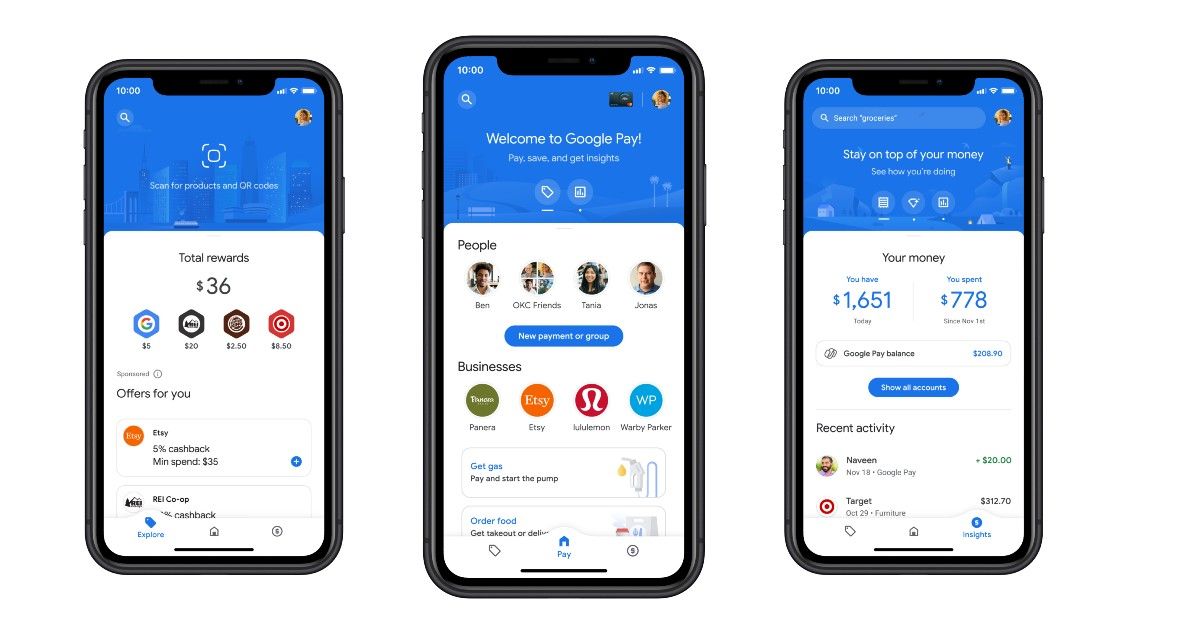
Unified Payments Interface aka UPI, developed by the National Payments Corporation of India, is a payment transfer system in which Indian citizens can instantly transfer money from one bank account to another through a UPI-enabled application. Since its launch in 2016, the UPI payment system has become quite popular for sending or receiving money. This is mainly due to its availability round the clock, seamless transactions, and ease of use.
Also Read: Google Pay UPI Limit: What is the Maximum Money Transfer or Transaction Amount Limit Per Day on GPay
In order to take advantage of UPI technology, you will need to register on a UPI-enabled app such as Google Pay, Paytm, PhonePe, Amazon Pay, BHIM etc by linking your bank account. While registering, the app will ask you to set up a UPI PIN.
UPI PIN is a four/six-digit personal identification number that you will need to input every time you initiate a transaction. This is the last authentication step before a transaction, so it is important for users to remember the UPI PIN and not share it with others. However, if you forgot the UPI PIN, there are ways through which, you can easily change or reset your UPI PIN.
Also Read: UPI Lite: What is It, How to Setup and Use UPI Lite, Features, and More
How to Change UPI PIN in Google Pay
Google Pay is among the many apps that support UPI payments. If you want to change your UPI PIN in Google Pay, follow these steps:
- Open the Google Pay app.
- Tap on your profile picture in the top-right corner.
- Tap on Bank account under Set up payment methods section.
- Select the bank account that is registered for UPI payments.
- Tap on the triple-dot menu icon in the top-right corner and select Change UPI PIN.
- Enter your old UPI PIN on the next screen.
- Then, enter a new four digit UPI PIN. Enter it once again for confirmation.
Also Read: Google Pay: How to Add or Remove Credit or Debit Card in GPay
How to Reset UPI PIN in Google Pay
In case you have forgotten your UPI PIN, follow the instructions to reset your UPI PIN in the Google Pay app.
- Open the Google Pay app.
- Tap on your profile picture in the top-right corner.
- Tap on Bank account under Set up payment methods section.
- Select the bank account that is registered for UPI payments.
- Tap on Forget UPI PIN.
- Enter the last 6 digits of your debit card number and the expiry date on the next screen.
- Enter a new UPI PIN and enter the OTP that you will receive via SMS.
Also Read: Where Is UPI ID: How to Find UPI ID in Google Pay, PhonePe, Paytm
How to Change UPI PIN in Paytm
Paytm is also one of the most popular platforms that support UPI payment. If you are planning to change the UPI PIN via the Paytm app, here is what you need to do.
1. Open the PayTM app.
2. Tap on your profile icon in the top-left corner.
![]()
3. Select Payment Settings.
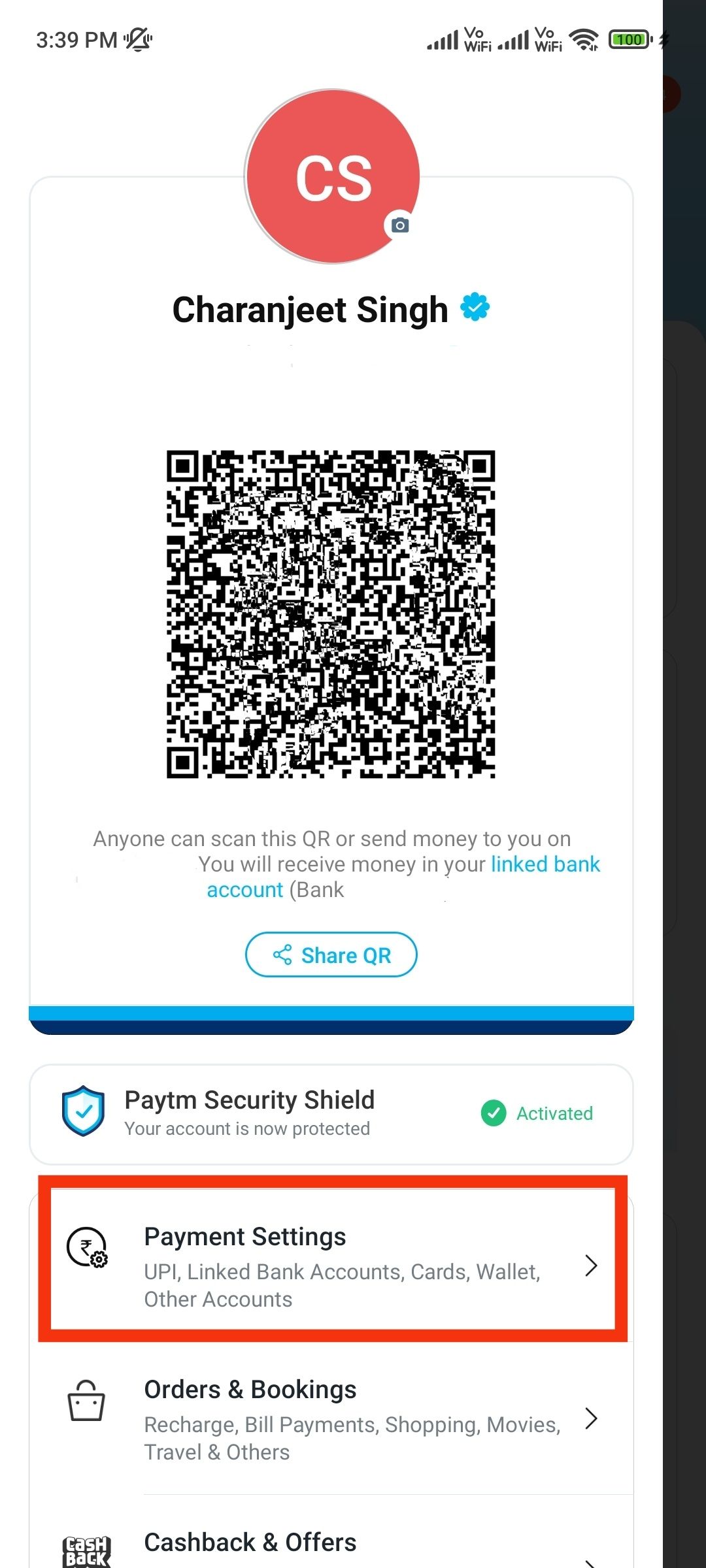
4. Tap on UPI & Linked Bank Accounts.
5. Tap on Change PIN under your linked bank account.
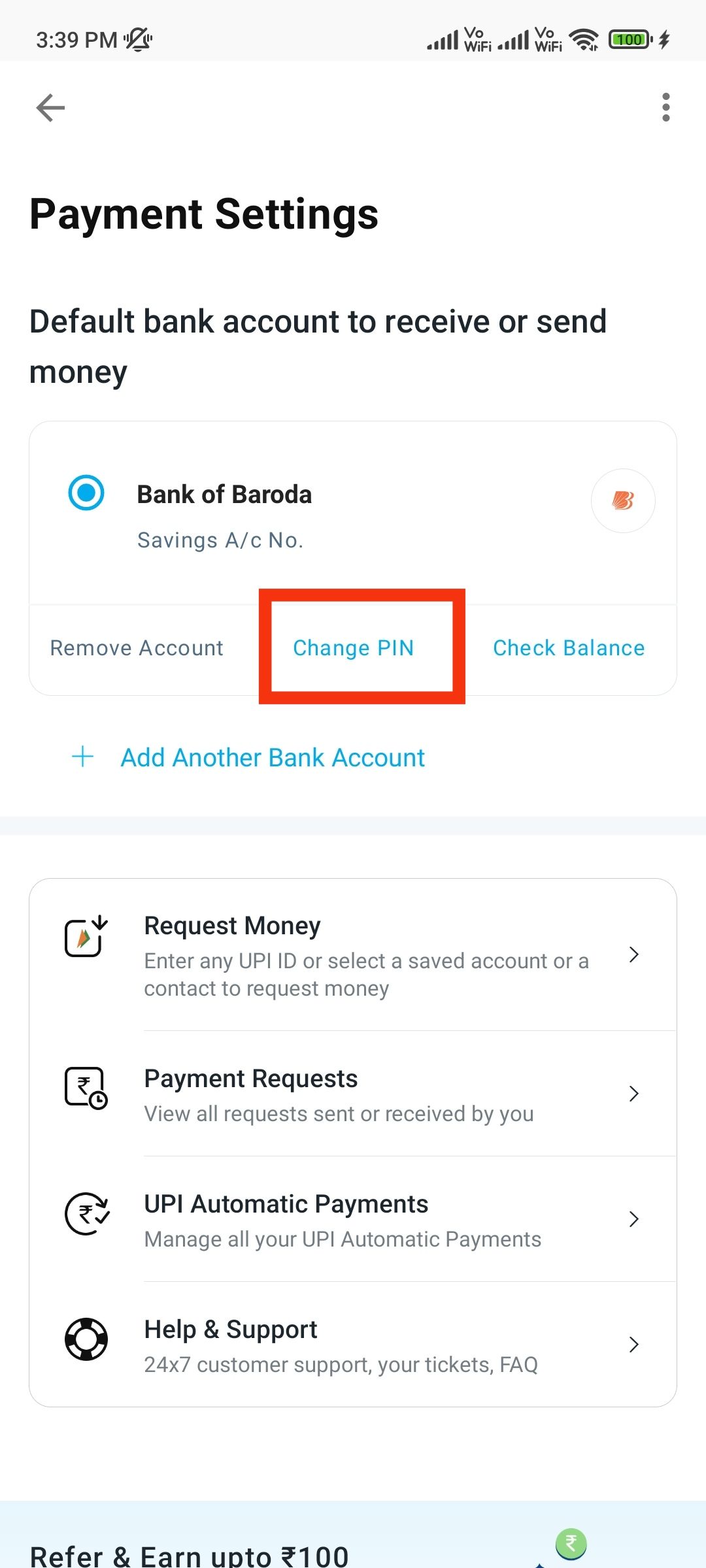
6. Tap on I remember my old UPI PIN.
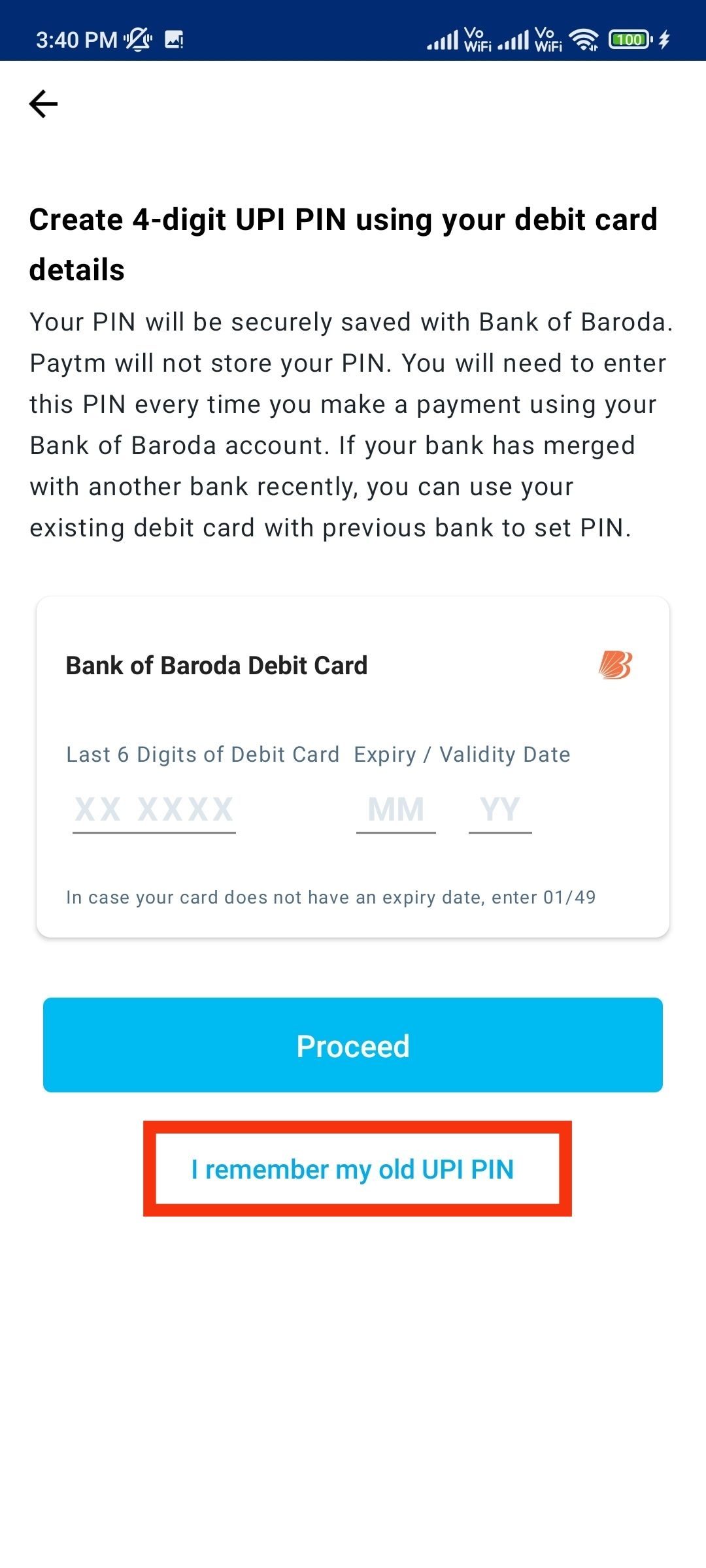
7. Input your old UPI PIN and then enter a new four digit PIN.
8. Re-enter the PIN and click on Confirm.
Also Read: How to Create UPI ID in Google Pay, Paytm, PhonePe, Amazon Pay Payment Apps
How to Reset UPI PIN in Paytm
If you want to create a new UPI PIN through the PayTM app, here is what you need to do.
1. Open the PayTM app.
2. Tap on your profile icon in the top-left corner.
![]()
3. Select Payment Settings.
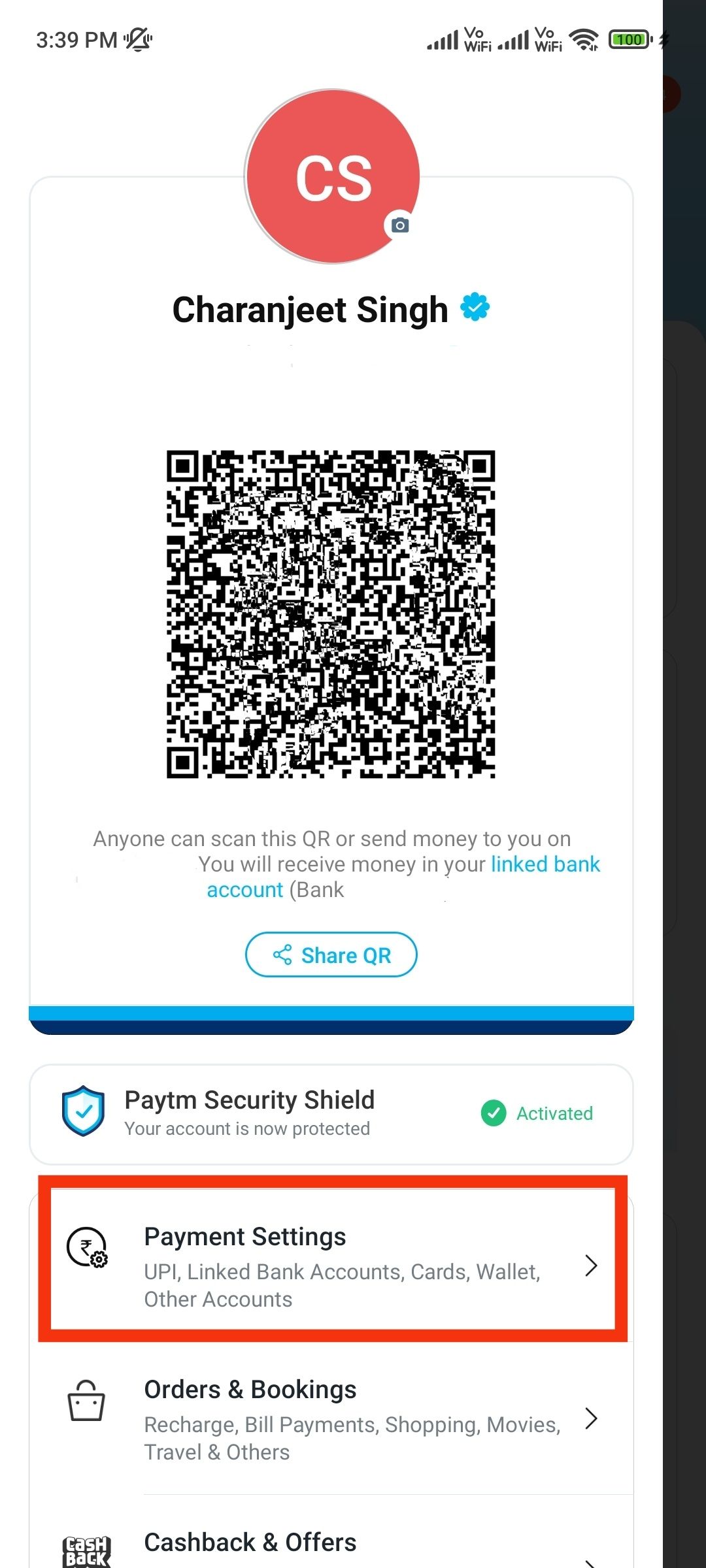
4. Tap on UPI & Linked Bank Accounts.
5. Tap on Change PIN under your linked bank account.
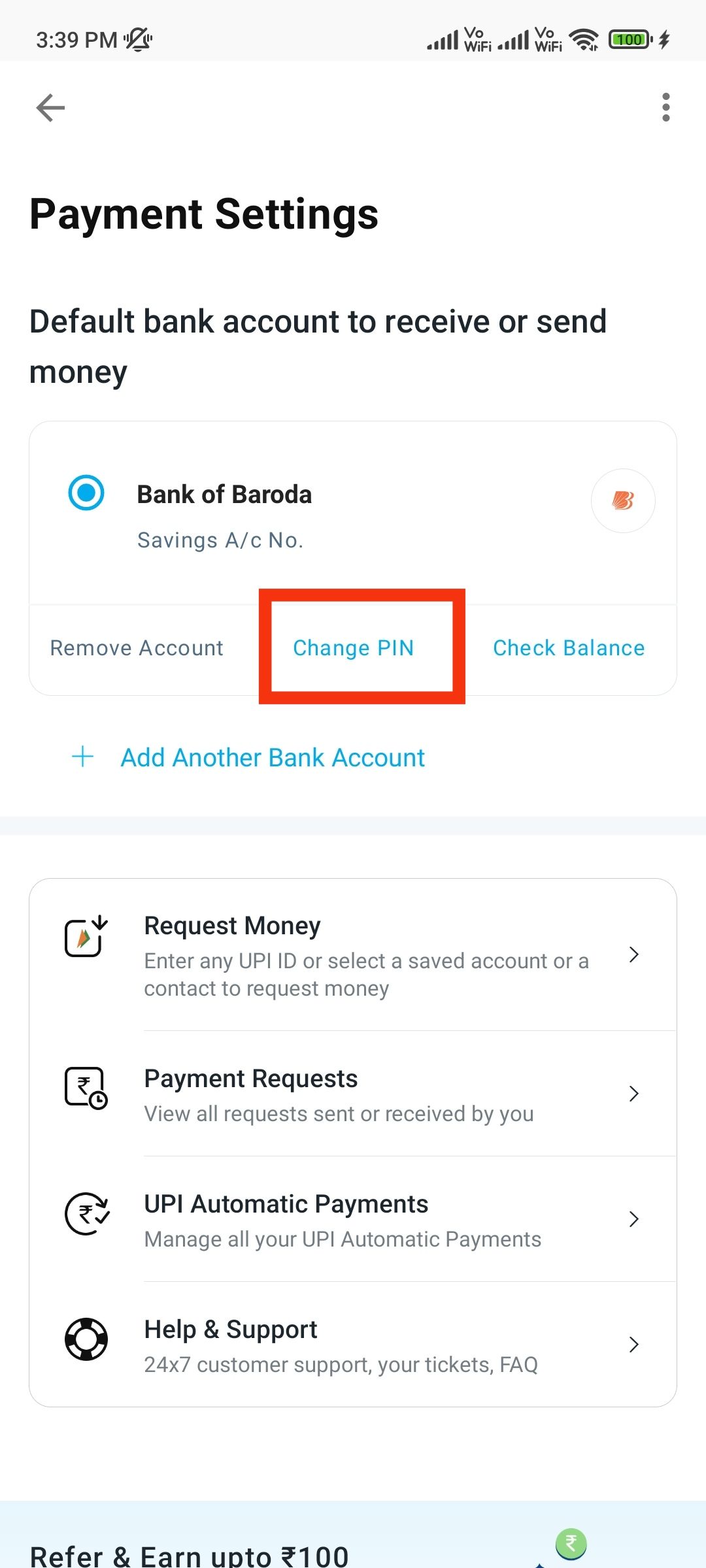
6. Enter the last 6 digits of your debit card number and the expiry date.
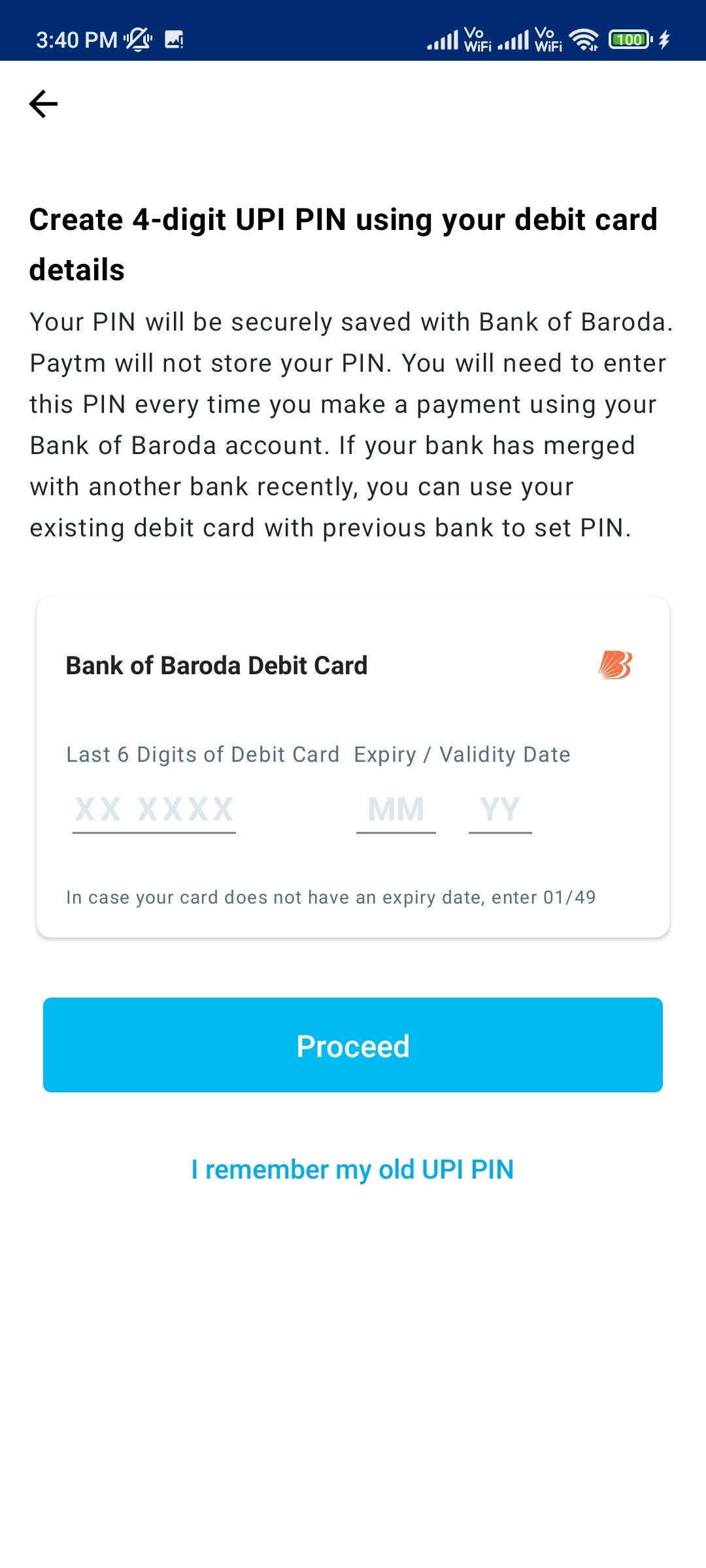
7. Enter a new UPI PIN and enter the OTP that you will receive via SMS.
How to Change UPI PIN in PhonePe
PhonePe is another UPI application that enables you to instantly transfer money. Follow the instructions below to change your UPI PIN in PhonePe.
1. Open the PhonePe app.
2. Tap on My Money on the menu bar at the bottom.
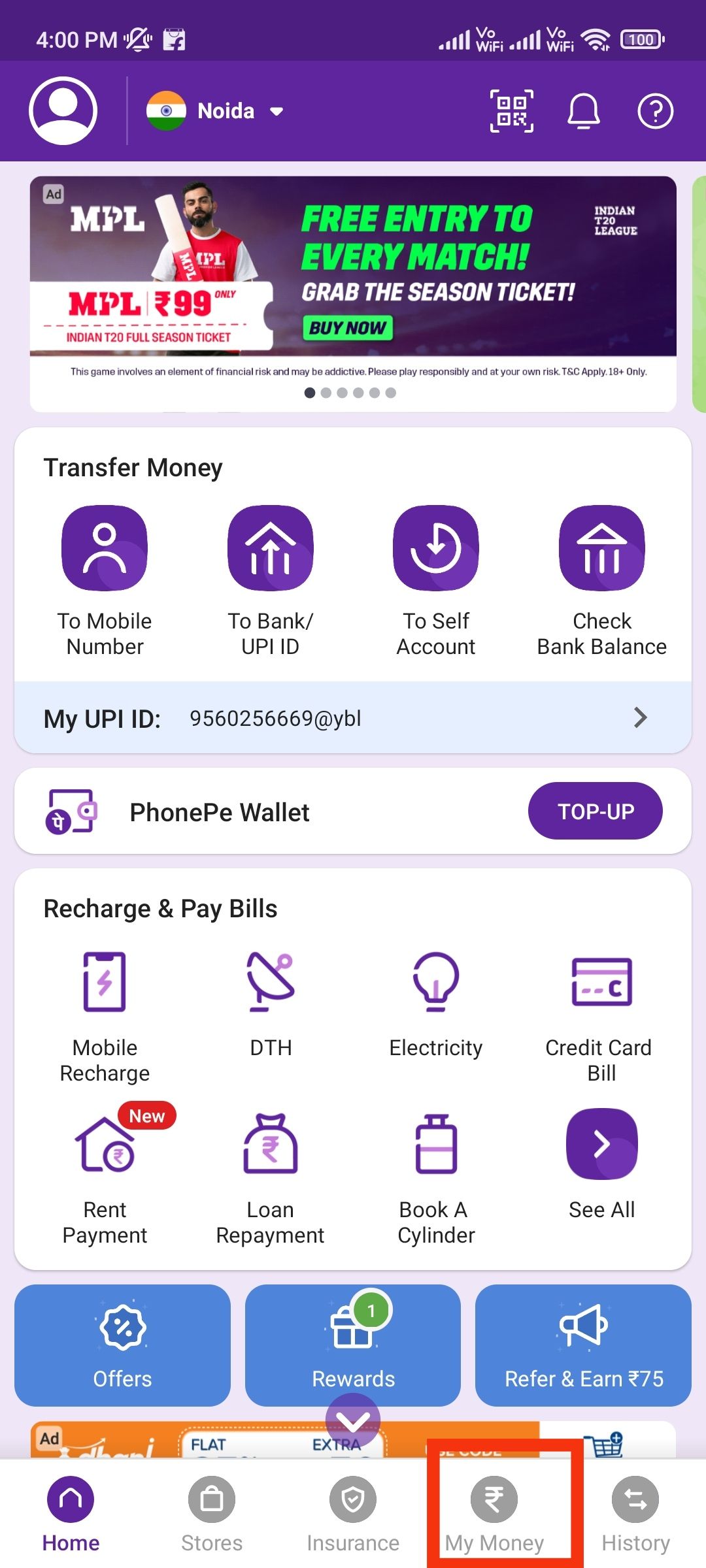
3. Tap on Bank Accounts under the Payments section.

4. Select your bank account and tap on Change on the next screen.

5. Input your old UPI PIN and then enter a new four-digit PIN.

6. Confirm the new UPI PIN and tap on the Tick button.
Also Read: Google Search Dark Mode: How to Enable the Dark Theme for Google Search on PC and Smartphone
How to Reset UPI PIN in PhonePe
Follow the instructions to reset your UPI PIN in the PhonePe app.
1. Open the PhonePe app.
2. Tap on My Money on the menu bar at the bottom.
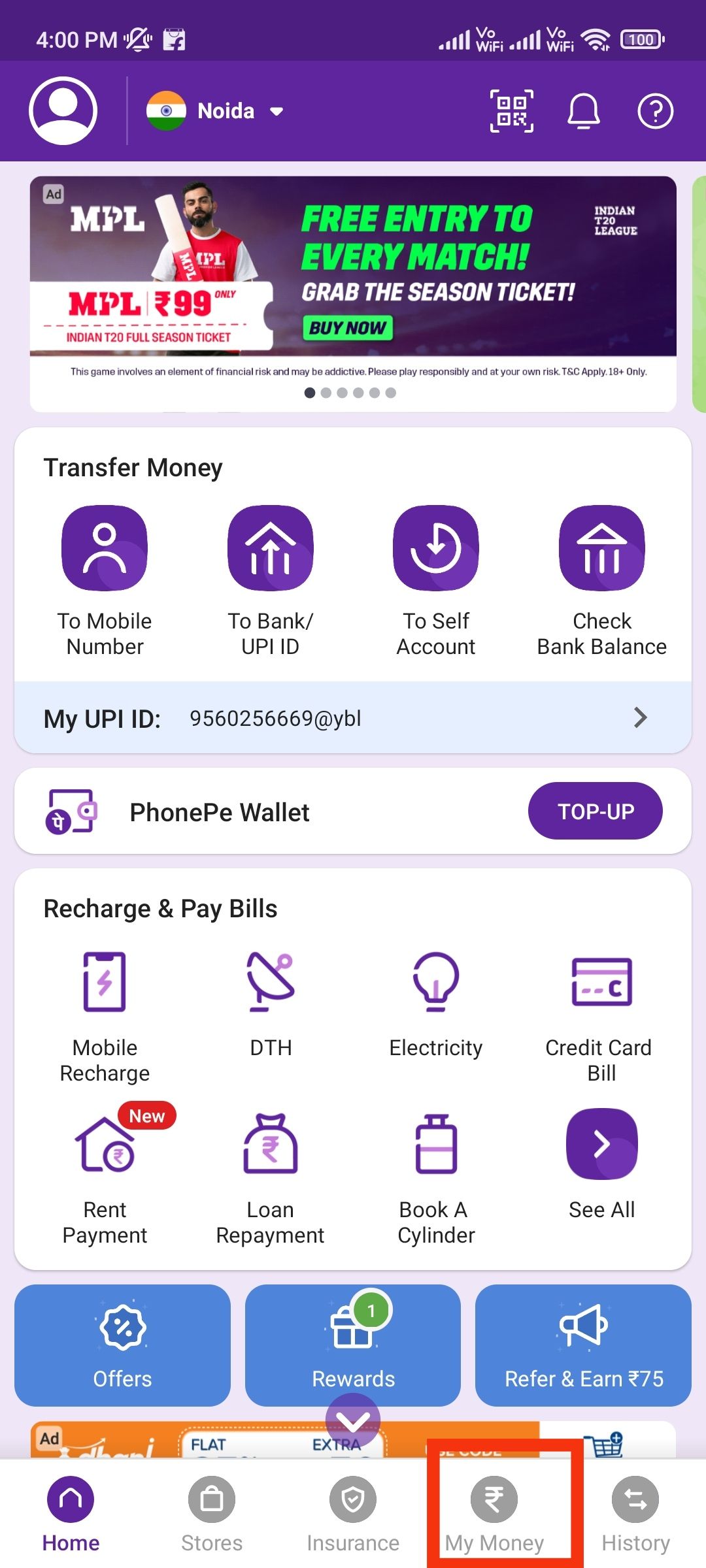
3. Tap on Bank Accounts under the Payments section.

4. Select your bank account and tap on Reset on the next screen.

5. Input the last 6 digits of your debit card number and the expiry date.
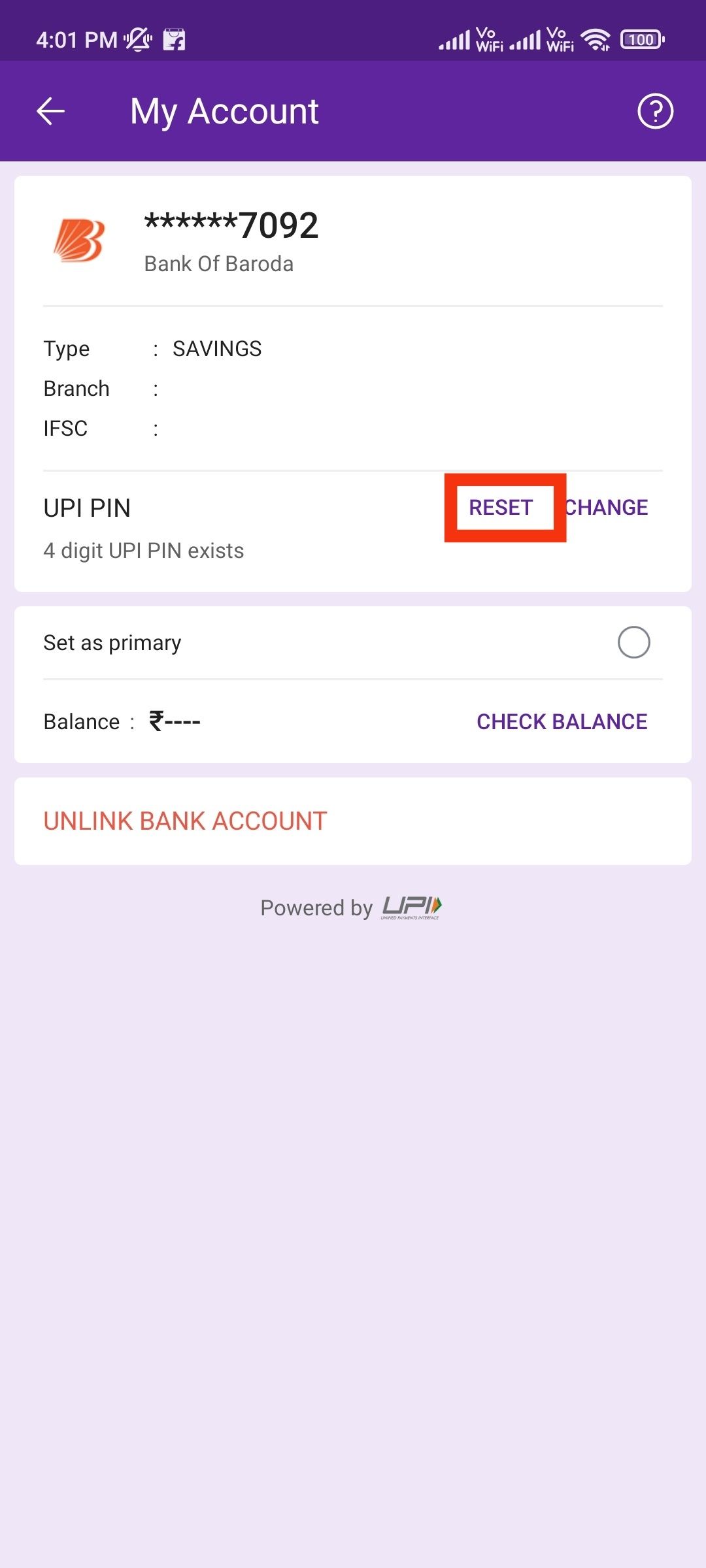
6. Enter a new 4 digit UPI PIN.
7. Confirm the new UPI PIN and tap on the Tick button.
How to Change UPI PIN in Amazon Pay
Amazon also offers users the option to send money via their UPI enabled Amazon Pay. If you want to change your UPI PIN in Amazon Pay, follow the instructions below.
1. Go to the Amazon app then tap on Amazon Pay.
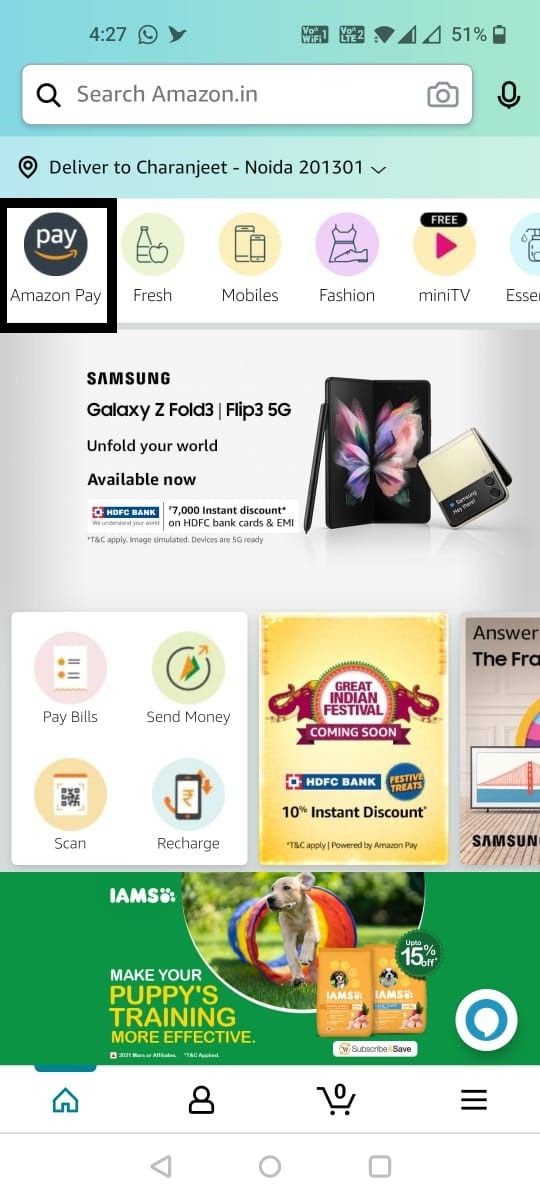
2. Tap on Amazon Pay UPI

3. Scroll down and tap on your bank account.
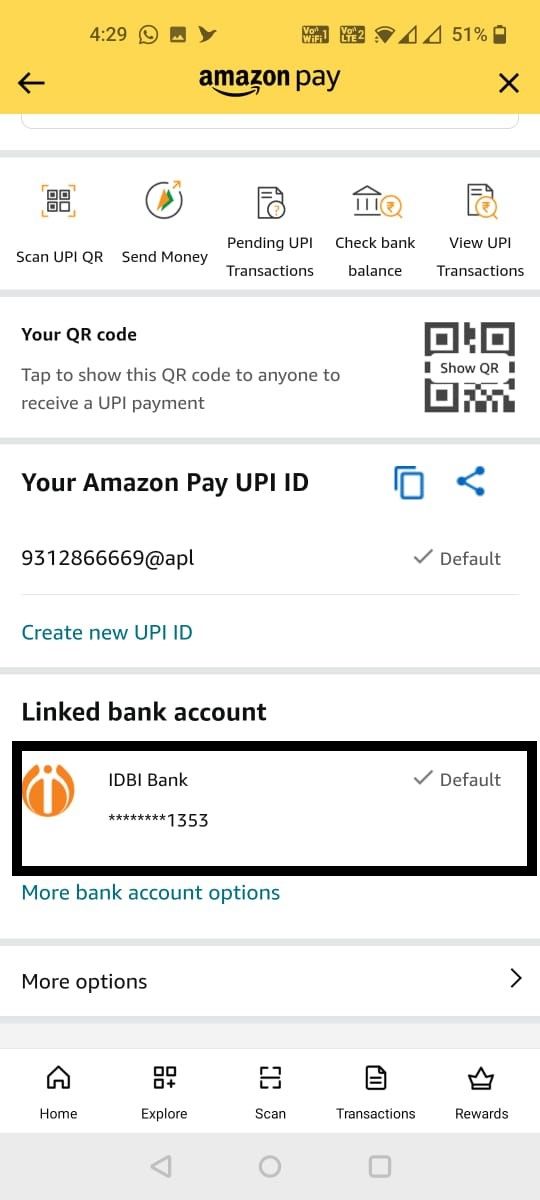
4. Select Change UPI PIN.
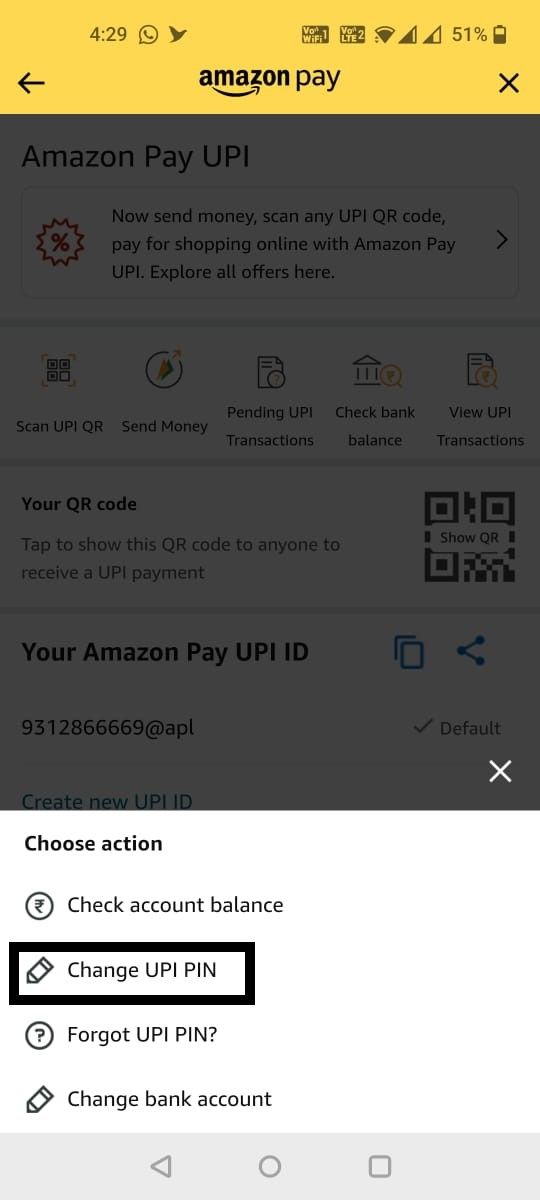
5. Enter a new 4 digit UPI PIN.
How to Reset UPI PIN in Amazon Pay
Follow the instructions to reset your UPI PIN in the Amazon Pay app.
1. Go to the Amazon app then tap on Amazon Pay.
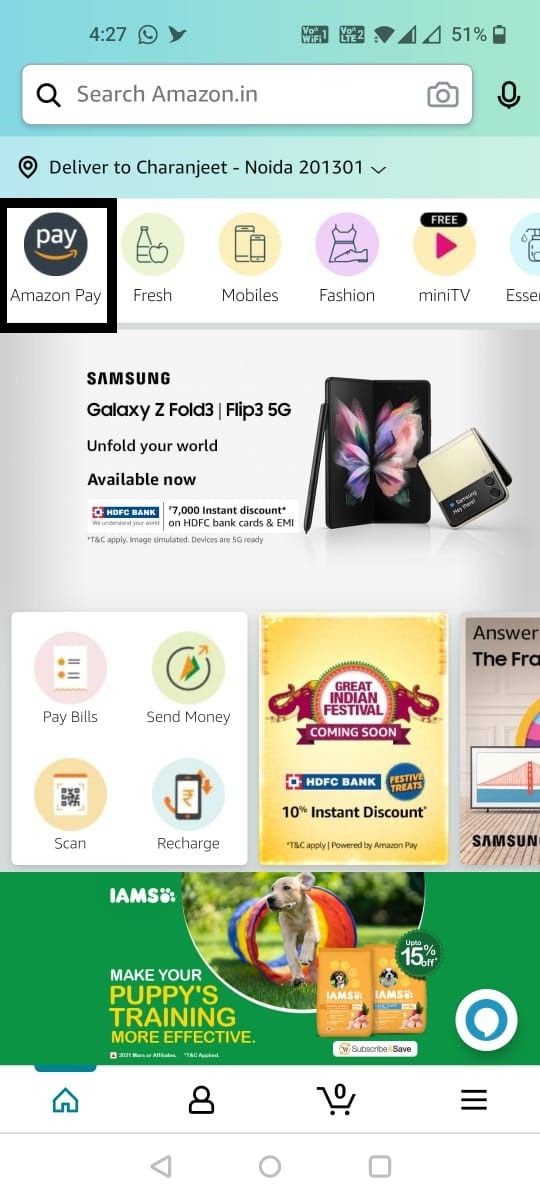
2. Tap on Amazon Pay UPI.

3. Scroll down and tap on your bank account.
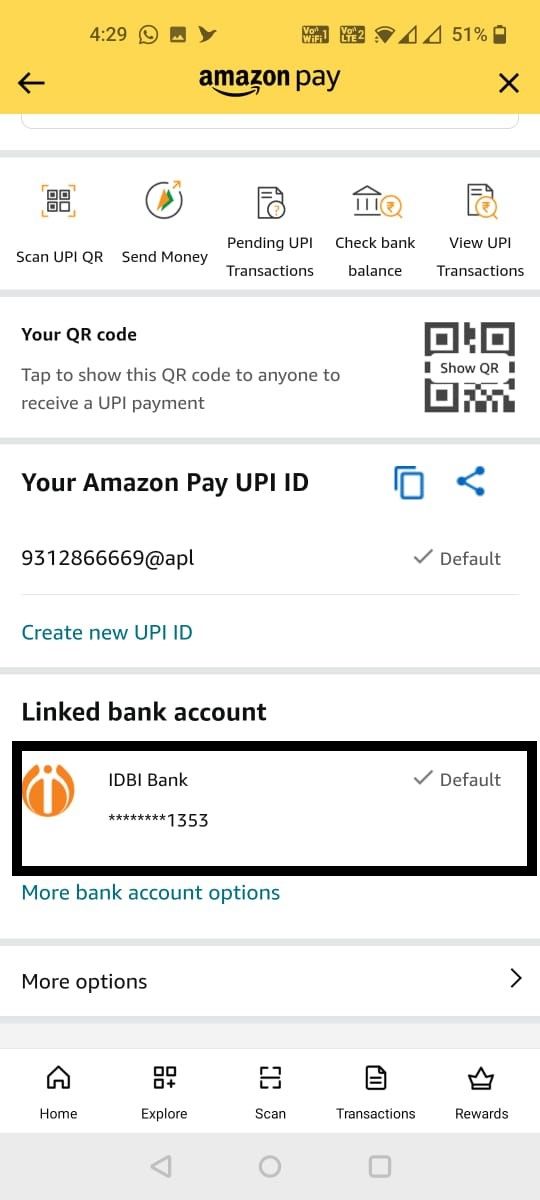
4. Select Forget UPI PIN.
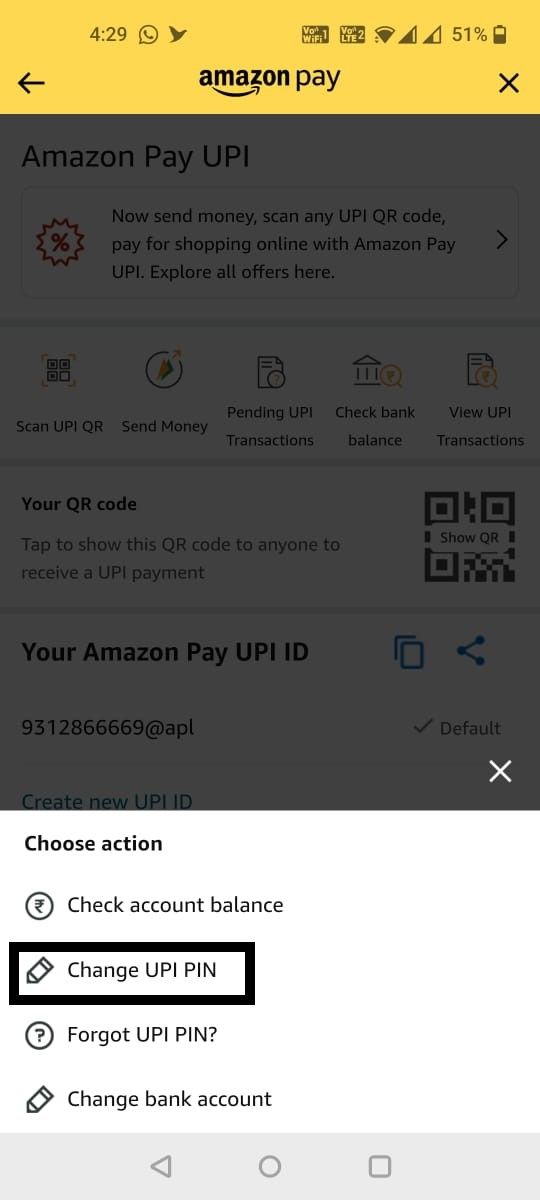
5. Input the last 6 digits of your debit card number and the expiry date.
6. Enter a new 4 digit UPI PIN.
This is how you can reset or change your UPI PIN on several of the UPI supported apps. It is important to note that the UPI PIN will remain the same for all UPI apps. If you change the UPI PIN in an app, you can use that PIN in other UPI enabled apps as well.




















